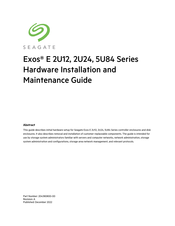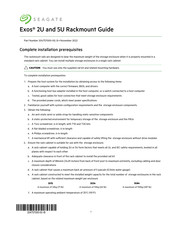Seagate Exos 5U84 Series Enclosure Manuals
Manuals and User Guides for Seagate Exos 5U84 Series Enclosure. We have 4 Seagate Exos 5U84 Series Enclosure manuals available for free PDF download: Hardware Installation And Maintenance Manual, Manual, Getting Started
Advertisement
Seagate Exos 5U84 Series Manual (18 pages)
Rackmount
Brand: Seagate
|
Category: Racks & Stands
|
Size: 3 MB
Advertisement
Seagate Exos 5U84 Series Getting Started (2 pages)
Brand: Seagate
|
Category: Computer Hardware
|
Size: 0 MB