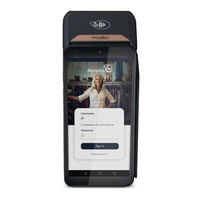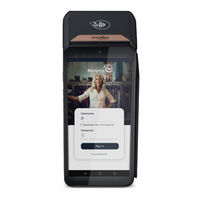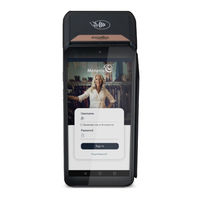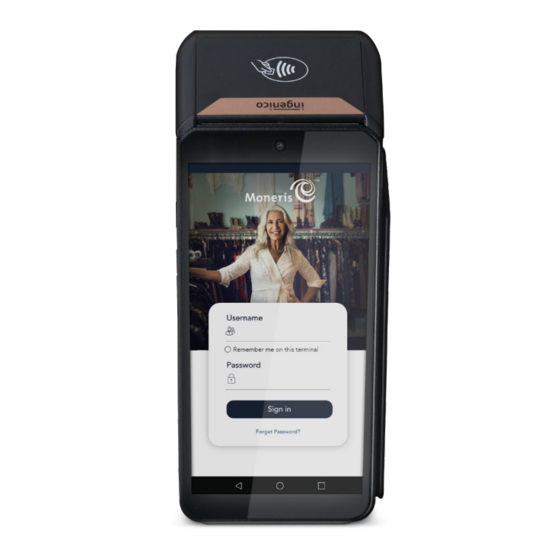
Moneris Go Plus Manuals
Manuals and User Guides for Moneris Go Plus. We have 3 Moneris Go Plus manuals available for free PDF download: Manual, Getting Started Manual, Setting Up
Moneris Go Plus Manual (68 pages)
Brand: Moneris
|
Category: Payment Terminal
|
Size: 3 MB
Table of Contents
Advertisement
Moneris Go Plus Getting Started Manual (33 pages)
Brand: Moneris
|
Category: Payment Terminal
|
Size: 1 MB
Table of Contents
Moneris Go Plus Setting Up (26 pages)
Brand: Moneris
|
Category: Payment Terminal
|
Size: 1 MB
Table of Contents
Advertisement