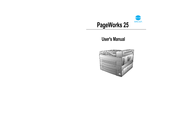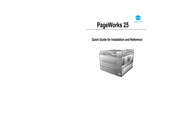User Manuals: Minolta PageWorks Pro 25 Toner Cartridge
Manuals and User Guides for Minolta PageWorks Pro 25 Toner Cartridge. We have 3 Minolta PageWorks Pro 25 Toner Cartridge manuals available for free PDF download: User Manual, Quick Manual
Advertisement
Minolta PageWorks Pro 25 User Manual (171 pages)
Network Interface Card
Brand: Minolta
|
Category: Printer Accessories
|
Size: 6 MB
Table of Contents
Minolta PageWorks Pro 25 Quick Manual (32 pages)
Quick Guide for Installation and Reference
Table of Contents
Advertisement