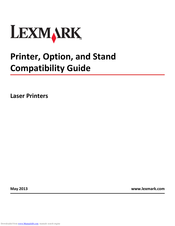Lexmark C950de Color Laser Printer Manuals
Manuals and User Guides for Lexmark C950de Color Laser Printer. We have 8 Lexmark C950de Color Laser Printer manuals available for free PDF download: User Manual, Administrator's Manual, Manual, Quick Reference, Brochure & Specs, Datasheet
Advertisement
Lexmark C950de Administrator's Manual (46 pages)
SafeCom Go Lexmark
Brand: Lexmark
|
Category: All in One Printer
|
Size: 1 MB
Table of Contents
Advertisement
Lexmark C950de Manual (42 pages)
Printer, Option, and Stand Compatibility Guide
Brand: Lexmark
|
Category: All in One Printer
|
Size: 2 MB
Table of Contents
Lexmark C950de Brochure & Specs (8 pages)
Colour Printer
Lexmark C950de Brochure & Specs (8 pages)
Color Printer