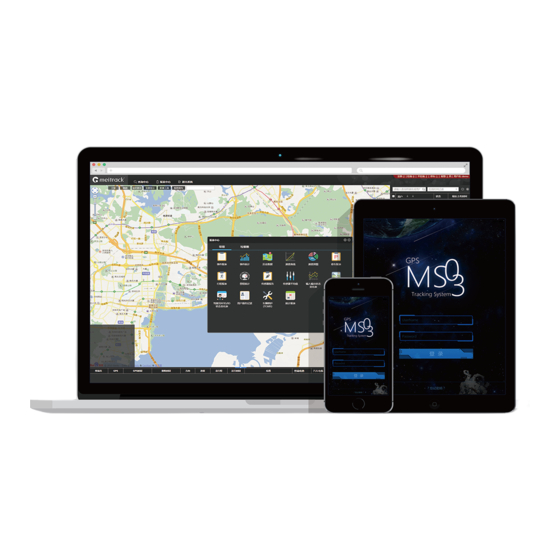
Summary of Contents for MeiTrack MS03
- Page 1 MEITRACK GPS Tracking System MS03 User Guide MEITRACK GPS Tracking System MS03 User Guide...
-
Page 2: Change History
MEITRACK GPS Tracking System MS03 User Guide Change History MEITRACK GPS Tracking System MS03 File Name Created By Kyle Lv User Guide Creation Date 2015-06-06 Project All products Update Date 2015-08-25 Subproject User Guide Total Pages Version V1.0 Confidential External Documentation Copyright ©... -
Page 3: Table Of Contents
4.1 Configuring Tracker's GPRS Parameters ..........................- 12 - 4.1.1 Configured by Meitrack Manager ..........................- 13 - 4.1.2 Configured by SMS Commands ..........................- 13 - 4.2 Logging In to the MS03 ..............................- 14 - 4.3 Adding a Tracker ................................- 14 - 4.4 Viewing the Latest Report..............................- 16 - 5 Management ....................................- 16 -... - Page 4 MEITRACK GPS Tracking System MS03 User Guide 5.8 Polygon Geo-Fence Management .............................- 27 - 5.9 Polygon Geo-Fence Binding ..............................- 29 - 5.10 Driver Information ................................- 30 - 5.11 RFID Card Management ..............................- 30 - 5.12 Vehicle Information Management ..........................- 31 - 5.13 Setting a Contact Mailbox ...............................- 32 -...
-
Page 5: Copyright And Disclaimer
The user manual may be changed without notice. Without prior written consent of Meitrack Group, this user manual, or any part thereof, may not be reproduced for any purpose whatsoever, or transmitted in any form, either electronically or mechanically, including photocopying and recording. -
Page 6: Interface Customization
MEITRACK GPS Tracking System MS03 User Guide Management Searching System settings Common settings Map settings Logout 3.2 Interface Customization You can customize the main interface according to your preference. Copyright © 2015 Meitrack Group All rights reserved. - 6 -... -
Page 7: Icon Customization
MEITRACK GPS Tracking System MS03 User Guide Compare 3.3 Icon Customization On the main interface, choose Management, Searching, or Reports. On the window that is displayed, drag an icon to the main panel. At the same time, you can change its position on the main panel and delete it as required. - Page 8 MEITRACK GPS Tracking System MS03 User Guide Figure 3: Shown on the main panel Figure 4: Remove to the garbage can Figure 5: Desired functions remained Figure 6: Double-click an icon to restore Copyright © 2015 Meitrack Group All rights reserved.
-
Page 9: Adding Unlimited Sub-Accounts
MEITRACK GPS Tracking System MS03 User Guide 3.4 Adding Unlimited Sub-Accounts Any users are allowed to add unlimited sub-accounts and assign specific permissions to sub-users when accounts' permissions are not set. For details, see the section 5.1.1 "Adding a Template" and 5.1.2 "Adding a Sub-Account."... -
Page 10: Sending A Command
MEITRACK GPS Tracking System MS03 User Guide 3.6 Sending a Command You can use any of the following ways to send a command to a tracker: On the panel, right-click the desired device, and select Send command. On the window that is displayed, select a command, and click Send command. -
Page 11: Tracker Information Display
MEITRACK GPS Tracking System MS03 User Guide 3.7 Tracker Information Display Set the tracker information to be displayed. 3.8 Panel On the panel, click to switch between the user list and the tracker list. Click to switch the list. On the tracker list, click a tracker twice. The shortcut settings will be displayed. -
Page 12: Button Functions
For example, if there are 100 UY and 100 trackers in the sub-account, only 1 year of service time can be assigned to each tracker. If the UY service time exceeds the preset value or is 0, the tracker expires and MS03 services will not available for the tracker. -
Page 13: Configured By Meitrack Manager
GPRS Time Interval: Set the interval for regularly reporting GPRS data. The interval unit is 10 seconds. 6 indicating 1 minute is recommended. GPRS Timezone: The local time will be shown when the tracker communicates with the platform. If the MS03 is used, the time zone will be automatically detected. Leave this option blank. ... -
Page 14: Logging In To The Ms03
Example: 0000,A12,6,0 4.2 Logging In to the MS03 Visit http://ms03.meiligao.com, enter the user name and password, and log in to the MS03. (Purchase the login account from your provider.) 4.3 Adding a Tracker To add a tracker, perform the following operations: On the main interface, choose Management. - Page 15 MEITRACK GPS Tracking System MS03 User Guide Tracker ID: Identifies the tracker's IMEI number. (Query the number by SMS command: 0000,E91.) If the input information is incorrect, device status cannot be queried. Tracker password: indicates the SMS command password of the tracker. The default password is 0000. You can change the password if needed.
-
Page 16: Viewing The Latest Report
MEITRACK GPS Tracking System MS03 User Guide Tracker name: You can customize a name, such as the car license plate number, driver name, and company name. SIM number: indicates the phone number of your SIM card used in the tracker. -
Page 17: Adding A Sub-Account
MEITRACK GPS Tracking System MS03 User Guide To add a template, perform the following operations: On the Account/Device Management window, click Template. On the window that is displayed, click . The Add a new template window will be displayed, as shown in the following figure. -
Page 18: Adding A Tracker
MEITRACK GPS Tracking System MS03 User Guide 5.1.3 Adding a Tracker For details, see the section 4.3 "Adding a Tracker." 5.1.4 Adding Existing Account Set the existing account to a sub-account. Example: On the Account/Device Management window, right-click MT90-TEST, and select Add existing account. The Add existing account window is displayed. -
Page 19: Adding Existing Tracker
MEITRACK GPS Tracking System MS03 User Guide 5.1.5 Adding Existing Tracker With the function, multiple users can monitor the same tracker at the same time. To add an existing tracker, perform the following operations: On the Account/Device Management window, right-click a user, and select Add existing tracker. The Add existing tracker window is displayed, as shown in the following figure. -
Page 20: Sending A Message
MEITRACK GPS Tracking System MS03 User Guide On the Account/Device Management window, right-click a tracker, and select Modify tracker info. On the page that is displayed, click Change tracker ID. Enter the new IMEI number, and click Submit. 5.1.8 Sending a Message Only upper-level users can send messages to lower-level users. -
Page 21: Searching A Sub-Account
MEITRACK GPS Tracking System MS03 User Guide 5.1.9 Searching a Sub-Account The function will be shown when a user has sub-users. On the Account/Device Management window, right-click a user, and select Search subuser. On the window that is displayed, you can manage your sub-accounts. -
Page 22: Transferring Uy In Batches
MEITRACK GPS Tracking System MS03 User Guide 5.1.11 Transferring UY in Batches Transfer UY in batches to a user whose tracker is about to expire or has expired. To transfer UY in batches, perform the following operations: On the Account/Device Management window, right-click a user, and select Transfer credit. -
Page 23: Customizing Status
MEITRACK GPS Tracking System MS03 User Guide Synchronize defined: You can synchronize tracker information to another tracker. To synchronize information, perform the following operations: On the Customize event page, click Synchronize defined. On the Synchronize defined window that is displayed, enter the source and target trackers, and click Submit. The tracker information is synchronized, as shown in the following figure. -
Page 24: Customizing A Sensor
MEITRACK GPS Tracking System MS03 User Guide Valid: Set the parameter to Out, and select ACC Off icon Invalid: Set the parameter to Normal, and select ACC On icon 5.2.3 Customizing a Sensor Customize sensor formulas. The function is available for linear analog sensors, such as fuel sensors. The formulas will be displayed on the platform after settings. -
Page 25: Setting A Temperature Sensor
The function is only available for the MVT600, T1, and MVT800. A temperature sensor is used to measure the temperature of vehicles and environments in real time. For details, see the MEITRACK Temperature Sensor User Guide. 5.4 Setting a Fuel Sensor The function is only available for the MVT600, T1, and MVT800. -
Page 26: Setting A Led Display
MEITRACK GPS Tracking System MS03 User Guide For details, see the MEITRACK Fuel Sensor User Guide. 5.5 Setting a LED Display The function is only available for the MVT600, T1, T3, and T333. A LED display is used to play vehicle advertisements and emergent notification. -
Page 27: Sending Commands In Batches
MEITRACK GPS Tracking System MS03 User Guide For details, see the MEITRACK Manager User Guide. 5.7 Sending Commands in Batches On the main interface, choose Management. On the Management window that is displayed, select Sending command from Use Normal. On the Sending command window that is displayed, select multiple trackers and a command, and click Send command. - Page 28 MEITRACK GPS Tracking System MS03 User Guide Polygon geo-fence management: On the Polygon geo-fence window, click . On the Add a geo-fence window that is displayed, set a geo-fence as required. The geo-fence can be bounded to a tracker. Circle/Polygon: indicates the geo-fence shape.
-
Page 29: Polygon Geo-Fence Binding
MEITRACK GPS Tracking System MS03 User Guide is complete, click the geo-fence zone, and click Drawing finish. Enter the geo-fence name, and click Submit. Note: After the geo-fence is drawn, go to the Polygon geo-fence binding page to bind it to a tracker. -
Page 30: Driver Information
MEITRACK GPS Tracking System MS03 User Guide specify Alarm options, and select an existing geo-fence or click to draw a new geo-fence, and click Submit. You can click to view the geo-fence. Tracker: Select a tracker to bind a geo-fence. -
Page 31: Vehicle Information Management
MEITRACK GPS Tracking System MS03 User Guide Note: To manage RFID cards, driver information must be added first. For details, see the MEITRACK RFID User Guide. 5.12 Vehicle Information Management Bind the vehicle information, driver information, and tracker, facilitating information query. -
Page 32: Setting A Contact Mailbox
MEITRACK GPS Tracking System MS03 User Guide 5.13 Setting a Contact Mailbox On the Alarm contact window, click . On the Add window that is displayed, set a contact mailbox. When an alarm is generated, the alarm information will be sent to the mailbox. - Page 33 MEITRACK GPS Tracking System MS03 User Guide On the main interface, choose Management. On the window that is displayed, select Online upgrade from Use Normal. Enter the login password to go to the Online upgrade page. Select a tracker to be upgraded, click .
-
Page 34: Reports
MEITRACK GPS Tracking System MS03 User Guide 6 Reports On the Reports window, there are various reports about data analysis and processing. Note: The combinations of report query criteria are as follows: Tracker name: Indicates the name input when you add a tracker. If you deselect this option, all trackers will be displayed. -
Page 35: Historical Data
MEITRACK GPS Tracking System MS03 User Guide 6.3 Historical Data A historical data report includes regularly uploaded device data. You can query these historical data to check device status in a specific time period. This facilitates troubleshooting. You are allowed to query data within the recent two months. Data before two months will be cleared occasionally. -
Page 36: Speed Curve Chart
MEITRACK GPS Tracking System MS03 User Guide 6.4 Speed Curve Chart On the Reports window, select Speed curve from Use Normal. The Speed curve window is displayed. Select a tracker, set the query time, select >= or <= from the Speed drop-down list, set the speed, and click . -
Page 37: Parking Report
MEITRACK GPS Tracking System MS03 User Guide 6.6 Parking Report On the Reports window, select Parking report from Use Normal. The Parking report window is displayed. Select a tracker, set the parking duration and query time, and click . The results will be displayed, as shown in the following figure. -
Page 38: Sensor Report
MEITRACK GPS Tracking System MS03 User Guide Select a tracker, set the query time, select List or Chart, and click . The results will be displayed, as shown in the following figure. Figure 1: Displayed by list Figure 2: Displayed by chart 6.9 Sensor Report... -
Page 39: Average Analog
MEITRACK GPS Tracking System MS03 User Guide 6.10 Average Analog Check the average analog of a sensor during a specific time period. On the Reports window, select Sensor average from Use Normal. The Sensor average window is displayed. Select a tracker, set the query time, and click . -
Page 40: Driver I/O Status Report
MEITRACK GPS Tracking System MS03 User Guide 6.12 Driver I/O Status Report The difference between the driver I/O status report and the I/O status report is the binding of drivers and trackers. On the Driver IO status report window, the driver's parking time, driving time, and driving mileage will be displayed after you select a driver. -
Page 41: Lcd Display Uploading Info
MEITRACK GPS Tracking System MS03 User Guide 6.14 LCD Display Uploading Info The function is only available for the MVT600, T1, T333, and T3. To implement the function, the tracker must be used together with the A21 LCD display. With the function, you can query the information sent from the platform and uploaded by the A21 LCD display. -
Page 42: Vehicle Maintenance
MEITRACK GPS Tracking System MS03 User Guide 6.16 Vehicle Maintenance The function is only available for TC68S. You can modify and view the maintenance information of a vehicle. On the Reports window, select Maintenance report (TC68S) from Use Normal. The Maintenance report (TC68S) window is displayed. -
Page 43: Searching
MEITRACK GPS Tracking System MS03 User Guide 7 Searching There are three functions: latitude and longitude query, route query, and POI query. 7.1 Latitude and Longitude Query You can query a location by degree/minute/second format or degree format. A message replied by the device is in degree/minute/second format. -
Page 44: Poi Settings And Query
MEITRACK GPS Tracking System MS03 User Guide 7.3 POI Settings and Query The function is used to mark POIs. Select Query POI from Use Normal. The Query POI window is displayed. When many POI results are displayed on the Query POI window, use the search function to quickly find the desired result. -
Page 45: System Settings
MEITRACK GPS Tracking System MS03 User Guide 8 System Settings 8.1 Common Settings Language: Support Chinese, English, and Spanish at the moment. More language versions will be available later. Time zone: Generally the time zone will be detected automatically. If it cannot be detected, set the local time zone. -
Page 46: Map Settings
No selected tracker: Whether to automatically show tracker details on the lower left corner of the main interface after login. If you have any questions, do not hesitate to email us at info@meitrack.com. Copyright © 2015 Meitrack Group All rights reserved.













Need help?
Do you have a question about the MS03 and is the answer not in the manual?
Questions and answers