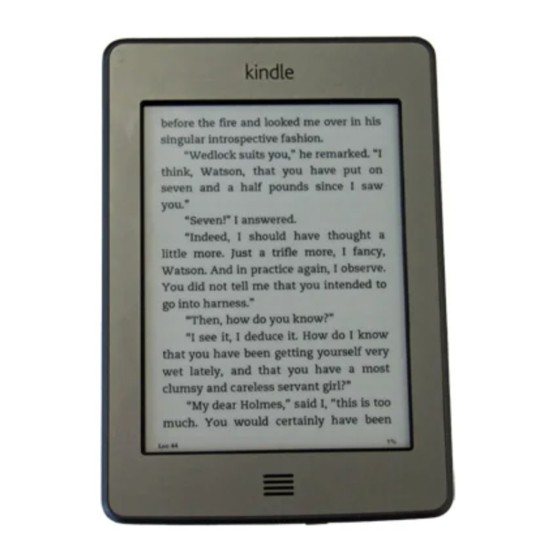
Amazon Kindle Touch Getting To Know Manual
Amazon kindle touch getting to know
Hide thumbs
Also See for Kindle Touch:
- User manual (37 pages) ,
- Manual (34 pages) ,
- Quick start manual (2 pages)
Advertisement
Quick Links
Getting to Know Your
In This Chapter
▶
Figuring out which version of the Kindle Touch you want
▶
Becoming familiar with your Kindle Touch
▶
Registering, naming, and setting up your Kindle Touch
▶
Understanding the heart of your Kindle Touch: the firmware
W
easy, as you discover in this chapter. This chapter introduces
the basic features of the Kindle Touch and discusses the first
steps in becoming a successful Kindler (a Kindle user and
reader). We cover some important tips to make your Kindle
Touch come alive and help you understand the firmware that
runs it.
Picking the Right Kindle
Touch for You
The Kindle Touch has several options available to you —
when you purchase your device, you need to decide which
ones you want. Your choices include
✓ How you connect to the Internet: Your choices are a
Wi-Fi only model (the Kindle Touch), or a 3G + Wi-Fi
model (the Kindle Touch 3G).
Chapter 1
Kindle Touch
elcome to the wonderful world of Kindle reading.
Getting started with your Kindle Touch is quick and
Advertisement

Subscribe to Our Youtube Channel
Summary of Contents for Amazon Kindle Touch
- Page 1 Getting started with your Kindle Touch is quick and easy, as you discover in this chapter. This chapter introduces the basic features of the Kindle Touch and discusses the first steps in becoming a successful Kindler (a Kindle user and reader).
- Page 2 Amazon uses different names for its Kindle Touch models. Amazon calls the Wi-Fi only model the Kindle Touch and the 3G + Wi-Fi model the Kindle Touch 3G. Throughout this book, we use Kindle Touch when referring to both models (for example, when the way you do something on the device is the same regardless of which model you own).
- Page 3 Home screen. No advertising occurs inside the Kindle Touch content. If you choose a Kindle Touch with special offers and decide you don’t like them, you can unsubscribe for $40 — the difference in the price that you paid originally.
- Page 4 November. and again, the Kindle went out of The Kindle Touch builds on the best stock. For two years in a row, the of the past and adds a number of Kindle wasn’t available for Christmas new innovations —...
- Page 5 Figure 1-1 illustrates the bottom of your Kindle Touch, which is where you find the power button, headphone jack, and USB port. There is only one other button on the Kindle Touch: the Home button, the four raised bars on the bottom-front edge (see Figure 1-1).
- Page 6 Books will show up if the device is already registered to your account. If it’s not already registered, you’ll be prompted to register the device. For the Wi-Fi only Kindle Touch, the first thing that happens after the wireless is turned on is that you will have to connect to your router, so you will need the password.
- Page 7 Chapter 1: Getting to Know Your Kindle Touch When the Kindle Touch is plugged into a power source and is charging, the charge indicator light (located next to the power button) glows amber. When the device is fully charged, the light turns green.
- Page 8 Kindle Touch For Dummies, Portable Edition If you turn off your Kindle Touch (or don’t put it in Sleep mode), make sure you’re at the Home screen. Some users have reported problems with the Kindle Touch losing your place in the book if it’s turned off with the book open. This isn’t an issue with Sleep mode, however, which is another...
- Page 9 Most people don’t need to change their hand position from how they naturally hold the Kindle Touch in order to swipe — or tap — to move around the pages in a book.
- Page 10 If you acquired the e-book from a source other than Amazon, you can’t move it to the archive of Kindle books at Amazon — your choice is to delete it. Depending on where you obtained a book or other content, you’ll have different options for deleting or moving.
- Page 11 .5” wide and 4.75” high (or 1 cm by 12 cm in metric). Figure 1-2: EasyReach tap zones on the Kindle Touch screen. ✓ The largest zone, the central square, is where you mainly tap. Within an e-book or e-magazine, a quick tap advances you to the next page.
- Page 12 Home screen is determined by the amount of content on your device. Each screen can display seven or eight items, so if you have 56 items on your Kindle Touch (e-books, magazines, personal documents, and so on), your Home screen would be seven or eight pages (or screens) long.
- Page 13 Charging On the bottom of the Kindle Touch is the USB port for the charging cable (refer to Figure 1-1). This is a standard micro-USB. Notice that the charging cord has a micro-USB on one end and a standard USB on the other.
- Page 14 USB cable attached, but eject your Kindle from your computer. If you want to read on your Kindle Touch while it’s connected to your computer, eject the device via the operating system but leave it physically connected (or plugged in) to the USB port.
-
Page 15: The Headphone Jack
Chapter 1: Getting to Know Your Kindle Touch The headphone jack On the bottom of your Kindle Touch, between the USB port and the power button, is the headphone jack (refer to Figure 1-1). Use this if you want to privately listen to an audiobook or while having books read to you through the Text-to-Speech feature. - Page 16 Kindle Touch For Dummies, Portable Edition Back button Search field Kindle Store button Menu button Text button Go To button Sync button Figure 1-3: The top and bottom toolbars illustrating the virtual buttons of the Kindle Touch. In an e-newspaper or e-magazine, however, the Back button has a very different action —...
-
Page 17: Menu Button
Amazon Kindle Store. If wireless isn’t turned on, you’re prompted to activate it. If you have a Wi-Fi only Kindle Touch and are not in an area with a Wi-Fi hotspot, you can’t connect to the Kindle Store. Search field When you tap in the Search field, an onscreen keyboard appears. - Page 18 Kindle Touch For Dummies, Portable Edition • Line Spacing: Tap Small, Medium, or Large to adjust the line spacing. • Words Per Line: Change the number of words displayed per line. Your options include Fewest, Fewer, or Default. Close the menu by tapping the X in the upper-right corner.
- Page 19 Sync allows you to sync to the furthest page read. This is useful if you read an e-book on more than one device, such as your Kindle Touch and a smartphone. X-Ray displays if that feature is enabled in the book you’re reading. Tapping X-Ray brings up a list of words or characters that appear in the page, chapter, or book along with a frequency graph.
- Page 20 Kindle Touch For Dummies, Portable Edition Toolbars in periodicals Within a periodical, such as an e-newspaper or e-magazine, the toolbars are a little bit different, as shown in Figure 1-5. The top toolbar still contains the Back button, Search field, and Menu button, but it has two additional buttons: ✓...
- Page 21 After you open the box, you’re ready to get started with your Kindle Touch and make it come alive. To do so, register your Kindle Touch, give it a name if you want, and set it up to receive e-mail. We describe each of these steps in the...
-
Page 22: Registering Your Kindle Touch
If you bought your Kindle Touch for yourself through Amazon, it’s delivered to you already registered. However, if you bought the Kindle Touch from a store (such as Target, Staples, or Best Buy) or received it as a gift, you need to register it. - Page 23 Kindle. Naming your Kindle Touch Naming your Kindle Touch is not required, but it’s a way to be creative and make your Kindle uniquely yours. By default, your Kindle Touch is named [Your Name]’s Kindle. Its name appears in the upper-left corner of the Home screen.
- Page 24 Setting the e-mail address on your Kindle Touch Your Kindle Touch has an e-mail address, and with it, you can send personal documents to your device. If you buy books and don’t want to sideload them to your Kindle Touch via the USB cable, you can simply e-mail them to your Kindle Touch.
- Page 25 6. Click Edit and input a new address. 7. Click the Update button to save. To send an e-mail to your Kindle Touch, you need to approve your own e-mail address and any others that might send content to your device. This can be done only through your Amazon account, not from the Kindle Touch.
-
Page 26: Setting Up Your Wi-Fi
Setting up your Wi-Fi By default, all versions of the Kindle Touch include Wi-Fi; 3G is an additional option. If you have a Wi-Fi only Kindle Touch, you need to set up Wi-Fi to receive e-books and content wirelessly. If you have a Kindle Touch 3G, you don’t have to set up Wi-Fi to receive content —... - Page 27 Chapter 1: Getting to Know Your Kindle Touch If you send documents to your Kindle Touch 3G via e-mail using 3G, there is a charge. Documents transferred via e-mail using Wi-Fi are free. Another good reason to set up Wi-Fi! To set up Wi-Fi, you need to know whether the network is password-protected.
- Page 28 Next to the words Wi-Fi is a fan with bars indicating the strength of the Wi-Fi connection ✓ 3G: The Kindle Touch 3G is connected to a 3G network. This applies only to the Kindle Touch that includes 3G + Wi-Fi.
- Page 29 The firmware on your device may be updated automatically and not require any action from you. If an update is available, Your Kindle Touch will download it when you turn on the wireless and connect to a network. If you notice a screen that says Your Kindle is Updating, this is what’s happening.
- Page 30 Kindle Touch For Dummies, Portable Edition...















Need help?
Do you have a question about the Kindle Touch and is the answer not in the manual?
Questions and answers