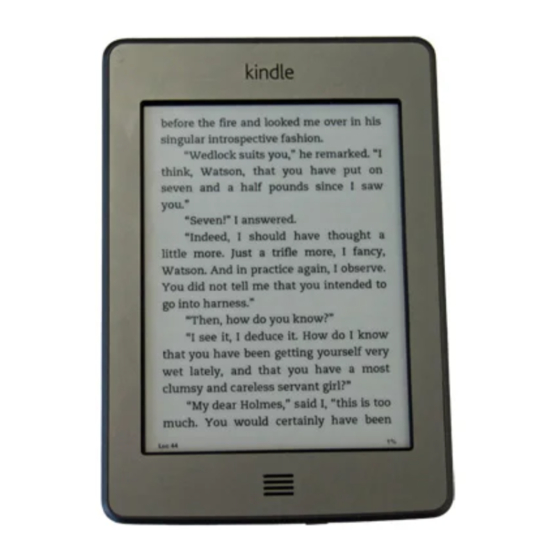
Amazon KINDLE TOUCH Manual
Hide thumbs
Also See for KINDLE TOUCH:
- User manual (37 pages) ,
- Getting to know manual (30 pages) ,
- Quick start manual (2 pages)
Table of Contents
Advertisement
Quick Links
Advertisement
Table of Contents

Subscribe to Our Youtube Channel
Summary of Contents for Amazon KINDLE TOUCH
-
Page 2: Table Of Contents
Understanding Kindle Touch display technology .......... - Page 3 Kindle User’s Guide Contents Chapter 4 Getting More From Your Kindle ............23 Customising Your Kindle Settings .
- Page 4 Kindle User’s Guide Contents Recycling Kindle Properly ................32 Product Specifications ..
-
Page 5: Tips & Tricks
Kindle User’s Guide Tips and Tricks Tips & Tricks... - Page 6 Kindle User’s Guide Tips and Tricks...
- Page 7 Kindle User’s Guide Tips and Tricks...
- Page 8 Kindle User’s Guide Tips and Tricks...
-
Page 9: Chapter 1 Getting Started
If you bought your Kindle Touch online using your Amazon account, it is already registered and ready to use. To verify, press the Home button and look for your Amazon user name in the upper left corner of the Home screen. If it says My Kindle or shows the name of a previous owner instead of your own Amazon account name, you’ll need to register it. -
Page 10: Onscreen Actions
Onscreen keyboard Kindle Touch uses an onscreen keyboard. When you tap within the Search field at the top of the screen or begin other actions that require you to type in information, the keyboard automatically displays at the bottom of the screen. Tap the keys to enter your selection and use the appropriate buttons to continue on to the next action. -
Page 11: Tap Zones
Chapter 1 Getting Started Tap zones The EasyReach feature of Kindle Touch lets you effortlessly turn pages in a book or periodical while holding the device with just one hand. Tapping almost anywhere in the display area will take you to the next page; the area is large enough to be tapped whether you hold the device with your left or right hand. -
Page 12: Toolbars
Kindle User’s Guide Chapter 1 Getting Started If you prefer, you can change pages by swiping the screen with your finger. To go to the next page, swipe your finger from the right to the left across the screen or tap the right side of the screen. - Page 13 Kindle User’s Guide Chapter 1 Getting Started X-Ray button: The X-Ray feature lets you explore the structure of a book with a single tap. For example, you can see all of the passages in a book that mention specific ideas, fictional characters, historical figures, and places or topics that interest them.
-
Page 14: Status Indicators
Status indicators At the top of the Home screen, you’ll see indicators that inform you about the status of your Kindle Touch. To view these indicators within a book or document, tap the top of the screen to display the toolbars. -
Page 15: Registering Your Kindle
Kindle User’s Guide Chapter 1 Getting Started Registering your Kindle To register your Kindle, from the Home screen tap the Menu button and select Settings. On the Settings page, tap Registration and select the appropriate option to begin the registration process. -
Page 16: Chapter 2 Acquiring Kindle Content
The Kindle Store lets you see details about titles, read customer reviews, and even download book samples. When you’re ready to make a purchase, the Kindle Store securely uses your Amazon 1-Click payment method. After you order, the Amazon Whispernet service delivers the item directly to your Kindle Touch via your wireless connection. -
Page 17: Using Collections
Items can also be added to more than one collection. Your Kindle Touch will sort your Home screen content by collections after you create your first collection. - Page 18 Kindle User’s Guide Chapter 2 Acquiring Kindle Content The Manage Your Kindle page (accessible from www.kindle.com/support) offers a handy way to view and manage your Kindle content, settings, and account using a web browser. Periodicals: Older issues of newspapers and magazines are stored on the Home screen in a collection titled “Periodicals: Back Issues.
-
Page 19: Chapter 3 Reading Kindle Documents
Settings. Tap Reading Options and use the Page Refresh setting to set your preference. Customising your text display Kindle Touch provides a quick way to adjust the appearance of books and periodicals. To access those settings, tap the top of the screen to bring up the toolbars, then tap the Text button . -
Page 20: Interacting With Your Documents
Kindle User’s Guide Chapter 3 Reading Kindle Documents Interacting with your documents Your Kindle gives you access to features that are not available with printed materials, such as instantly viewing word definitions and searching for specific content. Just as with a traditional book, you can also highlight favourite passages, add notes, and create bookmarks. -
Page 21: Text-To-Speech
To turn on Text-to-Speech, tap Menu from within the content, and then tap Turn On Text-to- Speech. While Text-to-Speech is playing, your Kindle Touch will turn the pages automatically so you can follow along in the text. You can choose to hear your content spoken with a male or female voice, and you can further optimise your listening experience by slowing down or increasing the rate of speech. -
Page 22: When You're Finished Reading
Kindle User’s Guide Chapter 3 Reading Kindle Documents Audiobooks have a progress bar, located in the toolbar at the bottom of the screen, which indicates the progress within chapters, furthest time read, and total time for the book. On the Home screen, dots below the book title indicate how long the book is, with bold dots showing how far you have read. -
Page 23: Chapter 4 Getting More From Your Kindle
To go to the Settings page, tap the Menu button from the Home screen and select Settings. Your Kindle must be registered to view all settings. The available settings are: Registration: Indicates the Amazon account name to which your Kindle is registered. Use this option to register and deregister the device. -
Page 24: The Settings Contextual Menu
Once your Kindle restarts, you will need to download your items from Archived Items on Amazon’s servers. If you want to continue to passcode-protect your Kindle, you must also set up a passcode again. -
Page 25: Carrying And Reading Your Personal Documents
PDF and TXT format natively. Reading Kindle documents on other devices You can synchronise your Kindle books with other supported devices you own. Amazon’s Whispersync technology keeps track of the last reading location in each book. For example, you can read a few pages using the Kindle application on your iPhone, iPad, or Android device and then pick up right where you left off when you return to your Kindle. -
Page 26: Borrowing Kindle Books From Your Local Library
Your Kindle Touch includes an experimental application called Web Browser that enables you to surf the web and view most Amazon web pages. Web Browser supports JavaScript, SSL, and cookies, but does not support media plug-ins. You must have a Wi-Fi connection to use the browser for most websites. -
Page 27: Web Browser Menu
Kindle User’s Guide Chapter 4 Getting More From Your Kindle • Tap the Back button in the upper left corner to return to the previous page you were viewing. • Scroll down a web page by dragging your finger up the screen. •... -
Page 28: Chapter 5 Finding Additional Assistance
Kindle User’s Guide Chapter 5 Finding Additional Assistance Chapter 5 Finding Additional Assistance The Kindle Customer Service website at www.kindle.com/support has helpful information, including frequently asked questions and how-to videos. -
Page 29: Appendix A Product Information
Don’t expose your Kindle to extreme heat or cold. For example, don’t leave it in the boot of your car in sub-zero or high-heat conditions. Servicing Your Device If your device needs service, please contact Amazon Customer Support. Contact details can be found at www.kindle.com/support Faulty service may void the warranty. -
Page 30: Other Safety Considerations
Kindle User’s Guide Appendix A Product Information Other Safety Considerations Engaging in repetitive motions such as pressing keys or playing some games may cause you to experience occasional discomfort in your hands, arms, shoulders, neck, or other parts of your body. Discontinue use of your device and consult a physician if you experience discomfort. -
Page 31: Watch For Signs
Kindle User’s Guide Appendix A Product Information Watch for Signs There are some places where RF signals could constitute a hazard, such as health care facilities, and construction sites. If you are not sure, look around for signs indicating that two- way radios or cell phones should be turned off. -
Page 32: Ieee 1725 Battery Safety Statement
EU Declaration of Conformity Hereby, Amazon Fulfillment Services, Inc., declares that this device is in compliance with the essential requirements and other relevant provisions of RTTE Directive 1999/5/EC. A copy of the EU Declaration of Conformity is available at: www.kindle.com/kindletouch_doc... -
Page 33: Kindle License Agreement And Terms Of Use
Services, Inc., 410 Terry Ave. North, Seattle, WA 98109-5210, United States. However, if this Device was sold by Amazon EU S.à r.l. or an authorised reseller of Amazon EU S.à r.l. then this Warranty is provided by Amazon EU S.à r.l. a société à responsabilité limitée duly incorporated and validly existing under the law of the Grand-Duchy of Luxembourg, having its registered office at 5, rue Plaetis, L-2338 Luxembourg (RCS Luxembourg no. -
Page 34: Additional Information
Copyright and Trademark Notices Amazon Kindle device software, the Amazon Kindle Quick Start Guide, and the Amazon Kindle User’s Guide © 2004 - 2012 Amazon.com, Inc. or its affiliates. All rights reserved. 1-1-CLICK, AMAZON, the AMAZON LOGO, the AMAZONKINDLE LOGO, AUDIBLE, KINDLE, KINDLE SINGLES, SPONSORED SCREENSAVERS, X-RAY, MOBIPOCKET, WHISPERNET and WHISPERSYNC are trademarks of Amazon.com, Inc.
















Need help?
Do you have a question about the KINDLE TOUCH and is the answer not in the manual?
Questions and answers