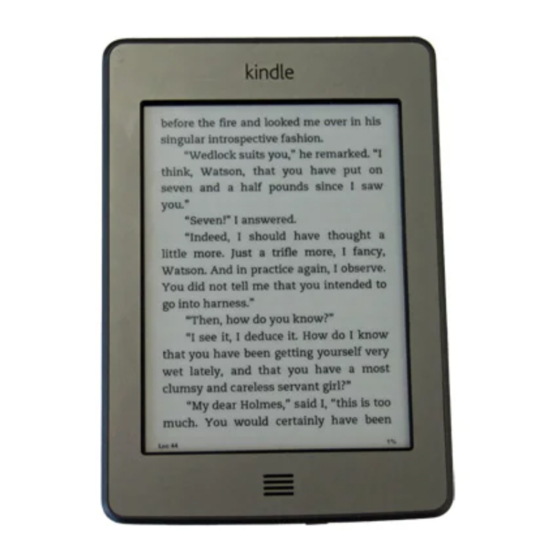
Amazon Kindle Touch Quick Start Manual
Amazon kindle touch quick start guide
Hide thumbs
Also See for Kindle Touch:
- User manual (37 pages) ,
- Manual (34 pages) ,
- Getting to know manual (30 pages)
Advertisement
Quick Links
Register your Device:
You only need to register your device once! This
will save your entire library in the Amazon Cloud,
from which you will be able to download any item
wirelessly at any time.
Press the Power button, swipe the orange
arrow to the left. If this is the first time you
have used your device you will see some
simple instructions for using your device.
Tap the arrow to move through the
instructions.
When you arrive at the Home Screen, tap the
quick settings icon.
Connect your Kindle to the Wi-Fi network.
You may need to tap the Wi-Fi symbol and
type in the name of your network.
Tap the More icon. Tap My Account. Tap
the Register button.
Enter the email address and password to your
Amazon account and tap the Register button
when finished. Your name will appear as the
registered user. If you do not have an account
with Amazon tap the Create an Account link
or visit the Amazon.com website on your
computer to create one.
If you see a deregister option then select
deregister and then register the device in your
name.
After registration you may want to set up
your 1-Click payment method which allows
you to start shopping in the Kindle store. Go
to www.amazon.com/manageyourkindle and
select Kindle payment Settings.
Understanding your device:
Touch Screen Use:
Status Indicators:
Kindle is connected to Whispernet using
Wi-Fi.
Kindle is connected to Whispernet using a 3G
cellular network.
Shows the battery level.
Appears when your device is busy
downloading, searching, etc.
Borrow eBooks:
1. Go to the OverDrive website
www.nioga.lib.overdrive.com
2. Log into your account using your library card
number.
3. Find your Kindle format eBook and click "Add
to Selections"
4. Select "Proceed to Checkout."
5. Select a lending period.
6. Click "Confirm Checkout."
7. Click "Get for Kindle."
8. Log into your Amazon account.
9. Download onto your device from Amazon
using Wi-Fi or a USB cable.
Advertisement

Summary of Contents for Amazon Kindle Touch
-
Page 1: Status Indicators
You only need to register your device once! This Kindle is connected to Whispernet using Wi-Fi. will save your entire library in the Amazon Cloud, from which you will be able to download any item Kindle is connected to Whispernet using a 3G wirelessly at any time. -
Page 2: Quick Start Guide
Buying books, magazine, etc. through Amazon Kindle Touch Search Amazon.com for title(s) you wish to purchase. Once you’ve found your title make sure it is the Kindle Edition. You can search only titles available for your Kindle by searching the Kindle Store.















Need help?
Do you have a question about the Kindle Touch and is the answer not in the manual?
Questions and answers