Subscribe to Our Youtube Channel
Summary of Contents for Sam4s ER-350
- Page 1 ER-350 Electronic Cash Register Operator's and Programming Manual For Fast Startup, See "Quick Setup" on page 7 ©2005, CRS, Inc. All specifications are subject to change without notice. M-ER350 Version 2.1...
- Page 2 No representation is made that this manual is complete or accurate in all respects and CRS, Inc. shall not be liable for any errors or omissions contained in this manual. In no event shall CRS, Inc. be liable for any incidental or consequential damages relating to or arising out of the use of this manual.
-
Page 3: Table Of Contents
Split Pricing....................... 22 Single Item Department..................... 23 PLU (Price Look Up) Registrations ..................24 Open PLU........................24 Preset Price PLU ....................... 24 PLU Repeat Entry ..................... 24 PLU Multiplication....................25 PLU Multiplication With Decimal Point..............25 ER-350 Electronic Cash Register V2.1... - Page 4 Programming the CANCEL Key................62 Currency Conversion .......................63 Programming Clerks ........................64 PLU (Price Look Up) Programming..................66 Programming PLU Status..................66 Programming PLU Entry Limit or Price ..............69 Setting a Register Number .......................71 Programming Descriptions ......................72 Customer Logo ......................72 ER-350 Electronic Cash Register V2.1...
- Page 5 Clerk Report ......................86 Cash-in-Drawer Report ..................... 87 Check-in-Drawer Report ................... 87 System Balancing ........................88 Department Sales Total ..................... 88 Net Total........................88 Gross Total ........................ 88 Grand Total ....................... 88 Manual Revision Record ER-350 Electronic Cash Register V2.1...
-
Page 7: Introduction
Using This Manual Congratulations! You have selected a very flexible electronic cash register designed for years of reliable service. The SAM4s ER-350 will fit many retail stores, shops and restaurants. It provides fast transaction processing, security, and detailed sales information. -
Page 8: Basic Features And Functions
Press to void (or erase) the last item entered. You can also void an item VOID previously entered within a transaction by pressing SUBTOTAL, then VOID then re-entering the item you wish to correct. 2 • Introduction ER-350 Electronic Cash Register V2.1... - Page 9 ADD CHECK example, one person may wish to pay for two guest checks at a restaurant, or one person may pay for two admissions, where separate receipts are required for each person. Introduction • 3 ER-350 Electronic Cash Register V2.1...
-
Page 10: Control Lock
Use to read register reports. Use to read register reports and reset totals to zero. Use to program the register. The SAM4s ER-350 includes two sets of keys that may be used to access the following key lock positions. Positions Accessible... -
Page 11: Display
Display Messages Change Due Error Negative entry Total Input Error Printer Error (paper jam) Rear Display The rear display may be lifted and turned for easy customer viewing. Introduction • 5 ER-350 Electronic Cash Register V2.1... -
Page 13: Quick Setup
4. Plug the register into a grounded outlet (three prong), insert a control key and turn the key to the REG control lock position. Installing the Paper 1. Remove the printer cover. Quick Setup • 7 ER-350 Electronic Cash Register V2.1... - Page 14 Place the paper roll in the paper holder so that the paper will feed from the bottom of the roll. 3. Insert the end of the paper into the paper slot. 4. Press the PAPER FEED key until the paper comes out about 8 inches. 8 • Quick Setup ER-350 Electronic Cash Register V2.1...
- Page 15 6. If you wish to use the printer to print customer receipts, pass the paper through the window of the printer cover and replace the printer cover. Quick Setup • 9 ER-350 Electronic Cash Register V2.1...
-
Page 16: Installing The Ribbon Cartridge
3. Insert the new ribbon cartridge firmly into place. 4. Turn the post on the ribbon cartridge to tighten the ribbon. 5. Replace the printer cover 10 • Quick Setup ER-350 Electronic Cash Register V2.1... -
Page 17: Clearing Memory
3. Press and hold the CLEAR key while connecting the AC plug into a power outlet. POWER CLEAR 4. When memory is cleared, the register prints: # INITIAL RAM ALL CLEAR # Quick Setup • 11 ER-350 Electronic Cash Register V2.1... -
Page 18: Basic Programming
2. Enter the hour and minute in military time (24 hour time) and press the @/FOR key: Time Setting Example If the time is 3:25 PM, enter: The time you have entered will display and print on the printer: 15:25 12 • Quick Setup ER-350 Electronic Cash Register V2.1... -
Page 19: Programming Tax
TEND Tax Rate Tax # (1-3) Please Note: After programming the tax rate, you must program your department or departments taxable to calculate tax. See page 15 for department programming steps. Quick Setup • 13 ER-350 Electronic Cash Register V2.1... - Page 20 The rates you have entered will display and print on the printer: TAX1 STATUS TAX1 RATE 6.000 TAX2 STATUS TAX2 RATE 7.500 TAX3 STATUS TAX3 RATE 10.000 PROGRAM TERMINATE 01-03-1999 16:36 000013 14 • Quick Setup ER-350 Electronic Cash Register V2.1...
-
Page 21: Programming A Taxable Department
Set department 1 taxable by tax rate 1: Press the CASH/TEND key to end programming. CASH/ TEND The tax status you have entered will display and print on the printer: DEPT.1 PROGRAM TERMINATE 01-03-1999 16:36 000014 Quick Setup • 15 ER-350 Electronic Cash Register V2.1... -
Page 22: Basic Operations
5. Enter an amount on the ten key pad. Do not use the decimal key. For example, for $1.99, enter: 6. Press a department key. For example, press department 2/10: 2/10 16 • Quick Setup ER-350 Electronic Cash Register V2.1... -
Page 23: Totaling A Cash Sale
CHANGE $5.70 03-01-1999 15:27 CASH/ 000004 TEND 5. The display will indicate “C” for change, the drawer will open and the receipt will print as in the example on the right. Quick Setup • 17 ER-350 Electronic Cash Register V2.1... -
Page 24: Tendering A Check Sale
4. The display will indicate “=” for total, the 03-01-1999 15:27 drawer will open and the receipt will print 000006 as in the example on the right. Note: Charge tendering is not allowed. 18 • Quick Setup ER-350 Electronic Cash Register V2.1... -
Page 25: Advanced Operating Instructions
CLERK key again. CLERK CLERK CLERK Secret Secret clerk # clerk # Clerk Sign Off ♦ To sign off, enter 0, press the CLERK key. CLERK Advanced Operating Instructions • 19 ER-350 Electronic Cash Register V2.1... -
Page 26: Department Registrations
Programming” on page 45 to program preset prices. 1. Press a preset department key. For THANK-YOU example, press department 5/13: CALL AGAIN DEPT.5 $1 29 5/13 CASH $1.29 03-01-1999 15:27 000005 20 • Advanced Operating Instructions ER-350 Electronic Cash Register V2.1... -
Page 27: Department Repeat Entry
2. Enter an amount on the ten key pad. Do CASH $8.44 not use the decimal key. For example, for 03-01-1999 15:29 $1.99, enter: 000007 Press a department key. For example, press department 1/9: Advanced Operating Instructions • 21 ER-350 Electronic Cash Register V2.1... -
Page 28: Department Multiplication With Decimal Point
3. Enter an amount on the ten key pad. For example, if the items are priced 3 for $1.00, enter: 4. Press a department key. For example, press department 1/9: 22 • Advanced Operating Instructions ER-350 Electronic Cash Register V2.1... -
Page 29: Single Item Department
1. Press a single item preset department key. THANK-YOU (or enter a price and press a single item CALL AGAIN open department key.) For example, press department 6/14: DEPT.6 $1 29 CASH 3.17 03-01-1999 15:32 6/14 000010 Advanced Operating Instructions • 23 ER-350 Electronic Cash Register V2.1... -
Page 30: Plu (Price Look Up) Registrations
PLU1 $2 99 TAXABLE1 $5.98 2. To register a second item exactly as the TAX1 AMOUNT $0.36 CASH $6.34 first, press the PLU key a second time: 03-01-1999 15:51 000035 24 • Advanced Operating Instructions ER-350 Electronic Cash Register V2.1... -
Page 31: Plu Multiplication
3 ¾ pounds of produce, enter: 3.750 X @2.99 PLU3 $11 21 TAXABLE1 $11 21 TAX AMOUNT $0.67 2. Enter the PLU number, press the PLU key. CASH $11.88 For example, enter: 03-01-1999 15:52 000037 Advanced Operating Instructions • 25 ER-350 Electronic Cash Register V2.1... -
Page 32: Split Pricing Plu
@/FOR key. For example, if the items CASH $2.11 are priced 3 for $1.00, enter: 03-01-1999 15:55 000039 3. Enter the PLU number, press the PLU key. For example, enter: 26 • Advanced Operating Instructions ER-350 Electronic Cash Register V2.1... -
Page 33: Shifting Or Exempting Tax
3. Press a department key. For example, press department 1/9: 4. If department 1/9 is normally taxable by tax 1, the registration will non-taxable by tax 1, the registration will include tax. Advanced Operating Instructions • 27 ER-350 Electronic Cash Register V2.1... -
Page 34: Exempting Tax
2 or press 3 to shift tax 3. Press the TAX SHIFT key. For example, exempt tax 1: SHIFT 5. Total the sale with CASH/TEND, CHECK, or CHARGE. The sale will not include tax 1. 28 • Advanced Operating Instructions ER-350 Electronic Cash Register V2.1... -
Page 35: Percent Key (+% And -%) Operations
DEPT 2 $10.00 decimal key. For example, for off enter: 33.333 -3.33 CASH $6.67 03-01-1999 15:52 3. Press the -% key: 000032 4. The discount is automatically subtracted. Advanced Operating Instructions • 29 ER-350 Electronic Cash Register V2.1... -
Page 36: Percent On Sale Total
TAXABLE1 -2.99 it was registered originally. TAX1 AMOUNT -0.18 CASH -3.17 03-01-1999 15:50 2/10 000030 3. Total the sale with CASH/TEND, CHECK, or CHARGE. 30 • Advanced Operating Instructions ER-350 Electronic Cash Register V2.1... -
Page 37: Voids And Corrections
-1.29 TAXABLE1 $2.29 3. Enter the price of the first item, then press TAX1 AMOUNT $0.14 the department key where it was registered CASH $2.43 originally. 03-01-1999 15:49 000029 2/10 Advanced Operating Instructions • 31 ER-350 Electronic Cash Register V2.1... -
Page 38: Cancel
SUBTOTAL -3.43 3. All totals and counters are corrected as if TAXABLE1 -2.29 the original transaction did not take place. TAX1 AMOUNT -0.14 CASH -3.43 03-01-1999 15:46 000026 32 • Advanced Operating Instructions ER-350 Electronic Cash Register V2.1... -
Page 39: (Minus) Key Registrations
$.50 coupon, DEPT.1 $2 29 enter: COUPON -0.50 TAXABLE1 $2.29 TAX1 AMOUNT $0.14 CASH $1.93 3. Press the - (Minus) key. 03-01-1999 15:42 000025 Advanced Operating Instructions • 33 ER-350 Electronic Cash Register V2.1... -
Page 40: No Sale Operations
000023 SALE 4. Press CHARGE: CHARGE 5. The display will indicate “=” for total, the drawer will open and the receipt will print as in the example on the right. 34 • Advanced Operating Instructions ER-350 Electronic Cash Register V2.1... -
Page 41: Received On Account Operations
CALL AGAIN PAID OUT $20.00 03-01-1999 15:41 000021 2. Press PAID OUT: PAID 3. The drawer will open and the receipt will print as in the example on the right. Advanced Operating Instructions • 35 ER-350 Electronic Cash Register V2.1... -
Page 42: Totaling And Tendering
DEPT.2 $7 96 drawer will open and the receipt will print SUBTOTAL $14.30 as in the example on the right. TAXABLE1 $5.98 TAX1 AMOUNT $0.36 CASH $14.30 03-01-1999 15:27 000002 36 • Advanced Operating Instructions ER-350 Electronic Cash Register V2.1... -
Page 43: Tendering A Cash Sale
4. The display will indicate “C” for change, CHECK $20.00 the drawer will open and the receipt will CHANGE $5.70 print as in the example on the right. 03-01-1999 15:27 000005 Advanced Operating Instructions • 37 ER-350 Electronic Cash Register V2.1... -
Page 44: Totaling A Charge Sale
2. Press CHECK TEND: CHECK TEND 3. The display will indicate “C” for change, the drawer will open and the receipt will print as in the example on the right. 38 • Advanced Operating Instructions ER-350 Electronic Cash Register V2.1... -
Page 45: Split Tender
Press CHARGE to charge 000014 the remaining amount: CHARGE 4. The display will indicate “=” for total, the drawer will open and the receipt will print as in the example on the right. Advanced Operating Instructions • 39 ER-350 Electronic Cash Register V2.1... -
Page 46: Post Tender
03-01-1999 15:36 4. Enter the amount of the tender, Press 000015 CASH/TEND: CASH/ TEND 5. The display will indicate “C” for change and display $17.88 change due. 40 • Advanced Operating Instructions ER-350 Electronic Cash Register V2.1... -
Page 47: Currency Conversion
Currency Conversion If you normally accept currency from a neighboring nation, you can program the SAM4s ER-350 to convert the subtotal of a sale to the equivalent cost in the foreign currency. To do this, you need to program the conversion factor. For example, if the US dollar (home currency) is worth 1.3720 Canadian dollars (foreign currency), the conversion factor is 1.3720. -
Page 48: Add Check
ADD CHECK $5.00 03-01-1999 15:39 TOTAL 000018 5. Total or tender the sale with CASH/TEND, CHECK or CHARGE THANK-YOU CALL AGAIN TAXABLE1 $2.00 TAX1 AMOUNT $0.12 CASH $7.12 03-01-1999 15:39 000018 42 • Advanced Operating Instructions ER-350 Electronic Cash Register V2.1... -
Page 49: Receipt On/Off And Receipt On Request
Note: Because receipt memory is limited, when a sale has more than 30 items or more than 3 tenders, the receipt after sale can not print all items. A row of dots is printed indicating the receipt is incomplete. Advanced Operating Instructions • 43 ER-350 Electronic Cash Register V2.1... -
Page 51: Advanced Programming Instructions
(up to 7 digit entry). Therefore, it is not necessary to program departments you wish to be open, positive, non-taxable, not single item, with no entry limit. Advanced Programming Instructions • 45 ER-350 Electronic Cash Register V2.1... - Page 52 6. Press the department key you wish to program, or press DEPT SHIFT and the appropriate department if you are programming departments 9-16. 7. Repeat steps 2 through 6 for each department you wish to program. 8. Press the CASH/TEND key to end programming. 46 • Advanced Programming Instructions ER-350 Electronic Cash Register V2.1...
- Page 53 SHIFT Press the CASH/TEND key to end programming. CASH/ TEND The status you have entered will display and print on the printer: DEPT.1 DEPT.4 DEPT.9 PROGRAM TERMINATE 01-03-1999 16:36 000014 Advanced Programming Instructions • 47 ER-350 Electronic Cash Register V2.1...
-
Page 54: Programming Department Entry Limit Or Price
3. Press the department key you wish to program, or press DEPT SHIFT and the appropriate department if you are programming departments 9-16. 4. Repeat from step 2 above for each department you wish to set. 5. Press the CASH/TEND key to end programming. 48 • Advanced Programming Instructions ER-350 Electronic Cash Register V2.1... - Page 55 Press the CASH/TEND key to end programming. CASH/ TEND The tax status you have entered will display and print on the printer: DEPT.1 $50.00 DEPT.4 $2.50 DEPT.9 $0.99 PROGRAM TERMINATE 01-03-1999 18:56 000049 Advanced Programming Instructions • 49 ER-350 Electronic Cash Register V2.1...
-
Page 56: System Option Programming
System Option Programming Twenty system options are provided so that you can configure the SAM4s ER-350 to your exact requirements. Refer to the “System Option Table” on page 52 to review the system options. Read each option carefully to determine if you wish to make any changes. - Page 57 Option 20: Enforce cash or check tender at totaling. To set option 16: RECT PAID ACCT To set option 20: RECT PAID ACCT Press the CASH/TEND key to end programming. CASH/ TEND Advanced Programming Instructions • 51 ER-350 Electronic Cash Register V2.1...
-
Page 58: System Option Table
Do not print Taxable Total. Print tax amounts separately. Do not print Taxable Total. Print only total of all taxes. Do not print Taxable Total. Do not print tax amounts. 52 • Advanced Programming Instructions ER-350 Electronic Cash Register V2.1... - Page 59 NO = 0 YES = 1 Print Currency Symbol: Print “$” Print “.” Do not print currency symbol. Enforce cash or check tender at totaling. NO = 0 YES = 1 Advanced Programming Instructions • 53 ER-350 Electronic Cash Register V2.1...
-
Page 60: Advanced Tax Programming
CRS, Inc. Service Center at 1-888-333-6776 for assistance. Tax Rate Programming You can program up to three separate taxes on the SAM4s ER-350. Set tax rate(s) here. • If you are entering a tax table, see “Tax Table Programming” on page 56 to enter the tax break points. - Page 61 Press the CASH/TEND key to end programming. CASH/ TEND The rates you have entered will display and print on the printer: TAX1 STATUS TAX1 RATE 6.000 TAX3 STATUS TAX3 RATE 8.000 PROGRAM TERMINATE 01-03-1999 16:36 000013 Advanced Programming Instructions • 55 ER-350 Electronic Cash Register V2.1...
-
Page 62: Tax Table Programming
7. For each repeat break point, enter the high side from the sale dollar range and press the TAX SHIFT key. 8. Press the CASH/TEND key to end the tax table program. 56 • Advanced Programming Instructions ER-350 Electronic Cash Register V2.1... - Page 63 11. Enter 1 2 4 (repeat break point), press the TAX SHIFT key. 12. Enter 1 4 1 (repeat break point), press the TAX SHIFT key. 13. Press the CASH/TEND key to complete the tax program. Advanced Programming Instructions • 57 ER-350 Electronic Cash Register V2.1...
-
Page 64: And -% Key Programming
5. Press the CASH/TEND key to end programming. +% or -% Key Programming Flowchart +% or CASH/ TEND Preset Percentage Over- Status ride? Code Inactive? 58 • Advanced Programming Instructions ER-350 Electronic Cash Register V2.1... - Page 65 +% or -% Key Programming Example Set the -% (discount) Key preset for 50% and so that tax 1 is calculated after the discount is applied and override is allowed. Enter: CASH/ TEND Advanced Programming Instructions • 59 ER-350 Electronic Cash Register V2.1...
-
Page 66: (Minus) Key Programming
Minus (-) key entry? No = 0 4. Enter: for active minus key for inactive minus key 5. Press the - (Minus) key. 6. Press the CASH/TEND key to end programming. 60 • Advanced Programming Instructions ER-350 Electronic Cash Register V2.1... - Page 67 Set the Minus (-) key with a three digit HDLO ($9.99) and so that tax 1 is calculated after the Minus (-) key amount is entered. (In other words, tax is calculated on the net cost of the item.) Enter: CASH/ TEND Advanced Programming Instructions • 61 ER-350 Electronic Cash Register V2.1...
-
Page 68: Cancel Key Programming
2. Press the CANCEL key. 3. Press the CASH/TEND key to end programming. Cancel Key Programming Flowchart CASH/ CANCEL TEND Inactive? Cancel Key Programming Example To inactivate the CANCEL key, enter: CASH/ CANCEL TEND 62 • Advanced Programming Instructions ER-350 Electronic Cash Register V2.1... -
Page 69: Currency Conversion
Currency Conversion If you normally accept currency from a neighboring nation, you can program the SAM4s ER-350 to convert the subtotal of a sale to the equivalent cost in the foreign currency. To do this, you need to program the conversion factor. For example, if the US dollar (home currency) is worth 1.3720 Canadian dollars (foreign currency), the conversion factor is 1.3720. -
Page 70: Programming Clerks
5. Repeat from step 3 for each clerk you wish to program. 6. Press the CASH/TEND key to end programming. Clerk Programming Flowchart Repeat for each clerk CASH/ CLERK TEND Secret Clerk # clerk # 1.thru 10 64 • Advanced Programming Instructions ER-350 Electronic Cash Register V2.1... - Page 71 3. The printer will print as in the example below: THANK-YOU CALL AGAIN CLERK 1 CLERK 2 CLERK 3 CLERK 4 CLERK 5 CLERK 6 CLERK 7 CLERK 8 CLERK 9 CLERK 10 03-01-1999 15:39 000017 Advanced Programming Instructions • 65 ER-350 Electronic Cash Register V2.1...
-
Page 72: Plu (Price Look Up) Programming
PLU (Price Look Up) Programming The SAM4s ER-350 offers 300 PLUs (Price Look Ups) as a standard feature. Like departments PLUs (Price Look Ups) may be open or preset. • Preset PLUs are used to register preset items. The most significant difference between a preset department and a preset PLU is the method of registration. - Page 73 SHIFT and the appropriate department if you are selecting departments 9-16. 7. Repeat steps 2 through 6 for each PLU you wish to program. 8. Press the CASH/TEND key to end programming. Advanced Programming Instructions • 67 ER-350 Electronic Cash Register V2.1...
- Page 74 Press the CASH/TEND key to end programming. CASH/ TEND The status you have entered will display and print on the printer: PLU1 DEPT.2 PLU30 DEPT.4 PLU6 DEPT.9 PROGRAM TERMINATE 01-03-1999 16:36 000014 68 • Advanced Programming Instructions ER-350 Electronic Cash Register V2.1...
-
Page 75: Programming Plu Entry Limit Or Price
If the PLU is open, enter the highest amount that may be entered into the PLU. 4. Press the @/FOR key. 5. Repeat from step 2 above for each PLU you wish to program. 6. Press the CASH/TEND key to end programming. Advanced Programming Instructions • 69 ER-350 Electronic Cash Register V2.1... - Page 76 Press the CASH/TEND key to end programming. CASH/ TEND The tax status you have entered will display and print on the printer: PLU1 @1.99 PLU30 @10.00 PLU6 @5.00 PROGRAM TERMINATE 01-03-1999 18:56 000049 70 • Advanced Programming Instructions ER-350 Electronic Cash Register V2.1...
-
Page 77: Setting A Register Number
03-02-1996 02:38 000026 Register Number To set a register identification number: 1. Turn the control lock to the PGM position. 2. Enter register number and press the #/NS key: #/NS Advanced Programming Instructions • 71 ER-350 Electronic Cash Register V2.1... -
Page 78: Programming Descriptions
8. Press the CASH/TEND key to end programming. Logo Programming Flowchart Repeat for each Line of the Logo CHECK/ CASH/ TEND TEND Up to 26 Line # 2-digit Code character codes 72 • Advanced Programming Instructions ER-350 Electronic Cash Register V2.1... - Page 79 7 0 3 8 3 9 3 4 3 7 2 4. 5. Press the @/FOR key. 6. Enter 1 1, press the CHECK TEND key. 7. Press the CASH/TEND key to end programming. Advanced Programming Instructions • 73 ER-350 Electronic Cash Register V2.1...
-
Page 80: Department Descriptor
3. Enter the codes representing the text “GROCERY”: 2 6 3 7 3 4 2 2 2 4 3 7 4 4. 4. Press the @/FOR key. 5. Press the Department 1/9 key 6. Press CASH/TEND to end programming. 74 • Advanced Programming Instructions ER-350 Electronic Cash Register V2.1... -
Page 81: Plu Descriptor
3. Enter the codes representing the text “APPLES”: 2 0 3 5 3 5 3 1 2 4 3 8. 4. Press the @/FOR key. 5. Enter the PLU code, press the PLU key. 6. Press CASH/TEND to end programming. Advanced Programming Instructions • 75 ER-350 Electronic Cash Register V2.1... -
Page 82: Code Table
3. Find the second entry digit for the character by following the row to the left margin of the table. For example the code for A is 20 and the code for Z is 45. First Entry • SPACE " Second Entry < > & WIDTH 76 • Advanced Programming Instructions ER-350 Electronic Cash Register V2.1... -
Page 83: Setting Receipt/Journal Status
You can generate a printed report of all the programming options. 1. Turn the control lock to the PGM position. 2. Press the CASH/TEND key to print the program report. Advanced Programming Instructions • 77 ER-350 Electronic Cash Register V2.1... - Page 84 PLU Status & Department -> PLU1 011 DEPT.4 PLU Price -> $1.00 (PLU Status and Price is listed for each PLU that is programmed) Date/Time -> 03-11-1999 16:03 000066 Transaction Counter/Register Number -> 78 • Advanced Programming Instructions ER-350 Electronic Cash Register V2.1...
-
Page 85: Reports
Report Summary There are two basic types of reports: "X", or read-only and "Z", or read & reset to zero. Some reports are available in both types. The following table summaries the reports available on the SAM4s ER-350: Control Lock Report... -
Page 86: Running A Report
000041 register and compute the difference 4. Proceed to run the report you wish to print. Note: You must run a report after declaring cash before registering any new transactions. 80 • Reports ER-350 Electronic Cash Register V2.1... -
Page 87: Report Samples
$20.99 (Department Counters and Totals are listed for each department) DEPT.16 $0.00 ------------------------ +DEPT TTL $108.58 -DEPT TTL $0.00 ADJST DEPT TTL $108.58 ------------------------ Continued on the next page . . . Reports • 81 ER-350 Electronic Cash Register V2.1... - Page 88 -10.00 VOID KEY $0.00 VOID MODE $0.00 CANCEL $0.00 GROSS TTL $120.57 CASH $60.59 CHECK $19.99 CHARGE $29.99 RECEIVED ON $30.99 PAID OUT $10.00 Continued on the next page . . . 82 • Reports ER-350 Electronic Cash Register V2.1...
- Page 89 Check in drawer amount - > $19.99 Count of no sales -> NO SALE COUNT Customer Count -> CUSTOMER COUNT ****************** GRAND TOTAL Non-resettable Grand Total -> $12474.83 Date/Time -> 03-11-1999 2:03 Transaction Counter/Register Number -> 000089 Reports • 83 ER-350 Electronic Cash Register V2.1...
-
Page 90: Hourly Sales Report
12:00 $110.57 ****************** Activity count of all time periods -> CNT TOTAL Total of all time periods -> TOTAL $474.83 Date/Time -> 03-11-1999 12:03 000091 Transaction Counter/Register Number -> 84 • Reports ER-350 Electronic Cash Register V2.1... -
Page 91: Plu Report
@10.00 listed for each PLU) DEPT.4 $10.00 ****************** Activity count of all PLUs -> CNT TOTAL Total of all PLUs -> TOTAL $12474.83 Date/Time -> 03-11-1999 2:03 Transaction Counter/Register Number -> 000089 Reports • 85 ER-350 Electronic Cash Register V2.1... -
Page 92: Clerk Report
CUSTOM. CNT ***************** Total count of all No Sales -> NO SALE CNT. Total count of all customers -> CUSTOM. CNT TOTAL $8.98 Date/Time -> 03-11-1999 2:03 000089 Transaction Counter/Register Number -> 86 • Reports ER-350 Electronic Cash Register V2.1... -
Page 93: Cash-In-Drawer Report
Run a Check-in-Drawer report to quickly verify the amount of checks that should be in the cash drawer. THANK-YOU CALL AGAIN < CHECK-IN-DRAWER > Report Name -> CHECK-IN-DRAWER Check in drawer amount -> $19.00 Date/Time -> 03-11-1999 2:14 Transaction Counter/Register Number -> 000101 Reports • 87 ER-350 Electronic Cash Register V2.1... -
Page 94: System Balancing
- (Minus Key Total) NET TTL Gross Total NET TTL RETURN MDSE VOID KEY +% (Surcharge Total) -% (Discount Total) - (Minus Key Total) GROSS TTL Grand Total Yesterdays Grand Total Gross Total GRAND TOTAL 88 • Reports ER-350 Electronic Cash Register V2.1... -
Page 95: Manual Revision Record
Manual Revision Record Edition Date published Revison contents V2.0 10/11/2006 V2.1 3/13/2006 Department/PLU Descriptor Corrections Manual Revision Record • 89 ER-350 Electronic Cash Register V2.1...
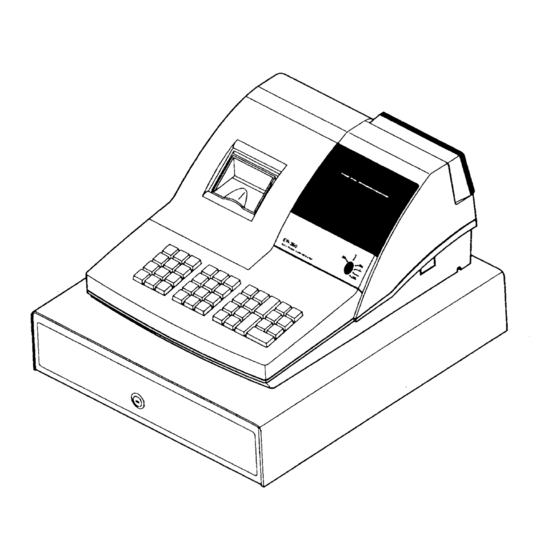
















Need help?
Do you have a question about the ER-350 and is the answer not in the manual?
Questions and answers