Table of Contents
Advertisement
Quick Links
Advertisement
Table of Contents

Summary of Contents for Bosch Solution 64
- Page 1 Solution 64 User Guide Security System...
- Page 2 Tele pe rm it No te Unless otherwise indicated, this publication is the copyright The grant of a Telepermit for a device in no way indicates of Bosch Security Systems Pty Ltd (“Bosch”). All rights are Telecom acceptance of responsibility for the correct operation reserved.
-
Page 3: Table Of Contents
Walk Test A Single Zone ........17 Outputs..............18 Output Status ............18 Turn Output On/Off ..........18 Output Name ............18 External Siren Test..........19 Internal Siren Test..........19 Strobe Test ............. 19 Bosch Security Systems | 12/05 | BLCC110U... -
Page 4: Program Menu Tree
Periodic Test 7-6-0 Name 5-9-0 Send Test Report 7-6-1 Start Stop Dates System Options 7-7-3 Keypad Hi/Lo Temp System Testing 7-9-0 Walk Test All Zones 7-9-1 Battery Test Table 1: Solution 64 Menu Tree Bosch Security Systems | 12/05 | BLCC110U... -
Page 5: Introduction
Various zones will be located throughout your premises. Listed below are the main features of the Solution 64 control When you turn your system on, you have the option of turning on panel. -
Page 6: Reporting Alarms
The area is turned Part On. numbers. The [ ] key allows you to navigate through The area is not turned Part On. menus or to toggle characters when programming telephone numbers. Bosch Security Systems | 12/05 | BLCC110U... -
Page 7: Keypad Tones
Hi/Low tone to remind you to turn off the area. Delay If the area is not turned off before the entry Tone delay expires, an alarm condition will sound and a report may be sent to your alarm company. Bosch Security Systems | 12/05 | BLCC110U... -
Page 8: Basic System Operation
6:55pm. Therefore the system will automatically turn All On at When exit time has expired, the keypad will display the Part On icon. 7:00pm. To turn the system off, enter your PIN, then press [OFF]. Bosch Security Systems | 12/05 | BLCC110U... -
Page 9: System Programming
+ - @ # $ “ & % * : ( ) / < > = Enter your new PIN again. Press [OK] to save and exit, or press [MENU] to exit without saving Your PIN has now been changed. Bosch Security Systems | 12/05 | BLCC110U... -
Page 10: Change Other Pin
PIN, then press [OK] to select. Alternatively, you can enter the user number you want to add, then press [OK]. The keypad will prompt you to enter the new pin. Bosch Security Systems | 12/05 | BLCC110U... -
Page 11: Tokens
Enter keyfob RFid for Use the [ ] and [ ] keys to select the user who’s token you U016 User 16 Name want to delete, then press [OK] to select. 000000000 Press OK or MENU Bosch Security Systems | 12/05 | BLCC110U... -
Page 12: Delete Keyfob
[OFF] key. the system outside their assigned timer group periods then access When the user name is complete, press [OK] to save and will be denied. exit, or press [MENU] to exit without saving. Bosch Security Systems | 12/05 | BLCC110U... -
Page 13: Timer Group
Areas Access > User Properties > Timer Group The Solution 64 control panel has the ability to be partitioned up MENU 1-4-4 to 8 individual areas. This section outlines various commands that This menu is used to assign a User to a Timer Group. Timer control individual areas. -
Page 14: Turn Area On/Off
[OK] to select. so by your security installer. Alternatively, you can enter the area number that you want to turn chime mode on or off, then press [OK]. Bosch Security Systems | 12/05 | BLCC110U... -
Page 15: Area Name
The keypad will display the following when chime mode is Inputs turned off: Each Solution 64 control panel has up to a maximum 64 zones. 16 zones are available as standard with an additional 48 wireless Reception Area A001 zones available when the optional radio received is fitted. Your... -
Page 16: Set Chime Zones
Part 2 On. To Go Back Press OK Press [OK] to save and exit, or press [MENU] to exit without saving. If the zone is programmed for chime, the keypad will prompt: Bosch Security Systems | 12/05 | BLCC110U... -
Page 17: Smoke Sensor Reset
Use the [ ] and [ ] keys to select the area that you want to do walk test, then press [OK] to select. Alternatively, you can enter the area number, then press [OK]. Bosch Security Systems | 12/05 | BLCC110U... -
Page 18: Outputs
Solution 64 | User Guide Outputs Outputs > Commands > Each Solution 64 Solution control panel has up to a maximum of Turn Output On/Off MENU 4-0-1 8 outputs. 4 outputs are available as standard with an additional This menu allows you to turn outputs that have been 4 available when the optional output expander is fitted. -
Page 19: External Siren Test
Enter [MENU] + [4] + [9] + [1]. Press OK or MENU If the system has been partitioned, the keypad will display a list of areas. Check and verify that the strobe light is on. Press [OK] to exit. Bosch Security Systems | 12/05 | BLCC110U... -
Page 20: Communication / Reporting
# etc), use the [ ] and [ ] keys. To clear all text from the cursor position to the right, press the [OFF] key. Email System Log MENU 5-0-4 Reserved Press [OK] to program telephone number 3. Domestic Phone Number 3 6789_ Press 0-9 OK to SAVE Bosch Security Systems | 12/05 | BLCC110U... -
Page 21: Call Forward On Number
Enter [MENU] + [5] + [9] + [0]. The keypad will prompt that it is in the process of sending a test report. Comms testing in progress. Please wait.. To Go Back Press OK Bosch Security Systems | 12/05 | BLCC110U... -
Page 22: Devices And Optional Modules
Graphic + Prox V001 Volts = 13.87 Press OK or MENU Press [OK] or [MENU] to exit. Devices > Commands > RF Status MENU 6-0-1 Reserved Devices > Commands > Serial Status MENU 6-0-2 Reserved Bosch Security Systems | 12/05 | BLCC110U... -
Page 23: Volume
Use the [ ] and [ ] keys to adjust the bar until the desired backlight is reached. Press [OK] to save and exit, or press [MENU] to exit without saving. Bosch Security Systems | 12/05 | BLCC110U... -
Page 24: History Log
Pending, F = Fail, A = Abort and L = Log Only). saving. Line 2 - Displays the source of the event (eg. zone name and zone number or user name and user number) Line 3 - Displays the event description. Bosch Security Systems | 12/05 | BLCC110U... - Page 25 The system memory has reset to factory default. You should contact your security company. Service Mode The security installer has entered service mode. Phone In Use The system is using the phone line. Table 5: Solution 64 Trouble Bosch Security Systems | 12/05 | BLCC110U...
-
Page 26: Name
Press [OK] to save and exit, or press [MENU] to exit without Enter the new start and stop times in 24-hour format (00:00 saving. to 23:59 hours). Press [OK] to save and exit, or press [MENU] to exit without saving. Bosch Security Systems | 12/05 | BLCC110U... -
Page 27: Start / Stop Day
To toggle between the ‘High’ and ‘Low’ temperature, use the [ ] and [ ] keys (Range = 0°C to 50°C). Press [OK] to save and exit, or press [MENU] to exit without saving. Bosch Security Systems | 12/05 | BLCC110U... -
Page 28: Battery Test
MENU 7-9-1 This menu allows you to manually test the systems back up battery. The Solution 64 will automatically test the battery once per day and every time the system is armed. The battery test can take up to two minutes to complete and the keypad will display the voltage of the battery during the test. -
Page 29: Installation Details
Installed by : Date : Telephone : Fax : E-mail : Serviced by : Telephone : Fax : E-mail : Monitored by : Telephone : Fax : E-mail : Warranty Expires : Notes : Bosch Security Systems | 12/05 | BLCC110U... -
Page 30: Index
Chime Zones ..............16 What Is A Zone..............5 Part 2 Zones ............... 16 Silencing Alarms............... 8 Zone Bypass ............... 15 Smoke Zone Status................. 15 Sensor Reset ............... 17 Status Area ................... 13 Keypad................22 Bosch Security Systems | 12/05 | BLCC110U... - Page 31 All Zones............... 17, 27 Single ZonesTesting ..............17 Walk Test Single Zone............17 Web Email ................20 Zone 24-Hour Zones..............5 Bypass Command ............... 15 Chime ................. 16 Non 24-Hour Zones............. 5 Part 2 Zones ............... 16 Bosch Security Systems | 12/05 | BLCC110U...
- Page 32 Bosch Security Systems 25 Huntingwood Drive Huntingwood, 2148 Australia Phone: +612 9672 1777 Facsimile: +612 9672 1717 © 2005 Bosch Security Systems BLCC110U 920304 Issue FTR1.1...
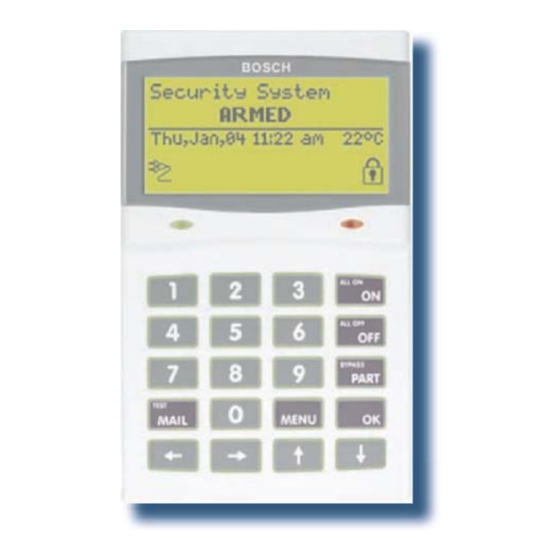











Need help?
Do you have a question about the Solution 64 and is the answer not in the manual?
Questions and answers