Summary of Contents for Classe Audio CP-800
- Page 3 This guide will show you the step by step procedures to configure your media software and optimize the performance of your computer to get bit-for-bit transmission of data between your hard disk drive and the CP-800’s USB input.
- Page 4 These media players usually offer more flexibility will be able to achieve excellent results and possibilities of configurations than what is with a CP-800. offered by iTunes. The corollary of this statement is Windows software is often more complex and requires more steps to be configured.
-
Page 5: Back-Up Copy
1 TB hard drive will hold 20,000 CDs! The dilemma is simple, you can choose between quantity and quality. On a high-resolution system such as the CP-800, lossy files should be considered as a handicap. Even if you do a file conversion from MP-3 to, let’s say AIFF, what will be transcoded will be... - Page 6 CP-800 A SYSTEM BASED ON APPLE COMPONENTS Apple...
- Page 7 Apple portable device such as iPad, iPhone or iPod Touch into a remote control • A USB cable (to connect your computer for your iTunes media player. to your CP-800) • An iPad (used as visual interface and remote control) Optional software •...
- Page 8 iTunes SETUP MAC MINI It is possible to transfer an iTunes library or The Mac Mini is a computer that can store even completely copy the setup of another Mac music, photos and documents, access the onto your Mac Mini. Instructions for doing this Internet (wired or wireless) and perform the are available from Apple.
- Page 9 AIFF or WAV file. Like AIFF, metadata are attached to these files. Through a properly set up system using a CP-800 you should hear no difference between any of these three formats.
- Page 10 Source Select page and choose the Mac Mini. The CP-800 will be recognized by the Mac Mini but to establish sound output to the CP-800 you may need to enable the path. To do this, access...
-
Page 11: Album Artwork
Software packages like Pure Music and Amarra Highlight the CP-800 and using the settings tool are available to help manage things like automati- (gear) at the bottom of the window, choose “Use cally playing back music files using their native this device for sound output.”... - Page 12 For $100 you can buy an Airport Express which can plug into an outlet in your listening room and provide a strong, secure and reliable local Wi-Fi network with which to connect your iPad and Mac Mini. It is not necessary to have an Internet con- nection for your Airport Express to be able to use it as a shared network for the iPad and Mac Mini.
- Page 13 At this point you should have audio playing from theme-based groups or simply to manage a lis- your Mac Mini to the CP-800 at 44.1 kHz (con- tening session in real time. Create a new playlist firmed by checking the CP-800 touchscreen...
-
Page 14: Windows 7 And Vista
WINDOWS 7 and Vista Please keep in mind that the touch screen located on the front panel of your CP-800 will display at all times the sampling rate of the incoming data and taking a look at it will give you instantaneous confirmation that a CD file is indeed sampled at 44.1 kHz. - Page 15 In the new window, click on the Advanced tab. • Optional: In the window on the next page, you could have decided to change the icon showing a speaker and replace it with an icon showing an audio component and give it any name you want (Classé, or DAC or preamp, etc).
- Page 16 CP-800. 1. The default parameter displayed will be 96 kHz. Click on the tab and, from the drop- down menu, select the option 44100 Hz.
- Page 17 CP-800 A SYSTEM BASED ON WINDOWS Configuration of JRiver Media Center...
- Page 18 DAC. The Media software: Center 17 version is especially well suited to be 1. Media Jukebox used with a CP-800 because the CP-800 uses 2. Media center the most sophisticated asynchronous DAC tech- nology. A computer is a multi-task machine. Using Media Jukebox is the basic version.
- Page 19 This is a very important adjustment. If you use JRiver to rip your CD’s this setting will give you a secure copy, in other words, a bit-for-bit copy. With this feature activated, your computer will be given permission to read the information on your CD as many times as required until the whole content of the copied file is an exact replica of the original.
- Page 20 SET-UP OF THE AUDIO OUTPUT From the task bar select Player, DSP Studio. • In the new window, in the left column, check the box Output Format. • Make sure every box on the left column is empty except for Output •...
- Page 21 SET-UP OF THE WASAPI EVENT-STYLE SOFTWARE Go back to the main tab. Under Player, select Playback Options from the drop-down menu. In the left column select Audio. Right hand side, under Audio output select WASAPI – Event Style. Click OK. You are now ready to begin ripping your CD’s and playing them back using JRiver! WASAPI Event-Style Window...
- Page 22 My River This is a great application available from the AppStore. My River is available in two versions. A version for iPhone and iPod Touch ($2.99) and a version for iPad ($4.99). My River will give you control of JRiver Media Center using your iPad, iPhone or iPod through your wireless network.
- Page 23 The CP-800 is simply the best sounding preampli- fier we have created. It also uses our own state- of-the-art DAC and DSP. It will get the best out of any analog or digital source.
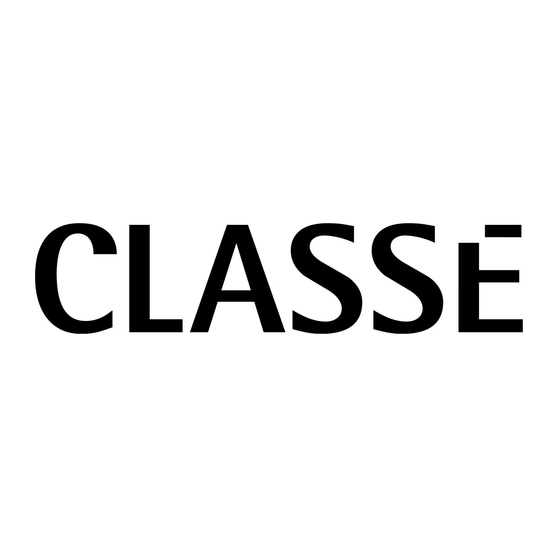









Need help?
Do you have a question about the CP-800 and is the answer not in the manual?
Questions and answers