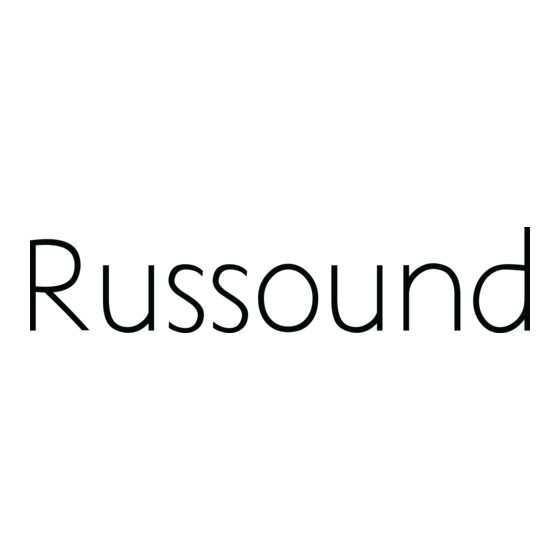
Summary of Contents for Russound CAV66 2
- Page 1 CAV6.6-S2 System 6-Zone, 6-Source Audio/Video Controller Amplifier INSTRUCTION MANUAL...
-
Page 2: Important Safeguards
It is not necessary to make any other D.The appliance does not appear to operate normally; or changes. If you have any questions please call Russound Inc. at 1-800-638-8055 or 603-659-5170 E. The appliance has been dropped or the enclosure is damaged. -
Page 3: Table Of Contents
TABLE OF CONTENTS USER SECTION Product Introduction ........................6 Component Guide CAV6.6 Controller......................7-8 UNO-S2 Keypad ........................9 UNO-LRC1 Remote Control ....................10 Operation CAV6.6 Controller ......................11 UNO-S2 Keypad......................11-12 Setting Prefences UNO-S2 User menu ......................13 INSTALLER SECTION Getting Started Unpacking ........................16 System Components ......................16 Tools Needed........................16 System Installation Considerations..................16 Connection Tips ........................16... - Page 4 TABLE OF CONTENTS Accessory IR Connection ....................32 Zone Audio/Video Outputs ....................33 A-BUS Ready Sub-zone Connection ..................34 12VDC Trigger In/Out Home Theater Trigger In ....................35 50mA Trigger Out......................35 Page Trigger In/Out .......................36 Page Audio/Video In ....................36-37 Zone Trigger Out ......................38 R-NET Link In/Out ......................39 RS-232 Interface .......................40 Initial Install Test........................41 Programming...
-
Page 5: User Section
USER SECTION Component Guides Explains front panel features of the CAV6.6 controller, UNO-S2 keypad, and UNO-LRC1 remote control. Operation Step-by-step outline of the system's normal operation, plus a look at adjustable features available through the User Menu. -
Page 6: Product Introduction
Here at Russound we are proud to continue providing innovative and intuitive A/V product solutions to the world. When you link the industry-leading CAV6.6-S2 system with Russound’s commitment to its... - Page 7 USER COMPONENT GUIDE CAV6.6 Controller-Front Panel MAIN POWER SWITCH - Supplies power to the CAV6.6 REMOVABLE COVER LENS - Covers the connections on the front of the CAV6.6 ROOM LED ON/OFF INDICATORS - Indicates when a room is on (green) or off (red) ROOM LABEL WINDOW - Holds the selected room Label (included) AUX A/V LINE INPUTS - Supports connection of a seventh A/V source to the CAV6.6 AUX IR OUT PORT - Connects IR emitter for IR control of the Aux A/V source component...
-
Page 8: Component Guide Cav6.6 Controller
IR Emitter with a 1/8” plug (e.g., switch on the front panel. Connect the Left, Russound 845.1 IR emitter). The emitter’s other Right, and Video Input Connectors to the source end attaches to the IR window of the component component using quality RCA signal cables. -
Page 9: Uno-S2 Keypad
USER COMPONENT GUIDE UNO-S2 Keypad-Front Panel LCD PANEL - 12-character backlit display shows status of the room, source, volume, and more SOURCE SELECT BUTTON - Scrolls through the sources directly connected to the CAV6.6. Press and hold brings up the USER MENU for loudness, bass, treble, etc. VOLUME UP/DOWN BUTTONS - Raises and lowers the volume for the room IR RECEIVER - Receives IR signals and passes them to the controller and source equipment. -
Page 10: Uno-Lrc1 Remote Control
USER COMPONENT GUIDE UNO-LRC1 Remote Control LOCAL DEVICE BUTTONS - Select local source to be controlled by UNO-LRC1. SETUP - Use for programming UNO-LRC1 using the built-in library or by learning-in codes. UNO SOURCE BUTTON - Selects UNO Keypad for control by UNO-LRC1. ROOM ON/OFF - Turns room on and off while in the UNO mode. -
Page 11: Operation
USER OPERATION CAV6.6 Controller Main Power and Zone Status The power switch for the CAV6.6 controller is "on" in the up position. Any active room is indi- cated on the front of the controller by a green backlit label, which shows red when the room is inactive. -
Page 12: Uno-S2 Keypad
USER NORMAL OPERATION UNO-S2 Keypad Zone On/Off is also used to enter the User Menu with a Press and release to turn on the UNO press and hold action. (See next page for User System Keypad. This also turns on the corre- Menu) sponding CAV6.6’s room, and any presets previ- Volume Up/Down Buttons... -
Page 13: Uno-S2 User Menu
USER USER MENU SETTINGS UNO-S2 User Menu Operation The User Menu allows the user to adjust the 7. DO NOT DSTRB - On or Off (default) audio properties and control functions of a par- Do Not Disturb means do not disturb this room ticular room. -
Page 14: Installer Section
INSTALLER SECTION Getting Started Includes an installation overview, including tools needed and wiring instructions. Component Guides Reviews front and back panel features of the CAV6.6 controller and the UNO-S2 keypad. Keypad Installation Explains UNO-S2 keypad installation and wiring. Making Connections Details front and back panel connections of the controller and the keypad. - Page 15 INSTALLER CAUTION Do not connect the controller's main power feed until all other connections have been made and verified. Live connection or removal of the keypad wiring or other wiring when the system is powered can cause communication problems in the network. Double-check terminations during each phase of the installation to prevent accidental damage.
-
Page 16: Getting Started
• Are A-BUS sub-zones needed? A-BUS sub- sult your Russound dealer before proceeding zones are only available for zones 1 - 4. The A- to install the unit. KP2 amplified keypad can provide direct source selection for only the first four sources when in •... -
Page 17: Wiring Instructions
INSTALLER WIRING INSTRUCTIONS RJ-45 Connections The CAT-5 T568A wiring stan- dard shown on the right is used for the RJ-45 terminations. Keypad Wiring For the UNO-S2 keypad, the following connec- • Confirm ahead of time that you can drill an tions are used to terminate the CAT-5 wire to the outlet hole easily and in an unobtrusive spot 110 punchdown on the keypad:... -
Page 18: Component Guide
INSTALLER COMPONENT GUIDE CAV6.6 Controller-Front Panel... - Page 19 INSTALLER COMPONENT GUIDE CAV6.6 Controller-Front Panel PROGRAM SELECTOR COVER - Protects the Program Selector Switch KEYPAD PROGRAMMING PORT - Accepts an RJ-45 terminated UNO keypad to program certain features of the CAV6.6 FRONT/REAR RS-232 SWITCH - Selects front or rear RS-232 connection for optional PC connection during programming RS-232 INTERFACE - The RS-232 Interface on the front and on the rear, allows the zones to be controlled by PC or other devices that have an RS-232 Interface.
-
Page 20: Cav6.6 Controller Rear Panel
UNO KEYPAD PORTS - One UNO Keypad Port for each of the six CAV6.6 Zones 24VDC 2.5A INPUT - Provides power to the A-BUS READY SUB-ZONES when used with a 24VDC 2.5A power supply (e.g., Russound A-PS) ZONE AUDIO/VIDEO OUTPUTS - Variable line audio with fixed video, used to connect... - Page 21 A-BUS READY SUB-ZONES - A-BUS Amplified Control Modules and Hubs can be added for additional sub-zones of audio (Zones 1 to 4 only) R-NET LINK IN AND LINK OUT - Links multiple CAV6.6’s, also links future Russound components that are R-NET compatible RS-232 INTERFACE - The RS-232 Interface on the rear and on the front, allows the zones to be controlled by PC or other devices that have an RS-232 Interface.
-
Page 22: Uno-S2 Keypad Front Panel
INSTALLER COMPONENT GUIDE UNO-S2 Keypad-Front Panel DATA RS-232 DATA +12VDC SETUP BUTTON - Activates Installer Setup Mode for the UNO-S2 keypad OS UPDATE PORT - Port used for UNO keypad OS software updates... -
Page 23: Uno-S2 Keypad Rear Panel
INSTALLER COMPONENT GUIDE UNO-S2 Keypad-Rear Panel EXTERNAL IR RECEIVER IN CONNECTOR - Connection for an external IR Receiver. OS UPDATE JUMPER - Selects “Run” or “OS Update” mode. RESET BUTTON - Reset whenever changing from RUN to OS update 110 PUNCHDOWN CONNECTOR - Termination for CAT-5 connection between the UNO-S2 Keypad and the CAV6.6 controller. -
Page 24: Uno-S2 Keypad Installation Keypad Location
INSTALLER UNO-S2 KEYPAD-INSTALLATION Keypad Location The best infrared remote performance is achieved Route CAT-5 wire to the junction box from the with the keypad away from any direct sunlight, CAV6.6. plasma TV, and low voltage lighting controls. Also Use the supplied 110 punchdown tool to con- consider convenience when choosing a location. -
Page 25: Keypad Connections
Punchdown terminals require the use of available online through the Document Center at a punchdown tool which has been provided with www.russound.com. Look for the Technical the keypad kit. Attach the CAT-5 cable to the Documents under Multi-source/Multi-room prod- 110-punchdown terminal on the UNO-S2 Keypad ucts. -
Page 26: Ir Receiver Connection
In terminal for connecting an external IR receiver NAL) and the other pair connecting ST (STATUS) such as the Russound 858, SaphIR Eye, or and V+ (+12VDC). If the wire has a shield, con- SaphIR Phantom. Use 2 twisted pair wire with nect it to ground at the UNO-S2 only. -
Page 27: Making Connections
INSTALLER MAKING CONNECTIONS UNO System Keypad Port Connection The UNO System Keypad Ports are located on CAT-5 from the RJ-45 Wall Plate to the keypad. the back of the CAV6.6 in the top left corner. If using more than one keypad on a zone, con- Connections made at the UNO Keypad Ports are nect a SA-ZX3 UNO System Keypad Splitter made using CAT-5 T568A RJ-45 wire configura-... -
Page 28: Programming Center Keypad Port Connection
INSTALLER MAKING CONNECTIONS Programming Center Keypad Port Connection The CAV6.6 can be programmed via keypad connection using CAT-5 and the T568A RJ-45 wire con- figuration. An UNO-S2 Keypad can be attached to the controller at the Programming Center Keypad Port Connection. -
Page 29: Source Audio/Video Input Connections
MAKING CONNECTIONS Source Audio/Video Input Connections The CAV6.6 supports up to six audio/video 1. Using an IR emitter (the Russound 845.1 is sources. The Source Inputs are located at the recommended) attach the end of the emitter back panel. Connect each source output using ”... -
Page 30: Source Audio/Video Loop Output Connection
INSTALLER MAKING CONNECTIONS Source Audio/Video Loop Output Connections The CAV6.6 has six buffered, fixed-level sources in a multiple controller system. audio/video source loop outputs. This source loop The Source Loop Outputs are located directly to configuration allows the CAV6.6 to pass source the right of the Source Audio/Video Inputs. -
Page 31: Speaker Connections
INSTALLER MAKING CONNECTIONS Speaker Connections The speakers are connected to the CAV6.6 WHITE -- L+ (left channel positive) using modular snap speaker connectors. Each GREEN -- L- (left channel negative) of these color coded connectors is designated for the speaker set of a particular amplified BLACK -- R- (right channel negative) zone. -
Page 32: Accessory Ir Connection
The Accessory IR jack on the rear of the CAV6.6 845.1 single IR emitter is recommended, or use allows control of any source equipment without an IR connecting block such as the Russound that source being selected on the keypad. The 857 which allows multiple units to be controlled connection for the ACC IR jack is made using an through the ACC IR Port. -
Page 33: Zone Audio/Video Outputs
Audio signal. Video for the zone will The Variable Audio outputs can be used if addi- be routed via the Video connection. tional amplification is desired (e.g., Russound Use RG59 Coax Cable or an RG6 Cable with 95% DPA-1.2 two-channel amplifier). The Zone... -
Page 34: A-Bus Ready Sub-Zone Connection
INSTALLER MAKING CONNECTIONS A-BUS Ready Sub-Zone Connection A-BUS products can easily expand the CAV6.6 port to an RJ-45 wall plate (optional) for a clean audio system by adding A-BUS Ready Sub-zones installation. Using the same T568A RJ-45 wiring to the first four CAV6.6 zones. The A-BUS Ready configuration, attach CAT-5 from the RJ-45 wall Sub-zones are located on the back of the plate to an A-BUS hub or amplified control mod-... -
Page 35: 12Vdc Trigger In/Out
Power Management of the audio/video sources engage any 12VDC trigger device or component possibly being shared with a home theater sys- such as the Russound ACT-1 triggered outlet. tem. When the source equipment is off and The connections for the trigger out are made 12VDC is provided to the trigger, the sources will using a two-conductor cable with 1/8”... -
Page 36: Page Trigger In/Out
Russound DIM-1 Doorbell Interface this interference. Two to three turns of the con- Module. The CAV6.6 can be programmed to necting cable through the bead may be needed. - Page 37 INSTALLER MAKING CONNECTIONS 12VDC Trigger In/Out...
-
Page 38: Zone Trigger Out
12VDC Trigger In/Out Zone 12VDC Trigger Outputs Zone 12VDC Triggers are located directly under Russound DPA-1.2 amplifier. The connections for the UNO Keypad Ports. The 12VDC Trigger is the trigger outputs are made using a two-con- engaged when the corresponding zone is turned ductor cable with 1/8”... -
Page 39: R-Net Link In/Out
IR The R-NET Link In and Link Out is also used to library. The CAT-5 patch cable should not connect the CAV6.6 to other Russound products exceed 18 inches in length to avoid potential with R-NET. -
Page 40: Rs-232 Interface
(see Component Guides-Front Panel).The two RS-232 com ports are located on the front and the back of the CAV6.6 and use a DB-9 cable connection. For RS-232 protocol and the backup PC appli- cation, see the Document Center at www.russound.com. Look for the Technical Documents under Multi-source/Multi-room products. -
Page 41: Initial Install Test
4. Check to see that the keypad is connected to the Zone #1 Keypad Port and verify the CAT-5 is properly terminated at both ends. If none of these steps produce successful results, call Russound Tech Support for further assistance. -
Page 42: System Programming Overview
INSTALLER SYSTEM PROGRAMMING OVERVIEW This manual includes items that are designed to assist in the programming process. Sample Configurations A series of sample configurations are provided (pages 72-83) to showcase a variety of system designs and component options. Forms Three blank reproducible forms (pages 44-46) are included as planning tools when determining sources, settings and zone preferences. -
Page 43: Macro Editor Form
INSTALLER SYSTEM PROGRAMMING OVERVIEW 4. Learn IR (page 57) This procedure is used when the source-specific IR code is not found in the built-in IR code library. This allows IR commands to be learned into the system and centrally stored. 5. -
Page 44: Source Information Form
INSTALLER SETUP FORMS... -
Page 45: Zone Information Form
INSTALLER SETUP FORMS... - Page 46 INSTALLER SETUP FORMS...
-
Page 47: Installation Menu
INSTALLER INSTALLATION MENU There are three item types in the installation menu: Menu Item (m) – Acts as a folder that holds procedures and/or feature parameters. Procedure (p) – A sequence of feature parameters to perform a guided operation, such as configuring an UNO key. -
Page 48: Source Setup
INSTALLER INSTALLATION MENU The following items make up the Installation Menu: SOURCE SETUP (m) ZONE SETUP (m) CTRLR SETUP (m) POWER MGT (p) LEARN IR (p) MACRO EDITOR (p) SYSTEM INFO (m) SOURCE SETUP (m) Source Setup allows the system’s sources to be configured. The following items can be found in the SOURCE SETUP menu: BASIC SETUP (p) KEY CONFIG (p) - Page 49 INSTALLER INSTALLATION MENU b. Selected: Unassigned The template for the selected source is cleared. (All key assignments and other source settings will be erased.) Procedure advances to SAVE CHANGES (step 10) c. All Other Selections: Procedure advances to DEVICE CODE (step 4) 4.
- Page 50 INSTALLER INSTALLATION MENU Key Config (cont’d.) 5. KEY NAME (f) – Name that appears on the keypad display when the command is activated. 6. COMMAND TYPE (f) – Select the type of source command (e.g., CD, TV, etc.). a. Selected: Learned IR – Choose Learned IR if the pre-programmed IR code library does not support the source component.
- Page 51 INSTALLER INSTALLATION MENU SRC VOL TRIM (p) This procedure allows the installer to adjust the output level of an individual source. The output vol- ume is adjustable by 16 dB. At 0 dB (the default setting), the volume is at max output; at -16 dB the volume is at the lowest setting possible for that source only.
- Page 52 INSTALLER INSTALLATION MENU Numeric IR (cont’d) ii. MACRO ID – Enter the macro ID number. Menu advances to SUFFIX CMD (step 9) e. All Other Selections: Procedure advances to DEVICE CODE (step 7) 7. DEVICE CODE (f) – Source component code for IR control. 8.
-
Page 53: Zone Setup
INSTALLER INSTALLATION MENU Source Select Command (cont’d) 2. COMMAND TYPE (f) – Select the type of source command (e.g., CD, TV, etc.). a. Selected: Learned IR Choose Learned IR if the pre-programmed IR code library does not support the source component. i. -
Page 54: Controller Setup
INSTALLER INSTALLATION MENU Zone Setup (cont’d) 1. ZON VOL TRIM (f) This feature allows the installer to adjust the output volume to each zone. -16 dB (lowest) to 0 dB (max)(default). 2. SYSON ENABLE(f) This feature is either disabled or enabled. If disabled (default), an All On command activated from another zone will not turn on the disabled zone. -
Page 55: Power Management
INSTALLER INSTALLATION MENU POWER MANAGEMENT (p) The CAV6.6 is capable of managing the power state of the connected source equipment. The power management is configured on a source-by-source basis. All sources that have power management enabled are initialized by a “POWER ON” command or macro which must cause the source to produce an audio signal. - Page 56 INSTALLER INSTALLATION MENU Power Management (cont’d) ii. MACRO ID – Enter the macro ID number. Menu advances to POWER OFF CMD (step 7) e. All Other Selections: Procedure advances to DEVICE CODE (step 5) 5. DEVICE CODE (f) – Source component code for IR control. 6.
-
Page 57: Learn Ir
INSTALLER INSTALLATION MENU LEARN IR (p) This procedure allows IR commands to be learned into the system and be centrally stored in the main controller to let the system access the same IR codes that operate the source equipment. NOTE: IR codes must be learned in using a keypad connected to the programming port on the CAV6.6’s front panel, pointing the remote at the CAV6.6’s front panel IR receiver only. -
Page 58: Installation Menu
INSTALLER INSTALLATION MENU Macro Editor (cont’d) 4. COMMAND TYPE (f) – Select the type of source command (e.g., CD, TV, etc.). a. Selected: Learned IR Choose Learned IR if the pre-programmed IR code library does not support the source component. i. -
Page 59: Setup Menu Flow Charts
INSTALLER SETUP MENU FLOW CHARTS... - Page 60 INSTALLER SETUP MENU FLOW CHARTS...
- Page 61 INSTALLER SETUP MENU FLOW CHARTS...
- Page 62 INSTALLER SETUP MENU FLOW CHARTS...
- Page 63 INSTALLER SETUP MENU FLOW CHARTS...
- Page 64 INSTALLER SETUP MENU FLOW CHARTS...
- Page 65 INSTALLER SETUP MENU FLOW CHARTS...
- Page 66 INSTALLER SETUP MENU FLOW CHARTS...
- Page 67 INSTALLER SETUP MENU FLOW CHARTS...
- Page 68 INSTALLER SETUP MENU FLOW CHARTS...
- Page 69 INSTALLER SETUP MENU FLOW CHARTS...
-
Page 70: Reference Section
Diagrams of various configurations using the CAV6.6, UNO-S2 keypads, A-BUS components, and other Russound products. IR Codes List of controller’s IR device code library for source Device Code entries. Technical Specifications Product specifications for CAV6.6 controller and UNO-S2 keypad. Warranty Russound product warranty terms and conditions. -
Page 71: Source Names List
SOURCE NAMES... -
Page 72: Sample System Configurations
SAMPLE SYSTEM CONFIGURATION 1 Six Zones and Six Sources The configuration shows how the CAV6.6 distrib- IR Remote control through Keypad utes audio/video throughout the house using six To control the source components via IR from UNO System Keypads and six audio/video the UNO-S2 Keypad, an IR emitter must be con- source components. -
Page 73: Six Zones And Six Sources
SAMPLE SYSTEM CONFIGURATION 1 Six Zones and Six Sources... -
Page 74: Integrate Multiple Cav6.6'S
SAMPLE SYSTEM CONFIGURATION 2 Integrate Multiple CAV6.6’s This configuration uses an additional CAV6.6 to Keypads add six additional amplified zones, controlled This configuration uses a single UNO-S2 Keypad through UNO-S2 Keypads. The source compo- per zone on each of the CAV6.6s. Each keypad nents are connected to both CAV6.6s with RCA is connected to the UNO System Keypad Port cables using the source in/loop out to intercon-... - Page 75 SAMPLE SYSTEM CONFIGURATION 2 Integrate Multiple CAV6.6’s...
-
Page 76: Zone Expansion
T568A configuration. er. The SA-ZX3 requires a 12VDC 1A power sup- To connect from the SA-ZX3 to an RJ-45 wall ply, such as the Russound 1201A Power Supply. plate (optional), use the patch cables to wire for Components List: 1 - CAV6.6 Controller... - Page 77 SAMPLE SYSTEM CONFIGURATION 3 Zone Expansion...
-
Page 78: A-Bus Ready Sub-Zone Addition
IR The A-H2 requires a 24VDC 2.5A Power Supply remote. such as the Russound A-PS power supply. Mount Speakers the A-H2 near the CAV6.6 and source equipment The speakers for the A-BUS Ready Sub-Zone are using screws or hook and loop fastener. - Page 79 SAMPLE SYSTEM CONFIGURATION 4 A-BUS Ready Sup-Zone Addition TATUS OWER 12VDC 100mA 24VDC 2A , NH U.S.A. EWMARKET , 1-S OURCE URFACE OUNT UDIO EYPAD UTPUTS YPASS TATUS IR C ONFIRM UDIO IR E MITTERS XPANSION A-H2 NPUT...
-
Page 80: Additional Amplification
SAMPLE SYSTEM CONFIGURATION 5 Additional Amplification Additional amplification can be added to the CAV6.6 zones 2 through 6 have the outputs connected to when more power or more speakers are desired. the inputs of an external amplifier. The speakers for these zones are run to the output of the exter- This configuration adds an external amplifier to nal amplifier for each of these zones. - Page 81 SAMPLE SYSTEM CONFIGURATION 5 Additional Amplification...
-
Page 82: Home Theater
SAMPLE SYSTEM CONFIGURATION 6 Home Theater Home Theater systems can share sources with Keypads a CAV6.6 Controller to provide additional listen- Three UNO-S2 Keypads are connected to the ing and viewing options. In this configuration, CAV6.6 Controller using the CAT-5 T568A RJ-45 the Home Theater Receiver provides a 12VDC wiring configuration. -
Page 83: Home Theater
SAMPLE SYSTEM CONFIGURATION 6 Home Theater... -
Page 84: Ir Code List
IR CODES COMMAND TYPE Kenwood 0030, 0019 Technics 0051, 0250 0056 Technol Ace 0179 0047, 0747, 0054, 0154, Techwood 0051, 0056 IR DEVICE CODES 0156, 0178 Teknika 0054, 0180, 0150, 0060, Luxman 0056 0179, 0056, 0019, 0092 For CAV6.6 0150, 0030, 0178, 0019 Telefunken 0056 0060, 0030, 0056, 0019... - Page 85 IR CODES Stargate 0040, 0015, 0797 Craig 0037, 0047, 0240, 0072, 0271 0035, 0060, 0760, 0048, 0042, 0240 Starquest 0015 Curtis Mathes 0035, 0060, 0760, 0162, 0041 Radio Shack 1037, 0000 TV86 0063 Cybernex 0240 Radix 0037 Teleview 0040 Daewoo 0045, 0278 Randex 0037...
- Page 86 IR CODES Device Codes for Laser Disc Luxman 0166, 0267 Denon 0003, 0873 0039 Emerson 0305 Players: Magnavox 1089, 1189, 0531, 0189, Fisher 0179 0391, 0195 Garrard 0420, 0393 Denon 0059 Marantz 1089, 1189, 0039, 0189 Genexxa 0032, 0305 Mitsubishi 0059 Modulaire 0195...
-
Page 87: Technical Specification
TECHNICAL SPECIFICATION CAV6.6 Controller/Amplifier Dimensions: 17"W x 12"D x 3.5"H (43 x 30.5 x 9 cm) Weight: 18 lbs. (8.1 kg) Power Supply: 110 or 240 VAC Fuse Rating: 110V input; F3A H 250V US and Canada 240V input; F1.25A H 250V Europe Frequency Response: 20Hz-20kHz +/- 0.5dB Watts per channel: 20 Watts RMS x 12 into 8 Ohms Total Harmonic Distortion: 0.05%... -
Page 88: Warranty
In these cases, repairs will be made on the basis of the retail value of the parts and labor. To return for repairs, the unit must be shipped to Russound at the owner's expense, along with a note explaining the nature of service required. Be sure to pack the unit in a corrugated container with at least three (3) inches of resilient material to protect the unit from damage in transit. - Page 89 NOTES...
- Page 90 NOTES...
- Page 91 NOTES...
- Page 92 Russound 5 Forbes Road, Newmarket, NH 03857 tel 603.659.5170 • fax 603.659.5388 Rev.2 28-1143 e-mail: tech@russound.com www.russound.com ® Copyright © 2003 Russound . All rights reserved.















Need help?
Do you have a question about the CAV66 2 and is the answer not in the manual?
Questions and answers