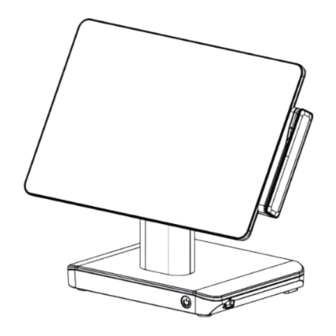
Table of Contents
Advertisement
Quick Links
TP-9X16
15.6-inch Touch Screen POS Terminal
TP-9616/ TP-9716U
User Manual
Installation Guide
Ver. 1.3, June, 2023
Copyright © 2023 Fametech Inc. All Rights Reserved.
1
All other brands, product names, company names, trade names, trademarks and service marks
used herein are the property of their respective owners.
Advertisement
Table of Contents

Subscribe to Our Youtube Channel
Summary of Contents for Tysso TP-9 16 Series
- Page 1 TP-9X16 15.6-inch Touch Screen POS Terminal TP-9616/ TP-9716U User Manual Installation Guide Ver. 1.3, June, 2023 Copyright © 2023 Fametech Inc. All Rights Reserved. All other brands, product names, company names, trade names, trademarks and service marks used herein are the property of their respective owners.
-
Page 2: Table Of Contents
Contents General Information Revision History About This Manual Disclaimer Warning Caution Warranty Limits Trade Marks and Service Marks Important Safety Information Product Overview Packing Specifications Dimension Part Description I/O Ports POS Installation Unpack Your POS Install Your POS Appendix A. Install PPD-1111 Secondary (2nd) LCD Display (Optional) B. -
Page 3: General Information
General Information Revision History Date Version Update Summary Remark Approved By Initial released 2021/11/22 V1.0 Harrel Chen Robert Kuo 2022/8/24 V1.2 Appendix, I/O-Port Ariel Chiu Robert Kuo 2023/06/28 V1.3 Add i5-7267U, and delete Ariel Chiu Max Liang i5-6360U Processor Copyright © 2023 Fametech Inc. All Rights Reserved. All other brands, product names, company names, trade names, trademarks and service marks used herein are the property of their respective owners. -
Page 4: About This Manual
About This Manual The purpose of this user’s manual is to provide general information on TYSSO’s POS Terminal and to show the users how to configure the hardware-related configurations. The information in this manual is subject to change without notice due to rapid improvement on IT technology. -
Page 5: Caution
Warranty does not cover any damage caused by improper use. Trade Marks and Service Marks TYSSO is a registered trademark of FAMETECH INC. Other brand and product names are trademarks and registered trademarks and service marks of their respective owners. -
Page 6: Important Safety Information
Important Safety Information Read following instructions carefully. Use only parts, especially power adapter, recommended by the manufacturer; unapproved parts may be hazardous. Before plugging the power cord into the AC inlet of the power supply unit, make sure that the voltage applied to the power outlet is within the specified range (100V~240V). -
Page 7: Product Overview
Product Overview Packing POS Unit Power Adapter AC Power Cord Contents POS Unit Power Adapter AC Power Cord RJ-45 to RS-232-DB9 Male Cable Optional Accessories* Magnetic Stripe Card Reader (MSR) Secondary LCD Display ... -
Page 8: Specifications
Specifications Model Name TP-9616 TP-9716U 7th Generation Kaby Lake Intel® Celeron® J6412 (1.5M Cache, Intel® Core™ i5-7267U Processor (4M Processor Max. 2.6 GHz) Cache, 3.50 GHz) System Memory 2 x 260 pin DDR4 SO-DIMM, up to 32GB Storage 1 x M.2 SATA and PCIe SSD LCD Panel –... -
Page 9: Optional Accessories
Optional Accessories Optional Accessories 10.1" (1280 x 800) LCD Display 2nd Display Optional PCAP Touchscreen Customer Display VFD and LCD Customer Display Bi-directional, Comply with ISO 7811 and Three Track support Wi-Fi Wi-Fi IEEE 802.11 a/b/g/n/ac *For further information relating to the other optional peripherals, please contact the local representatives or technical support personnel of the providers. -
Page 10: Dimension
Dimension Left View Front View Right View POS with 2nd Display POS with VFD Rear View *Tilt Adjustment: 0° ~ 90° Copyright © 2023 Fametech Inc. All Rights Reserved. All other brands, product names, company names, trade names, trademarks and service marks used herein are the property of their respective owners. -
Page 11: Bottom View
Bottom View Note: The Magnetic Stripe Card Reader (MSR) and Customer Display/2nd Display are optional parts and may not be included in the package. Please purchase the optional parts separately. Copyright © 2023 Fametech Inc. All Rights Reserved. All other brands, product names, company names, trade names, trademarks and service marks used herein are the property of their respective owners. -
Page 12: Part Description
Part Description Front View LCD Touch Screen MSR Module (Optional) Base Power Button Rear View Customer Display (Optional) MSR Module (Optional) Base I/O Ports Copyright © 2023 Fametech Inc. All Rights Reserved. All other brands, product names, company names, trade names, trademarks and service marks used herein are the property of their respective owners. - Page 13 Side View Customer Display (Optional) MSR Module (Optional) Left View (With Customer Display) Left View Customer Display (Optional) MSR Module (Optional) Side I/O Port (USB) Right View (With Customer Display) Right View Copyright © 2023 Fametech Inc. All Rights Reserved. All other brands, product names, company names, trade names, trademarks and service marks used herein are the property of their respective owners.
- Page 14 Bottom View (Base) Rear View (Base) TP-9616: TP-9716U: Copyright © 2023 Fametech Inc. All Rights Reserved. All other brands, product names, company names, trade names, trademarks and service marks used herein are the property of their respective owners.
-
Page 15: I/O Ports
I/O Ports USB-A 3.2 TP-9616: LINE-OUT USB-A 2.0 x 2 MIC-IN RJ-45 12V DC RJ11 COM3 COM2 COM1 HDMI (LAN) (CR) Main Power USB-C 3.2 Input TP-9716U: USB-A 3.0 x 4 Main Bottom I/O Ports USB-A 2.0 x 1 Base Side I/O Ports Copyright ©... - Page 16 I/O Ports Descriptions: I/O Port Description 12V-OUT 1 x 12VDC Power Out 12V-IN 1 x Standard DIN 4PIN type Main Power Connector Cash Drawer 1 x RJ11 port supports 2 cash drawer with 12V or 24V by jumper 1 x RJ-45 10/100/1000Mbps Giga Ethernet Connect devices with USB connectors TP-9616: 1 x USB-A 3.2, 1 x USB-C 3.2, 2 x USB-A 3.0 (Bottom)
-
Page 17: Pos Installation
POS Installation Unpack Your POS The contents may vary with different options. If there’s any physical damage or missing parts, please contact your supplier immediately. Please keep all packing materials in case you need to ship back the device for service. ... -
Page 18: Install Your Pos
Install Your POS Power Adapter POS Terminal Electrical Outlet Power Cord Place the POS terminal on the proper location. Connect the power connector to the POS unit (Main Power Input). Connect the optional peripherals to the POS (for example: Receipt Printer, Barcode Scanner, etc.) Connect the AC power cord to the power adapter, and plug the AC power cord to the power source (for example: electrical outlet). -
Page 19: Appendix
Appendix A. Install PPD-1111 Secondary (2nd) LCD Display (Optional) a. Remove the Protective Cover of the c. Adjust the angle of the 2nd LCD Display POS terminal. horizontally. d. Connect the connector of the 2nd LCD Display to the POS terminal. Protective Cover LCD Display Securing... - Page 20 PPD-1111 Rear View PPD-1111 Front View Note: The 2nd LCD Display is an Optional Accessory and is not included in the standard package. Please contact your local representative for further information. Copyright © 2023 Fametech Inc. All Rights Reserved. All other brands, product names, company names, trade names, trademarks and service marks used herein are the property of their respective owners.
-
Page 21: Install The Modular Customer Display (Optional)
B. Install the Modular Customer Display (Optional) Remove the Top Cover of the Customer Install the Modular Customer Display to Display. the POS terminal. Modular Customer Display Securing Screw Tapped Holes of the POS Terminal Tighten the securing screws and Top Cover re-install the Top Cover back to the Customer Display. - Page 22 TP-9X16 w Modular Customer Display Note: The Modular Customer Display is an Optional Accessory and is not included in the standard package. Please contact your local representative for further information Copyright © 2023 Fametech Inc. All Rights Reserved. All other brands, product names, company names, trade names, trademarks and service marks used herein are the property of their respective owners.
-
Page 23: Install The Msr Module (Optional)
C. Install the MSR Module (Optional) To Install the MSR Module: Note: Connect the connector of MSR to the a. Remove the Protective Cover on the rear-left side of the POS terminal. connector of POS terminal. c. Secure the securing screws of MSR. d.














Need help?
Do you have a question about the TP-9 16 Series and is the answer not in the manual?
Questions and answers