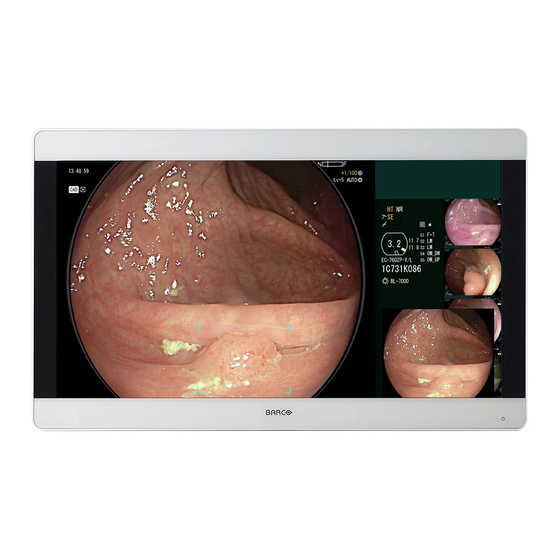
Summary of Contents for Barco MDSC-8331
- Page 1 MDSC-8331 31” UHD 4K surgical display User Guide MDSC-8331 LED ENABLING BRIGHT OUTCOMES...
- Page 2 Barco NV Beneluxpark 21, 8500 Kortrijk, Belgium www.barco.com/en/support www.barco.com Registered office: Barco NV President Kennedypark 35, 8500 Kortrijk, Belgium www.barco.com/en/support www.barco.com...
-
Page 3: Table Of Contents
Keyboard locking/unlocking ..............................20 Power status LED ..................................21 OSD menu activation..................................21 OSD menu navigation ..................................21 Shortkey functions..................................22 4.6.1 Main source selection...............................23 OSD menu locking/unlocking..............................23 5 Advanced operation....................................25 Input select menu....................................26 5.1.1 Main Source...................................26 Chromatic menu ....................................26 5.2.1 Color temperature...............................26 K5902149 /02 MDSC-8331... - Page 4 OSD lock..................................34 Information menu ....................................35 5.6.1 Information..................................35 6 Important information..................................37 Safety information...................................38 Environmental information.................................41 Biological hazard and returns – Decommissioning......................43 Regulatory compliance information ............................43 EMC notice ......................................44 Cleaning and disinfection ................................47 Explanation of symbols................................47 Legal disclaimer....................................51 Technical specifications................................52 K5902149 /02 MDSC-8331...
-
Page 5: Welcome
Welcome! K5902149 /02 MDSC-8331... -
Page 6: About The Product
(BLOS), the surgical display also ensures a long lifetime and low power consumption. Ease of installation The MDSC-8331 comes with a smart cable management system that hides the cables for a clutter-free set-up. Equipped with VESA 100 and VESA 200 interface to allow easy mounting on surgical booms and spring arms. -
Page 7: About This User Guide
1.3 About this user guide Overview This manual provides support to the user during the installation, set up and utilization of the MDSC-8331 display. Depending on the specific version that has been purchased, some of the features and options described in this document may not apply to the display in user’s hands. - Page 8 Welcome! K5902149 /02 MDSC-8331...
-
Page 9: Parts, Controls And Connectors
Parts, controls and connectors K5902149 /02 MDSC-8331... -
Page 10: Front View
8. Keyboard lock/unlock button (membrane switch at the bottom of the display) The keyboard lock/unlock button may be activated accidentally when placing the display on a flat surface with the bottom facing downwards. Persistent key pressures will automatically be ignored by the keyboard control SW however. K5902149 /02 MDSC-8331... -
Page 11: Rear View
2.3 Connector view Overview Image 2–3 1. 24 VDC power in 2. Power switch 3. DVI-D out 4. SDI in 5. DVI-D 1 in 6. DVI-D 2 in 7. HDMI 2.0 in 8. DisplayPort 1.2 in 9. RS-232C K5902149 /02 MDSC-8331... -
Page 12: Connector Pin Assignments
14. +5V output 15. GND (cable sense) 16. Hot plug detect 17. D0_Rx- (T.M.D.S.) 18. D0_Rx+ (T.M.D.S.) 19. GND (data 0 shield) 20. Not connected 21. Not connected 22. GND (clock shield) 23. CK_Rx+ (T.M.D.S.) 24. CK_Rx- (T.M.D.S.) K5902149 /02 MDSC-8331... -
Page 13: Displayport Connector
6. Not connected 7. DEBUG_SDA 8. DEBUG_SCL 9. Not connected RS-232 pinout is not fully equivalent to a standard RS232 connection. Pin 7 & 8 are not CTS and RTS; the different functionality is described in the service manual. K5902149 /02 MDSC-8331... -
Page 14: Hdmi Connector
7. T.M.D.S. Data0+ 8. T.M.D.S. Data0 Shield 9. T.M.D.S. Data0- 10. T.M.D.S. Clock+ 11. T.M.D.S. Clock Shield 12. T.M.D.S. Clock- 13. CEC 14. Not connected 15. DDC_SCL 16. DDC_SDA 17. DDC/CEC GND 18. +5VDC POWER 19. HDP K5902149 /02 MDSC-8331... -
Page 15: Display Installation
Display installation K5902149 /02 MDSC-8331... -
Page 16: Cover Removal
Beside the video input connections, the MDSC-8331 also has video output capability allowing you to loop- through the SDI signal on DVI out connector. This chapter describes how to connect the different video interface types to the MDSC-8331. -
Page 17: Cable Routing
For displays to be mounted on a VESA arm or stand without internal cable routing provisions, first remove the expansion clip from the connector compartment cover, then route all cables through it while reinstalling the cover. Image 3–4 K5902149 /02 MDSC-8331... -
Page 18: Vesa Mount Installation
CAUTION: Use an arm that is in compliance with VESA requirements. CAUTION: The monitor VESA interface has been designed for a safety factor 6 (to support 6 times the monitor weight). In the medical system, use an arm with suitable safety factor (IEC60601–1). K5902149 /02 MDSC-8331... -
Page 19: Daily Operation
Daily operation K5902149 /02 MDSC-8331... -
Page 20: On/Off Switching (Hard/Soft Power On/Off)
Afterwards, release the key again (within 2 seconds) to avoid a keyboard re-lock. To lock the keyboard The keyboard will automatically lock after OSD time-out (seconds) of inactivity, except while navigating the OSD menu, during which it remains unlocked. K5902149 /02 MDSC-8331... -
Page 21: Power Status Led
The time-out of the OSD menu automatic close function can be adjusted in the OSD menu (OSD Timeout). The OSD menu position can be adjusted in the OSD menu (Hor Position and Vert Position). 4.5 OSD menu navigation OSD menu structure explained Below is an example of the OSD menu structure: K5902149 /02 MDSC-8331... -
Page 22: Shortkey Functions
About shortkey functions The concept of shortkey functions is to present a selection of commonly used functions immediately available without the need to navigate through the OSD menu. The different available shortkey functions are: • Main source selection K5902149 /02 MDSC-8331... -
Page 23: Main Source Selection
, , , After pressing the fourth key, if the sequence is correct, the OSD menu will be unlocked with the unlock OSD message. if the sequence is incorrect or after exit, the OSD menu will automatically lock again. K5902149 /02 MDSC-8331... - Page 24 Daily operation K5902149 /02 MDSC-8331...
-
Page 25: Advanced Operation
Advanced operation K5902149 /02 MDSC-8331... -
Page 26: Input Select Menu
To select a color temperature preset Bring up the OSD main menu. Navigate to the Chromatic menu. Enter the Color Temp submenu. Select one of the available color temperature presets and confirm. K5902149 /02 MDSC-8331... -
Page 27: Gamma
5.3 Visual menu 5.3.1 Brightness To adjust the brightness level Bring up the OSD main menu. Navigate to the Visual menu. Enter the Brightness submenu. The command bar Brightness is highlighted. Set the brightness level as desired and confirm. K5902149 /02 MDSC-8331... -
Page 28: Contrast
In both Aspect and Native, the image may be displayed with black bars on top/bottom or left/right. To select the scale mode Bring up the OSD main menu. Navigate to the Setting menu. Enter the Scale mode submenu. Select one of the available scale modes and confirm. K5902149 /02 MDSC-8331... -
Page 29: Image Flip
This function allows the display to show a second input source as an inset window inside the main source. The available 2 picture modes for your display are: • • • To enable/disable the 2 picture mode Bring up the OSD main menu. K5902149 /02 MDSC-8331... -
Page 30: Nd Picture Source
• MID-Bottom • RT-Bottom To select the 2 picture position Bring up the OSD main menu. Navigate to the Setting menu. Enter the 2 picture mode (PIP, POP) submenu. Select the desired 2 picture position and confirm. K5902149 /02 MDSC-8331... -
Page 31: Nd Picture Size
Navigate to the Setting menu. Enter the 2 picture mode (POP) submenu. Select the desired value for the 2 picture transparency and confirm. 5.4.11 2 Picture Region About 2 picture region picture region is only available for PBP mode. K5902149 /02 MDSC-8331... -
Page 32: Advanced Menu
The command bar Back Ground is highlighted. Set the OSD back ground transparency as desired and confirm. 5.5.1.4 OSD Time-out About OSD time-out The OSD menu can automatically close after a certain time of inactivity after the last selection was made. K5902149 /02 MDSC-8331... -
Page 33: Language
Normal • 30 Min • 60 Min • 90 Min • 120 Min To select DPMS Bring up the OSD main menu. Navigate to the Advanced menu. Enter the DPMS submenu. Select the desired DPMS and confirm. K5902149 /02 MDSC-8331... -
Page 34: Auto Select Source
Please refer to “OSD menu locking/unlocking”, page To enable/disable OSD locking Bring up the OSD main menu. Navigate to the Advanced menu. Enter the OSD Lock submenu. Enable/Disable OSD locking as desired and confirm. K5902149 /02 MDSC-8331... -
Page 35: Information Menu
Serial Number (unit serial number) • Run Time (unit operation hours) • Input Format (used input source) To access information Bring up the OSD main menu. Navigate to the Information menu. The different information items are shown. K5902149 /02 MDSC-8331... - Page 36 Advanced operation K5902149 /02 MDSC-8331...
-
Page 37: Important Information
Important information K5902149 /02 MDSC-8331... -
Page 38: Safety Information
(no applied part). • The equipment shall not be used with life support equipment. • The user should not touch the equipment, nor its signal input ports (SIP)/signal output ports (SOP) and the patient at the same time. K5902149 /02 MDSC-8331... - Page 39 Never use the monitor near water - e.g. near a bathtub, washbasin, swimming pool, kitchen sink, laundry tub or in a wet basement. • The equipment is IP20 compliant. The monitor front side only is IP45 compliant. The PSU only is IPX1 compliant. K5902149 /02 MDSC-8331...
- Page 40 Sufficient expertise is required for installing this equipment, especially to determine the strength of the wall for withstanding the display's weight. Be sure to entrust the attachment of this equipment to the wall to licensed contractors of Barco and pay adequate attention to safety during the installation and usage. •...
-
Page 41: Environmental Information
Electronic Products ” (Also called RoHS of Chinese Mainland), the table below lists the names and contents of toxic and/or hazardous substances that Barco’s product may contain. The RoHS of Chinese Mainland is included in the MCV standard of the Ministry of Information Industry of China, in the section “Limit Requirements of toxic substances in Electronic Information Products”. - Page 42 Mainland, marked with the Environmental Friendly Use Period (EFUP) logo. The number inside the EFUP logo that Barco uses (please refer to the photo) is based on the “General guidelines of environment-friendly use period of electronic information products” of Chinese Mainland.
-
Page 43: Biological Hazard And Returns - Decommissioning
The user should not touch the equipment, nor its signal input ports (SIP)/signal output ports (SOP) and the patient at the same time. Contra-indications This display is not intended to be used for direct diagnosis and therapeutic interventional radiology. K5902149 /02 MDSC-8331... -
Page 44: Emc Notice
The manufacturing country of the product is indicated on the product label (“Made in …”). Importers contact information To find your local importer, contact one of Barco’s regional offices via the contact information provided on our website (www.barco.com). FCC class B This device complies with Part 15 of the FCC Rules. - Page 45 8331, including cables specified by the manufacturer. Otherwise, degradation of the performance of this equipment could result. Electromagnetic emissions The MDSC-8331 is intended for use in the electromagnetic environment specified below. The customer or the user of the MDSC-8331 should assure that it is used in such an environment. Electromagnetic environment –...
- Page 46 704 – 787 LTE Band Pulse 13, 17 modulation 217 Hz 800 – 960 GSM 800/ Pulse 900, TETRA modulation 800, iDEN 18 Hz 820, CDMA 850, LTE Band 5 MDSC-8331 doesn’t contain susceptible components to magnetic fields K5902149 /02 MDSC-8331...
-
Page 47: Cleaning And Disinfection
On the device or power supply, you may find the following symbols (nonrestrictive list): Indicates the device meets the requirements of the applicable EC directives/ regulations. Indicates compliance with Part 15 of the FCC rules (Class A or Class B). K5902149 /02 MDSC-8331... - Page 48 Indicates the device is approved according to the RCM regulations. Indicates the device is approved according to the EAC regulations. Caution: Federal law (United Stated of America) restricts this device to sale by or on the order of a licensed healthcare practitioner. K5902149 /02 MDSC-8331...
- Page 49 Indicates the device part number or catalogue number. Indicates the Unique Device Identifier. Indicates the Authorised Representative for the European Union. Indicates the Authorised Representative for Switzerland. Values for xx and yy can be found in the technical specifications paragraph. K5902149 /02 MDSC-8331...
- Page 50 Indicates the maximum number of identical boxes which may be stacked on each other, where “n” is the limiting number. Indicates the weight of the box and that it should be carried with two persons. xx-yy xx-yy Kg xx-yy K5902149 /02 MDSC-8331...
-
Page 51: Legal Disclaimer
Barco software products are the property of Barco. They are distributed under copyright by Barco NV or Barco Inc., for use only under the specific terms of a software license agreement between Barco NV or Barco Inc. and the licensee. No other use, duplication, or disclosure of a Barco software product, in any form, is authorized. -
Page 52: Technical Specifications
Soft power-off: ~5 W DC power-off: ~0.5 W Power management Power On state Active-Off state Gamma curve Native, 1.8, 2.0, 2.2, 2.4, DICOM Dimensions display (W x H x 777 x 472 x 92 mm (30,6” x 18,6” x 3,5”) K5902149 /02 MDSC-8331... - Page 53 Warranty 3 years Operating temperature 10 ~ 40°C Storage temperature -18 ~ +60°C Operating humidity 25 ~ 75% (non-condensing) Storage humidity 15 ~ 90% (non-condensing) Operating altitude 3000 m max Storage atmospheric 70 ~ 110 kPa pressure K5902149 /02 MDSC-8331...
- Page 54 Important information Dimensions 288.5 Image 6–1 K5902149 /02 MDSC-8331...
- Page 56 Barco NV President Kennedypark 35 8500 Kortrijk Belgium K5902149 /02 | 2020-09-29 www.barco.com...
















Need help?
Do you have a question about the MDSC-8331 and is the answer not in the manual?
Questions and answers