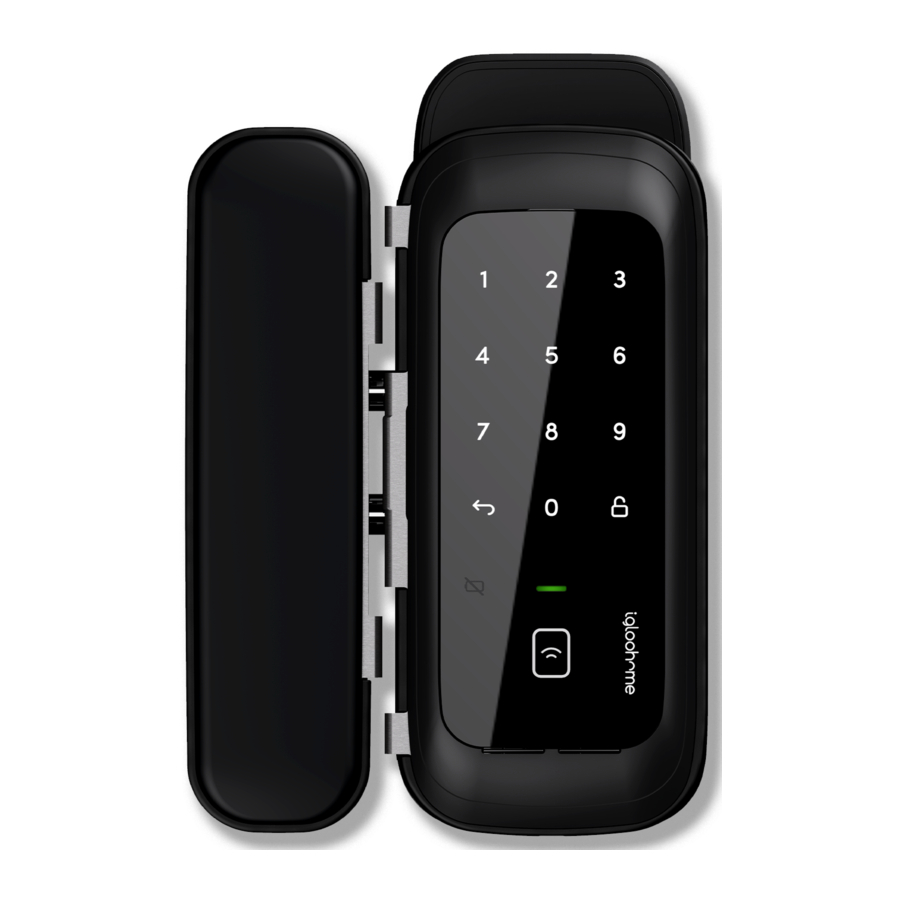
Advertisement
- 1 Introduction
- 2 What's Included
- 3 Specifications
- 4 Installation Guide
- 5 Installation Instructions
- 6 User Guide
- 7 Audio and LED Indications
- 8 Troubleshoot
- 9 Documents / Resources
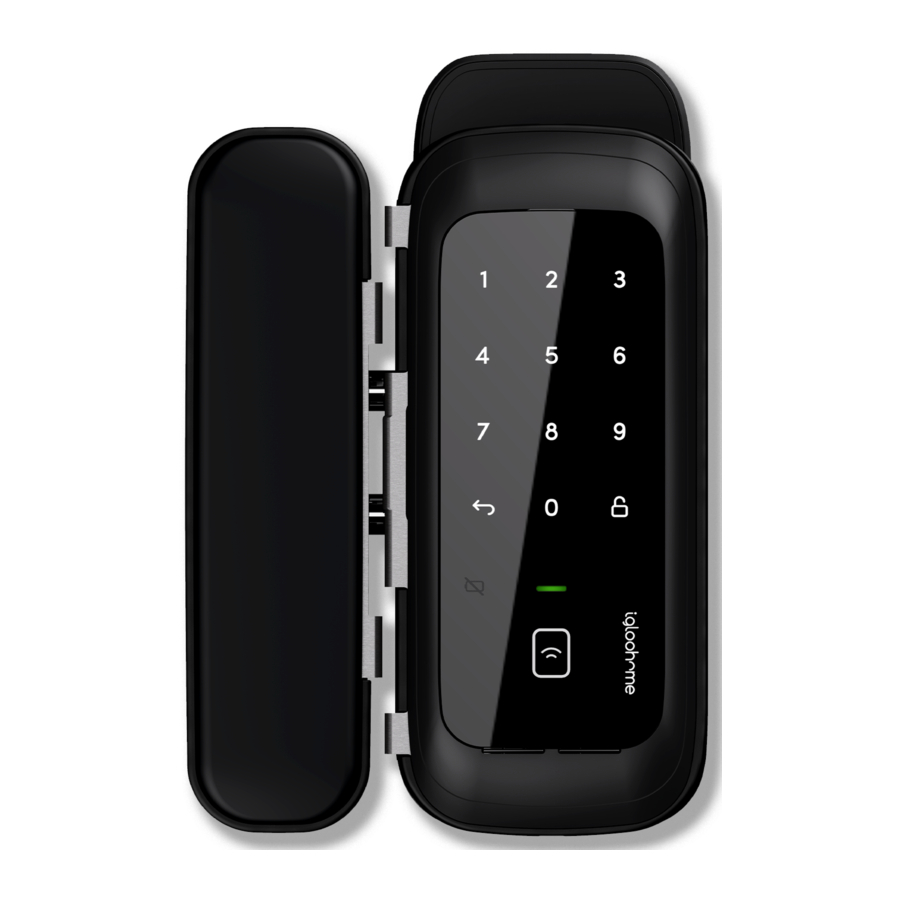
Introduction
This guide will get you up and running with your Glass Door Lock. In the meantime, you should follow us on Facebook and Youtube!
As our igloohome app is frequently updated, there may be changes to this manual.
What's Included

Specifications
| Model | Glass Door Lock |
| Battery Type | 4 x AA* Alkaline |
| Battery Life | Up to 10 months |
| Emergency Power | 9V Alkaline Battery |
| Operation Temp | -20°C to 50°C |
| Battery Operation Temp | -10°C to 50°C |
| IP Rating | IP54 |
| Material | ABS, PC, Al, Zn |
| Weight | Net: 1.3kg, Gross: 1.6kg |
| Unlock Mechanism | Bluetooth, PIN code, RFID Tags/Stickers |

* DO NOT USE: Heavy Duty, Eveready, GP, or rechargeable batteries. Please note that using recommended battery brands such as Panasonic, Duracell, or Energizer will improve the performance and lifespan of the lock.
Installation Guide
Requirements

Measurements
- Supported glass door thickness: 12mm
The Glass Door Lock is designed to fit 12mm swinging glass doors only. Do ensure that there is sufficient clearance on your glass door for lock unit and clip-on striker. - > 20mm
- > 47mm
- > 77mm
Prepare Lock For Installation
Install Smart Module

- Unfasten the screws of the indoor unit and remove the housing.
- Snap the Smart Module into position and connect the cable.
- Assemble back the housing and fasten with the screws.
Glass Door and Lock Assembly orientation
The keypad will be orientated automatically depending on how the lock is positioned during installation.
Note: After a period of use, the keypad orientation will become fixed. To reset this, simply remove and reinstall the batteries.

Installing/Replacing Batteries
- Using your fingers, loosen the screw on the battery cover and remove the battery cover.
![igloohome - Glass Door Lock - Installing/Replacing Batteries - Step 1 Installing/Replacing Batteries - Step 1]()
- Install or replace with 4 new AA alkaline batteries.
![igloohome - Glass Door Lock - Installing/Replacing Batteries - Step 2 Installing/Replacing Batteries - Step 2]()
- Put back the battery cover and tighten the screw.
![igloohome - Glass Door Lock - Installing/Replacing Batteries - Step 3 Installing/Replacing Batteries - Step 3]()
Installation Instructions
Double Glass Doors
- Lock one side of the glass doors in place. This must remain locked to use the lock.
![igloohome - Glass Door Lock - Double Glass Doors Installation - Step 1 Double Glass Doors Installation - Step 1]()
If this is not done, the lock will not secure the glass doors properly.
- Use a wet wipe/wet cloth to wipe the area of the glass door where the glass door lock will be installed on.
![igloohome - Glass Door Lock - Double Glass Doors Installation - Step 2 Double Glass Doors Installation - Step 2]()
- Assembling the Lock
Assemble the lock assembly onto one of the glass door by pushing it into place fully. Ensure the lock assembly is snugly in place.
![igloohome - Glass Door Lock - Double Glass Doors Installation - Step 3 Double Glass Doors Installation - Step 3]()
- Assembling the Clip-on Striker
On the other glass panel, assemble the clip-on striker by pushing it into place fully. Ensure that it is installed at the correct height with respect to the lock assembly.
![igloohome - Glass Door Lock - Double Glass Doors Installation - Step 4 Double Glass Doors Installation - Step 4]()
Single Glass Doors

- Assembling the Lock
Assemble the lock assembly onto the glass door by pushing it into place fully. Ensure the lock assembly is snugly in place.
![igloohome - Glass Door Lock - Single Glass Doors Installation - Step 1 Single Glass Doors Installation - Step 1]()
- On the glass door frame, use the provided drill sheet to drill out the required holes to depths of 20mm.
![igloohome - Glass Door Lock - Single Glass Doors Installation - Step 2 Single Glass Doors Installation - Step 2]()
- Finally, insert the provided magnet sensor into the "magnet hole".
![igloohome - Glass Door Lock - Single Glass Doors Installation - Step 3 Single Glass Doors Installation - Step 3]()
- Ensure Glass Door Lock's Auto Lock is working when the glass door is closed, and that the locking and unlocking is smooth and unobstructed.
![igloohome - Glass Door Lock - Single Glass Doors Installation - Step 4 Single Glass Doors Installation - Step 4]()
User Guide
Lock Anatomy

Features
PIN / Bluetooth Unlock
 Master PIN Code
Master PIN Code
The Glass Door Lock unlocks with a permanent Master PIN Code.
 User PIN Code
User PIN Code
The igloohome mobile app can generate multiple types of User Pin codes, e.g. One-Time, Permanent, Recurring & Duration.
 Bluetooth Master Key
Bluetooth Master Key
The Glass Door Lock unlocks with Bluetooth via the app.
 Bluetooth Guest Key
Bluetooth Guest Key
Bluetooth keys based on duration can be generated and shared with guests.
 RFID
RFID
The Glass Door Lock is able to register up to 100 key cards.
Lock
 Auto Lock
Auto Lock
The Glass Door Lock locks automatically when door is closed. User can configure the delay or deactivate relock if they prefer to.
 Manual Relock
Manual Relock
User can press and hold the "unlock" icon on the keypad to manually lock the Glass Door Lock.
Battery
 Emergency Jumpstart
Emergency Jumpstart
Easily jumpstart the Glass Door Lock with a 9V battery as an emergency measure if batteries are drained.
 Low Battery Alert
Low Battery Alert
An intuitive audio and LED visual alert will prompt you to change the batteries when it runs low.
Security / Alarms
 Security Lockout
Security Lockout
Keypad or RFID is disabled after several incorrect access attempts to ensure your property is always secure.
 Privacy Mode
Privacy Mode
When enabled, lock will only unlock via master Bluetooth key. PIN codes, RFID credentials will not be accepted until function is disabled.
 Decoy PIN Code
Decoy PIN Code
Enter random digits before your PIN Code to reduce risk of intruders checking fingerprints.
 Tamper Alarm
Tamper Alarm
The lock will sound an alarm if it is being pried from the door to alert and deter potential tampering attempts.
 Activity Logs
Activity Logs
Entry via PIN codes and Bluetooth Key will be logged in the app.
Bluetooth key access logs are updated in real-time and PIN code access logs are updated when the owner uses a Bluetooth key or update logs.
 Fire Alarm
Fire Alarm
The lock will unlock automatically when it's sensors detect high temperatures.
 Obstruction Alarm
Obstruction Alarm
The lock will sound an alarm if the deadbolt tongue cannot be extended or retracted fully to alert the user of any obstructions.
 Intrusion Alarm
Intrusion Alarm
The lock will sound off when the door is forced open while the bolt is still extended.
Others
 Volume Control
Volume Control
Volume is adjustable to your preference. Select from 0 (mute) to 5 (loudest).
 Quiet Unlock
Quiet Unlock
Mute audio indicators while unlocking the door to prevent disturbances.
Unlocking from the Outside
Bluetooth

- Open your igloohome app.
- Tap on
![]() icon.
icon. - The LED indicator will flash green twice with 4 short ascending tones once unlocked.
PIN Code

- Press any button on the keypad to wake device up.
- Key in a valid PIN code (with or without masking pins) followed by the
![]() icon.
icon. - The LED indicator will flash green twice with 4 short ascending tones once unlocked.
RFID

- Tap the registered RFID tags/stickers on the
![]() icon.
icon. - The LED indicator will flash green twice with 4 short ascending tone once unlocked.
Unlocking from the Inside
Multi-Function Button
Press the Multi-Function Button to Unlock.

Bluetooth Unlock

- Open your igloohome app
- Tap on
![]() icon
icon - The LED indicator will flash green twice with 4 short ascending tones once unlocked.
Locking from the Outside
Auto Lock
The Glass Door Lock locks automatically when door is closed.
User can configure the delay or deactivate* relock if they prefer to.
Note: Function will only work when Sensor is installed.

*If Auto Lock is disabled, the lock will still lock after 30s as a security feature if the door was not opened after being unlocked via the Multi-Function Button or Bluetooth.
Manual Relock
Press and hold the ![]() icon on the bottom right of the keypad for 2 seconds until the LED indicator will show green with a long beep.
icon on the bottom right of the keypad for 2 seconds until the LED indicator will show green with a long beep.
Note: Used when Auto Lock is "Off"

Locking from the Inside
Multi-Function Button
In the case that auto lock function is disabled or does not work, after closing the door, user can alternatively press the Multi-Function Button to manually lock the Glass Door Lock from the inside.

App Onboarding
- Test Factory PIN Code Unlock In the factory mode (before pairing), the PIN to unlock is
![]() 1234567890
1234567890 ![]() .
. - Register as a Lock User
- Download the igloohome app from App store / Play store.
- Create an account and login.
- Pairing
![]()
- Select [Add new igloohome lock].
Note: For existing users with other paired locks, go to [Add and Manage], select [Add Locks] and follow the instructions.
- Select [Add new igloohome lock].
- Setting Master PIN code
Before proceeding, turn on your Bluetooth and ensure that you are within Bluetooth range of the lock.
Go to [Access] and customize your [Master PIN] by editing it.
Managing Access in App
Creating PIN codes
PIN codes can be generated on the app under [Access], create [+Access] and choose either One-Time, Permanent, Duration PIN or Recurring PIN.
Pin codes will expire if it's not use within its activation period. Refer to the table below.
| PIN Type | Use PIN within* |
| One-Time PIN | 24 hrs of generation |
| Permanent PIN | 24hrs of generation |
| Duration PIN | 24hrs from the start time |
| Recurring PIN | 24hrs from the start time |
Note: Duration PIN code end times can be customised within a 28-day timeframe. Past this timeframe, the end time will automatically be configured to the start time.
Bluetooth Guest Key
Bluetooth Guest Key can be shared with other users for mobile access. It allows your guests to unlock the igloohome smart lock via Bluetooth.
There are 3 steps to using a Bluetooth Guest Key
- Under [Access], create [+Access] and choose [Bluetooth Key] under [Access Type]. Proceed to share the key after it is created.
- Guest receives the Bluetooth Key by one of these methods:
- Clicking the URL given and follow the instructions.
- Claiming Bluetooth Key under [Add and Manage].
- Guest can now use the Bluetooth Key under the Guest Bluetooth Key Section whenever he/she is within range of the lock.
Notes:
- The owner can revoke the Bluetooth Key in App.
- Bluetooth Key must be accepted within 1 hour generation before it expires.
Adding RFID Tags/Stickers
- Under [Access], select [+Access] followed by [Keycard].
- Wait until the confirmation of the lock by an audio indicator (long beep).
- Tap key card(s) on the lock to add and then rename the key card(s) on the App right away.
- Follow instructions on the app and select [Done] to complete the process.
Lock Behaviour
Security Lockout
After several incorrect PIN code or RFID attempts, the corresponding entry method will be locked out and the security alarm will be triggered.
Note: Bluetooth, Multi-Function button and any other unlocking methods aside from the one locked out can be used to unlock in this mode
| Security Lockout | |||
| Triggered by | 5 consecutive invalid PIN or RFID attempts by default (Configurable via Bluetooth) | ||
| Disabled by | After 1 / 5 / 10 Minutes or Any other unlocking methods | ||
| Behaviour | If keypad is disabled - single flash when keypad is triggered If RFID is disabled - RFID reader will not read any RFID cards | ||
| Duration | Please refer to table below. | ||
| Triggered | Security Alarm | Security Lockout | |
| 1st Time | 30 Sec | 1 Min | |
| 2nd Time | 60 Sec | 5 Min | |
| 3rd and Consecutive Time | 90 Sec | 10 Min | |
Privacy Mode
Privacy Mode prevents others from using PIN code and RFID tag/stickers to unlock when you are inside the property. It can be activated when the Glass Door Lock is locked.
Note: Bluetooth can be used to unlock in this mode.
Passage Mode
Passage Mode enables you to have easy access during high human traffic flow by deactivating Auto Lock. It can be activated when the Glass Door Lock is unlocked.
Method 1: Turn off Auto Lock under lock settings via Bluetooth
Method 2: Holding on to the Multi-Function Button
| Privacy Mode & Passage Mode | |
| Activated by | Holding on to the Multi-Function Button until 3 short ascending beeps are heard. |
| Deactivated By | Holding on to the Multi-Function Button until 3 short descending beeps are heard or Any other unlocking methods. |
| Behaviour | Double flash when keypad is triggered and lock will not accept any RFID. |
Emergency Jumpstart
9V Jumpstart

- Touch and hold the battery contacts against the 9V jumpstart pin on the lock and you will hear a series of beeps and the keypad will light up.
- While holding the 9V battery to the jumpstart, key in your PIN code on the keypad followed by the
![]() icon.
icon.
Audio and LED Indications
| Actions | Indications |
| Bluetooth Connection | LED indicator flashes Blue |
| Successfully Unlocked | Ascending 4 fast tones after unlocked and flash Green LED 2 times |
| Successfully Locked | 1 long beep after product is locked and Green LED for 2 seconds |
| Incorrect PIN | 4 short beeps and flash Red LED 2 times |
| Invalid RFID | Descending 4 fast tones |
| Obstruction Alarm | 6 sets of 4 short beeps |
| Privacy Mode Activated | Ascending 3 fast tones |
| Privacy Mode Deactivated | Ascending 3 fast tones |
| Security Lockout Alarm | Low-high siren for 30 /60 / 90 seconds |
| Security Lockout Deactivated | 2 long beeps |
| Low Battery Alert | Descending 3 fast tones when keypad is woken up and breathing Red LED |
| Tamper Alarm | Continuous 5 short beeps |
| Hard Reset / Unpair | Descending 3 slow tones |
| Pairing | Ascending 3 fast tones |
| Intrusion Alarm | Continuous alarm and Red LED |
Troubleshoot
Pairing is unsuccessful
- Try with a different mobile device, using the same username and password.
- Update your phone's operating system to the latest version.
- Restart the Bluetooth and Internet connection on your mobile device.
- Restart igloohome app on your mobile device.
- Switch to a new set of batteries.
Bluetooth Key is not working
- Restart the Bluetooth and Internet connection on your mobile device.
- Check on the timezone of the home listing against your phone time.
- Check if the Bluetooth Key is expired. It must be accepted within 1 hour of generation.
- Update your igloohome app to the latest version.
- Switch to a new set of batteries.
Generated PIN codes do not work
- Make sure that the generated PIN codes are activated within the given hours.
- Do a Bluetooth Unlock to refresh the app.
- PIN codes may have been customised or expired.
Keypad does not light up
- The Glass Door Lock battery is flat.
- Use a 9V battery to jumpstart the lock and unlock the Glass Door Lock to replace the batteries.
- Please unlock within 20 seconds.
Unable to use a 9V battery to jumpstart the lock
- Please ensure the two pins of the battery is in contact with the 9V jumpstart pin securely while unlocking it.
- Please unlock within 20 seconds.
- Please ensure that the 9V battery has sufficient power.
Keypad is flickering
- The Glass Door Lock is low in battery. Switch to a new set of batteries.
Keypad lights up on touch only
- Check if the Glass Door Lock is in Privacy/ Passage Mode or Security Lockout Mode.
- Check that your lock is not muted.
Re-lock is not working
- Check battery level of the lock.
- Make sure you have enabled Auto Lock function on the app and the magnet sensor has been installed on the door frame.
Slow locking / Unlocking
- The Glass Door Lock is low in battery. Switch to a new set of batteries.
For enquiries go to:
igloohome.co/support
Documents / Resources
References
Download manual
Here you can download full pdf version of manual, it may contain additional safety instructions, warranty information, FCC rules, etc.
Download igloohome Glass Door Lock (RG1) - Smart Lock Manual
Advertisement















 1234567890
1234567890  .
.




















Need help?
Do you have a question about the Glass Door Lock and is the answer not in the manual?
Questions and answers