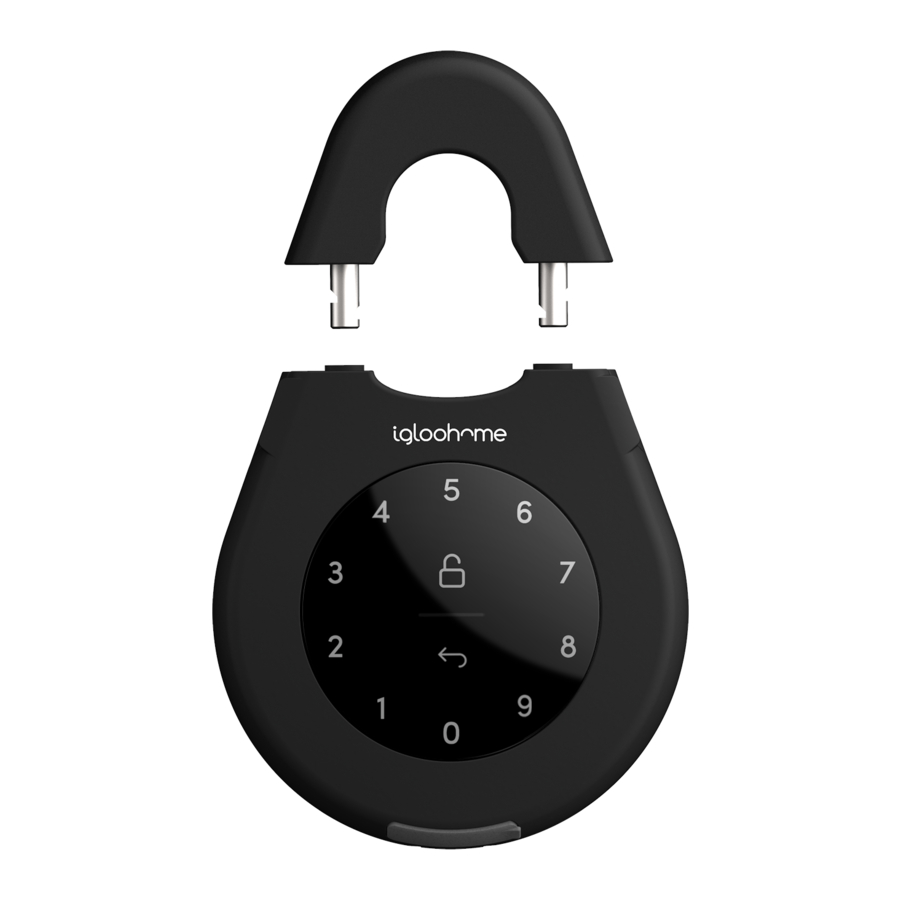
Advertisement
- 1 What's Included
- 2 Specifications
- 3 Features
- 4 Lock Behaviour
- 5 Pairing
- 6 Locking & Unlocking
- 7 Lock Installation
-
8
Lock Tutorial
- 8.1 Setting Master PIN code on igloohome App
- 8.2 Adding new PIN code on igloohome App
- 8.3 Edit PIN on Keybox Keypad
- 8.4 Removing used PIN on igloohome App
- 8.5 View Access Logs on igloohome App
- 8.6 Bluetooth Key Sharing on igloohome App
- 8.7 Resetting PIN Codes on igloohome App
- 8.8 Airbnb Connect on igloohome App
- 8.9 Disconnect Airbnb on igloohome App
- 8.10 9V Jumpstart Feature on Keybox Keypad
-
9
Troubleshoot
- 9.1 Pairing is unsuccessful
- 9.2 Keypad does not light up
- 9.3 Keypad is flickering
- 9.4 Generated PIN codes do not work
- 9.5 Keypad lights up on touch but does not beep
- 9.6 Lock is not working when battery level is not 100%
- 9.7 Bluetooth Key is not working
- 9.8 Re-lock is not working
- 9.9 Changing Batteries
- 10 Documents / Resources
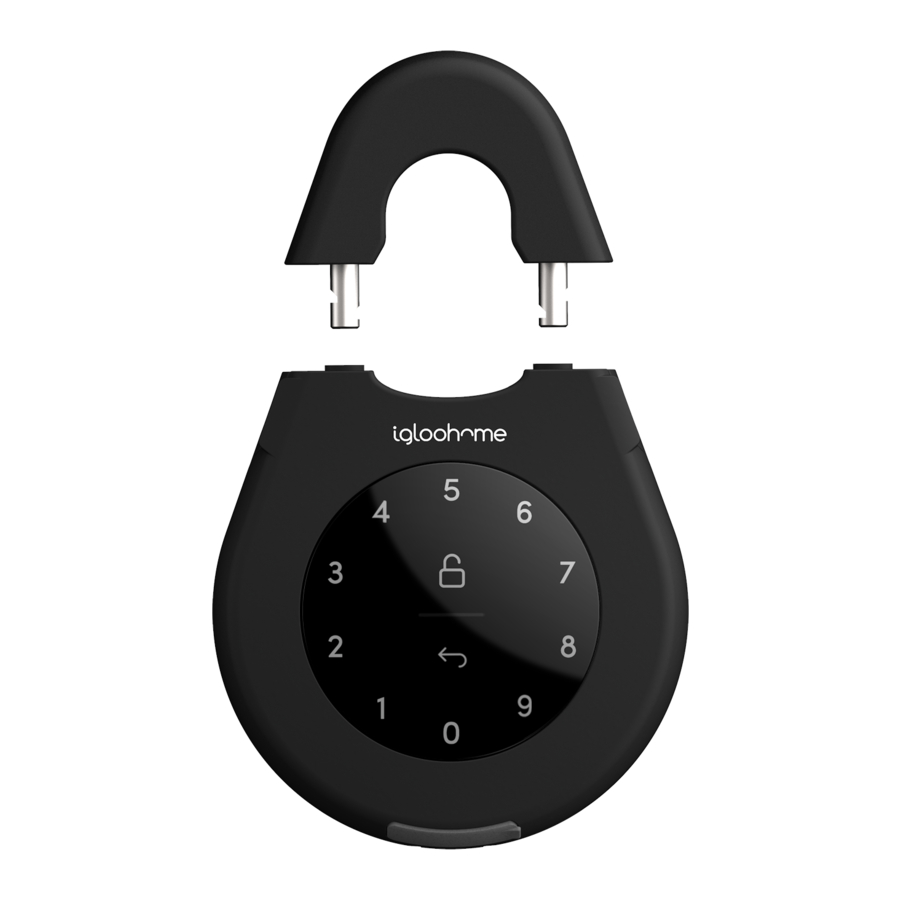
What's Included

Specifications
| Model | igloohome Smart Keybox v1.1 |
| Dimensions | 14.28 (W) x 165.1 (H) x 34 (T) mm inner space of shackle 28 (W) x 45.5 (H) mm |
| Material | Zinc Alloy, Steel, Silicon Rubber |
| Weight | 1.5kg |
| Wireless Protocol | Bluetooth 4.0 |
| Current Rating (Standby) | ~20uA |
| Current Rating (Active) | ~20mA |
| Batteries | 4 x AAA * |
| Unlock Mechanism | Bluetooth, PIN code (physical key for shackle only) |

* (Recommended: Duracell alkaline batteries. DO NOT USE: Heavy Duty, Eveready, GP, or rechargeable batteries.) Please note that using better batteries will improve the performance and lifespan of the lock.
Features
PIN / Bluetooth Unlock
Master PIN Code

The igloohome Smart Keybox unlocks with a permanent Master PIN Code.
User PIN Code

The mobile app can generate user PIN codes, with validity duration from One-Time, Permanent, or a Duration based on Date-time.
Bluetooth Master Key

The igloohome Smart Keybox unlocks with Bluetooth via the app.
Bluetooth Guest Key

Bluetooth keys based on duration can be generated and shared with guests.
Cloud Backup of Master Access

Master access is tied to user account instead of phone. Any phones logged in to user account will have full control of the lock.

Battery
Battery Consumption

4 AAA Alkalinebatteries can allow up to 5,000 keybox open and close operations (approx. 12 months)
Battery Maintenance

Please note that using better batteries will improve the performance and lifespan of the lock. We recommend changing to a brand such as Duracell within 2 weeks of installation. (DO NOT USE: Heavy Duty, Eveready, GP, or Rechargeable Batteries)
Low Battery Indicator

LED light changes to red breathing light when battery life is below 20%. The battery level can also be monitored on the app and is updated during Bluetooth Unlock.
Emergency Jump Start

If battery power is drained, an external 9 Volt battery can be used to provide emergency power. The 2 pins of the battery must be aligned with the 2 pins on the Keybox as shown in the diagram below.
Security
Security Lockout Mode

If 16 incorrect digits are keyed into the igloohome Keybox for 5 consecutive times, it will freeze and not accept any more PIN codes for the next 5 minutes. This is to deter unwanted guessing of PIN codes.
Security Alarm

If the Keybox is not closed properly, it will beep to indicate that it is not secure.
Automatic Re-lock

If Keybox is unlocked but remains un-opened for 60 seconds, it will automatically re-lock.
Decoy Code

Up to 8 decoy digits can be entered prior to the actual PIN code to deter guessing of the PIN code.
Lock Behaviour
| Security Lockout Mode | |
| Activated by | 5 consecutive invalid PIN codes |
| Disable By | Wait for 5 Minutes Bluetooth Unlock Physical Key |
| Behaviour | Keypad is flickering |
| Duration | Unresponsive for 5 minutes |
Pairing
- Remove Battery Cover
![]()
- Insert AAA Batteries
![igloohome - Keybox 1 - Pairing - Insert AAA Batteries Pairing - Insert AAA Batteries]()
- Close the battery cover
![]()
- In case the Keybox is closed, enter 1234 to unlock
![]()
 Download igloohome app from App Store/Google Play
Download igloohome app from App Store/Google Play
 Register a new account or,
Register a new account or,
 Login with an existing account on app
Login with an existing account on app
CHECKLIST
❐ Lock has not been paired
❐ The keypad stays awake during pairing
❐ Turn on your phone's Bluetooth and Internet connection
❐ Ensure that the Keybox is kept open during pairing
New users
- Upon Login > Add a new igloohome lock >Select your Product > Pair Lock to App > Next
![]()
- Enter your lock name > Confirm > Create New Home > Name Your Home > Submit > Successfully Added!
![]()
Current users
- Go to Menu > Configuration > Add Lock > Select your Product > Follow Steps for Pairing Lock To App > Select Bluetooth Lock > Lock Paired!
![]()
- Add lock to a new or existing home.
- Enter your lock name > Confirm > Create new home or Add lock to existing Home > Name Your Home > Submit > Successfully Added!
![]()
- Enter your lock name > Confirm > Create new home or Add lock to existing Home > Name Your Home > Submit > Successfully Added!
Locking & Unlocking

To open your keybox, unlock with PIN or bluetooth key, and open the Keybox by placing fingers at the neck of the Keybox (as shown by the arrows in the diagram below), then pulling the front panel of the Keybox towards you.
Step 1

Step 2

Legend
PIN Code

Key in your PIN code to unlock
Bluetooth Basic Unlock

On your app, click on the Bluetooth
Unlock button and tap on your lock
Keybox Auto-Lock

Simply close the keybox, and it locks automatically after 1 second with a click.
Lock Installation
Secure it on a handle or latch*

*
Mount it on a surface

Lock Tutorial
Setting Master PIN code on igloohome App
Before proceeding, turn on your Bluetooth and ensure that you are within Bluetooth range of the lock.
Home > Select Lock Name >  > Master PIN Code >
> Master PIN Code >  >
>
 >
>

Adding new PIN code on igloohome App
New PIN codes can be added from
Home > Select Lock Name >  >
>  > Select PIN Type
> Select PIN Type
| PIN Type | Use PIN within* |
| One-Time PIN | 6 hrs of generation |
| Permanent PIN | 24hrs of generation |
| Duration PIN | 24hrs from the start time |
One-Time PIN and Permanent PIN will appear under "Active" and Duration PIN will appear either under "Active" or "Pending" section, depending on the start and end time.
PIN code description can be changed by clicking on > ![]() > Select PIN >
> Select PIN > 
*PIN code will expire if it is not used by stated time.
Edit PIN on Keybox Keypad
Once PIN code is generated, user must key the generated code onto the Keybox keypad followed by # to activate the code before proceeding. To change the PIN, enter:
Press  for 2 seconds > Key 1 0 and tap
for 2 seconds > Key 1 0 and tap  > Ad hoc PIN and tap
> Ad hoc PIN and tap ![]() > New 6-digit PIN and tap
> New 6-digit PIN and tap  > New 6-digit PIN and tap
> New 6-digit PIN and tap 
| Current PIN Code | 1234 5678 |
| New PIN Code | 010101 |
| On Keypad | Press  for 2 seconds > Key 1 0 for 2 seconds > Key 1 0  > 1234 5678 > 1234 5678  > 010101 > 010101  > 010101 > 010101  |
Removing used PIN on igloohome App
Go to Home > Select Lock Name > ![]() > ' INACTIVE ' > Select PIN >
> ' INACTIVE ' > Select PIN > ![]()
The PIN code will be removed from your app view.
* Only inactive PINs can be removed.

View Access Logs on igloohome App
Go to Home > Select Lock Name >  >
> 
Access logs for bluetooth keys and PIN codes will be displayed.
*Do note that only successful Keybox unlocks will be logged.
Bluetooth Key Sharing on igloohome App
Bluetooth sharing allows you to share a Bluetooth Key with other users for mobile access. It allows your guests to unlock the igloohome smart lock via Bluetooth.
To create a Bluetooth Key, Go to Home > Select Lock Name >  >
>  > Choose who to issue key to > Access Type: Bluetooth Key > Enter Access Details >
> Choose who to issue key to > Access Type: Bluetooth Key > Enter Access Details > 
To receive a Bluetooth Key, Download the igloohome app from iTunes or Google Play store and register/login to your account
- To receive key via QR code, go to Home > Visits >
![]() or
or - To receive a key via URL, click on the URL and follow the intructions
* 
To use a Bluetooth Key, Go to Home > Visits > Click on  to unlock the door
to unlock the door
To delete a Bluetooth Key, Go to Home > Select Lock Name >  > 'PENDING' >
> 'PENDING' > ![]() > Ok
> Ok
Resetting PIN Codes on igloohome App
Ensure that Bluetooth is switched on, and you are within Bluetooth range of the lock.
Go to Home > Select Lock Name >  >
>  >
> 
Lock will reset all codes except for Master PIN, and all PIN codes previously generated are no longer valid.
Airbnb Connect on igloohome App
Airbnb Connect automates the generation of PIN codes for your Airbnb guests based on their approved reservations. It costs USD$4.99 per month, but is currently on free trial.
Here are the steps to activate Airbnb Connect
Step 1: Connect to your Airbnb
Open the igloohome app > Menu >  >
> 
Step 2: Connect to Airbnb listings
Menu >  >
>  > Select Home to Connect > Select airbnb listing to associate
> Select Home to Connect > Select airbnb listing to associate

Step 3: Change Check-in and Check-out time
Menu >  >
>  > Select Listing > Listing Details
> Select Listing > Listing Details

Disconnect Airbnb on igloohome App
Should you prefer to generate PIN codes for your guests manually, you may disconnect your Airbnb listing from the igloohome home listing.
To do so, go to:
Menu > ![]() > Select Listing you want to disconnect >
> Select Listing you want to disconnect > 
Should you wish to completely disconnect your Airbnb account from your igloohome account, make sure that all your Airbnb listings have been disconnected in the above step, then go to:
Go to Airbnb Host Website > Connected Apps > Select igloohome to disconnect
9V Jumpstart Feature on Keybox Keypad

Step 1 - Touch and hold the battery contacts against the 9V jumpstart pin on the lock and you will hear a series of beeps
Step 2 - While holding the 9V battery to the jumpstart, key in your PIN code on the keypad followed by '#' to unlock
Troubleshoot
Pairing is unsuccessful
- Try with a different mobile device, using the same username and password
- Update your phone's Operating system to the latest version
- Restart the Bluetooth and internet connection on your mobile device
- Restart igloohome app on your mobile device
- Switch to a new set of batteries
Keypad does not light up
- Use a 9V battery to jumpstart and switch to a new set of batteries
- Ensure that your Keybox has not been placed outdoors / exposed to weather elements
Keypad is flickering
- The Keybox is low in battery. Switch to a new set of batteries
- Ensure that your Keybox has not been placed outdoors / exposed to weather elements
Generated PIN codes do not work
- Make sure that the generated PIN codes are activated within the given hours
- Do a Bluetooth Unlock to refresh the app
- PIN codes may have been customised or expired
- Ensure that your Keybox has not been placed outdoors / exposed to weather elements
Keypad lights up on touch but does not beep
- Check if the Keybox is in security lockout mode (See "Lock Behaviour" section)
Lock is not working when battery level is not 100%
- Do a Bluetooth Key unlock to refresh the battery level on the app
- Battery level shown in the app may not be accurate
- Use Alkaline batteries only
- Do not use: Heavy Duty, Eveready, GP, or rechargeable batteries
- Ensure that your Keybox has not been placed outdoors / exposed to weather elements
* Using high quality batteries will improve the performance and lifespan of the lock
Bluetooth Key is not working
- Restart the Bluetooth and internet connection on your mobile device
- Check on the timezone of the home listing against your phone time
- Check if the Bluetooth Key is expired. It must be accepted within 1 hour of generation
- Update your igloohome app to the latest version
- Switch to a new set of batteries
- Ensure that your Keybox has not been placed outdoors / exposed to weather elements
Re-lock is not working
- Check battery level of the lock
- Ensure you have installed the battery cover correctly
- Ensure 9V contact points are not damaged
Changing Batteries
- To open the battery compartment, unlock the keybox and twist the battery cover clockwise to loosen
- Replace all 4 batteries, and put the battery cover back on by twisting counterclockwise
For enquiries go to: igloohome.co/support
Documents / Resources
References
Download manual
Here you can download full pdf version of manual, it may contain additional safety instructions, warranty information, FCC rules, etc.
Advertisement








 or
or



















Need help?
Do you have a question about the Keybox 1 and is the answer not in the manual?
Questions and answers