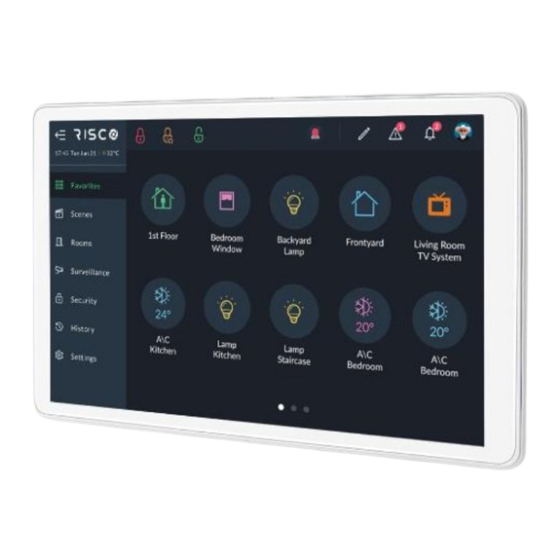
Risco RisControl User Manual
Hide thumbs
Also See for RisControl:
- User manual (116 pages) ,
- Quick installation manual (40 pages) ,
- User manual (82 pages)
Table of Contents
Advertisement
Quick Links
Advertisement
Table of Contents

Summary of Contents for Risco RisControl
- Page 1 RisControl User Manual Model: RP432KPTZ...
-
Page 2: Table Of Contents
Contents INTRODUCTION ......................5 OPERATING THE RISCONTROL ................... 6 Entering RisControl ...................... 6 RisControl Security Session ..................8 RisControl Main Menu ....................8 RisControl Top Bar ....................... 9 Troubles Management ....................11 Communication troubles ................... 11 Confirm Troubles (Security Only mode) ..............13 Notifications Management .................. - Page 3 Language ......................55 System Information ....................55 Users and Permission Settings .................. 57 Add a User ......................58 Edit or Delete a User..................... 59 Editing a User’s Own Details (performed by the User) ......... 60 Login to the RISCO Cloud ..................61...
- Page 4 Date & Time ....................... 62 Date & Time Settings ..................... 62 Maintenance Menu ....................63 Walk Test ....................... 64 Siren Test ....................... 65 Service Mode ......................65 Restart Keypad ...................... 65 Upload Logs File ....................66 Anti-Code ......................66 Monitoring Station ....................67 Sounds ........................
-
Page 5: Introduction
Figure 1: RisControl The RisControl can be used in 3 operation modes, as follows: Smart Home + Security –RisControl is connected to a control panel via the RS- 485 bus. For Smart Home operation, RisControl is connected to other RisControl units and to the RISCO Cloud via Wi-Fi ... -
Page 6: Operating The Riscontrol
OPERATING THE RISCONTROL Entering RisControl Upon power up, the RisControl screen saver is displayed (see SCREEN SAVER, page 16). When the user clicks anywhere on the screen, the RisControl exits the Screen Saver mode and switches to the “Favorites Screen”. Notes: 1. - Page 7 Figure 2b: RisControl Smart Home Only Opening Screen Figure 2c: RisControl Security Only Opening Screen...
-
Page 8: Riscontrol Security Session
(page 52). RisControl Main Menu The RisControl main menu, on the left side of the screen, allows the user to navigate the various menus as required. The main menu is always displayed on the screen and the user can decide to use... -
Page 9: Riscontrol Top Bar
Figure 4: Main Menu (collapsed mode) RisControl Top Bar The “RisControl Top Bar” appears at the top of numerous RisControl Screens with slight variations from screen to screen. Figure 5: Top Bar of the Opening Screen The End-User’s Avatar The End-User’s Avatar appears at the right side of the top bar of all the screens. - Page 10 Note: After clicking the Arm/Disarm button, you may be asked to enter a PIN CODE. Trouble and Notifications icons These icons will appear whenever there are one or more troubles or notifications in the RisControl. Once displayed, they will appear in any of the menu screens.
-
Page 11: Troubles Management
Troubles Management Click the Trouble icon in the Top Bar of the RISCO Cloud to open a list of all the Troubles that exist in the system, as show in the example below. Note: The Trouble icon will appear only when there are Trouble messages. - Page 12 Figure 8: Communication Troubles Flow Troubles related to communication failure will be listed first, pinned to the top of the list. Click the “See Connection Status” button in the Troubles List; a popup is displayed, indicating the status of each of the connections. Figure 9: Communication Troubles Screen...
-
Page 13: Confirm Troubles (Security Only Mode)
Confirm Troubles (Security Only mode) Note: This section is applicable only to Grade-2 and Grade-3 installations. Users of lower grade installations can skip to the next section. Some of the troubles in Grade-2 and Grade-3 installations must be “confirmed” by the user. -
Page 14: Notifications Management
Notifications Management Click the Notifications icon in the Top Bar of the RisControl to open a list of all the notifications that are applicable to the RisControl, as shown in the example below. Note: The Notifications icon will appear only when there are Notification messages. -
Page 15: Confirm Alarms
Confirm Alarms Note: This section is applicable only to Grade-2 and Grade-3 installations. Users of lower grade installations can skip to the next section. Some of the alarms in Grade-2 and Grade-3 installations must be “confirmed” by the user. In this case, the “Confirm all alarms” button will appear at the bottom of the alarm list. -
Page 16: Screen Saver
To exit the Screen Saver mode, simply touch the screen. The RisControl will switch to the “Favorites Screen”. The RisControl will switch back to the Screen Saver mode at the end of the session timeout in which the screen has not been touched, or if the avatar/lock screen is clicked. - Page 17 Figure 14: Screen Saver during Alarm Screen Enter your PIN CODE to disarm the alarm.
-
Page 18: Favorites Screen
The Favorites Screen allows you to set shortcuts to all frequently used or favorite activities in one screen, without having to navigate multiple screens to access them. Using the Favorites Screen When the user enters the RisControl, the Favorites Screen opens. Figure 15: Favorites Screen ... -
Page 19: Editing The Favorites Screen
Editing the Favorites Screen A user can edit the Favorites Screen. Click the pencil icon at the top of the screen to enter edit mode of the Favorites Screen. Figure 16: Favorites Screen – Edit Mode... -
Page 20: Adding Shortcut Buttons To The Favorites Screen
Adding Shortcut Buttons to the Favorites Screen The user can add shortcut buttons to the Favorites Screen. Note: A Favorites Screen that has at least one shortcut button will be the default screen that is displayed after exiting the screen saver. Click “+ Add new button”, the “Add Buttons to Favorites Screen”... -
Page 21: Removing Shortcut Buttons From The Favorites Screen
Note: The user can click the bubble icons of Partitions, Cameras and Utility Outputs to be added to the Favorites Screen. These selections are per RisControl and will be displayed on the Favorites Screen after each entry to this specific RisControl. -
Page 22: Using The Shortcut Buttons From The Favorites Screen
30). Incoming Alarm on the Favorites Screen If an alarm is initiated in any of the partitions assigned to the RisControl, the alarm will appear as a floating button at the bottom right of the Favorites Screen, as shown below. - Page 23 Note: When the Floating Alarm button appears on the screen, the user can click on any of the buttons in the Favorites Screen except for the buttons that are covered by the floating alarm button.
-
Page 24: Scenes
SCENES The Scenes menu displays icons for rules that you manually activate and that were previously created from the Settings menu (see Manual Rule, page 72). Each new Scene (manual rule) is placed automatically in the Scenes screen. Note: You can delete Scenes only from the Settings menu. Figure 20: Scenes Screen... - Page 25 Figure 21: Changing the Order of the Scenes Screen 2. Click and hold any of the icons on the screen and move them to a different position. Note: The order of the Scenes in the Scenes screen can be set differently on each RisControl.
-
Page 26: Rooms
ROOMS Rooms are entities that are defined by the Installer via the RISCO Cloud. The Overview room is a fixed room and is always on the top left of the screen and includes all the Scenes and Smart Home devices that are defined in the system (the Overview room cannot be modified). - Page 27 2. Click a Room icon; a list is displayed of Scenes and Smart Home devices that are assigned to this room. Figure 23: Smart Home Devices Type Screen 3. The devices of the selected room are displayed. The rooms containing the searched device name or part of the name will be displayed.
-
Page 28: Device Buttons Operations
Device Buttons Operations 1. From the list of devices, click a smart home device to turn the device on or off as shown in the example below. Figure 24: Smart Home Device Operation Screen Note: Some device screens will display two or more dots at the bottom of the screen that correspond to the number of screens for that specific device. - Page 29 3. Click the icon on the top right of the screen to view information on the device such as, the device type, the version of the device, the received signal strength and the device Serial Number. Figure 26: Smart Home Device Information Screen...
-
Page 30: Security
SECURITY The Security section of the RisControl describes all the operations and activities relevant to the Security System. An initiated alarm will appear as a floating button at the bottom right of the Security Screen (except for the SecurityPartitions screen). -
Page 31: Arming And Disarming
Stay=Orange Armed=Red Disarmed=Green Not ready=Gray Arming and Disarming The user can Full Arm, Stay Arm or Disarm any of the partitions on the screen. For example, if a user clicks a disarmed partition, a popup screen is displayed that allows the user to either Full Arm or Stay Arm the partition, as shown below. Figure 28: Arming a Partition Screen Note: A Partition that fails to arm is indicated as shown below. -
Page 32: Exit/Entry Delay
In addition, a beeping sound will be emitted via the RisControl throughout the Final Exit time. In this case, leave the premises through the Final Exit zone and close the door. -
Page 33: Arming/Disarming Selected Or All Partitions
Arming/Disarming Selected or All Partitions 1. Click “Select Partitions” at the top right of the screen to select one or more partitions. Figure 30: Selecting Multiple Partitions Screen 2. Click to select the partitions to be Armed or Disarmed; a “√” is added to the partition icon –... -
Page 34: Groups
Groups A Group is a collection of zones from one or more partitions. The Security/Groups screen displays the groups that the user is associated with. A maximum of 4 groups can be defined in the system: A, B, C and D. Note: If the user is not associated to any group, the Security/Groups screen will be blank for the user. -
Page 35: Detectors
Figure 32: Selecting Groups Partitions Screen 3. Select the required Partitions and then click the “Arm” button. The Group icon status indications (see above) also apply to the Group Partitions screen. Detectors The SecurityDetectors screen lists all the devices that are part of the partitions that the user has permission to view. - Page 36 Figure 33: Security – Devices Screen There are three detector icon status indications, as follows: Green: Disarmed Red: Zone is Open 2. Click any of the detectors to either bypass the detector or if the detector is set to be a “Presence Zone”...
-
Page 37: Utility Outputs
Utility Outputs On the Utility Outputs Screen, click a Utility Output button to operate that output. Gray: Output is Off Green: Output is On Figure 35: Utility Outputs Screen... -
Page 38: Surveillance
The “Surveillance” section covers the following: Video cameras that are connected directly to the RISCO Cloud Video cameras that are connected to the RISCO Cloud through a RISCO Video Recorder PIRCAMs that are connected through the RISCO Security System... -
Page 39: Pir Cam
Video Camera through a Video Recorder Note: Connection through a Video Recorder is indicated by the red dot inside the camera icon. PIR CAM Click any of the PIR CAMs in the screen to view the images taken by that camera. Figure 37: PIR Camera Image View Click the “Take Photo”... -
Page 40: Video Cameras
The Cameras Screen displays cameras that are connected directly to the RISCO Cloud and cameras that are connected to the RISCO Cloud through a RISCO Video Recorder. Note: A camera that is connected via the RISCO Video Recorder is indicated by the red dot inside the camera icon. Direct Connection... -
Page 41: Quick Buttons
By clicking on a camera icon that is connected to a RISCO Video Recorder, the live view of the camera is displayed. These cameras can also switch to show pre- recorded video clips. An additional “Switch to Recording” button is displayed on the left side of the screen, as shown in the screen below. -
Page 42: Quick Buttons Tray
1. A user can individually set the exact combination of buttons that will appear in the Quick Buttons Tray; separately for each camera. 2. The Quick button setup in the RisControl is per RisControl only and affects only the RisControl that the setup was performed on. The Quick Button Tray on the other RisControls can be set up separately, if needed. -
Page 43: Adding/Removing Quick Buttons From The Tray
Adding/Removing Quick Buttons from the Tray Upon entering the edit mode of the Quick Buttons Tray, all the Quick Buttons will appear with an “x” bubble on them. To remove the Quick Button from the tray, click the “x” bubble of the Quick Button. - Page 44 Figure 43: Editing the List of Quick Buttons 3. Select the “Apply to all” box to set the current selection of Quick Buttons to all the cameras.
-
Page 45: Video Recorder
When a video recorder is installed in a site, users can watch live videos and playback video clips from cameras that are connected via Surveillance. Note: The RisControl must be logged into the RISCO Cloud to be able to present playback from the Video Recorder. -
Page 46: Video Recorder Live Gallery
Video Recorder Live Gallery After you have logged into the RISCO Cloud, click the “VIDEO REC” tab: The Live Gallery screen is displayed. Figure 45: Video Rec Live Gallery Screen The Gallery displays a matrix of live videos taken from cameras, with the camera... -
Page 47: Camera Video Playback
Camera Video Playback To watch recorded video clips from any given camera, click the camera image in the Gallery, as shown in the example below. Figure 46: Playback Screen Time Slider The Time Slider that appears under an image, provides the exact time each video clip was recorded. -
Page 48: Playback Controls
Time Slider Center Pointer – the pointer at the center of the Time Slider is fixed, showing the exact time that it points to at each moment. Use your finger to slide the Time Slider left of right, until the Center Pointer points to the exact required time. -
Page 49: Switch Back To Live
Switch back to Live Click the “Switch to Live” button at any time to switch the view from Playback to Live camera mode. -
Page 50: History
RisControl can store up to 2000 events. Events are logged in chronological order according to date and time. When the event log exceeds the maximum of 2,000 events, the oldest events are overridden by the newest events. -
Page 51: Media Events And Video Activities
Select a category to filter the search according to specific types of events Media Events and Video Activities You can view captured snapshot images or video clips recorded during specific related alarm events. Click the “Media Events” or “Video Activities” option, search for the event and then click on the event to view. -
Page 52: Settings
(see “Users & Permissions”) and the settings that are not related to the Security System. For example, the user can change the “Screen Time Out” for the RisControl but cannot change the “Time and Date” since these are setups of the Control Panel. -
Page 53: General
Figure 51: Settings Menu - General Wi-Fi Connection Click the Wi-Fi connection option to connect the RisControl to a Wi-Fi router that is connected to the Internet. The RisControl will search for available networks and allow the user to select one of them. -
Page 54: Session Timeout
Select the preferred duration. Note: The Grand Master can also manually lock a session by clicking on the user’s avatar at the top right corner of the screen, as described in the “RisControl Top Bar” section, page 9. Screen Saver The user can set the appearance of the Screen Saver. -
Page 55: Language
Click the “Language” option and select the desired language from the list. The language selection is applicable only to the RisControl that is being set up and is not applicable to the other RisControl units, or to the language of the Security System. - Page 56 (see Notifications Management, page 14). After the new software version is downloaded but is not yet installed, the RisControl will prompt the user to install it. If the user selects to install the downloaded version, RisControl will perform the procedure and then self-restart...
-
Page 57: Users And Permission Settings
The Grand Master and Master Users can add users to the Security System from the RisControl. Note: The "Add User" procedure in the RisControl refers to adding Panel Users and not Cloud Users which is a separate procedure performed using the RISCO Web User Application. -
Page 58: Add A User
Add a User You can add a New User to the system. 1. From the Settings Menu, click “Users & Permissions”. A list is displayed of the Grand Master or Master User and all the users under this level. The Grand Master or Master User can edit all existing users. Other users can only view their own name that is listed with restrictions to the type of editing that can be performed. -
Page 59: Edit Or Delete A User
Edit or Delete a User The Grand Master or Master User can edit or delete any of the users that are in their list. To edit a user: 1. Click “Users & Permissions” and select a user that you want to edit. 2. -
Page 60: Editing A User's Own Details (Performed By The User)
2. Click on your own username; the following screen is displayed. Figure 60: Edit User’s Own Details Screen You can modify the details of the user, such as name, assigned partitions, PIN Code, Icon. You can also delete the user from the RISCO Cloud Account. -
Page 61: Login To The Risco Cloud
1. Enter your RISCO Cloud credentials in the corresponding fields. 2. Click the “Login” button. Note: By entering your RISCO Cloud credentials you will direct this specific RisControl to always present to all its users the cameras and video recordings that are assigned to that... -
Page 62: Date & Time
When the panel’s “Sync Date & Time with Panel” toggle button is turned off, the RisControl manages its own date and time. In this case, the user can define the date and time settings and format. -
Page 63: Maintenance Menu
Maintenance Menu Enter the Settings Menu and select “Maintenance”. Figure 63: Maintenance Screen The Grand Master can perform the following maintenance activities: Walk Test Siren Test Service Mode Restart Keypad Upload Logs File Anti Code ... -
Page 64: Walk Test
3. Walk through and trip the zones that are being tested. The tripped zones that are identified by the Security System will be listed in the RisControl screen. These zones indicate that the zones are responsive and are, therefore, detectable. -
Page 65: Siren Test
During this time, you can replace wireless detector and accessory batteries without tamper alarms sounding. 1. Click the “ACTIVATE” button to activate “Service Mode”. 2. Replace the device batteries, as required. Restart Keypad Click the “RESTART” button to restart the RisControl Keypad. -
Page 66: Upload Logs File
SETTINGS/MAINTENANCE screen in the RisControl, and enter the Anti Code, as described below. Note: The Anti Code feature must be enabled by the installer in the panel. -
Page 67: Monitoring Station
The “Panel Code” is generated automatically by the Security System 2. Contact the installer and inform him of the Panel Code. The Installer uses the Panel Code to generate the “Anti-Code”. 3. Contact the installer and inform him of the Anti-Code. 4. -
Page 68: Sounds
Chime 1. Click “Sounds” in the Settings Menu; the following screen is displayed. Figure 68: Sound Settings Screen 2. Drag to set the volume of the RisControl speaker (also increases/decreases all the sounds that are generated by the RisControl). -
Page 69: Follow Me
Follow Me The user can add Follow Me recipients, up to the limit defined in the panel. Adding a Follow Me Recipient 1. Click the “Follow Me” option of the Maintenance and click the “+” button at the top bar. Figure 69: Follow Me Screen The following screen is displayed. -
Page 70: Test Or Edit A Follow Me
To edit or send a test message, click the “Test” or “Edit” button in the Follow Me List. Service Info Click Service info to view the contact details of the installation company defined in the control panel or iRISCO app (if the RisControl is connected to the RISCO Cloud). Figure 71: Service Info Screen... -
Page 71: Rules
RULES Rules allow you to operate a pre-set sequence of alarm commands and smart home devices. Rules can be triggered by manually pressing a button, by a daily, weekly or monthly schedule or by system events. There are three types of rules, as follows: ... -
Page 72: Manual Rule
Manual Rule Figure 73: Add New Rule Settings Screen 1. In the “Name field”, enter a suitable name for the rule. 2. Under “Trigger”, select Manual. 3. Under “Rooms” click the arrow and select the group to which to apply the rule. 4. -
Page 73: Schedule Rule
Schedule Rule Figure 74: Schedule Rule Screen 1. In the “Name field”, enter a suitable name for the rule. 2. Under “Trigger”, select Schedule. Rule Active defines the duration of time during which the rule will be active. 3. Select the Rule Active duration of time: ... - Page 74 Figure 75: Schedule Trigger Main Screen Schedule Trigger allows you to activate the rule at a specific time and day and at recurring daily, weekly or monthly duration of times. The following section is divided into: Daily Schedule Weekly Schedule ...
- Page 75 Daily Schedule The daily schedule allows the rule to be activated at a start time every “x” number of days, as defined. Figure 76: Defining Daily Schedule Screen 1. Select Daily 2. Under “Rule start time”, click the drop-down list and select one of the following options and then enter the rule start time in the provided field.
- Page 76 IMPORTANT! The sunrise/sunset rule start time will be available only if the RisControl is connected to the RISCO Cloud, and the site address is properly configured in the RISCO Cloud. Figure 77: Rule Trigger Start Time Screen Note: Sunrise and sunset times will be set according to the site location defined by the installer.
- Page 77 Weekly Schedule The weekly schedule allows the rule to be activated at a start time on specific days of the week. Figure 78: Defining Weekly Schedule Screen 1. Select Weekly. Under “Rule start time”, click the drop-down list and select one of the available options and then enter the rule start time in the provided field.
- Page 78 Monthly Schedule The monthly schedule allows the rule to be activated at a start time and date every “x” number of months, as defined. Figure 79: Defining Monthly Schedule Screen 1. Select Monthly. Under “Rule start time”, click the drop-down list and select one of the available options and then enter the rule start time in the provided field.
-
Page 79: Event Rule
Event Rule Figure 80: Event Rule Screen 1. In the “Name field”, enter a suitable name for the rule 2. Under “Trigger”, select Event. Rule Active defines the duration of time during which the rule will be active. 3. Select the Rule Active duration of time: ... - Page 80 Figure 81: Event Rule Trigger Screen 6. Select to activate the rule when: an alarm system event occurs; upon detection event when alarm is disarmed; or when a smart device changes status. 7. Under “Rule Works”, click the drop-down list and select one of the available options: ...
- Page 81 Figure 82: Alarm System Event Selection Screen 9. Select an alarm/disarm for the event and then click the “ADD PARTITION” button. Figure 83: Alarm System Event Partition Selection Screen 10. Select a partition to assign to the event and then Click “Next”. Go to Performing Actions to continue (page 82).
-
Page 82: Performing Actions
Performing Actions Actions allow you to automatically arm/disarm selected partitions in different modes. You can also activate smart home devices and utility outputs. In addition, the time sequence of actions can be delayed from one action to the next. To Arm/Disarm Figure 84: Add New Rule –... - Page 83 2. Select between Arm, Partial Arm, Group and Disarm. 3. Select the Delayed Action checkbox to delay the action and then enter the delay time in the provided field. 4. Select from the available partitions. If Group Arm was selected, also select the Groups (A—D) to be armed per partition.
- Page 84 To activate smart home devices: Figure 87: Actions –Automation Screen 1. From the opening Actions screen, Select “+ Automation”. Figure 88: Actions – Automation Select Device Screen 2. Click the All Rooms arrow and select the Room/Rooms to apply the smart device activation.
- Page 85 3. Select the Delayed Action checkbox to delay the smart device activation and then enter the delay time in the provided field. 4. Select one of the available devices and then click “Next”. Figure 89: Actions – Automation Device Screen 5.
-
Page 86: View Rules Summary
View Rules Summary You can view a summary of the rules settings before saving the rule. Note: The Summary screen varies according to Manual / Schedule / Event Trigger. 1. Click the “4.SUMMARY” tab; the following screen is displayed. Figure 91: Actions Summary Screen 2. -
Page 87: Set Night Mode
Set Night Mode Night Mode is used when the activation of a device follows the triggering of an event condition only during nighttime. For example, switching on a light switch during the night. You can set specific time parameters to designate Night Mode. 1. - Page 88 To Set Night Mode according to specific times: 1. Click “At’; the following time frame screen opens: Figure 93: Set Time Screen 2. Set the time for the start/end of Night Mode (from 00:00 to 23:59). 3. Click the “OK” button. To Set Night Mode before/after Sunset/Sunrise: 1.
- Page 89 Figure 95: Set Night Start Time and End Time Screen 3. Click the “SAVE” button.
-
Page 90: Set Vacation
Set Vacation A vacation is a period of time during which all rules that were set to operate during vacations will be active, and rules that were set not to operate during vacations will be inactive. 1. From the Rules screen above, click the “Set Vacation” button; the following screen is displayed. - Page 91 4. Select the vacation end date and then set the vacation end time 5. Select the “Yearly Recurring Vacation” checkbox to automatically schedule the same times and dates entered in future years. Note: The last date on the screen indicates the end date and dates in between the start and end dates are enclosed in open-ended rectangles –...
-
Page 92: Emergency
EMERGENCY The Emergency button appears at the top of the screen. Note: The Emergency button will appear on the screen only if Emergency Keys was enabled by the installer in the panel. Figure 99: Emergency Button Screen Activating the Emergency Click the Emergency button ;... - Page 93 Figure 101: Click both buttons simultaneously To activate the Emergency call, click the corresponding two buttons simultaneously for at least 2 seconds.
-
Page 94: Specifications
1xmic Connections USB – 1xtype C USB Jack RS-485 – detachable terminal block Tamper 1xTamper Standard EN50131-3, Grade 3 Environmental Class II, PD 6662:2017 RP432KPTZAUA RisControl+ZWave for AU RP432KPTZEUA RisControl+ZWave for EU RP432KPTZILA RisControl+ZWave for IL RP432KPTZUSA RisControl+ZWave for US... -
Page 95: Ukca And Ce Red Compliance Statement
UKCA and CE RED Compliance Statement: Hereby, RISCO Group declares that this equipment is in compliance with the essential requirements of the UKCA Radio Equipment Regulations 2017 and CE Directive 2014/53/EU. For the UKCA and CE Declaration of Conformity please refer to our website: www.riscogroup.com... - Page 96 RISCO, for a period of (i) 24 months from the date of delivery of the Product (the “Warranty Period”). This Limited Warranty covers the Product only within the country where the Product was originally purchased and only covers Products purchased as new.
- Page 97 WARRANTY APPLICABLE THERETO, IF ANY, IS THE BATTERY MANUFACTURER'S WARRANTY. RISCO does not install or integrate the Product in the end user’s security system and is therefore not responsible for and cannot guarantee the performance of the end user’s security system which uses the Product or which the Product is a component of.
- Page 98 RISCO Group. The information contained herein is for the purpose of illustration and reference only.
- Page 99 Contacting RISCO Group RISCO Group is committed to customer service and product support. You can contact us through our website www.riscogroup.com or via the following RISCO branches: Belgium (Benelux) Israel United Kingdom Tel: +32-2522-7622 Tel: +972-3-963-7777 Tel: +44-(0)-161-655-5500 support-be@riscogroup.com support@riscogroup.com support-uk@riscogroup.com...
- Page 100 © RISCO Group 2023. All rights reserved. No part of this document may be reproduced in any form without prior written permission from the publisher. 05/2023 5IN2941 D...













Need help?
Do you have a question about the RisControl and is the answer not in the manual?
Questions and answers