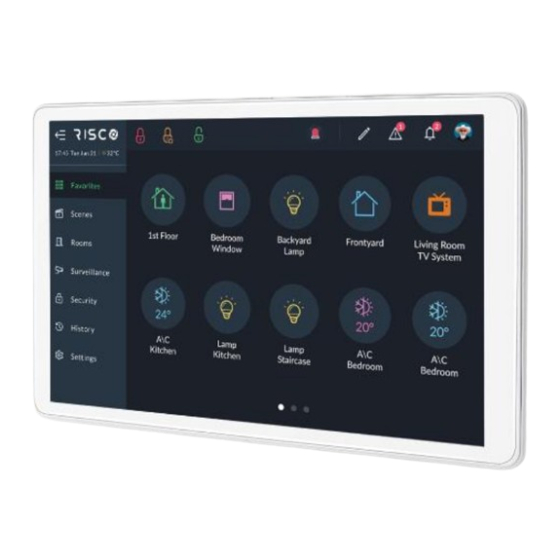
Risco RisControl Quick Installation Manual
Hide thumbs
Also See for RisControl:
- User manual (116 pages) ,
- User manual (100 pages) ,
- User manual (82 pages)
Advertisement
Quick Links
Advertisement

Summary of Contents for Risco RisControl
- Page 1 RisControl Quick Installation Guide Model: RP432KPTZ...
- Page 2 Introduction The RisControl can be used in 3 operation modes, as follows: • Smart Home + Security – For Security, RisControl is connected to a control panel via the RS-485 bus. For Smart Home operation, RisControl is connected to RISCO Cloud via Wi-Fi. If there are additional RisControl units, a Master / Slave configuration should be defined.
- Page 3 RisControl Mounting Smart Home Standalone: Step 1...
- Page 4 Step 2 5Vdc/2A Power Supply to USB-C (P/N RP432PSR00A)
- Page 5 Step 3...
- Page 6 Step 4...
- Page 7 Installation using Power Supply: 100-240VAC Adaptor to 14.4VDC/3A (P/N RP432PS00SAA)
- Page 8 When Connected to Control Panel: Step 1...
- Page 9 Step 2 Wall Installation...
- Page 10 3 Gang Flush Mounting Box...
- Page 11 Step 3...
- Page 12 Step 4...
- Page 13 Step 5 Wall Installation...
- Page 14 3 Gang Flush Mounting Box Installation...
- Page 15 Step 6...
- Page 16 Step 7...
- Page 17 Final...
- Page 18 RisControl Setup Step 1 – Select Language...
- Page 19 Step 2 – Set the Bus Address (Virtual DIP Switch) Note: This step is relevant only if the RisControl is connected to a control panel. In Smart Home Only operation mode, this screen will not be displayed.
- Page 20 Step 3 – Select a Wi-Fi Network Notes: • For installations without a control panel, RisControl must be connected to a local Wi-Fi router. • For installations with a control panel: If the RisControl unit is intended to operate as a Master Smart Home Gateway, connect it to the Wi-Fi network.
- Page 21 Gateway In Smart Home mode, you can assign several RisControls to the system, but only one can be defined as Master. If a Master RisControl has not yet been defined, the following screen will appear. Note: For Slave Smart Home Gateway, after pressing “NEXT” the setup procedure will end and the remainder of the setup procedure is relevant to the Master Smart Home Gateway only.
- Page 22 Step 4b – Enter Your RISCO Cloud Credentials...
- Page 23 Step 5 – Assigning a Site The Master RisControl must be assigned to a RISCO Cloud Site as a Smart Home Gateway. Create a new site for this RisControl or select an existing site. Note: If the panel is already in an existing site, you will be directed automatically...
- Page 24 IMPORTANT! The following screen is displayed when the installer cannot use the control panel for the reasons mentioned on the screen. This screen is relevant only when the installation includes a Security Panel, otherwise, the screen will not be displayed. You can click the “BACK”...
- Page 25 Step 5a – Create a new site - 1. Enter Site Details...
- Page 26 Notes: 1. The owner is the Grand Master of the site. 2. Once the new site is created, the RisControl and the Control Panel that is connected to it are automaticlaly assigned to the site, and the owner becomes the Grand Master.
- Page 27 Step 5b – Select Existing Site You can select a site by entering the Site name. Note: Relevant only for sites that are in your Company and for which you have permission to view. If there is more than one existing site with the Site Name that you have entered, a selectable list with all the sites that match the Site Name will be displayed.
- Page 28 Step 6 – Site Details Click “NEXT” to confirm the site details.
- Page 29 Step 7 – Setting Communication between RisControl and the Control Panel Note: This step is relevant when the RisControl is connected to a control panel (Smart Home + Security or Security Only operation modes). For Smart Home Only operation mode, skip to the next step.
- Page 30 • Steps 8a - 8c are relevant for Security + Smart Home or Smart Home Only operation modes. • The “Master” state of the RISCO Smart Home Gateway can be changed only by performing Factory Reset to the unit. Security + Smart Home Screen...
- Page 31 Smart Home Only Screen...
- Page 32 Step 8b – Adding Slave RisControls In “Enrolled Riscontrol Slaves” (that appears in Step 8a), click the “View” button. The screen that opens displays a list of enrolled Slave Gateways in the Master Smart Home Gateway. • Click “+Add Slaves” to add (enroll) a Slave Gateway (up to 3) •...
- Page 33 Step 8c – Slave RisControl Gateway: Installer Setup Note: If the RisControl is not connected to a control panel, this screen will not be displayed. After entering the RisControl using your Installer Code, go to Settings menu and select Installer Setup.
- Page 34 Step 9 – Security Only Installer Setup From the Settings Menu, select Installer Setup. Follow the instructions as described in the RisControl + Smart Home User Manual.
- Page 35 UKCA and CE RED Compliance Statement: Hereby, RISCO Group declares that this equipment is in compliance with the essential requirements of the UKCA Radio Equipment Regulations 2017 and CE Directive 2014/53/EU. For the UKCA and CE Declaration of Conformity please refer to our website: www.riscogroup.com.
- Page 36 Reorient or relocate the receiving antenna. Increase the separation between the equipment and the receiver. Connect the equipment into an outlet on to a different circuit from that to which the receiver is connected. Consult the dealer or an experienced radio/TV technician for help. RF Exposure Statement: For the product, under normal use condition is at least 20cm away from the body of the user, the user must keeping at least 20 cm distance to the product.
- Page 37 RISCO, for a period of (i) 24 months from the date of delivery of the Product ( the “Warranty Period”). This Limited Warranty covers the Product only within the country where the Product was originally purchased and only covers Products purchased as new.
- Page 38 Products “AS IS”. Software and applications distributed or made available by RISCO in conjunction with the Product (with or without the RISCO brand), including, but not limited to system software, as well as P2P services or...
- Page 39 RISCO in relation to the Product, are not covered under this Limited Warranty. Refer to the Terms of Service at: www.riscogroup.com/warranty for details of your rights and obligations with respect to the use of such applications, software or any service. RISCO does not represent that the Product may not be compromised or circumvented;...
- Page 40 Contacting RISCO RISCO Group is committed to customer service and Product support. You can contact us through our website (www.riscogroup.com) or at the following telephone and fax numbers: United Kingdom Belgium (Benelux) Tel: +44-(0)-161-655-5500 Tel: +32-2522-7622 support-uk@riscogroup.com support-be@riscogroup.com Italy China...













Need help?
Do you have a question about the RisControl and is the answer not in the manual?
Questions and answers