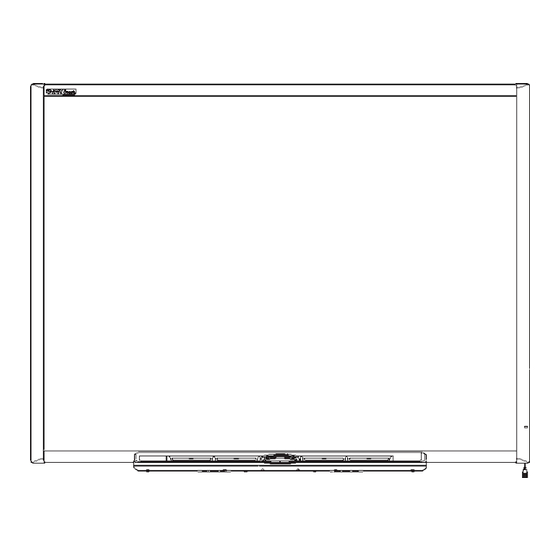
Summary of Contents for SMART Board SB640
- Page 1 SMART Board® 600 and D600 series interactive whiteboards INSTALLATION AND USER GUIDE SB640 SB660 SB680 SB685 SB690 SBD680 SBD685 SBD690 Was this document helpful? smarttech.com/docfeedback/001414...
- Page 2 Trademark notice SMART Board, SMART Notebook, SMART Meeting Pro, the SMART logo, smarttech and all SMART taglines are trademarks or registered trademarks of SMART Technologies ULC in the U.S. and/or other countries. The Bluetooth word mark is a registered trademark and is owned by the Bluetooth SIG, Inc. and any use of such marks by SMART Technologies ULC is under license.
-
Page 3: Important Information
Important information Before you install and use your SMART Board® 600 or D600 interactive whiteboard floor stand. Using an older stand series interactive whiteboard, read and understand the safety could result in personal injury or product damage. Only warnings and precautions in this installation and user guide. - Page 4 Other precautions If you own a SMART product other than a SMART Board 600 or D600 series interactive whiteboard, refer to the installation manual for your product for relevant warnings and maintenance instructions.
-
Page 5: Table Of Contents
Contents Important information Chapter 1: About your SMART Board 600 or D600 Features Understanding how your interactive whiteboard works Components and accessories Chapter 2: Installing and securing your interactive whiteboard Environmental requirements Wall mounting your interactive whiteboard Securing and removing the pen tray... - Page 6 Contents U.S. Consumer Product Safety Improvement Act smarttech.com/kb/001414...
-
Page 7: Chapter 1: About Your Smart Board 600 Or D600
Components and accessories Optional accessories Your SMART Board 600 or D600 series product is a touch sensitive, front projection interactive whiteboard. It enables you to do everything that you can do at your computer—open and close applications, scroll through files, conference with others, create new documents or edit existing ones, visit websites, play video clips and more—by touching the screen. -
Page 8: Features
Durable surface The hard-coated surface is tear proof, optimized for projection and easily cleaned with whiteboard cleaner, or disinfected with a diluted bleach solution. Wall-mounting bracket(s) Install your SMART Board interactive whiteboard simply and securely. smarttech.com/kb/001414... -
Page 9: Understanding How Your Interactive Whiteboard Works
Lock your interactive whiteboard with a security cable to help safeguard it from theft. Expansion slot Add optional accessories, such as a SystemOn expansion module. Optional accessories To view a variety of accessories for your SMART Board interactive whiteboard, go to smarttech.com/accessories. Understanding how your interactive whiteboard works Your interactive whiteboard functions as an input device for your computer, just like a mouse, enabling you to work in any application on your computer from your interactive whiteboard’s screen. -
Page 10: Components And Accessories
In most cases, SMART Product Drivers is downloaded automatically when you install SMART Notebook or SMART Meeting Pro software. Components and accessories Your SMART Board 600 or D600 series interactive whiteboard includes the following components. To purchase replacement parts, contact your authorized SMART reseller. -
Page 11: Optional Accessories
Chapter 1 About your SMART Board 600 or D600 Component Description Pens The pens have rubberized grip areas and are colored to match four colors of digital ink: black, red, green and blue. You can use dry-erase markers instead of the included pens, as long as they’re a similar shape, don’t scratch or mark your... -
Page 12: Chapter 2: Installing And Securing Your Interactive Whiteboard
Securing the pen tray to the pen tray brackets Removing the pen tray Refer to these topics for information about mounting your SMART Board 600 or D600 series interactive whiteboard on a floor stand or on a wall. Environmental requirements Before installing the interactive whiteboard, review the following environmental requirements. -
Page 13: Wall Mounting Your Interactive Whiteboard
Two people are required to safely mount your interactive whiteboard on a wall. IMPORTANT For information on installing your SMART Board interactive whiteboard on a floor or table stand, go to the SMART Board 600 and D600 series Support Web page. - Page 14 For children and short adults, and for clearing obstructions to the projected image If SMART Board 640 interactive whiteboard users are of shorter stature, you might want to mount your interactive whiteboard lower on the wall, while keeping it high enough that furniture or other objects don’t obstruct the projected image.
- Page 15 Chapter 2 Installing and securing your interactive whiteboard Model Distance from floor to bottom of Distance from floor to top of bracket interactive whiteboard 59 1/2" (151.1 cm) 63 3/4" (161.9 cm) Tools required to wall-mount your interactive whiteboard To wall-mount your interactive whiteboard you’ll need the following tools, which aren’t included: A Phillips No.
- Page 16 685/D685 or 690/D690 interactive whiteboard. Wall-mounting your interactive whiteboard Follow this procedure to mount your SMART Board interactive whiteboard on a wood or metal framed wall surfaced with gypsum or drywall. Some notes are provided for concrete wall installations. IMPORTANT...
- Page 17 IMPORTANT The illustration shows a common height for adult users of SMART Board 680, D680, 685, D685, 690 and D690 interactive whiteboards. Refer to Recommended heights for wall-mounting on page 13 for recommendations for other models and audiences.
- Page 18 2. Using the mounting bracket as a template, mark the location of the five mounting holes on the wall. If you’re installing a SMART Board 685/D685 or 690/D690 interactive whiteboard, space your wall- mounting brackets’ innermost screw holes 4" (10.2 cm) or 6" (15.3 cm) apart respectively, and then mark the location of the 10 mounting holes on the wall, as illustrated.
- Page 19 Chapter 2 Installing and securing your interactive whiteboard 3. Use the Phillips No. 2 screwdriver to secure an included self-tapping wall anchor at each mark. CAUTION Do not use a hammer to secure these anchors. If you’re unable to screw an anchor flush to the wall, you might have encountered a stud. If this is the case, you don’t need to use an anchor in this location.
- Page 20 IMPORTANT For SMART Board D600 series interactive whiteboards, it is important to align your interactive whiteboard and projector correctly so that the projected image divider in dual-user mode in SMART Notebook software aligns with the physical center of your interactive whiteboard. The actual divider will always be in the physical center of your interactive whiteboard, regardless of where your projected image falls.
- Page 21 Chapter 2 Installing and securing your interactive whiteboard To complete your installation 1. Below the bottom frame, you’ll find two L-shaped metal brackets. In the center of each bracket there is a metal tab. Push this tab back until it contacts the wall, and then mark the location of the mounting holes with your pencil.
- Page 22 Chapter 2 Installing and securing your interactive whiteboard 3. With the help of another person, hang your interactive whiteboard back on the wall-mounting bracket, and then secure the L-shaped metal brackets to the wall anchors with the included screws, as illustrated.
-
Page 23: Securing And Removing The Pen Tray
7. Place the four pens and the eraser into their respective slots in the pen tray. Securing and removing the pen tray Because your SMART Board interactive whiteboard’s pen tray is detachable, you might want to safeguard it—and your interactive whiteboard—by anchoring it with a security cable. If you need to transport or repair the display, you may need to remove it from the interactive whiteboard. - Page 24 Chapter 2 Installing and securing your interactive whiteboard IMPORTANT Be aware that security cable locks are not designed to be a solid protection measure because the lock can be torn out. However, potential thieves might be reluctant to try to sell a product with a broken security cable lock hole, which would readily identify it as a stolen item.
- Page 25 Chapter 2 Installing and securing your interactive whiteboard Removing the pen tray You might need to remove the pen tray when you transport or repair your interactive whiteboard. WARNING There are no user-serviceable parts inside the pen tray. Only qualified personnel should disassemble the pen tray’s printed circuit boards, and this procedure must be done with proper electrostatic discharge (ESD) protection.
- Page 26 Chapter 2 Installing and securing your interactive whiteboard 3. Reach under the pen tray and disconnect the modular cable. 4. If you secured the pen tray to its brackets using two screws as described in the previous section, remove these screws. 5.
-
Page 27: Chapter 3: Connecting Your Interactive Whiteboard To Your Computer
Chapter 3 Connecting your interactive whiteboard to your computer Power safety Connecting with a USB cable Installing SMART software USB extender cables and hubs Configuring your computer settings Recommended settings Matching your computer’s resolution to your projector’s resolution Orienting your interactive whiteboard Connecting a guest laptop Connecting multiple interactive products The included USB cable enables you to connect your computer to your interactive whiteboard. -
Page 28: Connecting With A Usb Cable
SMART Board 600 and D600 series Support Web page. Your SMART Board interactive whiteboard has a high-power USB 2.0 high-speed peripheral interface that runs at speeds of up to 12 Mbps. The unit works with USB 2.0- and USB 1.1- compliant interfaces. - Page 29 Chapter 3 Connecting your interactive whiteboard to your computer To connect using a USB cable 1. Connect one end of the included USB cable to the captive connector suspended from your interactive whiteboard’s lower-right corner. NOTE You must apply approximately 10 oz. (300 g) of downward pressure to unplug a USB cable from the captive USB receptacle.
-
Page 30: Installing Smart Software
Chapter 3 Connecting your interactive whiteboard to your computer To install the USB driver 1. Click Next to direct the wizard to search for an appropriate driver. 2. Click Next again to direct your computer’s operating system to search the driver database on your hard drive for the appropriate driver. -
Page 31: Configuring Your Computer Settings
Chapter 3 Connecting your interactive whiteboard to your computer NOTES Passive USB extension cables aren’t supported. Some computers use internal active hubs to provide more USB receptacles. The computer’s operating system might recognize these internal hubs as external devices, limiting the number of USB extenders that you can use. -
Page 32: Orienting Your Interactive Whiteboard
For more information on changing your computer’s refresh rate, see the instructions included with your operating system. Orienting your interactive whiteboard Your SMART Board interactive whiteboard includes default orientation data. Your interactive whiteboard’s controller module uses this data if you haven’t oriented your interactive whiteboard with SMART Product Drivers. - Page 33 Chapter 3 Connecting your interactive whiteboard to your computer Default When your interactive whiteboard uses the default manufacturing orientation data, the manufacturing touch point on the screen corresponds fairly well to the projected computer desktop orientation image, provided that the projected image fills the entire interactive screen. The default orientation is a simple 2-point orientation, which might result in the projected touch point being offset from the actual contact location.
- Page 34 The orientation screen closes. The orientation procedure can be 4, 9, 12 or 20 touches, depending on the precision setting you specify in your SMART Board Settings in the SMART control panel. The following procedure shows you how to change the precision setting.
-
Page 35: Connecting A Guest Laptop
Connecting multiple interactive products You can connect more than one interactive product to your computer. For example, you can have two SMART Board interactive whiteboards connected to one computer and have touch control of each product. NOTES If you’re using more than one interactive whiteboard, you’ll need a projector for each unit. - Page 36 SMART Product Drivers how your products are arranged. To do this, open the SMART control panel, press SMART Board Settings, and then select Arrange Video Output from the list. Depending on your setup, you might need to change your computer’s display settings. For more information, read the documentation for your computer’s video card.
-
Page 37: Chapter 4: Using And Maintaining Your Interactive Whiteboard
Chapter 4 Using and maintaining your interactive whiteboard Tips for trouble-free performance Safety tips for teachers Preventing damage to your interactive whiteboard Keeping the writing surface clean Removing permanent marker ink stains Transporting your interactive whiteboard Indicators and controls Pen tray buttons Pen tray LEDs and sensors Cleaning the pen tray’s sensors The ready light... -
Page 38: Keeping The Writing Surface Clean
Instruct your students not to run in the vicinity of a SMART Board interactive whiteboard floor stand because they might trip over the floor stand’s feet. -
Page 39: Transporting Your Interactive Whiteboard
Transporting your interactive whiteboard Save your original SMART Board interactive whiteboard packaging so that it’s available if you need to transport your interactive whiteboard. When required, repack your interactive whiteboard with as much of the original packaging as possible. This packaging was designed with optimal shock and vibration protection. -
Page 40: Indicators And Controls
If you ship your interactive whiteboard frequently, consider purchasing a more durable, hard shipping case from SMART Technologies. With its foam-lined interior, aluminum edges and valances, and steel-reinforced corners, this shipping case protects your SMART Board interactive whiteboard and has dual-tilt wheels for ease of transport. To order a hard shipping case, contact your authorized SMART reseller. -
Page 41: Pen Tray Leds And Sensors
NOTE The pen tray tools must reflect infrared light. Old-style black SMART Board interactive whiteboard pens might not reflect infrared light reliably. Cleaning the pen tray’s sensors If the infrared sensors in the bottom of your pen tray’s recesses become obstructed by dirt, the sensors... - Page 42 Chapter 4 Using and maintaining your interactive whiteboard Ready light state Meaning Solid green Your interactive whiteboard is receiving power and is communicating successfully with SMART Product Drivers. Flashing green Your interactive whiteboard is receiving power and is communicating successfully with the USB HID driver of your computer’s operating system.
-
Page 43: Chapter 5: Troubleshooting Your Interactive Whiteboard
Chapter 5 Troubleshooting your interactive whiteboard Adjusting the projected image Resetting your interactive whiteboard The Reset button Troubleshooting using the Ready light Flowchart 1: Getting started Flowchart 2: Ready light not on Flowchart 3: Ready light red Flowchart 4: Ready light flashing green Flowchart 5: Ready light steady green Troubleshooting tips Finding more information... -
Page 44: Resetting Your Interactive Whiteboard
Chapter 5 Troubleshooting your interactive whiteboard 3. Further adjust your projector using small, slow movements until you’re satisfied with the projected image. Correct the image’s horizontal and vertical position by adjusting the height and position of the projector platform or stand. Adjust the image laterally by sliding the projector to the left or right. -
Page 45: Troubleshooting Using The Ready Light
Chapter 5 Troubleshooting your interactive whiteboard NOTE Pressing and holding the Reset button for longer than three seconds clears any saved 4- or 9-point orientation data from the controller module’s memory, and the alignment defaults to factory settings. Because 12- and 20-point orientation data is stored on your computer, however, this data is retained after a reset. -
Page 46: Flowchart 1: Getting Started
Chapter 5 Troubleshooting your interactive whiteboard Flowchart 1: Getting started If none of these descriptions applies to the Ready light, contact your next level of support. smarttech.com/kb/001414... -
Page 47: Flowchart 2: Ready Light Not On
Chapter 5 Troubleshooting your interactive whiteboard Flowchart 2: Ready light not on Flowchart 3: Ready light red A red Ready light indicates that your interactive whiteboard is receiving power but isn’t communicating with your computer. Pen tray LEDs don’t turn on and the screen isn’t responsive to touch. smarttech.com/kb/001414... -
Page 48: Flowchart 4: Ready Light Flashing Green
This is the normal mouse mode state when SMART Product Drivers aren’t installed on your computer. This mode can be useful for occasional or guest users who don’t require the use of SMART Board tools or pen tray functions. smarttech.com/kb/001414... - Page 49 Chapter 5 Troubleshooting your interactive whiteboard If your interactive whiteboard still isn’t operating normally, contact SMART Technical Support at smarttech.com/contactsupport. smarttech.com/kb/001414...
-
Page 50: Troubleshooting Tips
Chapter 5 Troubleshooting your interactive whiteboard Flowchart 5: Ready light steady green NOTE If another user has reassigned the pen, eraser or pen tray button functions, you can return them to normal operation using the SMART control panel. Troubleshooting tips Try the troubleshooting tips in this table if the Ready light indicates that your interactive whiteboard is operating normally, but you’re still experiencing problems. - Page 51 For Windows computers, select Start > All Windows notification area Programs > SMART Technologies > or the Mac Dock. SMART Product Drivers > SMART Board Tools. For Mac computers, select Finder > Applications > SMART Product Drivers > SMART Board Tools.
-
Page 52: Finding More Information
Chapter 5 Troubleshooting your interactive whiteboard Symptom/observation Cause Solution Touch isn’t accurate. The Your interactive Orient your interactive whiteboard. pointer doesn’t appear whiteboard isn’t oriented To start the orientation, press and hold directly below your finger. properly. both the Keyboard and Right-Click buttons When you write on the on the pen tray at the same time. -
Page 53: Contacting Smart Technical Support
To determine your interactive whiteboard’s serial number 1. You can find the serial number in two places: on the back of your SMART Board interactive whiteboard, and on the bottom, right-hand edge of your interactive whiteboard’s frame (the side) or on the bottom of the right-hand end of the frame. -
Page 54: Appendix A: Hardware Environmental Compliance
Appendix A Hardware environmental compliance SMART Technologies supports global efforts to ensure that electronic equipment is manufactured, sold and disposed of in a safe and environmentally friendly manner. Waste Electrical and Electronic Equipment regulations (WEEE directive) Waste Electrical and Electronic Equipment regulations apply to all electrical and electronic equipment sold within the European Union. - Page 55 Appendix A Hardware environmental compliance U.S. Consumer Product Safety Improvement Act The United States has enacted the Consumer Product Safety Improvement Act which limits the lead (Pb) content in products used by children. SMART Technologies is committed to complying with this initiative. smarttech.com/kb/001414...
- Page 56 SMART TECHNOLOGIES smarttech.com/support smarttech.com/contactsupport smarttech.com/kb/001414...











Need help?
Do you have a question about the SB640 and is the answer not in the manual?
Questions and answers