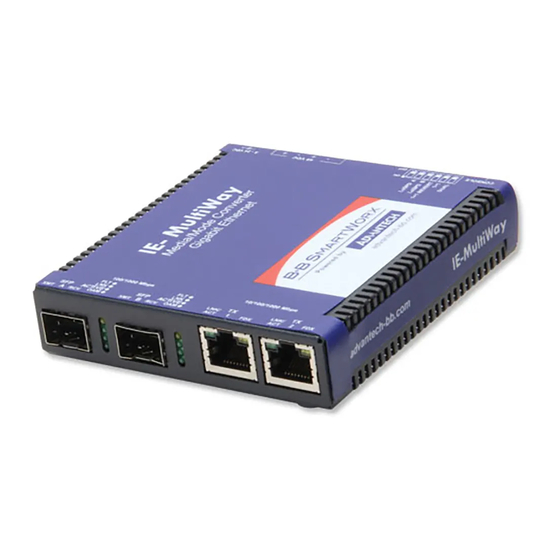
Table of Contents
Advertisement
Quick Links
Advertisement
Table of Contents
Troubleshooting

Summary of Contents for Advantech IMC-574I-SFP
- Page 1 User Manual IMC-574I-SFP 10/100/1000 Mbps 2TX/2SFP Intelligent Media Converter...
- Page 2 No part of this manual may be reproduced, copied, translated or transmitted in any form or by any means without the prior written permission of Advantech Co., Ltd. Information provided in this manual is intended to be accurate and reliable.
- Page 3 Technical Support and Assistance Visit the Advantech web site at www.advantech.com/support where you can find the latest information about the product. Contact your distributor, sales representative, or Advantech's customer service center for technical support if you need additional assistance.
- Page 4 Before setting up the system, check that the items listed below are included and in good condition. If any item does not accord with the table, please contact your dealer immediately. 1 x IMC-574I-SFP device 1 x Universal power adapter with US/EU/UK/AU/JP plugs (optional) ...
- Page 5 The equipment has obvious signs of breakage. DO NOT LEAVE THIS EQUIPMENT IN AN ENVIRONMENT WHERE THE STORAGE TEMPERATURE MAY GO -40°C (-40°F) ~ 85°C (185°F). THIS COULD DAMAGE THE EQUIPMENT. THE EQUIPMENT SHOULD BE IN A CONTROLLED ENVIRONMENT. IMC-574I-SFP User Manual...
- Page 6 – Wenn das Gerät nicht der Bedienungsanleitung entsprechend funktioniert oder Sie mit Hilfe dieser Anleitung keine Verbesserung erzielen. – Das Gerät ist gefallen und/oder das Gehäuse ist beschädigt. – Wenn das Gerät deutliche Anzeichen eines Defektes aufweist. IMC-574I-SFP User Manual...
- Page 7 Always disconnect the power from the device before servicing it. Before plugging a cable into any port, discharge the voltage stored on the cable by touching the electrical contacts to the ground surface. IMC-574I-SFP User Manual...
-
Page 8: Table Of Contents
VLAN ..................29 3.5.2 Port Configuration............... 31 3.5.3 DDM.................... 32 3.5.4 Jumbo Frame................33 3.5.5 Rate Limit..................33 3.5.6 CFM .................... 34 3.5.7 OAM.................... 36 3.5.8 VDSL SFP .................. 39 Tools ....................... 40 3.6.1 Backup Manager................. 40 IMC-574I-SFP User Manual viii... - Page 9 Loopback Testing................ 27 OAM CFM ....................28 5.10 Agent Info....................32 5.11 Connecting IMC-574I-SFP to iMcV-Giga-FiberLinX-II or -III ....33 5.11.1 Configuration File Save/Restore Function ........33 5.11.2 Requirements................33 5.11.3 Saving a Configuration File to Flash ........... 33 IMC-574I-SFP User Manual...
- Page 10 5.11.4 Backing Up Configuration ............34 5.11.5 Uploading a Saved Configuration File ........34 Chapter Troubleshooting........ 37 Troubleshooting ..................38 Fiber Optic Cleaning Guidelines ............. 38 Electrostatic Discharge Precautions ............39 IMC-574I-SFP User Manual...
- Page 11 Tools > User Account ....................43 Figure 5.1 iView2 Main Menu ....................... 21 Figure 5.2 Unit Configuration......................22 Figure 5.3 Port Configuration......................23 Figure 5.4 Bandwidth........................23 Figure 5.5 Statistics ........................24 Figure 5.6 SFP Statistics ......................24 IMC-574I-SFP User Manual...
- Page 12 Figure 5.12 OAM AH > Statistics....................28 Figure 5.13 OAM CFM ........................28 Figure 5.14 OAM CFM > Configure MD ..................29 Figure 5.15 OAM CFM > Configure MA ..................30 Figure 5.16 Agent Info ........................32 IMC-574I-SFP User Manual...
-
Page 13: Product Overview
Chapter Product Overview... -
Page 14: Features And Configuration
Bandwidth Limiting The IMC-574I-SFP can be installed as a standalone device, back to back, or as a Remote when connected to an iMcV-Giga-FiberLinX-II configured as a Host. As a CPE device, the IE-MultiWay can behave as a Remote to an iMcV-Giga-Fiber- LinX-II (or –III) Host when:... -
Page 15: Operations, Administration, Maintenance (Oam)
-40 ~ 85°C (-40 ~ 185°F) Temperature Ambient Relative 10 ~ 95% (non-condensing) Humidity Power Power Input AC: 100-240 V , 50-60 Hz, 0.48A DC: 48 V Certifications Certifications FCC Class A UL/cUL IMC-574I-SFP User Manual... -
Page 16: Hardware Views
AC power in Supports 100 ~ 240 VAC, 50 ~ 60 Hz. 1.4.2.1 System LED Panel 100/1000 Mbps 10/100/1000 Mbps ACTIVE ACTIVE LNK/ LNK/ Figure 1.3 System LED Panel LED Name Description Glows amber when a fault is detected. IMC-574I-SFP User Manual... -
Page 17: Dimensions
34.3 [1.35] SCREW LENGTH, .09 IN. 8.95 [0.3] 12.7 [2X 0.50] 98 [3.86] 8.9 [0.35] DIN RAIL CLIP & WALL MT 12.7 [2X 0.50] BRKTMOUNTING 4X, 2-56 THDSMAX 34.3 [1.35] SCREW LENGTH, .09 IN. Figure 1.4 Dimensions IMC-574I-SFP User Manual... -
Page 18: Converter Installation
Chapter Converter Installation... -
Page 19: Installation Guidelines
Installing the Converter 2.2.1 Wall-Mounting The IMC-574I-SFP can mount on DIN rail or use a wall mount bracket (shown below). DIN rail clips and wall mount brackets are available for purchase from Advan- tech. Figure 2.1 Installing Wall Mount Plates The IMC-574I-SFP can be mounted with two DIN rail clips, (available from Advant- ech). -
Page 20: Dip Switch Configuration
“SFP B” port. Once the “A” port is no longer in a fault condition, data is resumed on that port. Note! Revertive and Non-Revertive modes can only operate on ports with SFPs; not the fixed copper ports. IMC-574I-SFP User Manual... -
Page 21: Installing And Removing Sfp Modules
Installing and Removing SFP Modules IMC-574I-SFP SFP ports support Gigabit fiber SFPs and 100Mbps fiber SFPs, with or without Digital Diagnostics Monitoring Information (DDMI), as well as copper SFPs in 10/100/1000Mbps and 1000Mbps. DDMI statistics provide real-time access to transceiver operating parameters such as voltage, temperature, laser bias current, and both transmitter and receive optical power. -
Page 22: Removing Sfp Modules
Pull the optic cable out to release it from the transceiver. Figure 2.5 Removing a Fiber Optic Cable to a Transceiver Hold the handle on the transceiver and pull the transceiver out of the slot. Handle Figure 2.6 Removing an SFP Transceiver IMC-574I-SFP User Manual... -
Page 23: Connecting The Converter To Ethernet Ports
Signal Direction 10/100M TXD1+ Out* TXD1- Out* RXD2+ RXD2- * The MDI/MDIX function will automatically adjust the direction of these signals to match the connected unit when running 10/100Base-T. 1000Base-T will use all 4 pairs in full duplex mode. IMC-574I-SFP User Manual... -
Page 24: Connecting The Converter To Console Port
38.4K baud, 8 data bits, 1 stop bit, no parity, no FlowControl. The IMC-574I-SFP includes an RS-232 mini jack for the console port allowing the end user to launch a serial session and access a list of commands. The serial port on the computer/terminal should be set for: 38.4K baud, 8 data bits, 1 stop bit, no parity,... -
Page 25: Power Supply Installation
Power Supply Installation The IMC-574I-SFP includes multiple powering options: AC adapter. 4-terminal DC power block. 2.7.1 AC Power In Caution! Disconnect the power cord before installation or cable wiring. Connect the AC power line with its AC connector. -
Page 26: Dc Terminal
2.7.2 DC Terminal The IMC-574I-SFP can be powered with the DC terminal block. From a power source, connect to any one positive and any one negative terminal on the IMC-574I- SFP. 48 V Ground (Common) Figure 2.10 Connecting DC Power Note! When using stranded wire, the leads should be tinned. -
Page 27: Managing Converter
Chapter Managing Converter... -
Page 28: Log In
Enter the default user name and password (admin/admin) to log into the man- agement interface. You can change the default password after you have suc- cessfully logged in. Click Login to enter the management interface. Figure 3.1 Login Screen IMC-574I-SFP User Manual... -
Page 29: Recommended Practices
In the Password field, type in the new password. Re-type the same password in the Retype Password field. Click Apply to change the current account settings. Figure 3.2 Changing a Default Password After saving all the desired settings, perform a system save (Tools > Save Configuration). The changes are saved. IMC-574I-SFP User Manual... -
Page 30: Monitoring
Displays the current firmware build date of the converter. Build Version Displays the current build version of the converter. System OID Displays the base object ID of the converter. System Up Time Displays the time since the last converter reboot. IMC-574I-SFP User Manual... -
Page 31: Logging Message
Click Clear buffered messages to clear the logging buffer history list. sages The ensuing table for Logging Information table settings are informational only: Target, Severity and Category. The ensuing table for Logging Message table settings are informational only: No., Time Stamp, Category, Severity and Message. IMC-574I-SFP User Manual... -
Page 32: Port Monitoring
The ensuing table for Rmon MIB Counters settings are informational only: etherStatsDropEvents, etherStatsOctets, etherStatsPkts, etherStatsBroadcastPkts, etherStatsMulticastPkts, etherStatsCRCAlignErrors, etherStatsUnderSizePkts, etherStatsOverSizePkts, etherStatsFragments, etherStatsJabbers, etherStatsCollisions, etherStatsPkts64Octets, etherStatsPkts65to127Octets, etherStatsPkts128to255Octets, etherStatsPkts256to511Octets, etherStatsPkts512to1023Octets and etherStatsPkts1024to1518Octets. IMC-574I-SFP User Manual... -
Page 33: System
The ensuing table for IP Address Information settings are informational only: DHCP State, Current IP Address, Current Subnet Mask, Current Gateway, Current DNS Server 1, Current DNS Server 2, Static IP Address, Static Subnet Mask, Static Gateway, Static DNS Server 1 and Static DNS Server 2. IMC-574I-SFP User Manual... -
Page 34: Snmp
Access Right Click the radio box to specify the access level (read only or read write). Apply Click Apply to save the values and update the screen. To access this page, click System > SNMP > SNMP Community. IMC-574I-SFP User Manual... -
Page 35: Figure 3.9 System > Snmp > Snmp Community
Enter a user name (up to 32 characters) to create an SNMP profile. Click read-only or read-write to define the access right for the profile. Access Right Encrypted Click the option to set the encrypted option for the user setting. IMC-574I-SFP User Manual... -
Page 36: Figure 3.12 System > Snmp > Snmp Trap
(v1 or v2c). Click Add to save the values and update the screen. The ensuing table for Trap Host Status settings are informational only: No., IP Address, Community Name, Version and Delete (click to delete the desired IP address). IMC-574I-SFP User Manual... -
Page 37: System Log
Indicates error conditions warning: Indicates warning conditions notice: Indicates normal but significant conditions info: Indicates informational messages debug: Indicates debug-level messages Apply Click Apply to save the values and update the screen. IMC-574I-SFP User Manual... - Page 38 The ensuing table for Local Logging Settings Status settings are informational only: Status, Target, Severity and Delete (click to delete the desired target). IMC-574I-SFP User Manual...
-
Page 39: Figure 3.15 System > System Log > System Log Server
Apply Click Apply to save the values and update the screen. The ensuing table for Remote Logging Setting Status settings are informational only: Status, Server Info, Severity, Facility and Delete (click to delete the desired server address). IMC-574I-SFP User Manual... -
Page 40: Ping Test
1. The value ranges from 1 to 5. The interval entered is not retained across a power cycle. Size (in bytes) Enter the size of ping packet. The default value is 56. The value ranges from 8 to 5120. The size entered is not retained across a power cycle. IMC-574I-SFP User Manual... -
Page 41: Switching
Select the port to designate as an isolated network for managing the device. Apply Click Apply to save the values and update the screen. The ensuing table for Management VLAN Information settings are informational only: Management VLAN, Management Priority, Management Tag Mode and Management Allow Ports. IMC-574I-SFP User Manual... -
Page 42: Figure 3.18 Switching > Vlan > Port Settings
UNI: Selects a user-network interface which specifies communi- cation between the specified user and a specified network. NNI: Selects a network-to-network interface which specifies communication between two specified networks. Apply Click Apply to save the values and update the screen. IMC-574I-SFP User Manual... -
Page 43: Port Configuration
Click the drop-down menu to select the fiber port speed: Auto, Auto- 1000M, 100M, or 1000M. Fiber Duplex Click the drop-down menu to select the duplex setting: Full or Auto. Flow Control Click the radio button to enable or disable the flow control function. IMC-574I-SFP User Manual... -
Page 44: Ddm
Click Apply to save the values and update the screen. The ensuing table for Vendor Info settings are informational only: Refresh (click to reload the vendor information), Port, Connector, Speed, VendorName, VendorOui, VendorPn, VendorRev, VendorSn and DateCode. IMC-574I-SFP User Manual... -
Page 45: Jumbo Frame
Enter the value in Kbps (16 to 1000000) to set as the bandwidth rate for the selected port. Click Apply to save the values and update the screen. Apply The ensuing table for Ingress Bandwidth Control Status settings are informational only: Port and Ingress Rate Limit (Kbps). IMC-574I-SFP User Manual... -
Page 46: Cfm
The following table describes the items in the previous figure. Item Description Click Enabled or Disabled to enable CFM settings. State Click Apply to save the values and update the screen. Apply The ensuing table for Information settings are informational only: CFM State. IMC-574I-SFP User Manual... -
Page 47: Figure 3.26 Switching > Cfm > Md Groups
Enter a variable to define the VLAN for continuity check messages for the MA setting. Click Add to add a MA setting. The ensuing table for Information settings are informational only: MA Name, VLAN, MD Group, MD Level, Interval and Delete (click to delete the desired setting). IMC-574I-SFP User Manual... -
Page 48: Oam
Unexpected period, LB State, LBM TX Unicast, LBM TX Multicast, LBM RX Unicast, LBM RX Multicast, Invalid LBR Frame and Invalid LTR Frame. 3.5.7 3.5.7.1 OAM State To access this page, click Switching > OAM > OAM State. Figure 3.29 Switching > OAM > OAM State IMC-574I-SFP User Manual... -
Page 49: Figure 3.30 Switching > Oam > Oam Setting
Passive: In this mode, the port cannot initiate an OAM connec- tion or send loopback control OAMPDUs. Note: An OAM connection cannot be established between two ports in passive mode. At least one side must be configured to active mode to initiate a connection. IMC-574I-SFP User Manual... - Page 50 OAM ID, State, Port, Mode, Detail and Delete (click to delete the desired setting). 3.5.7.3 OAM Event Log The ensuing table for OAM Status settings are informational only: TimeStamp, Format, Type, Location, Window, Threshold, Value, RunTotal and EvtTotal. IMC-574I-SFP User Manual...
-
Page 51: Vdsl Sfp
VDSL SFP Click the drop-down menu to view the corresponding port information. Refresh Click Refresh to update to the latest information. Information Name Displays the available port data. Information Value Displays the corresponding value for the listed information. IMC-574I-SFP User Manual... -
Page 52: Tools
Click a type to define the backup method: image, running configura- tion, startup configuration, custom configuration, flash log, or buffered log. Image Click the format for the image type: Active or Backup. Backup Click Backup to backup the settings. IMC-574I-SFP User Manual... -
Page 53: Upgrade Manager
Click a type to define the upgrade method: image, startup configura- tion, running configuration, or custom configuration. Image Click the format for the image type: Active, Backup, or Auto. Upgrade Click Upgrade to upgrade to the current version. IMC-574I-SFP User Manual... -
Page 54: Dual Image
To access this page, click Tools > Save Configuration. Click Save Configuration to FLASH to have configuration changes you have made to be saved across a system reboot. All changes submitted since the previous save or system reboot will be retained by the switch. IMC-574I-SFP User Manual... -
Page 55: User Account
Reset settings take effect after a system reboot. 3.6.7 Reboot Device To access this page, click Tools > Reboot Device. Click Reboot to reboot the switch. Any configuration changes you have made since the last time you issued a save will be lost. IMC-574I-SFP User Manual... -
Page 56: Chapter 4 Configuration
Chapter Configuration... -
Page 57: Configuration Feature Options
The IMC-574I-SFP includes many features that are configurable via a serial/Telnet session (CLI) or through iView (SNMP Management view or iConfig view). Configuration Feature Options The below features are configurable through both iView (iConfig view) and Serial/ Telnet. Loopback ... -
Page 58: Basic Device Configuration Using The Cli
GigabitEthernet 1 imc(config-if)# no description custom (enable) Admin EXEC Use “custom” command to This example shows how to enable customized module enable the port custom configuration. configuration. imc(config)# interface GigabitEthernet 1 imc(config-if)# custom enable imc(config-if)# exit imc(config-if)# IMC-574I-SFP User Manual... -
Page 59: Mac Address Table
Use “flow-control” This example shows how to (off|on) command to change port modify port duplex flow control configuration. configuration. Use off form to restore flow switch(config)# interface control to default (off) GigabitEthernet 1 configuration. switch(config-if)# flowcontrol switch(config-if)# flowcontrol IMC-574I-SFP User Manual... - Page 60 (2) To view the created management VLAN, use “show management-vlan”. [no] management- Admin EXEC Use the no form of this switch(config)# management- vlan allow ports command to stop the port vlan allow ports IF_PORTS management address GigabitEthernet 1 information. IMC-574I-SFP User Manual...
-
Page 61: Q-In-Q
EXEC mode to display the Link Fault Pass Through pairs. lfpt port Admin EXEC Use the “lfpt port” command switch(config)# lfpt port IF_NMLPORT in Privileged Admin mode to GigabitEthernet 1 lfptPort lfptPort enable LFPT for the GigabitEthernet IF_NMLPORT described port. IMC-574I-SFP User Manual... -
Page 62: Branch-Leaf
EXEC mode to assign the normal port operation an active or passive state. no oam <1-255> Admin EXEC Use the “no oam” command switch(config)# no oam 1 in Privileged EXEC mode to disable the designated port <1-255> OAM operation. IMC-574I-SFP User Manual... - Page 63 Admin EXEC Use the “oam frame- switch(config)# oam 1 frame- seconds-window seconds-window” seconds-window 2 <10-900> command in Privileged EXEC mode to configure a period of time in the range 10-900 seconds that is the monitoring period for frames. IMC-574I-SFP User Manual...
-
Page 64: Cfm
MEPs. show cfm User EXEC Use the “show cfm switch# show cfm statistics statistics statistics” command in Privileged EXEC mode to display statistics about maintenance end points for peer MEPs. IMC-574I-SFP User Manual... - Page 65 <1-255> Admin EXEC Use the “cfm mep” switch(config)# cfm mep 5 port port IF_NMLPORT command in Privileged GigabitEthernet 1 EXEC mode to configure a maintenance association end point to a port if operations is normal. IMC-574I-SFP User Manual...
-
Page 66: Qos
Rate Limit Table 4.11: Rate Limit Function Privilege Description Example show rate-limit User EXEC Display rate-limit switch# show rate-limit information. show rate-limit User EXEC Display rate-limit switch# show rate-limit interfaces information in specified interfaces GigabitEthernet 5 IF_PORTS interface. IMC-574I-SFP User Manual... -
Page 67: Security
WORD<0- Admin EXEC Use “username” command switch(config)# username test 32> [privilege to add a new user account privilege admin secret 1234 (admin|user)|passw or edit an existing user ord WORD<0- account. 32>|(secret (encrypted|PASSWOR D)|nopassword IMC-574I-SFP User Manual... -
Page 68: Management
Display SNMP trap setting. switch# show snmp trap [no] snmp Admin EXEC Enable or disabled SNMP switch# configure engine. switch(config)# snmp [no] snmp trap Admin EXEC Specify SNMP trap setting. switch# configure (auth|linkUpDown|w switch(config)# snmp trap auth arm-start|cold- start|port- security) IMC-574I-SFP User Manual... -
Page 69: Configuration Management
Admin EXEC Upgrade running/startup switch# copy tftp:// (running- configuration from remote 192.168.1.111/test2.cfg config|startup- tftp server. startup-config config|custom- config) delete <custom- Admin EXEC Restore factory defaults, switch# delete custom-config config|flash:// equal to command “restore- |startup-config | defaults”. system) IMC-574I-SFP User Manual... -
Page 70: Firmware Management
Admin EXEC Set remote log server switch(config)# logging host (A.B.C.D|HOSTNAME) information and specify the 192.168.1.100 severity 6 [port <0-65535>] minimum severity mask and facility local0 [severity <0-7>] facility of logging message. [facility (local0|local1|loc al2|local3|local4| local5|local6|loca l7)] IMC-574I-SFP User Manual... -
Page 71: Ip Configuration
[no] ip http Admin EXEC Use no ip http to disable switch(config)# no ip http service. [no] ip https Admin EXEC Use no ip https to disable switch(config)# no ip http service. IMC-574I-SFP User Manual... -
Page 72: Diagnostic
IP-based Diagnostic Table 4.22: IP-based Diagnostic Function Privilege Description Example ping HOSTNAME User EXEC Use “ping” command to do switch# ping 192.168.1.100 [count <1-5>] network ping diagnostic. count 4 interval 4 size 128 [interval <1-5>] [size <8-5120>] IMC-574I-SFP User Manual... -
Page 73: System
Admin EXEC Use “system prompt” switch(config)# system prompt (default | sys- command to modify prompt default name | sys- of the switch. location | sys- contact) IMC-574I-SFP User Manual... -
Page 74: Iview2
Chapter iView... -
Page 75: Iview2 Management Software
Windows SNMP services must be installed to receive traps. The autoscan feature of iView will detect Advantech’ devices on an active subnet and list them in the network outline. Click the connection for the IMC-574I-SFP to open its iView screen. To perform additional configuration, select the iView... -
Page 76: Figure 5.1 Iview2 Main Menu
MIB-II ifTable and SFP Info. VLAN Provides configuration for VLAN IDs per port. OAM AH Configure passive and active 802.3ah. OAM CFM Perform administrative configuration functions. Agent Info Displays SNMP agent data. Refresh Soft reboot to the system. IMC-574I-SFP User Manual... -
Page 77: Unit Configuration
(display only, modification not allowed), global flow control, maximum frame size and OAMPDU. Figure 5.2 Unit Configuration Note! Entering a descriptor in the Description field can make it easier to track down the source of a Trap. IMC-574I-SFP User Manual... -
Page 78: Port Configuration
One port must be selected to be the Branch, and at least two other ports as a Leaf. Each Leaf port can talk to the Branch, but cannot directly talk to each other. Bandwidth Select Bandwidth to display configure bandwidth settings for each port. Figure 5.4 Bandwidth IMC-574I-SFP User Manual... -
Page 79: Statistics
Statistics Select Statistics to display a screen and select specific statistics to view. Figure 5.5 Statistics Select Statistics to access the SFP table to display the following information. Figure 5.6 SFP Statistics IMC-574I-SFP User Manual... -
Page 80: Vlan
This screen also allows you to set up each port as a Trunk or Access port. A Trunk port will allow multiple VLANs to be transported. An Access port will allow one VLAN to be transported. IMC-574I-SFP User Manual... -
Page 81: L2Pt, Layer 2 Protocol Tunneling
Warning! If a VLAN # is added to a port and is the same VLAN # assigned for a tag on management traffic, saving these changes will disrupt manage- ment indefinitely. OAM AH Select OAM AH to display the following screen and monitor the status, configuration, loopback, event log and statistics. Figure 5.8 OAM AH IMC-574I-SFP User Manual... -
Page 82: Loopback Testing
OAM supported functions: Figure 5.9 OAM AH > Configuration 5.8.1 Loopback Testing The IMC-574I-SFP includes Loopback testing functionality. This feature is selectable via iView within the OAM AH configuration. The menu choices for all ports includes: Terminate/initiate ... -
Page 83: Oam Cfm
Association End Points (MEPs). The page contains a list of the local MEPs and pro- vides menu controls to access the administrative functions associated with Create, Delete, and List MD, MA, and MEP information. An example of a default OAM CFM Configuration page is shown below. Figure 5.13 OAM CFM IMC-574I-SFP User Manual... -
Page 84: Figure 5.14 Oam Cfm > Configure Md
OAM CFM Maintenance Domain Configuration page as shown below. Figure 5.14 OAM CFM > Configure MD Note! iView will automatically display this page if there is no MD yet defined when the user attempts to access any other menu control. IMC-574I-SFP User Manual... -
Page 85: Figure 5.15 Oam Cfm > Configure Ma
VID, if applicable. To cancel the MA without saving, select Delete. To store the MA, select Save and the screen is refreshed. For a first time configuration, the next step is to create a MEP. Select Add New MEP to display the OAM CFM MEP configuration page as shown below: IMC-574I-SFP User Manual... - Page 86 Not all peer MEP CCMs are being received. Moving the mouse over the displayed color displays a comment giving additional information about the current state. Valid comments are: MEP is Idle MEP is Active Remote MEP Idle Remote MEP Failed IMC-574I-SFP User Manual...
-
Page 87: Agent Info
Create/List/Delete Peer MEPS associated with the MEP. Loopback Activate loopback and see the results of loopback operations. 5.10 Agent Info Select Agent Info to obtain data on IP address, firmware version and other info. Figure 5.16 Agent Info IMC-574I-SFP User Manual... -
Page 88: Connecting Imc-574I-Sfp To Imcv-Giga-Fiberlinx-Ii Or -Iii
5.11 Connecting IMC-574I-SFP to iMcV-Giga- FiberLinX-II or -III If the IMC-574I-SFP is being set up as a Remote to a Host connection with an iMcV- Giga-FiberLinX-II or iMcV-Giga-FiberLinX-III, iView provides support for SNMP management of the pair. Several pairs can be managed via UMA through the SNMP management module on the same IP address. -
Page 89: Backing Up Configuration
HTTP uploading procedure. Under Upgrade Type, select Startup configuration. Under Browse file, click the Choose File to open an explorer window. Select the configuration file and click OK to continue. The Upgrade page dis- plays. IMC-574I-SFP User Manual... - Page 90 To initiate the new configuration settings, the device requires a reboot. Click Reboot to restart the system to allow for the initiation of the new settings. Or, click Cancel to disregard the new configuration settings. The upgraded configuration is initiated after the system reboots. IMC-574I-SFP User Manual...
- Page 91 IMC-574I-SFP User Manual...
-
Page 92: Chapter 6 Troubleshooting
Chapter Troubleshooting... -
Page 93: Troubleshooting
Auto Negotiation or, if using Force mode, make sure speed and duplex match. IMC-574I-SFP allows the end user to assign a VLAN tag to all management traf- fic (SNMP and Telnet). It is important to understand that IF using Telnet or... -
Page 94: Electrostatic Discharge Precautions
Warning! Integrated circuits and fiber optic components are extremely susceptible to electrostatic discharge damage. Do not handle these components directly unless you are a qualified service technician and use tools and techniques that conform to accepted industry practices. IMC-574I-SFP User Manual... - Page 95 No part of this publication may be reproduced in any form or by any means, electronic, photocopying, recording or otherwise, without prior written permis- sion of the publisher. All brand and product names are trademarks or registered trademarks of their respective companies. © Advantech Co., Ltd. 2022...
















Need help?
Do you have a question about the IMC-574I-SFP and is the answer not in the manual?
Questions and answers