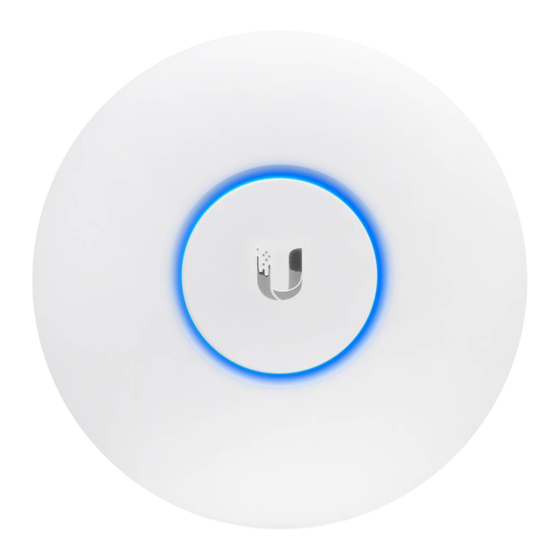
Ubiquiti UniFi AP AC Lite Quick Start Manual
Hide thumbs
Also See for UniFi AP AC Lite:
- Quick start manual (33 pages) ,
- Quick start manual ,
- User manual
Subscribe to Our Youtube Channel
Summary of Contents for Ubiquiti UniFi AP AC Lite
- Page 1 Package Contents UniFi AP AC Lite Mounting Bracket Ceiling Backing Plate Flat Head Screws (Qty. 4) Keps Nuts (Qty. 4) Screws (Qty. 4) Create PDF in your applications with the Pdfcrowd HTML to PDF API PDFCROWD...
-
Page 2: Installation Requirements
Screw Anchors (Qty. 4) Gigabit PoE* (24V, 0.5A) with Power Cord* Mounting Bracket * Included only in the single-pack of the UAP-AC-LITE. Installation Requirements Phillips screwdriver Drill and drill bit (6 mm for wall-mounting or 3 mm for ceiling-mounting) Optional: Drywall or keyhole saw (to cut 18 mm hole for Ethernet cable feed) Cat5/6 UTP cable for indoor installations IMPORTANT: The UAP-AC-LITE requires the UniFi Controller v5.4 or newer,... - Page 3 Ports Locking Notch The Locking Notch will be used with the Mounting Bracket to help secure the UniFi AP. (This is described further in the Mounting Bracket section.) Reset The Reset button serves two functions for the UniFi AP: Create PDF in your applications with the Pdfcrowd HTML to PDF API PDFCROWD...
-
Page 4: Mounting Bracket
Ethernet This Gigabit Ethernet port is used to connect the power and should be connected to the LAN and DHCP server. Power can be provided by a Ubiquiti UniFi Switch with PoE or Gigabit PoE adapter (included with single-pack only). - Page 5 Locking Tab During installation, the Locking Tab on the Mounting Bracket moves from the Initial Position to the Final Position, where the Locking Tab fits securely into the Locking Notch on the UniFi AP to help prevent theft. Create PDF in your applications with the Pdfcrowd HTML to PDF API PDFCROWD...
-
Page 6: Hardware Installation
Initial Position Final Position Note: If you need to remove the UniFi AP from the Mounting Bracket, insert a paper clip in the Slot to release the Locking Tab and turn the UniFi AP counterclockwise. Hardware Installation The device can be mounted on the wall or ceiling. Perform the steps for the appropriate installation. - Page 7 Create PDF in your applications with the Pdfcrowd HTML to PDF API PDFCROWD...
- Page 8 Optional Create PDF in your applications with the Pdfcrowd HTML to PDF API PDFCROWD...
- Page 9 Create PDF in your applications with the Pdfcrowd HTML to PDF API PDFCROWD...
- Page 10 Create PDF in your applications with the Pdfcrowd HTML to PDF API PDFCROWD...
- Page 11 Create PDF in your applications with the Pdfcrowd HTML to PDF API PDFCROWD...
- Page 12 Optional Create PDF in your applications with the Pdfcrowd HTML to PDF API PDFCROWD...
- Page 13 Create PDF in your applications with the Pdfcrowd HTML to PDF API PDFCROWD...
- Page 14 Create PDF in your applications with the Pdfcrowd HTML to PDF API PDFCROWD...
- Page 15 Create PDF in your applications with the Pdfcrowd HTML to PDF API PDFCROWD...
-
Page 16: Ceiling Mount
Ceiling Mount Create PDF in your applications with the Pdfcrowd HTML to PDF API PDFCROWD... - Page 17 Create PDF in your applications with the Pdfcrowd HTML to PDF API PDFCROWD...
- Page 18 Create PDF in your applications with the Pdfcrowd HTML to PDF API PDFCROWD...
- Page 19 Create PDF in your applications with the Pdfcrowd HTML to PDF API PDFCROWD...
- Page 20 Create PDF in your applications with the Pdfcrowd HTML to PDF API PDFCROWD...
- Page 21 Create PDF in your applications with the Pdfcrowd HTML to PDF API PDFCROWD...
- Page 22 Create PDF in your applications with the Pdfcrowd HTML to PDF API PDFCROWD...
- Page 23 Create PDF in your applications with the Pdfcrowd HTML to PDF API PDFCROWD...
- Page 24 Create PDF in your applications with the Pdfcrowd HTML to PDF API PDFCROWD...
- Page 25 Powering the UniFi AP Use a UniFi Switch with PoE or a Gigabit PoE adapter for power. Connecting to a UniFi Switch with PoE Connect the Ethernet cable from the UniFi AP directly to a PoE port on the UniFi Switch with PoE.
- Page 26 Connecting to the PoE Adapter 1. Connect the Ethernet cable from the device to the POE port of the PoE adapter. 2. Connect an Ethernet cable from your LAN to the LAN port of the PoE adapter. 3. Connect the Power Cord to the adapter, and then plug the Power Cord into a power outlet.
-
Page 27: Software Installation
Mounting the PoE Adapter (Optional) 1. Remove the PoE Mounting Bracket from the adapter, place the bracket at the desired location, and mark the two holes. 2. Pre-drill the holes if necessary, and secure the bracket using two fasteners (not included). -
Page 28: Mobile App Installation
Controller software, refer to the User Guide. Mobile App Installation Ubiquiti also offers the UniFi app, which is available from the App Store® (iOS) or Google Play™ Store (Android). You can use it to provision a UniFi AP for basic functionality without configuring a UniFi Controller. -
Page 29: Specifications
APs for remote controllers (controllers not on the same Layer 2 network) and easy access to local controllers and those monitored on unifi.ui.com Specifications UniFi AP AC Lite Dimensions 160 x 160 x 31.45 mm (6.3 x 6.3 x 1.24") Weight 170 g (6.0 oz) -
Page 30: Safety Notices
UniFi AP AC Lite Operating Humidity 5 to 95% Noncondensing Certifications CE, FCC, IC * Only the single-pack of the UAP-AC-LITE includes a PoE adapter. Operating Frequency (MHz) US/CA 2400 - 2483.5 U-NII-1 5150 - 5250 U-NII-2A 5250 - 5350... -
Page 31: Limited Warranty
1. Compliance is required with respect to voltage, frequency, and current requirements indicated on the manufacturer’s label. Connection to a different power source than those specified may result in improper operation, damage to the equipment or pose a fire hazard if the limitations are not followed. - Page 32 This device complies with Part 15 of the FCC Rules. Operation is subject to the following two conditions. 1. This device may not cause harmful interference, and 2. This device must accept any interference received, including interference that may cause undesired operation.
- Page 33 2. l’appareil doit accepter tout brouillage radioélectrique subi, même si le brouillage est susceptible d’en compromettre le fonctionnement. Le présent émetteur radio a été approuvé par ISDE Canada. Les dispositifs fonctionnant dans la bande 5150-5250 MHz sont réservés uniquement pour une utilisation à...
- Page 34 Brazil Nota: Este equipamento não tem direito à proteção contra interferência prejudicial e não pode causar interferência em sistemas devidamente autorizados. CE Marking CE marking on this product represents the product is in compliance with all directives that are applicable to it. Country List BFWA (Broadband Fixed Wireless Access) members noted in blue Note:...
-
Page 35: Weee Compliance Statement
Operation in the 5.8 GHz frequency band is prohibited in BFWA member states. Other countries listed may use the 5.8 GHz frequency band. WEEE Compliance Statement Declaration of Conformity Online Resources © 2020 Ubiquiti Inc. All rights reserved. Create PDF in your applications with the Pdfcrowd HTML to PDF API PDFCROWD...















Need help?
Do you have a question about the UniFi AP AC Lite and is the answer not in the manual?
Questions and answers