Summary of Contents for Ubiquiti UniFi AP
- Page 1 Package Contents UniFi AP Mounting Bracket Ceiling Backing Plate Flat Head Screws (Qty. 3) Keps Nuts (Qty. 3) Screws (Qty. 3) Create PDF in your applications with the Pdfcrowd HTML to PDF API PDFCROWD...
-
Page 2: Installation Requirements
Screw Anchors (Qty. 3) PoE Adapter (24V, 0.5A) with Power Cord Mounting Bracket Installation Requirements CAT5/6 cable Phillips screwdriver Drill and drill bit (6 mm for wall-mounting or 3 mm for ceiling-mounting) System Requirements Linux, Mac OS X, or Microsoft Windows 7/8/10 Java Runtime Environment 1.6 (1.8 or newer recommended) Web Browser: Mozilla Firefox, Google Chrome, Microsoft Edge, or Microsoft Internet Explorer 11... - Page 3 Create PDF in your applications with the Pdfcrowd HTML to PDF API PDFCROWD...
- Page 4 Included PoE Adapter Ubiquiti UniFi Switch with PoE Ubiquiti TOUGHSwitch™ PRO Reset The Reset button serves two functions for the UniFi AP: Restart Press and release the Reset button quickly. Create PDF in your applications with the Pdfcrowd HTML to PDF API...
-
Page 5: Hardware Installation
LED turns off. Locking Clip During installation, the Locking Clip on the Mounting Bracket locks into the Locking Notch on the UniFi AP to help prevent theft. Mounting Bracket This bracket is used for wall or ceiling mounting. - Page 6 Optional Create PDF in your applications with the Pdfcrowd HTML to PDF API PDFCROWD...
- Page 7 Create PDF in your applications with the Pdfcrowd HTML to PDF API PDFCROWD...
- Page 8 Optional Create PDF in your applications with the Pdfcrowd HTML to PDF API PDFCROWD...
- Page 9 Note: If the Ethernet cable feeds along the mounting surface, then remove the Cable Feed Plug on the side of the UniFi AP instead. Create PDF in your applications with the Pdfcrowd HTML to PDF API PDFCROWD...
- Page 10 Create PDF in your applications with the Pdfcrowd HTML to PDF API PDFCROWD...
- Page 11 Create PDF in your applications with the Pdfcrowd HTML to PDF API PDFCROWD...
- Page 12 Create PDF in your applications with the Pdfcrowd HTML to PDF API PDFCROWD...
- Page 13 Create PDF in your applications with the Pdfcrowd HTML to PDF API PDFCROWD...
- Page 14 Create PDF in your applications with the Pdfcrowd HTML to PDF API PDFCROWD...
-
Page 15: Ceiling Mount
Ceiling Mount Create PDF in your applications with the Pdfcrowd HTML to PDF API PDFCROWD... - Page 16 Create PDF in your applications with the Pdfcrowd HTML to PDF API PDFCROWD...
- Page 17 Create PDF in your applications with the Pdfcrowd HTML to PDF API PDFCROWD...
- Page 18 Create PDF in your applications with the Pdfcrowd HTML to PDF API PDFCROWD...
- Page 19 Create PDF in your applications with the Pdfcrowd HTML to PDF API PDFCROWD...
- Page 20 Create PDF in your applications with the Pdfcrowd HTML to PDF API PDFCROWD...
- Page 21 Create PDF in your applications with the Pdfcrowd HTML to PDF API PDFCROWD...
- Page 22 Create PDF in your applications with the Pdfcrowd HTML to PDF API PDFCROWD...
- Page 23 Create PDF in your applications with the Pdfcrowd HTML to PDF API PDFCROWD...
-
Page 24: Connecting Power
Connecting Power Note: The UAP/UAP-LR uses 24V passive PoE. PoE must be manually enabled on the switch. Create PDF in your applications with the Pdfcrowd HTML to PDF API PDFCROWD... - Page 25 Optional Create PDF in your applications with the Pdfcrowd HTML to PDF API PDFCROWD...
-
Page 26: Software Installation
Software Installation Download and install the latest version of the UniFi Controller software. Launch it and follow the on-screen instructions. The software and step-by-step instructions in the User Guide are available at: ui.com/download/unifi After you have installed the software and run the UniFi Installation Wizard, a login screen will appear for the UniFi Controller management interface. -
Page 27: Mobile App Installation
Ubiquiti also offers the UniFi app, which is available from the App Store® (iOS) or Google Play™ Store (Android). You can use it to provision a UniFi AP for basic functionality without configuring a UniFi Controller. It also allows seamless provisioning... -
Page 28: Specifications
Specifications UAP/UAP-LR Dimensions 200 x 200 x 36.5 mm (7.87 x 7.87 x 1.44") Weight 290 g (10.23 oz) with Mounting Kit 430 g (15.17 oz) Networking Interface (1) 10/100 Ethernet Ports Buttons Reset Power Method Passive Power over Ethernet (12-24V) Power Supply 24V, 0.5A PoE Adapter (Included) Power Save... -
Page 29: Safety Notices
UAP/UAP-LR Wireless Security WEP, WPA-PSK, WPA-Enterprise (WPA/WPA2, TKIP/AES) BSSID Up to Four per Radio Mounting Ceiling/Wall (Kits Included) Operating Temperature -10 to 70° C (14 to 158° F) Operating Humidity 5 - 80% Noncondensing Certifications CE, FCC, IC Safety Notices 1. -
Page 30: Limited Warranty
3. This equipment is provided with a detachable power cord which has an integral safety ground wire intended for connection to a grounded safety outlet. a. Do not substitute the power cord with one that is not the provided approved type. Never use an adapter plug to connect to a 2-wire outlet as this will defeat the continuity of the grounding wire. - Page 31 This equipment has been tested and found to comply with the limits for a Class A digital device, pursuant to part 15 of the FCC Rules. These limits are designed to provide reasonable protection against harmful interference when the equipment is operated in a commercial environment. This equipment generates, uses, and can radiate radio frequency energy and, if not installed and used in accordance with the instruction manual, may cause harmful interference to radio communications.
- Page 32 This equipment complies with radiation exposure limits set forth for an uncontrolled environment. This equipment should be installed and operated with minimum distance 20 cm between the radiator and your body. This transmitter must not be co-located or operating in conjunction with any other antenna or transmitter.
-
Page 33: Weee Compliance Statement
Country List BFWA (Broadband Fixed Wireless Access) members noted in blue Note: This device meets Max. TX power limit per ETSI regulations. The following apply to products that operate in the 5 GHz frequency range: Note: This device is restricted to indoor use only when operating in the 5150 - 5350 MHz frequency range within all member states. -
Page 34: Online Resources
Online Resources © 2020 Ubiquiti Inc. All rights reserved. Create PDF in your applications with the Pdfcrowd HTML to PDF API PDFCROWD...
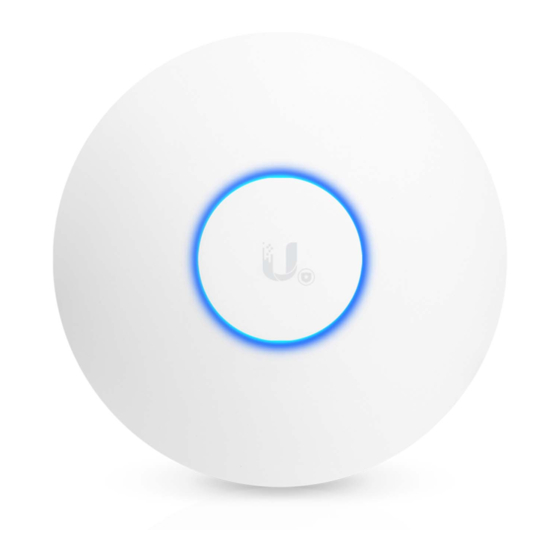















Need help?
Do you have a question about the UniFi AP and is the answer not in the manual?
Questions and answers