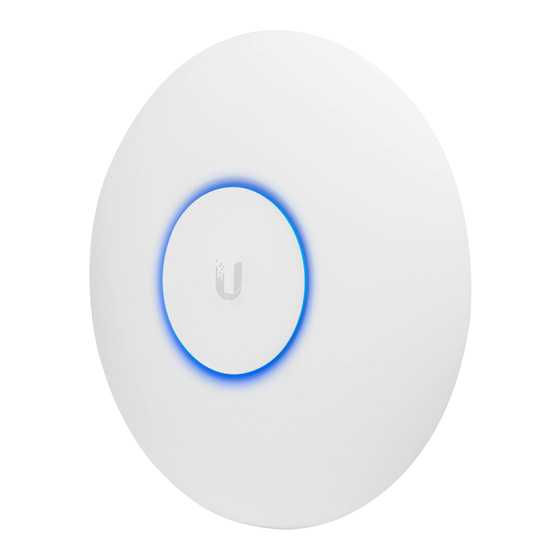
Table of Contents
Advertisement
Advertisement
Table of Contents

Summary of Contents for Ubiquiti UniFi AP-AC PRO
- Page 1 AP-AC PRO | M 15, 2019 ETUP UIDE...
- Page 2 Changes are made periodically to the information herein; these changes will be incorporated in new editions of the document. UniFi AP-AC PRO Setup Guide | May 15, 2019 | i Confidential. © 2019 Squirrel Systems. All rights reserved.
-
Page 3: Table Of Contents
UniFi Controller Software Configuration Configuring the Site and Network Adding Additional APs to the Network (Device Adoption) Appendix: Third-Party Installation Guide UniFi AP-AC PRO Setup Guide | May 15, 2019 | ii Confidential. © 2019 Squirrel Systems. All rights reserved. -
Page 4: Overview
When you click "Locate" in the UniFi Controller software, the AP will quickly Flashing Blue flash blue. Blue with Occasional Device is isolated with no uplink. Flashing UniFi AP-AC PRO Setup Guide | May 15, 2019 | 1 Confidential. © 2019 Squirrel Systems. All rights reserved. -
Page 5: Ports
Restore to Factory Default Settings: Press and hold the restart button for more than five seconds. USB Port Main Port: A Gigabit Ethernet port used to connect to power and LAN. UniFi AP-AC PRO Setup Guide | May 15, 2019 | 2 Confidential. © 2019 Squirrel Systems. All rights reserved. -
Page 6: Connecting Device(S)
PoE+ port. A regular PoE port provides insufficient wattage to power the device. Ensure that the port is PoE+ compliant. UniFi AP-AC PRO Setup Guide | May 15, 2019 | 3 Confidential. © 2019 Squirrel Systems. All rights reserved. -
Page 7: Connecting Device To Router With A Poe Adapter
Plug the PoE adapter into the wall power socket (or mount it using the instructions provided in the packaging), then connect the LAN port to the router/switch and the POE port to the UnFi AP's main port. UniFi AP-AC PRO Setup Guide | May 15, 2019 | 4 Confidential. © 2019 Squirrel Systems. All rights reserved. -
Page 8: Unifi Controller Software Installation
6. Ensure that the Start UniFi Controller after installation option is selected and click Finish. 7. Proceed to UniFi Controller Software Configuration on page 6. UniFi AP-AC PRO Setup Guide | May 15, 2019 | 5 Confidential. © 2019 Squirrel Systems. All rights reserved. -
Page 9: Network Setup (Using An Existing Network / Dhcp Server)
3. The UnFi Setup Wizard page appears. Select your country and timezone and click Next. 4. Select the device you wish to configure and click Next. UniFi AP-AC PRO Setup Guide | May 15, 2019 | 6 Confidential. © 2019 Squirrel Systems. All rights reserved. - Page 10 Leave "Enable Guest Access" unchecked. d. Click Next. 6. Skip configuring the primary wireless network for now. This will be done later. UniFi AP-AC PRO Setup Guide | May 15, 2019 | 7 Confidential. © 2019 Squirrel Systems. All rights reserved.
- Page 11 Click Next. 8. Review your settings and click Finish. 9. The browser re-directs to the Cloud Login Credentials screen. Click Skip. UniFi AP-AC PRO Setup Guide | May 15, 2019 | 8 Confidential. © 2019 Squirrel Systems. All rights reserved.
-
Page 12: Configuring The Site And Network
3. Navigate to Settings by clicking the cogwheel icon ( ) on the left side of the screen. 4. Under Site > Site Configuration, select the correct country and timezone. UniFi AP-AC PRO Setup Guide | May 15, 2019 | 9 Confidential. © 2019 Squirrel Systems. All rights reserved. - Page 13 9. Enter a name in the Name/SSID field. Under Security, select WPA Personal and enter a password in the Security Key field. Click Save. UniFi AP-AC PRO Setup Guide | May 15, 2019 | 10 Confidential. © 2019 Squirrel Systems. All rights reserved.
- Page 14 If applicable, proceed to set up any additional APs in Adding Additional APs to the Network (Device Adoption) on page 18. UniFi AP-AC PRO Setup Guide | May 15, 2019 | 11 Confidential. © 2019 Squirrel Systems. All rights reserved.
-
Page 15: Network Setup (Using A Squirrel Network Or No Dhcp Server)
Chrome browser instead. 4. The UnFi Setup Wizard page appears. Select your country and timezone and click Next. UniFi AP-AC PRO Setup Guide | May 15, 2019 | 12 Confidential. © 2019 Squirrel Systems. All rights reserved. - Page 16 Enter the wireless network name (SSID) in the Secure SSID field. b. Enter a password for the network in the Security Key field. UniFi AP-AC PRO Setup Guide | May 15, 2019 | 13 Confidential. © 2019 Squirrel Systems. All rights reserved.
- Page 17 To set up a separate login for SSH access, enter an admin name and password for the Device Authentication fields. g. Click Next. 9. Review your settings and click Finish. UniFi AP-AC PRO Setup Guide | May 15, 2019 | 14 Confidential. © 2019 Squirrel Systems. All rights reserved.
-
Page 18: Configuring The Site And Network
For a detailed overview of the UniFi Controller Software, refer to the UniFi Controller User Guide available at http://downloads.ubnt.com/unifi. Configuring the Site and Network 1. In the top-left corner, click Current Site and select Add new site. UniFi AP-AC PRO Setup Guide | May 15, 2019 | 15 Confidential. © 2019 Squirrel Systems. All rights reserved. - Page 19 6. Leave all other values default and click Apply Changes. 7. Staying in the setting screen, select Wireless Networks on the left-handed menu. 8. Click Create New Wireless Network. UniFi AP-AC PRO Setup Guide | May 15, 2019 | 16 Confidential. © 2019 Squirrel Systems. All rights reserved.
- Page 20 14. Click Save. 15. Revert the NIC back to the settings recorded in step 1e of UniFi Controller Software Configuration on page 12. UniFi AP-AC PRO Setup Guide | May 15, 2019 | 17 Confidential. © 2019 Squirrel Systems. All rights reserved.
-
Page 21: Adding Additional Aps To The Network (Device Adoption)
1. Open the UniFi Discovery Utility from Start Menu > Ubiquiti UniFi > UniFi-Discover. 2. The Ubiquiti UniFi Discovery Utility opens. Wait for the AP to display. Its status should be "Pending." 3. Click Manage. Ensure the Actions: box is Set Inform. The Set Inform URL: should be left at its default value. - Page 22 4. Confirm that the Ubiquiti UniFi Discovery Utility shows the device as "Adopting." 5. Launch the UnFi Controller software from the start menu and click Launch a Browser to Manager the Network, or navigate to https://localhost:8443/ in the Chrome browser. 6. If needed, sign in at the UniFi Controller management interface login screen using the admin name and password.
- Page 23 Wait for the status to change to "CONNECTED." The AP is now managed by the controller and can be used to extend the range of the network. UniFi AP-AC PRO Setup Guide | May 15, 2019 | 20 Confidential. © 2019 Squirrel Systems. All rights reserved.
- Page 24 NOTE: If no DHCP server is being used, enter the IP of the Squirrel PC as the Gateway. 4. Click Queue Changes. 5. Click Apply Changes. UniFi AP-AC PRO Setup Guide | May 15, 2019 | 21 Confidential. © 2019 Squirrel Systems. All rights reserved.
-
Page 25: Appendix: Third-Party Installation Guide
UniFi Controller Setup Squirrel Systems This guide outlines the critical order of operations and best practices to ensure an efficient, trouble-free deployment of UniFi Access Points at customer locations. Prepared by: WIFI AUGMENTATION - WLAN DESIGN & DEPLOYMENT - WIRED SOLUTIONS The WiFi Guys - UniFi Setup Guide RESIDENTIAL - AGRICULTURAL –... - Page 26 Squirrel Systems UniFi Controller Setup and Troubleshooting Guide The following guide outlines critical order of operations and best practices to ensure an efficient, trouble-free deployment. Download and Install UniFi Controller • Download the latest stable version of the UniFi Controller for Windows, located here: https://www.ubnt.com/download/unifi •...
- Page 27 OPTION “A”: Using the Customer’s Network, Router and DHCP Server: 1) Create a new Site in the UniFi Controller: • Click “Current Site” in the top right corner; choose “add new site”. Use the client’s Squirrel name / ID code. 2) Configure the UniFi Controller “Site”...
- Page 28 OPTION “B”: Using the Squirrel Subnet / No Router or DHCP Server: NOTE: It is recommended to provision all access points on a live, internet enabled network first before connecting to the Squirrel NIC & IP Range. This applies updates that permit the adoption of devices to the new version of the UniFi Controller. Please follow the steps below: 1) Modify the PC or Squirrel server’s IP Address: •...
- Page 29 Assign Static IPs to Access Points & Squirrel PC 1. Access Points: • In the UniFi Controller, assign a STATIC IP to each access point in the intended IP range • Click on the AP, then in the pop-up box click “Config” > “Network” > “Configure IP”. •...
- Page 30 Troubleshooting • Most errors refer back to IP subnet or DHCP issues. Secondary issues are Ethernet and power supply. • Should an AP go offline (Isolated Status), check Layer 1 first: Ethernet cable(s) connected to AP / switch / router / PC. •...
- Page 31 The WiFi Guys - UniFi Setup Guide. Controller 5.10.20.+...













Need help?
Do you have a question about the UniFi AP-AC PRO and is the answer not in the manual?
Questions and answers
When I got my new iPhone, the app was completely empty. I need to take it off the wall. The Internet wire is coming out from the bottom. What is the actual motion to take it off the wall? How is it keyed for the screws. Do I lift up and turn do I pull down and turn a picture of the back would be very useful
To remove the Ubiquiti UniFi AP-AC PRO from the wall, insert a paperclip into the security slot to release the lock tab. Then turn the mounting cover counter-clockwise to unlock it from the device.
This answer is automatically generated