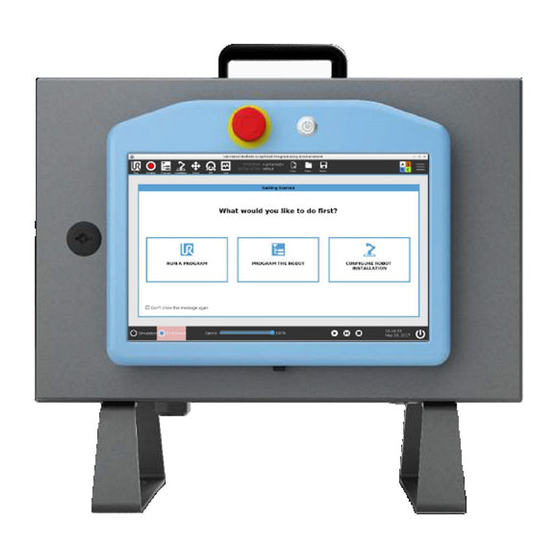
Universal Robots e Series User Manual
Control box
Hide thumbs
Also See for e Series:
- User manual (361 pages) ,
- Manual (108 pages) ,
- Hardware manual (103 pages)
Summary of Contents for Universal Robots e Series
- Page 1 Universal Robots e-Series User Manual e-Series Control Box Original instructions (en)
-
Page 3: Table Of Contents
Contents 1. Introduction 1.0.1. Control Box Bracket 2. Electrical Warnings and Cautions 3. Ethernet 4. Connections 4.1. Mains Connection 4.2. Robot Connection: Robot Cable 4.2.1. Robot Cable connector 4.3. Robot Connection: Base Flange Cable 4.3.1. Base Flange Cable connector 5. General Purpose I/O 5.0.1. Digital Inputs from a button 5.0.2. -
Page 4: Introduction
1. Introduction This chapter describes electrical interface groups for the Robot Arm in the Control Box. Examples are given for most types of I/O. The term I/O refers to both digital and analog control signals to or from the electrical interface groups listed below. •... -
Page 5: Electrical Warnings And Cautions
1. Make sure all equipment not rated for water exposure remain dry. If water is allowed to enter the product, lockout-tagout all power and then contact your local Universal Robots service provider for assistance. 2. Only use the original cables supplied with the robot only. Do not use the robot for applications where the cables are subject to flexing. - Page 6 EMC problems are found to happen usually in welding processes and are normally prompted by error messages in the log. Universal Robots cannot be held responsible for any damages caused by EMC problems. 2. I/O cables going from the Control Box to other machinery and factory equipment may not be longer than 30m, unless additional tests are performed.
-
Page 7: Ethernet
3. Ethernet The Ethernet interface can be used for: • MODBUS, EtherNet/IP and PROFINET (see part ). • Remote access and control. To connect the Ethernet cable by passing it through the hole at the base of the Control Box, and plugging it into the Ethernet port on the underside of the bracket. Replace the cap at the base of the Control Box with an appropriate cable gland to connect the cable to the Ethernet port. -
Page 8: Connections
4. Connections 4.1. Mains Connection The mains cable from the Control Box has a standard IEC plug at the end. Connect a country specific mains plug, or cable, to the IEC plug. NOTE • IEC 61000-6-4: Chapter 1 Scope: "This part of IEC 61000 for emission requirement applies to electrical and electronic equipment intended for use within the environment of existing at industrial locations". -
Page 9: Robot Connection: Robot Cable
Parameter Unit Input voltage External mains fuse (@ 100-200V) External mains fuse (@ 200-265V) Input frequency Stand-by power <1.5 Nominal operating power WARNING 1. Ensure the robot is grounded correctly (electrical connection to ground). Use the unused bolts associated with grounding symbols inside the Control Box to create common grounding of all equipment in the system. -
Page 10: Robot Connection: Base Flange Cable
CAUTION Improper robot connection can result in loss of power to the robot arm. • Do not disconnect the Robot Cable when the robot arm is turned on. • Do not extend or modify the original Robot Cable. 4.3. Robot Connection: Base Flange Cable This subsection describes the connection for a robot arm configured with a Base Flange Cable connector. -
Page 11: General Purpose I/O
5. General Purpose I/O This section describes the general purpose 24V I/O (Gray terminals) and the configurable I/O (Yellow terminals with black text) when not configured as safety I/O. The common specifications in section must be observed. The general purpose I/O can be used to drive equipment like pneumatic relays directly or for communication with other PLC systems. -
Page 12: General Purpose Analog I/O
5.0.3. General purpose analog I/O The analog I/O interface is the green terminal. It is used to set or measure voltage (0-10V) or current (4-20mA) to and from other equipment. The following directions is recommended to achieve the highest accuracy. •... -
Page 13: Remote On/Off Control
Analog Power Using an Analog Input This example illustrates connecting an analog sensor. Analog Power 5.0.4. Remote ON/OFF control Use remote ON/OFF control to turn the Control Box on and off without using the Teach Pendant. It is typically used: •... -
Page 14: Controller I/O
Remote Remote OFF button This example illustrates connecting a remote OFF button. Remote CAUTION Do not press and hold the ON input or the POWER button as it switches off the Control Box without saving. You must use the OFF input for remote off control as this signal allows the Control Box to save open files and shut down correctly. - Page 15 Yellow with black text Configurable for safety Gray with black text General purpose digital I/O Green with black text General purpose analog I/O In the GUI, you can set up configurable I/O as either safety-related I/O or general purpose I/O (see part Part II PolyScope Manual).
-
Page 16: Safety I/O
*3.5A for 500ms or 33% duty cycle. The digital I/O are constructed in compliance with IEC 61131-2. The electrical specifications are shown below. Terminals Parameter Unit Digital Outputs Current* [COx / DOx] Voltage drop [COx / DOx] Leakage current [COx / DOx] Function Type [COx / DOx]... - Page 17 Emergency Stop Safeguard Stop Drive power Reset Manual Automatic or manual Frequency of use Infrequent Every cycle to infrequent Requires re-initialization Brake release only Stop Category (IEC 60204-1) Performance level of monitoring function (ISO 13849-1) Use the configurable I/O to set up additional safety I/O functionality, e.g. Emergency Stop Output. Configuring a set of configurable I/O for safety functions are done through the GUI, (see part Part II PolyScope...
- Page 18 Safety Connecting emergency stop buttons Most applications require one or more extra emergency stop buttons. The illustration below shows how one or more emergency stop buttons can be connected. Safety Safety Sharing the Emergency Stop with other machines You can set up a shared emergency stop function between the robot and other machines by configuring the following I/O functions via the GUI.
- Page 19 Safeguard stop with automatic resume An example of a basic safeguard stop device is a door switch where the robot is stopped when a door is opened (see illustration below). Safety This configuration is only intended for applications where the operator cannot go through the door and close it behind him.
- Page 20 The illustration below shows how to connect a Three-Position Enabling Device. See section Three- Position Enabling Device for more about Three-Position Enabling Device. NOTE The Universal Robots safety system does not support multiple external Three- Position Enabling Devices. Configurable Inputs 3-Position Switch NOTE The two input channels for the Three-Position Enabling Device input have a disagreement tolerance of 1 second.
-
Page 21: Index
6. Index 6. Index Bracket 4 Configurable I/O 15 Control Box 4, 8, 13-14 Conveyor Tracking 14 Ethernet 7 EtherNet/IP 7 General purpose I/O 15 I/O 4, 16 Mini Displayport 4 MODBUS 7 User Manual e-Series Control Box... - Page 22 6. Index Robot Arm 4 robot cable 9-10 Safety I/O 15-16 Teach Pendant 13 e-Series Control Box User Manual...









Need help?
Do you have a question about the e Series and is the answer not in the manual?
Questions and answers