Table of Contents
Advertisement
Quick Links
7"/ 10.1"/ 15"
S Series HMI
Arm Cortex® A72 + Quad-core Cortex®-A53
Android 7.1
Model No.
W07RK3S-PCO1-POE
W07RK3S-PCO1AC-POE
W10RK3S-PCH2-POE
W10RK3S-PCH2AC-POE
W10RK3S-PCH2LB
R15RK3S-PCC3-POE
Quick Start Guide
Document Version 1.3
Document Part No. 915211101045
Please read these instructions carefully before using this product, and save this manual for future use.
Advertisement
Table of Contents

Summary of Contents for Winmate W10RK3S-PCH2LB
- Page 1 Arm Cortex® A72 + Quad-core Cortex®-A53 Android 7.1 Model No. W07RK3S-PCO1-POE W07RK3S-PCO1AC-POE W10RK3S-PCH2-POE W10RK3S-PCH2AC-POE W10RK3S-PCH2LB R15RK3S-PCC3-POE Quick Start Guide Document Version 1.3 Document Part No. 915211101045 Please read these instructions carefully before using this product, and save this manual for future use.
-
Page 2: Table Of Contents
7”/ 10.1”/ 15” S Series HMI Quick Start Guide Contents PREFACE CHAPTER 1: INTRODUCTION 1.1 I NTRODUCTION 1.2 P RODUCT EATURES 1.3 U NPACKING 1.4 M ECHANICAL IMENSIONS 1.5 C ONNECTOR ESCRIPTION CHAPTER 2: GETTING STARTED 2.1 P OWERING 2.2 C ONNECTOR ESCRIPTION 2.3 C... -
Page 3: Preface
Preface Preface Copyright Notice No part of this document may be reproduced, copied, translated, or transmitted in any form or by any means, electronic or mechanical, for any purpose, without the prior written permission of the original manufacturer. Trademark Acknowledgement Brand and product names are trademarks or registered trademarks of their respective owners. - Page 4 7”/ 10.1”/ 15” S Series HMI Quick Start Guide Advisory Conventions Four types of advisories are used throughout the user manual to provide helpful information or to alert you to the potential for hardware damage or personal injury. These are Notes, Important, Cautions, and Warnings.
- Page 5 Preface For your safety carefully read all the safety instructions before using the device. Keep this user manual for future reference. • Always disconnect this equipment from any AC outlet before cleaning. Do not use liquid or spray detergents for cleaning. Use a damp cloth. •...
- Page 6 7”/ 10.1”/ 15” S Series HMI Quick Start Guide General Guideline It is recommended to reboot the device when some functions are defect or inactive. If it still can't solve the problems please contact your dealer or agent. Important Information Federal Communications Commission Radio Frequency Interface Statement This device complies with part 15 FCC rules.
-
Page 7: Chapter 1: Introduction
0BChapter 1: Introduction Chapter 1: Introduction This chapter gives you product overview, describes features and hardware specification. You will find all accessories that come with the HMI in the packing list. Mechanical dimensions and drawings included in this chapter. -
Page 8: Introduction
7”/ 10.1”/ 15” S Series HMI Quick Start Guide 1.1 Introduction Congratulations on purchasing Winmate® S Series HMI. Winmate continues developing new generation of Human Machine Interfaces for Industry 4.0 and Internet of Things (IoT). Our S Series HMI runs on Android 7.1 operating system that allows installing the latest applications (APPs). -
Page 9: Unpacking
0BChapter 1: Introduction 1.3 Unpacking Carefully remove the box and unpack your HMI device. Please check if all the items listed below are inside your package. If any of these items are missing or damaged contact us immediately. Standard factory shipment list: •... -
Page 10: Mechanical Dimensions
7”/ 10.1”/ 15” S Series HMI Quick Start Guide 1.4 Mechanical Dimensions This section describes appearance, connectors’ layout and mechanical dimensions of S Series HMI. Notice that this is a simplified drawing and some components are not marked in detail. Please contact our sales representative if you need further product information. - Page 11 0BChapter 1: Introduction 10.1-inch, W10RK3S-PCH2-POE/ W10RK3S-PCH2AC-POE Unit: mm Dimensions:263.48 x 172 x 35.7 ① ⑥ № Description № Description Giga LAN / PoE Micro SD Card Slot ② ⑦ Terminal Block 12V DC In * Micro HDMI ③ ⑧ RS-232/422/48 HF RFID (optional) ④...
- Page 12 7”/ 10.1”/ 15” S Series HMI Quick Start Guide 10.1-inch, W10RK3S-PCH2LB Unit: mm Dimensions:263.48 x 172 x 35.7 ① ⑦ № Description № Description ② ⑧ Micro SD Card Slot 9-24V DC ③ ⑨ LAN/ PoE* 2MP Front Camera (Optional) ④...
- Page 13 0BChapter 1: Introduction 15.6-inch, R15RK3S-PCC3-POE Unit: mm Dimensions:363.4 x 277 x 86 x 44.5 ① ⑥ № Description № Description Giga LAN / PoE Micro SD Card Slot ② ⑦ Terminal Block 12V DC In * Micro HDMI ③ ⑧ RS-232/422/48 HF RFID (optional) ④...
-
Page 14: Connector Description
7”/ 10.1”/ 15” S Series HMI Quick Start Guide 1.5 Connector Description Terminal interfaces are located on the bottom side of the HMI device. Note: Notice that input and output connectors vary by product size and specifications. Terminal interfaces description: Item Description RJ45 –... -
Page 15: Chapter 2: Getting Started
1BChapter 2: Getting Started Chapter 2: Getting Started This chapter tells you important information on power supply, adapter and precautions tips. Pay attention to power considerations. -
Page 16: Powering On
7”/ 10.1”/ 15” S Series HMI Quick Start Guide 2.1 Powering On 2.1.1 AC Adapter Components • 3 Pin Terminal Block • Power Cord • AC Adapter to DC Jack Safety Precautions: • Do not use the adapter in a high moisture environment •... - Page 17 1BChapter 2: Getting Started 2.1.3 Connecting the Power Installation Instruction: Connect a 3-pin terminal block to the HMI connector. Connect the other side of the terminal block to the AC adapter. Connect the AC adapter to the power cord. Plug in the power cord to a working AC wall outlet. The device will boot automatically. Note: Based on the model, terminal block connector may be located either on the bottom or on the rear side of the HMI device.
-
Page 18: Connector Description
7”/ 10.1”/ 15” S Series HMI Quick Start Guide 2.2 Connector Description 2.2.1 Power Input Connector The DC power source input of the panel PC is a 3 pin terminal block connector that supports 12V DC power input. Pin assignment and connector description of terminal block connector. Minimum Voltage 11.4V Maximum Voltage 12.6V Maximum Current 4.2A... - Page 19 1BChapter 2: Getting Started Pin № Signal Name Pin № Signal Name USB_D- USB_D+ STDA_SSRX- STDA_SSRX+ GND_DRAIN STDA_SSTX- STDA_SSTX+ USB_D- USB_D+ 2.2.5 Micro HDMI Connector The HMI device has one micro HDMI connector. Use micro HDMI cable to connect your HMI device to external monitor or other peripheral.
- Page 20 7”/ 10.1”/ 15” S Series HMI Quick Start Guide 2.2.7 Micro SD Card Slot Insert microSD card to microSD card slot to extend the memory of your HMI device. Pin assignment and connector description of micro SD card slot. Pin № Signal Name Pin №...
-
Page 21: Configuring Serial Port Setting
1BChapter 2: Getting Started 2.3 Configuring Serial Port Setting Serial port setting can be configured for RS-232, RS-422 or RS-485. Winmate provide serial port settings application for Android OS. To configure serial port settings: 1. Settings > Accessibility. 2. Accessibility > System: Comport-Setting. - Page 22 7”/ 10.1”/ 15” S Series HMI Quick Start Guide 3. Comport-Setting > Comport 1/ Comport 2/ Comport 3 * Select Comport 1/ Comport 2/ Comport 3 that you want to configure. 4. Comport 1 > RS232/RS422/RS485 * Configure Comport 1 settings...
-
Page 23: Chapter 3: Mounting
2BChapter 3: Mounting Chapter 3: Mounting This chapter provides mounting guide for all available mounting options. Pay attention to cautions and warning to avoid any damages. -
Page 24: Cable Mounting Considerations
7”/ 10.1”/ 15” S Series HMI Quick Start Guide 3.1 Cable Mounting Considerations For a nice look and safe installation, make sure cables are neatly hidden behind the HMI device. Refer to Chapter 2, section 2.1 for the cable installation instruction. Caution/ Attention Observe all local installation requirements for connection cable type and protection level. - Page 25 2BChapter 3: Mounting 3.3.1 Panel Mount Panel mount mounting solutions is suitable for many applications where HMI should be embedded in the machine. With this mounting solution flat surface leave no bezel in the front. Size Wall Cutout Screw Hole Diameter 7”...
- Page 26 7”/ 10.1”/ 15” S Series HMI Quick Start Guide 3.3.2 VESA Mount 3.3.2.1 VESA Desk Stand PCVS-V1 The HMI device can be installed on a desk with the stand. You can purchase desk stand as an optional accessory. Model Name PCVS-V1 Part No.
- Page 27 2BChapter 3: Mounting 3.3.2.2 VESA Desk Stand LA-100 The HMI device can be installed on a desk with the stand. You can purchase desk stand as an optional accessory. Model Name: LA-100 Part No. 9B0000000128 Installation Instruction Use provided Philips M4x5 screws to fix the desk stand to VESA holes on the back cover of the device.
- Page 28 7”/ 10.1”/ 15” S Series HMI Quick Start Guide 3.3.2.3 VESA Wall Mount Bracket LA-106 The HMI device can be installed on a desk with the stand. You can purchase desk stand as an optional accessory. Model Name LA-106 Part No. 9B0000000412 Installation Instruction...
- Page 29 2BChapter 3: Mounting Accessories Dimensions...
- Page 30 7”/ 10.1”/ 15” S Series HMI Quick Start Guide 3.3.2.4 Front Side Wall Mounting You can purchase Front Side Wall Mount Bracket from Winmate as an optional accessory to 10.1” S Series HMI. Model Name PCFW-V1 Part No. 99KK00A0000C Mounting Instruction 1.
- Page 31 2BChapter 3: Mounting Dimensions...
-
Page 32: Chapter 4: Operating The Device
7”/ 10.1”/ 15” S Series HMI Quick Start Guide Chapter 4: Operating the Device In this chapter you will find instructions on how to operate the HMI device. -
Page 33: Home Screen
3BChapter 4: Operating the Device 4.1 Home Screen Your device runs on Android 7.1 Operation System (Default). Navigation Buttons Back Opens the previous screen you were working in, even if it was in a different app. Once you back up to the Home screen, you can’t go back any further. Home Returns to the Home screen. -
Page 34: Quick Settings
7”/ 10.1”/ 15” S Series HMI Quick Start Guide 4.2 Quick Settings You can open your device’s Settings app from the All Apps screen or from Quick Settings. For example, to change notification sounds, and volume go to Settings > Device > Sound to change the volume. - Page 35 3BChapter 4: Operating the Device 3. Ethernet APP main menu appears 4.3.1 Configuring Ethernet Go to All Apps > Ethernet > Configure Ethernet *Ethernet OFF is set by default. Swipe Ethernet ON to activate Ethernet connection. Connection Type Setting Description DHCP The device automatically capture IP-address from the router Static IP...
- Page 36 7”/ 10.1”/ 15” S Series HMI Quick Start Guide 4.3.2 Checking Ethernet Settings To check Ethernet settings: Go to All Apps > Ethernet > Check Ethernet Ethernet settings menu appears on the top right side of the desktop.
-
Page 37: Winmate® Home Manager (Whm)
3BChapter 4: Operating the Device 4.4 Winmate® Home Manager (WHM) Winmate® S Series HMI comes with preinstalled APP called Winmate® Home Manager (WHM) which let the device manager to lock the launcher then the user can only use one application assigned by the device manager. - Page 38 7”/ 10.1”/ 15” S Series HMI Quick Start Guide Menu Description Home Manager Set which app you want to run up automatically after booting Password Manager Set the WHM password (Default password is “0000”). About Displays information about Home Manager 2.
- Page 39 3BChapter 4: Operating the Device 3. Go back to “Home Selector” and press “Clear and Reset Default Home”. 4. Select “Restrict Home” and “Always”, and then restart the computer to enable these settings. The system will automatically start the application which you selected and lock it. Any time user presses home key or back key;...
- Page 40 7”/ 10.1”/ 15” S Series HMI Quick Start Guide 4.4.2 How to Unlock Applications Follow the instruction below to reset Home Manager. 1. If you want to reset the home manager, pull down the left side to open the status bar and open HomeManager.
- Page 41 3BChapter 4: Operating the Device 3. Restart the system and you will go back to the normal Launcher. 4.5.3 How to Change Password To change the password: 1. Go to Password Manager and set your own password for this APP. 2.
-
Page 42: Appendix
7”/ 10.1”/ 15” S Series HMI Quick Start Guide Appendix Appendix A: Product Specifications Model Name W07RK3S- W07RK3S- W10RK3S- W10RK3S- W10RK3S- R15RK3S- PCO1-POE PCO1AC-POE PCH2-POE PCH2AC-POE PCH2LB PCC3-POE Display 10.1" TFT 10.1" TFT Size/ Type 7" TFT (Wide) 7" TFT (Wide) 10.1"... -
Page 43: Appendix B: Hf Rfid Reader Specifications
Model Name W07RK3S- W07RK3S- W10RK3S- W10RK3S- W10RK3S- R15RK3S- PCO1-POE PCO1AC-POE PCH2-POE PCH2AC-POE PCH2LB PCC3-POE Mechanical Specifications 363.40 x 189.4 x 145.4 189.4 x 145.4 263.28 x 171 x 263.28 x 171 x 263.28 x 171 x Dimensions 277.86 x x 36.1 mm x 36.1 mm 35.7 mm 35.7 mm... - Page 44 Winmate Inc. 9F, No.111-6, Shing-De Rd., San-Chung District, New Taipei City 24158, Taiwan, R.O.C www.winmate.com Copyright © Winmate Inc. All rights reserved.
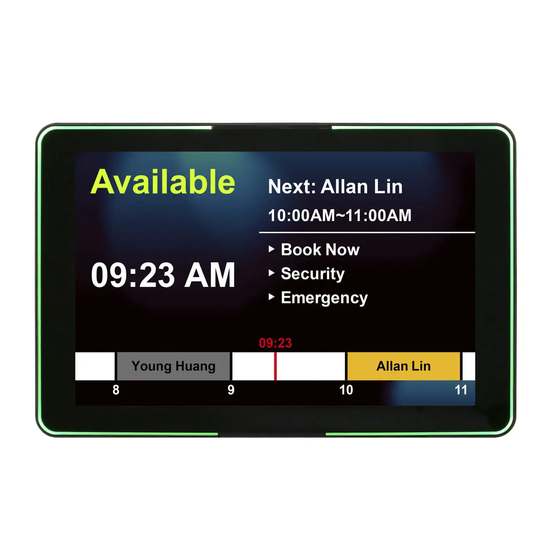







Need help?
Do you have a question about the W10RK3S-PCH2LB and is the answer not in the manual?
Questions and answers