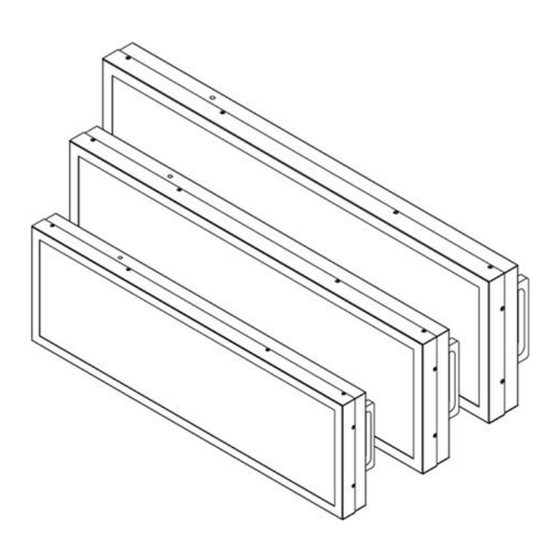
Table of Contents
Advertisement
Quick Links
For more information on this
and other Winmate products,
please visit our website at:
www.winmate.com
Document Part Number: 9152111I102P
Android 6.0
Please read this instructions before operating the device and retain them for future reference.
27.6"/ 28.6"/ 38"
Chassis Panel PC
Freescale® Cortex® A9 i.MX6 Dual Core 1 GHz
User Manual
Bar-Type
W27FA3S-CHC1
W28FA3S-CHA2
W38FA3S-CHA1
V1.2
Advertisement
Table of Contents

Subscribe to Our Youtube Channel
Summary of Contents for Winmate W27FA3S-CHC1
- Page 1 W28FA3S-CHA2 W38FA3S-CHA1 User Manual V1.2 For more information on this and other Winmate products, please visit our website at: www.winmate.com Document Part Number: 9152111I102P Android 6.0 Please read this instructions before operating the device and retain them for future reference.
-
Page 2: Table Of Contents
USER MANUAL CONTENTS CONTENTS PREFACE ........................- 4 - ABOUT THIS USER MANUAL ..................- 12 - CHAPTER 1: INTRODUCTION ..................- 14 - 1.1 Product Features ................... - 14 - 1.2 Package Content ................... - 15 - 1.3 Schematics and Dimensions ................- 16 - 1.3.1 Schematics and Dimensions 27.6”... - Page 3 3.4.1 Configuring Ethernet Settings .............. - 38 - 3.4.2 Configuring Ethernet ................- 39 - 3.5 Winmate® Home Manager (WHM) ..............- 40 - 3.5.1 How to Lock Applications ..............- 40 - 3.5.2 How to Unlock Applications ..............- 43 - 3.5.3 How to Change Password ..............
-
Page 4: Preface
USER MANUAL PREFACE PREFACE Copyright Notice No part of this document may be reproduced, copied, translated, or transmitted in any form or by any means, electronic or mechanical, for any purpose, without the prior written permission of the original manufacturer. Trademark Acknowledgement Brand and product names are trademarks or registered trademarks of their respective owners. - Page 5 USER MANUAL PREFACE Customer Service We provide a service guide for any problem by the following steps: First, visit the website of our distributor to find the update information about the product. Second, contact with your distributor, sales representative, or our customer service center for technical support if you need additional assistance.
- Page 6 USER MANUAL PREFACE Advisory Conventions Four types of advisories are used throughout the user manual to provide helpful information or to alert you to the potential for hardware damage or personal injury. These are Notes, Important, Cautions, and Warnings. The following is an example of each type of advisory.
- Page 7 USER MANUAL PREFACE Safety Information WARNING! / AVERTISSEMENT! Always completely disconnect the power cord from your chassis whenever you work with the hardware. Do not make connections while the power is on. Sensitive electronic components can be damaged by sudden power surges. Only experienced electronics personnel should open the PC chassis.
- Page 8 USER MANUAL PREFACE • Before connecting the equipment to the power outlet make sure the voltage of the power source is correct. • Position the power cord so that people cannot step on it. Do not place anything over the power cord. •...
- Page 9 USER MANUAL PREFACE CAUTION/ATTENTION Use the recommended mounting apparatus to avoid risk of injury. Utiliser l’appareil de fixation recommandé pour éliminer le risque de blessure. WARNING! / AVERTISSEMENT! Only use the connection cords that come with the product. When in doubt, please contact the manufacturer. Utiliser seulement les cordons d’alimentation fournis avec le produit.
- Page 10 USER MANUAL PREFACE Important Information Countries/ This equipment complies with essential Symbol Area requirements of: FCC Part 15 Subpart B Regulations Class B Electromagnetic Compatibility Directive(2014/30/EU) European Union Low Voltage Directive (2014/35/EU) Restrictions of the use of certain hazardous substances (RoHS) Directive (2011/65/EU) Federal Communications Commission Radio Frequency Interface Statement This device complies with part 15 FCC rules.
- Page 11 USER MANUAL PREFACE EC Declaration of Conformity This equipment is in conformity with the requirement of the following EU legislations and harmonized standards. Product also complies with the Council directions. Electromagnetic Compatibility Directive (2014/30/EU) • EN55024: 2010/ A1: 2015 o IEC61000-4-2: 2009 o IEC61000-4-3: 2006+A1: 2007+A2: 2010 o IEC61000-4-4: 2012 o IEC61000-4-5: 2014...
-
Page 12: About This User Manual
USER MANUAL ABOUT THIS USER MANUAL ABOUT THIS USER MANUAL This User Manual provides information about using the Winmate® Bar-Type Panel PC. This User Manual applies to the Bar-Type Panel PC W27FA3S-CHC1, W28FA3S-CHA2, and W38FA3S-CHA1. The documentation set for the Bar-Type Panel PC with Freescale® Cortex® A9 i.MX6 Dual Core processor provides information for specific user needs, and includes: •... - Page 13 USER MANUAL CHAPTER 1 IINTRODUCTION Introduction This chapter gives you product overview, describes features and hardware specification. You will find all accessories that come with the panel PC in the packing list. Mechanical dimensions and drawings included in this chapter. - 13 -...
-
Page 14: Chapter 1: Introduction
Freescale® i.MX6Q processor and capable of running demanding signage and multimedia applications. Depending on different applications, Winmate® Bar-Type can be used in both horizontal and vertical installation to show different content with one single image or split screens in different places. Bar-Type can be a perfect choice to replace traditional LED digital signage for applications where the space is limited such as public transportation, elevators and other public places. -
Page 15: Package Content
USER MANUAL CHAPTER 1 IINTRODUCTION 1.2 Package Content Carefully remove the box and unpack your device. Please check if all the items listed below are inside your package. If any of these items are missing or damaged contact us immediately. Standard factory shipment list: User Manual Bar-Type Panel PC... -
Page 16: Schematics And Dimensions
USER MANUAL CHAPTER 1 IINTRODUCTION 1.3 Schematics and Dimensions This section describes mechanical dimensions of Bar-Type Panel PC. Notice that this is a simplified drawing and some components are not marked in detail. Please contact our sales representative if you need further product information. 1.3.1 Schematics and Dimensions 27.6”... -
Page 17: Schematics And Dimensions 28.6
USER MANUAL CHAPTER 1 IINTRODUCTION 1.3.2 Schematics and Dimensions 28.6” Unit: mm Description Description ① ⑤ Mini USB Debug(Linux use) RS232/422/485 ② ⑥ Micro SD CAN BUS ③ ⑦ 1 x USB 2.0 ④ ⑧ USB OTG 9-24V DC (Phoenix type) - 17 -... -
Page 18: Schematics And Dimensions 38
USER MANUAL CHAPTER 1 IINTRODUCTION 1.3.3 Schematics and Dimensions 38” Unit : mm Description Description ① ⑤ Mini USB Debug(Linux use) RS232/422/485 ② ⑥ Micro SD CAN BUS ③ ⑦ 1 x USB 2.0 ④ ⑧ USB OTG 12V DC (Phoenix type) - 18 -... - Page 19 USER MANUAL CHAPTER 2 INSTALLATION INSTALLATION This chapter provides hardware installation instructions and mounting guide for all available mounting options. Pay attention to cautions and warning to avoid any damages. - 19 -...
-
Page 20: Chapetr 2: Installation
USER MANUAL CHAPTER 2 INSTALLATION CHAPETR 2: INSTALLATION This chapter provides information on how to connect the Panel PC to the source of power, connector pinouts and the guideline to turn on/off the device. 2.1 Safety Precautions Observe the following common safety precautions before installing any electronic device: •... -
Page 21: Vesa Mounting Guide
USER MANUAL CHAPTER 2 INSTALLATION 2.3 VESA Mounting Guide Bar-Type Panel PC supports VESA Mount suitable for most of the industrial and commercial applications. The device supports flexible mounting in both horizontal and vertical installations. CAUTION/ ATTENTION Follow mounting instructions and use recommended mounting hardware to avoid the risk of injury. -
Page 22: Powering On
USER MANUAL CHAPTER 2 INSTALLATION 2.4 Powering On 2.4.1 AC Adapter Components AC Adapter 2pin Terminal Block to Power Cord DC Jack (12V/ 80W) Safety Precautions: • Do not use the adapter in a high moisture environment • Never touch the adapter with wet hands or foot •... -
Page 23: Power Considerations
USER MANUAL CHAPTER 2 INSTALLATION ALTERNATING CURRENT / MISE À LE TERRE! This product must be grounded. Use only a grounded AC outlet. Install the additional PE ground wire if the local installation regulations require it. *If you do not use a grounded outlet while using the device, you may notice an electrical tingling sensation when the palms of your hands touch the device. -
Page 24: Connecting The Power
USER MANUAL CHAPTER 2 INSTALLATION 2.4.3 Connecting the Power Bar-Type Panel PC operates on external power. Follow the instructions below to connect the device to the source of power. Cable Mounting Steps Connect a 2-pin terminal block to the connector on the Panel PC. Connect the other side of the terminal block to the AC adapter. -
Page 25: Connector Description
TxD+ RxD+ RxD- Serial COM1 settings can be configured for RS-232, RS-422 or RS-485 by Winmate application for Android OS. Refer to Ch.2, Configuring Serial Port Settings section of this user manual for the instruction on how to configure COM1 serial port settings. -
Page 26: Usb 2.0 Connector
USER MANUAL CHAPTER 2 INSTALLATION 2.5.3 USB 2.0 Connector The Bar-Type Panel PC has one USB2.0 Type A connector. Use USB2.0 connector to connect external devices such as mouse or keyboard to the Panel Pin № Pin № Signal Name Signal Name Data- Data+... -
Page 27: Ethernet Connector
USER MANUAL CHAPTER 2 INSTALLATION 2.5.6 Ethernet Connector The Bar-Type Panel PC supports one RJ45 10/100/1000 Mbps Ethernet interface for connecting to the internet. Pin № Pin № Signal Name Signal Name TX1+ TX1- TX2+ TX2- TX3+ TX3- TX4+ TX4- 2.5.7 Mini USB Connector (Linux OS) The Bar-Type Panel PC uses Mini USB connector only for debug purpose in Linux OS. -
Page 28: Turning On And Off The Device
USER MANUAL CHAPTER 2 INSTALLATION 2.6 Turning On and Off the Device This section describes how to turn on / off the Panel PC. To turn on the Panel PC: 1. Connect the device to the source of power 2. The unit is configured to Power ON when is connected to the power source. -
Page 29: Configuring Serial Port Settings
USER MANUAL CHAPTER 2 INSTALLATION 2.7 Configuring Serial Port Settings Serial COM Port can be configured for RS-232, RS-422 or RS-485. Winmate provide COM port settings application for Android OS. Step 1 Settings > Accessibility. Step 2 Accessibility > System: Comport-Setting. - Page 30 USER MANUAL CHAPTER 2 INSTALLATION Step 3 Comport-Setting > Comport 1/ Comport 2/ Comport 3 * Select Comport 1/ Comport 2/ Comport 3 that you want to configure. Step 4 Comport 1 > RS232/RS422/RS485 * Configure Comport 1 settings - 30 -...
-
Page 31: Chapter 3: Operating The Device
USER MANUAL CHAPTER 3 OPERATING THE DEVICE OPERATING THE DEVICE This chapter provides detailed information on how to operate the device. If you have been using Android touch-screen Panel PCs before, the interface may look familiar. Sections include system settings parameters. - 31 -... -
Page 32: Operating System
USER MANUAL CHAPTER 3 OPERATING THE DEVICE CHAPTER 3: OPERATING THE DEVICE In this chapter you will find instructions on how to operate the Panel PC. 3.1 Operating System Bar-Type Panel PC support Android 6.0 (Default), Linux Ubuntu 16.04 (Optional) and Linux Kernel 3.0.35, QT 5.4 Browser (Optional). -
Page 33: System Settings
USER MANUAL CHAPTER 3 OPERATING THE DEVICE 3.3 System Settings This section explains how to adjust main system settings in Android 6.0. 3.3.1 Home Screen Back Opens the previous screen you were working in, even if it was in a different app. - Page 34 USER MANUAL CHAPTER 3 OPERATING THE DEVICE Some apps hide these buttons temporarily, or fade them to small dots in the same position. To bring them back, touch the dots, touch the screen in the middle, or swipe up from the bottom. Many screens in apps and Settings include a menu icon at the top right of the screen.
-
Page 35: Quick Settings
USER MANUAL CHAPTER 3 OPERATING THE DEVICE 3.3.2 Quick Settings You can open your device’s Settings app from the All Apps screen or from Quick Settings. For example, to change notification sounds, and volume go to Settings > Device > Sound to change the volume. Use Quick Settings to easily change frequently used settings, like turning on Wi-Fi. - Page 36 USER MANUAL CHAPTER 3 OPERATING THE DEVICE Open the main Settings menu by touching Settings at the top right. - 36 -...
-
Page 37: Ethernet
USER MANUAL CHAPTER 3 OPERATING THE DEVICE 3.4 Ethernet 1. Connect Ethernet Cable to the HMI. 2. Touch All APPS icon, and the open Ethernet application. 3. Ethernet APP main menu appears - 37 -... -
Page 38: Configuring Ethernet Settings
USER MANUAL CHAPTER 3 OPERATING THE DEVICE 3.4.1 Configuring Ethernet Settings Go to All Apps > Ethernet > Configure Ethernet *Ethernet OFF is set by default. Swipe Ethernet ON to activate Ethernet connection. Connection Type Setting Description DHCP The device automatically capture IP-address from the router Static IP Allows to manually set up IP-address, DNS, Network and Gateway... -
Page 39: Configuring Ethernet
USER MANUAL CHAPTER 3 OPERATING THE DEVICE 3.4.2 Configuring Ethernet To check Ethernet settings: Go to All Apps > Ethernet > Check Ethernet Ethernet settings menu appears on the top right side of the desktop. - 39 -... -
Page 40: Winmate® Home Manager (Whm)
3.5 Winmate® Home Manager (WHM) Winmate® HMI running on Android OS comes with preinstalled APP named Winmate® Home Manager (WHM) which let the device manager to lock the launcher then the user can only use one application assigned by the device manager. - Page 41 USER MANUAL CHAPTER 3 OPERATING THE DEVICE Menu Description Set which app you want to run up automatically after Home Manager booting Password Manager Set the WHM password (Default password is “0000”). About Displays information about Home Manager 2. Go to “Application Selector”, and choose the app which you want to run up automatically after booting.
- Page 42 USER MANUAL CHAPTER 3 OPERATING THE DEVICE 3. Go back to “Home Selector” and press “Clear and Reset Default Home”. 4. Select “Restrict Home” and “Always”, and then restart the computer to enable these settings. The system will automatically start the application which you selected and lock it. Any time user presses home key or back key;...
-
Page 43: How To Unlock Applications
USER MANUAL CHAPTER 3 OPERATING THE DEVICE 3.5.2 How to Unlock Applications Follow the instruction below to reset Home Manager. 1. If you want to reset the home manager, pull down the left side to open the status bar and open HomeManager. 2. -
Page 44: How To Change Password
USER MANUAL CHAPTER 3 OPERATING THE DEVICE Default password is “0000”. 3. Restart the system and you will go back to the normal Launcher. 3.5.3 How to Change Password To change the password: 1. Go to Password Manager and set your own password for this APP. 2. -
Page 45: Chapter 4: Software Installation
USER MANUAL CHAPTER 4 SOFTWARE INSTALLATION SOFTWARE INSTALLATION This chapter contains software installation and update guides. -
Page 46: Android Debug Bridge (Adb) Driver Installation
USER MANUAL CHAPTER 4 SOFTWARE INSTALLATION CHAPTER 4: SOFTWARE INSTALLATION This chapter contains software installation and updates guide. All the programming guides can be found in the driver CD included in the package. 4.1 Android Debug Bridge (ADB) Driver Installation IMPORTANT: ➢... -
Page 47: Disabling Driver Signature On Windows 8
USER MANUAL CHAPTER 4 SOFTWARE INSTALLATION 4.1.1 Disabling Driver Signature on Windows 8 Step 1 Hold down the Windows key on your keyboard and press the letter C to open the Charm menu, and then click the gear icon (Settings). Step 2 Click Change PC Settings. - Page 48 USER MANUAL CHAPTER 4 SOFTWARE INSTALLATION Step 3 Click General. Step 4 Under Advanced Startup, click Restart Now. NOTE: In Windows 8.1, the ‘Restart Now’ button has moved to ‘PC Setting -> Update & Recovery -> Recovery.’ Step 5 After restarting, click Troubleshoot. - 48 -...
- Page 49 USER MANUAL CHAPTER 4 SOFTWARE INSTALLATION Step 6 Click Advanced Options. Step 7 Click Windows Startup Settings. - 49 -...
- Page 50 USER MANUAL CHAPTER 4 SOFTWARE INSTALLATION Step 8 Click Restart. Step 9 After restarting your computer a second time, choose Disable driver signature enforcement from the list by typing the number 7 on your keyboard. Your computer will restart automatically. - 50 -...
- Page 51 USER MANUAL CHAPTER 4 SOFTWARE INSTALLATION Step 10 After restarting, you will be able to install the ADB drivers normally; however, Windows will display a warning message. When the warning appears, click Install this driver software anyway. If you are unfamiliar with installing drivers, check out our Installing ADB driver tutorial for a step by step guide.
-
Page 52: Adb Driver Installation
USER MANUAL CHAPTER 4 SOFTWARE INSTALLATION 4.1.2 ADB Driver Installation Step 1 Confirm whether the USB device was found by the system. Device Manager > 120A > Other devices > FA34 > Update Driver Software Step 2 In the Update Driver Software window choose Browse my computer for driver software. - Page 53 USER MANUAL CHAPTER 4 SOFTWARE INSTALLATION Step 3 Select Let me pick from a list of device drivers on my computer. Click Next. Step 4 Select from your computer. Step 5 In the Update driver software window, click show All Devices and then click Next.
- Page 54 USER MANUAL CHAPTER 4 SOFTWARE INSTALLATION Step 6 The system is looking for the driver folder. Click Browse. Step 7 Select the driver for your OS system. Click Open. - 54 -...
- Page 55 USER MANUAL CHAPTER 4 SOFTWARE INSTALLATION Step 8 Windows Security window will pop up. This message is used to confirm whether the user wants to install the driver. Select Install this driver software anyway to continue. Step 9 When the installation is successfully completed you will see Android ADB Interface driver in the Update Driver Software window.
-
Page 56: Installing Android Debug Bridge (Adb)
USER MANUAL CHAPTER 4 SOFTWARE INSTALLATION 4.2 Installing Android Debug Bridge (ADB) For detailed Android Debug Bridge (ADB) information refer to Android Developers Platform: http://developer.android.com/tools/help/adb.html Step 1 Decompress adb.zip. Open ADB terminal and move into the adb archive. ADB Terminal window Step 2 Connect FA34 motherboard to the computer via USB. -
Page 57: Downloading Image Tool
USER MANUAL CHAPTER 4 SOFTWARE INSTALLATION 4.3 Downloading Image Tool Download OS Image Tool update guide: 1. Winmate Download Center http://www.winmate.com.tw/ > Support > Download Center > Bar-Type PPC (Freescale) > OS Image 2. Winmate File Share http://www.winmate.com.tw/ > Support > Partner Portal > Public Documents >... - Page 58 USER MANUAL CHAPTER 4 SOFTWARE INSTALLATION System shows OTA firmware related information. Step 3 Click Auto-check Update. The system is checking OTA File. It may take some time. - 58 -...
- Page 59 USER MANUAL CHAPTER 4 SOFTWARE INSTALLATION Step 4 Tap Update Image Step 5 Make sure the file founded by the system is image update file. Tap OK. - 59 -...
- Page 60 USER MANUAL CHAPTER 4 SOFTWARE INSTALLATION Step 6 Make sure the battery level is at least 50%. Tap OK. Step 7 Tap OK. IMPORTANT: Do not disconnect the power source! Do not remove the battery! - 60 -...
-
Page 61: Os Image Update Guide
USER MANUAL CHAPTER 4 SOFTWARE INSTALLATION Step 8 After update the system will automatically restart. 4.5 OS Image Update Guide You can find OS Image Update Guide on the website. - 61 -... -
Page 62: Chapter 5: Technical Support
USER MANUAL CHAPTER 5 TECHNICAL SUPPORT TECHNICAL SUPPORT This chapter includes the directory for technical support. - 62 -... -
Page 63: Introduction
If any problem occurs fill in problem report form enclosed and immediately contact us. 5.1 Introduction Winmate provides the following drivers and SDK for Bar-Type Panel PC with Freescale® Cortex® A9 i.MX6 Dual Core 1GHz processor: Item Driver Description... -
Page 64: Problem Report Form
USER MANUAL CHAPTER 5 TECHNICAL SUPPORT 6.2 Problem Report Form Bar-Type Panel PC Customer name: Company: Tel.: Fax: E-mail: Date: Product Serial Number: _________________________________________________________________ Problem Description: Please describe the problem as clearly as possible. Detailed description of the occurred problem will allow us to find the best solution to solve the problem as soon as possible. -
Page 65: Appendix A: Product Specifications
USER MANUAL APPENDIX A PRODUCT SPECIFICATIONS PRODUCT SPECIFICATIONS This section includes product specifications. Appendix - 65 -... - Page 66 USER MANUAL APPENDIX A PRODUCT SPECIFICATIONS APPENDIX A: PRODUCT SPECIFICATIONS Model Name W27FA3S-CHC1 W28FA3S-CHA2 W38FA3S-CHA1 Display 28.6” 38” Size/ Type 27.6” Resolution 1920×360 1920 x 540 1920 x 540 Brightness 1000 nits 1000 nits 1000 nits Contrast Ratio 1000:1(typ.) 1000:1 (typ.) 4000:1 (typ.)
- Page 67 Winmate Inc. 9F, No.111-6, Shing-De Rd., San-Chung District, New Taipei City 24158, Taiwan, R.O.C Tel: 886-2-8511-0288 Fax: 886-2-8511-0211 Email: sales@winmate.com.tw Official website: www.winmate.com...














Need help?
Do you have a question about the W27FA3S-CHC1 and is the answer not in the manual?
Questions and answers