Table of Contents
Advertisement
Quick Links
Advertisement
Table of Contents

Summary of Contents for Calculated Industries NautiCalc Plus
- Page 1 ™ AUTI For the Boat and Airplane Enthusiast User’s Guide...
-
Page 2: Table Of Contents
Memory Functions ... .13 Preference Function ...16 Using the NautiCalc Plus ....19 Entering/Converting Time Values . .19 Distance and Speed Calculations . -
Page 3: Introducing: Nauticalc Plus
NTRODUCING Designed primarily for boat and airplane enthusiasts, NautiCalc Plus provides the following features: Triangulation solutions Time math operations and conversions Distance calculations and conver- sions between m, km, nautical miles, statute miles, and fathoms Speed calculations and conversion between km/hr, mph, and knots... -
Page 4: Standard Calculator Keys
[0] through [9] and [•] Keys used to enter digits. [+] [–] [x] [÷] [=] Basic arithmetic operation keys. [%] — Percent Key Four–function percent key. [Conv] [%] — Delta Percent Calculates the percent difference between two numbers. 4 – NautiCalc Plus UNCTIONS ™... -
Page 5: Dimension Keys
Dimension Keys [Hr] — Hour Key Enters/converts to decimal hour or Hour:Minute:Second (H:M:S) time formats. Repeated presses toggle between formats. [Min] — Minute Key Enters/converts to decimal minute or Minute:Second (M:S) time formats. Repeated presses toggle between formats. [Sec] — Seconds Enters/converts to seconds. - Page 6 [Conv] [8] — Miles per hour Enters/converts value to statute miles per hour. [Conv] [4] — West Defines the entered compass direction as being west. [Conv] [6] — East Defines the entered compass direction as being east. 6 –NautiCalc Plus ™...
- Page 7 [d:m:s] — Degree:Minute:Second Enters/converts D:M:S degrees to and from decimal degrees. Triangulation Keys [Course ] Enters/displays the direction of travel. [1st ] — Bearing 1 Ø Enters/displays the first bearing mea- surement for triangulation solutions. [2nd ] — Bearing 2 Ø...
- Page 8 [Conv] [Speed] — Capacity Enters/calculates fuel capacity. [Conv] [Time] — Efficiency Enters/calculates vehicle fuel con- sumption efficiency. [Conv] [Dist] — Range Enters/calculates the distance that can be traveled based on fuel quantity (capacity). 8 – NautiCalc Plus [Time] [Speed] ™ [Dist] keys. [Dist]...
-
Page 9: Timer Function Keys
Timer Function Keys [Timer] — Stopwatch/Timer Used to access, start and stop the timer. [S/Lap] — Split/Lap Function Pauses the timer display without stop- ping the count. If the Split, set to “ the start of the timer to the moment the [S/Lap] key is pressed displays. -
Page 10: Other Functions/Keys
Toggles between the positive and negative sign. [Rcl] [=] — Paperless Tape Allows you to verify the last ten entries or operations of a calcula- tion. See “ information. 10 – NautiCalc Plus ”). Paperless Tape ™ Memory ” for more... - Page 11 [Conv] [•] — Rate Allows you to multiply a dimensional value by a number to get an output that is a decimal number. [Prefs] — Preference Settings A multi–press key used to access and change the default preferences. Once in the preference setting mode, use the [–] options.
-
Page 12: Basic Operations
355 [x] 15 250 [+] 6.5 [%] [–] 5 100 [÷] 50 12 – NautiCalc Plus [=] 5 [=] 1 [=] 6 [=] 1.5 key is used for finding ™... -
Page 13: Delta Percent
[Conv] [%] 15 [ =] 100 [Conv] [%] 25 [ =] – 75. Memory Functions The NautiCalc Plus allows you to store, add, subtract, replace and recall up to 10 separate Memory values. Memory values do not change unless revised or the cal- culator is reset. - Page 14 [Conv] [Stor] [0] Subtracts a value from Memory “0“ total. [Rcl] [Rcl] Displays then clears Memory “0” total. [Conv] [Rcl] Clears Memory “0” without changing the display. 14 – NautiCalc Plus [Stor] then the number key through ™...
- Page 15 Storing Values in Memory 1. Enter value into Memory 1: 355 [Stor] 1 2. Replace the value in Memory 1: 25 [Stor] 1 3. Clear display and recall Memory 1: [On/C] [On/C] [Rcl] 1 4. Clear Memory 1: 0 [Stor] 1 Using Memory “0”...
-
Page 16: Preference Function
Preference Function The NautiCalc Plus provides a preference function that is used to customize your calculator. To access and set preferences, How to Use the Preference see “ Function . ” Note: The preference settings do not change until revised or the calculator is reset by pressing [Conv] [x] . - Page 17 6 – SECS ( Seconds ) 7 – BEEP (Key Beeps) Note: The following exercises assume the NautiCalc Plus is set to its default values unless otherwise stated. If not, press [Conv] [x] to “clear all” and reset to defaults.
- Page 18 Note: To Exit the Preference Function, press any key except [–], [+] or [Off]: 4. Reset the calculator: [Conv] [x] 5. Display the buzzer setting again: [Prefs] [Prefs] [Prefs] 18 – NautiCalc Plus ™ Display 00:00.0 SPLIT BUZZ ON BUZZ OFF...
-
Page 19: Using The Nauticalc Plus
SING THE Entering/Converting Time Values NautiCalc Plus recognizes two distinct time values: 1. Points in Time: 2. Time Periods: Time Math Rules Addition Period + Period = Period 3 Hrs. + 22 Min. = 3 Point + Period = Point 9 AM + 22 Min. -
Page 20: Entering Time Values
For example, hour will be entered before minute and minute before second. The following exercises show how to use the NautiCalc Plus to enter, calcu- late and convert various time values. 20 – NautiCalc Plus ™... - Page 21 Colon and Designator (Safest) Time values can also be entered using [ : ] key, and the [ ignators to indicate Points in Time. Steps/Keystrokes 1. Clear calculator : [On/C] [On/C] 2. Enter 8:05 AM: 8 [:] 05 [AM] [=] 7:32 423:00 38.25...
-
Page 22: Time Conversions
1. Clear calculator: [On/C] [On/C] 2. Enter 8:05 AM: 805 [AM] [=] Time Conversions The NautiCalc Plus easily converts between time formats by pressing [Conv] then the time format desired. 1) Enter: 3 [Hr] 30 [Min] 2) Press the following keys to convert to... - Page 23 Total the following time values: • 33 min 22 sec • 17 min 12.2 sec • 33.75 min Steps/Keystroke 1. Clear calculator: [On/C] [On/C] 2. Enter 1st through 5th value: 33 [Min] 22 [Sec] [+] 3 [Hr] 21 [Min] [+] 145 [Sec] [+] 17 [Min] 12.2 [Sec] [+]...
-
Page 24: Distance And Speed Calculations
Distance and Speed Calculations The NautiCalc Plus can perform math functions using units of speed and dis- tance. Some points to remember while performing these calculations are: 1) When adding a list of numbers with the same unit designator (i.e., miles), only the first value entered requires a designator. - Page 25 Subtracting and Converting Speed Amounts Subtract 5.6 MPH from 23 knots, then convert the result to all available speed dimensions. Steps/Keystrokes 1. Clear calculator: [On/C] [On/C] 2. Enter 23 knots: 23 [Knots] 3. Subtract 5.6 MPH: [–] 5.6 [Conv] [8] [=] 4.
- Page 26 3. Convert to km, nautical miles, then statute miles: [Conv] [km] [Conv] [miles] [Conv] [7] 4. Convert to meters, feet, yards, then fathoms: [Conv] [5] [Conv] [1] [Conv] [2] [Conv] [3] 26 – NautiCalc Plus 5.5795 3.012689 3.4669406 18305.446 6101.8154 3050.9077 ™ Display 5579.5 N MI MI S 5579.5...
-
Page 27: Entering And Converting
Entering and Converting Degrees:Minute:Seconds NautiCalc Plus enables you to directly enter and convert between decimal degree and degrees:minutes:seconds format. Successive presses of the [d:m:s] key toggle between formats. Improp-erly formatted entries will redisplay in the correct convention after a math operator key is pressed. -
Page 28: Using The Triangulation Function
[d:m:s] Using the Triangulation Function Triangulation solutions are easy when using NautiCalc Plus. By entering your course, bearings and the distance traveled between bearings, you can determine the distance from the object and the distance Abeam. Course and bearings 1 and 2 may be entered as either decimal degrees or as degree:minute:seconds. - Page 29 What is the distance Abeam? Steps/Keystrokes 1. Clear calculator: [On/C][On/C] 2. Enter course: 12 [d:m:s ] 34 [d:m:s] 26 [Course°] 3. Enter bearing 1 and 2 , then enter distance traveled: 33.75 [1st...
- Page 30 1 and bearing 2: 25 [Knots] [Speed] [Dist] 6. Find distance from object: [Dist] 7. Find distance Abeam then convert to feet: [Dist] [Conv] [1] 30 – NautiCalc Plus Ø Ø TIME TRVL 0.2978497 DOBJ 0.2486118 BEAM 1510.5942 ™...
-
Page 31: Using Speed, Time And Distance
Distance Functions [Speed] are used to calculate speed, time and distance. If you know two of the vari- ables, NautiCalc Plus can solve for the third. Speed Calculation Example Your destination is 152.356 km away. How fast must you travel to reach your destination in 3.5 hours? How fast is... - Page 32 300 nautical miles away? Steps/Keystrokes 1. Clear calculator: [On/C] [On/C] 2. Enter speed, distance and find time: 15 [Knots] [Speed] 300 [Miles] [Dist] [Time] 3. Convert to hours: [Conv][Hr] 32 – NautiCalc Plus 300. DIST 1200. ™ Display KNOT N MI...
- Page 33 If sailing for 3 hours and 35 minutes at an average speed of 45 knots, how many statute miles were traveled? Steps/Keystrokes 1. Clear calculator: [On/C] [On/C] 2. Enter time and speed: 3 [Hr] 35 [Min] [Time] 45 [Knots] [Speed] 3.
-
Page 34: Using Capacity, Efficiency And Range
Steps/Keystrokes 1. Clear calculator: [On/C] [On/C] 2. Enter range and efficiency: 300 [Miles][Conv][Dist] 28 [Conv] [Time] 3. Find capacity: [Conv][Speed] 34 – NautiCalc Plus [Dist] RANG 10.714286 ™ keys are Display 300. N MI N MPG... - Page 35 If a boat’s fuel tank holds 12 gallons and can travel 350 statute miles on one tank of fuel, what is the boat’s efficiency? Steps/Keystrokes 1. Clear calculator: [On/C] [On/C] 2. Enter range and capacity: 350 [Conv] [Dist] 12 [Conv] [Speed] 3.
-
Page 36: Rate Function
30 seconds of service? Steps/Keystrokes 1. Clear calculator: [On/C] [On/C] 2. Enter time and multiply by rate: 12 [Hr] 23 [Min] 30 [Secs] [x] 10 [Conv] [•] 36 – NautiCalc Plus 12:23: 12:23:30: RATE ™ Display HR MIN HR MIN SEC 123.92... - Page 37 Your friend has agreed to take you 250 nautical miles up the coast. If you pay him 25¢ a nautical mile, how much will the trip cost? Steps/Keystrokes 1. Clear calculator: [On/C] [On/C] 2. Enter distance and multiply by rate: 250 [Miles] [x] 0.25 [Conv] [•] Display 250.
-
Page 38: Using The Stopwatch/Timer
Using the Stopwatch/Timer NautiCalc Plus includes a stopwatch timer with buzzer and split/ lap functions. When activated, the timer can count up from zero or down from an entered time. The display accuracy can be set to show zero to two decimal points (00:00:00, 00:00:00.0, 00:00:00.00). -
Page 39: Split/Lap Function
Split/Lap Function [Prefs] Use the [S/Lap] tion or a lap function. If the “S/LP” preference is set to “ total time elapsed from the start of the timer to the moment the pressed displays. If set to “ presses displays. For example, the first [S/Lap] press of elapsed from the timer’s start point to the... -
Page 40: Working With Timer Values
7:39: [Timer] [S/Lap] 5. Store the value in Memory register 2: [Stor] 2 6. Subtract values in registers 1 and 2: [Rcl] 1 [–] [Rcl] 2 [=] 40 – NautiCalc Plus 0:10:00 “GO” appears 0:08:39 SPLT 0:08:39 –1... -
Page 41: Paperless Tape Feature
Paperless Tape Feature The “Paperless Tape” feature is used to display the last 10 entries. While in this mode, the display looks similar to this: 04 + 100.00 A = The sequence number of the entry B = The math operator (+, –, x, ÷, %) C = The entered or calculated value As you scroll through the entries, you will see the designators... - Page 42 [Rcl] [=] TTL = 22:00:00 3. Scroll from first value to total using the [+] key: 4. Scroll back to the last 2 values using the [ –] key: [–] [–] 42 – NautiCalc Plus 9:00:00 15:00:00 22:00:00 TTL = 22:00:00 7:00:00 6:00:00 ™...
-
Page 43: Paperless Tape
How to Clear the Paperless Tape 1. To clear the paperless tape, do one of the following: Clear calculator: [On/C] [On/C] Perform an All Clear: [Conv] [x] Press [ = ] to start a new math string Press the [Off] key. -
Page 44: Appendix
1) when an incorrect entry is made. 2) if the answer is beyond the range of the calculator. 3) if you enter a mathematical impos- sibility such as division by zero. To clear an error, press 44 – NautiCalc Plus [On/C] ™... -
Page 45: Battery Information
Battery Information The calculator is powered by a single 3 Volt Lithium CR–2032 battery. This should last up to 1,000 hours of actual use. If the display becomes dim or erratic, replace the battery. WARNING Because the batteries contain hazardous chemicals, please use caution when dis- posing of old batteries. - Page 46 Notes ™ 46 – NautiCalc Plus...
- Page 47 Notes User’s Guide – 47...
-
Page 48: Warranty And Repair
ARRANTY Calculated Industries, Inc. (“CII”) warrants this product against defects in materials and workmanship for a period of one (1) year from the date of original consumer pur- chase in the U.S. If a defect exists during the warranty period, CII at its option will... - Page 49 tiguous 48 states, please call CII for return shipping costs.) A repaired or replacement product assumes the remaining warranty of the original product or 90 days, whichever is longer. – — WARRANTY EPAIR ERVICE Non–warranty repair covers service beyond the warranty period or service requested due to damage resulting from misuse or abuse.
- Page 50 This warranty gives you specific rights, and you may also have other rights which vary from state to state. 50 – NautiCalc Plus MERCHAN TABILITY INCLUDING BUT NOT LIMITED “...
- Page 51 Class B computing device, pursuant to Subpart J of Part 15 of FCC rules. OOKING FOR DEAS Calculated Industries, a leading manu- facturer of special function calculators and digital measuring instruments, is always looking for new product ideas in these areas.
- Page 52 Calculated Industries ® trademark and NautiCalc Plus is a ™ trademark of Calculated Industries, Inc. IGHTS ESERVED Designed in the United States of America by Calculated Industries, Inc. © 1998 Calculated Industries, Inc. U.S. Patent Numbers: 4,715,011 and 5,233, 552 Printed in Indonesia Manual 8416–MN–A...
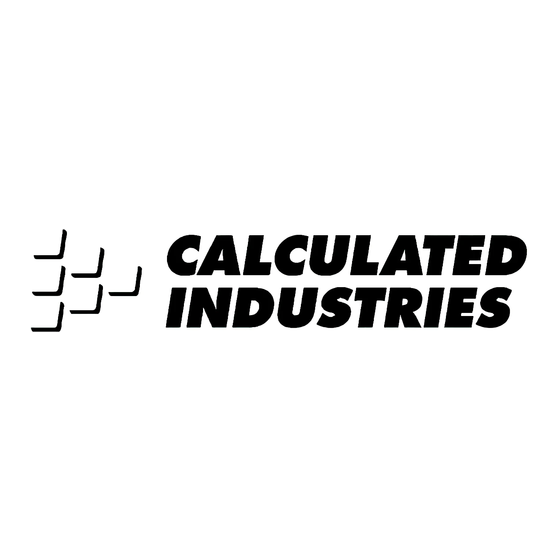














Need help?
Do you have a question about the NautiCalc Plus and is the answer not in the manual?
Questions and answers