Table of Contents
Advertisement
Quick Links
Advertisement
Table of Contents

Subscribe to Our Youtube Channel
Summary of Contents for Calculated Industries Quilter's FabriCalc 8400
- Page 1 Quilt Design and Fabric Estimating Calculator Model 8400 Pocket Reference Guide...
- Page 2 INTRODUCTION The new Quilter’s FabriCalc Design and Fabric Estimating Calculator is perfect for all of your design needs. The Quilter’s FabriCalc easily calculates your material yardage so you can focus on creativity. Your Calculator Helps You Solve: • Quilt Fabric Yardage for any size or style of quilt, including: •...
-
Page 3: Table Of Contents
TABLE OF CONTENTS INTRODUCTION GETTING STARTED ...1 Basic Operation and Entry Keys ...1 Fabric Default Values ...2 Yardage and Meterage Keys ...3 Converting Fractional Yardage to Decimal Yardage ...4 Converting Yardage to Meterage ...4 Dimensional Measurement Unit Keys ...5 Entering Linear Dimensions ...5 Entering Area Dimensions ...6 Additional Functions ...7 CALCULATING QUILT YARDAGE ...7... - Page 4 MEMORY OPERATION ...30 Basic Cumulative Memory (M+) Example ...31 CALCULATING COST OF MATERIAL ...32 Fabric Cost Example ...32 UNIT CONVERSIONS ... 33 Converting Fractional Inches to Decimal Inches ...33 Converting Inches to Centimeters, Millimeters ...33 Area Conversions ...34 BASIC MATH ...34 Adding Values ...34 Subtracting Values...35 Multiplying Values ...35...
-
Page 5: Getting Started
Your calculator is defaulted to display the calculated results in fractional for- mat. You can also set your calculator to display in decimal or metric format (see Preference Settings for details on how to change formats). -
Page 6: Fabric Default Values
0 – 9 and • Keys used for entering digits. / — Fraction Bar Used to enter fractions. Fractions may be entered as proper (1/2, 1/3, 1/4, 1/8) or improper (7/6, 9/3). They will be displayed in 1/8, 1/4, 1/3, or 1/2 increments. You can also use / to toggle between fractional and decimal displays. -
Page 7: Yardage And Meterage Keys
c 8 — Binding Cut Stores the Binding Cut Width (default: 2 1/2 Inches). This value is used in the Binding calculation found in the Total Quilt Yardage function. This value should be stored with seam allowance included in the stored value (no seam allowance adjustments are made to the Binding calculations). -
Page 8: Converting Fractional Yardage To
(Cont’d) Note: Repeated presses after c toggle between fractional and decimal values (e.g., 4 y 1 / 2 c y converts to 4.5 linear Yards (“yardage”); press y again to return to fractional Yardage). m — Meterage Enters or converts to linear Meters . Meterage is based on the stored Fabric Width (default is 40 Inches, but you may store any fabric width... -
Page 9: Dimensional Measurement Unit Keys
Dimensional Measurement Unit Keys The following keys are used for entering units of measure, with ease and accuracy: i — Inch Enters or converts to Inches . Also used with the / key for entering fractional Inch values (e.g., 9 i 1 / 2 ). -
Page 10: Entering Area Dimensions
(Cont’d) CENTIMETERS 5 Centimeters 5.5 Centimeters MILLIMETERS 5 Millimeters 5.5 Millimeters Entering Area Dimensions You can enter or calculate area values for Inches, Centimeters, or Millimeters. For instance, if you are working with a piece of fabric that is 40 Inches x 10 Inches (400 sq. -
Page 11: Additional Functions
Additional Functions c % — Pi ( ) Constant = 3.141593. c • — Access Preference Settings Used to access various customiz- able settings. See Preference Settings for details . c x — Clear All Clears all stored values, including Memory, and resets to default values (except Preference Settings which are retained). - Page 12 ƒ Enters the finished Border Width (4-sided border). This value then calculates, upon repeated presses, the following: Press Note: Border values are based on the Corner (Miter vs Straight) Preference Setting (default: Mitered Corners). See Preference Settings for details. Enters the finished Drop Width (3-sided drop).
- Page 13 Note: Entries of top width, top length, border, and drop are semi-permanent entries; that means, they do not clear until you turn off your calculator or until you enter a new value. You can enter zero to clear these values if you have previously stored values.
-
Page 14: Quilt Top Length, Top Width, Border And Drop
Quilt Top Length, Top Width, Border and Drop Find the top Yardage of a standard queen-size quilt (80 Inches length x 60 Inches width), with a finished Border width of 4 Inches, and a fin- ished Drop width of 18 Inches. Then calculate the following values: •... - Page 15 KEYSTROKE 1. Enter finished top quilt measurements: 6 0 i t 8 0 i T 2. Enter finished Border width: 4 i ƒ 3. Enter finished drop width 1 8 i d 4. Find top Quilt Yardage: 5. Find backing Yardage: 6.
-
Page 16: Calculating The Quilt's Diagonal
(Cont’d) 11. Find drop strip cut width: q*** 18-1/2 DROP 12. Find binding Yardage: 13. Find binding number of strips: 14. Display stored binding strip cut width: *Continued presses of q will repeat above sequence. **Border values are not displayed if Border is not entered. -
Page 17: Calculating Block Yardage
CALCULATING BLOCK YARDAGE The following keys are used to calcu- late the Yardage of material required for a number of blocks. Enters the Block Width for calculat- ing Total Block Yardage via the b key. A second consecutive press of B also displays the diagonal of the Block. - Page 18 Rectangular Block Quick-entry method : you can enter a 4 x 6 Inch Block by simply entering the Block Width and Height values as 4 x 6 (Inches are assumed). For instance, enter the Block Width value, followed by the x key, and then the Block Height value, and then press the B key (e.g.
- Page 19 Blocks down, and Sashing are semi- permanent entries; that means, they do not clear until you turn off your calculator or until you enter a new value. You can enter zero for Sashing if you do not want Sashing included in the Block Yardage calcula- tion.
-
Page 20: Blocks (Square-Shaped)
Blocks (Square-Shaped), Including Sashing Find the total Yardage of material required for Blocks if the finished Block width is 10 Inches and the quilt will have 3 Blocks across and 4 Blocks down. The finished sashing width is 2 Inches. Then calculate the following values: •... - Page 21 KEYSTROKE 1. Enter finished Block width in Inches: 1 0 i B 2. Enter Number of Blocks Across: 3. Enter Number of Blocks Down: 4. Enter Sashing (finished) width: 2 i S 5. Find total Block Yardage: 6. Find total number of Blocks: 7.
-
Page 22: Blocks (Rectangular-Shaped), No Sashing
Note: Continued presses of b will repeat above sequence. **Sashing values are not displayed if Sashing is not entered. Note: You can also view Sashing calculations with multiple key presses of S upon entry of the Sashing width. Blocks (Rectangular-Shaped), No Sashing Find the total Yardage of material required for Blocks if you will have 3... -
Page 23: Enter Number Of Blocks Across
KEYSTROKE 1. Enter finished Block width in Inches: 1 0 i B 2. Enter Block height in Inches: 8 i c B 3. Enter number of Blocks Across: 4. Enter number of Blocks Down: 5. Clear previously entered Sashing: 0 S* 6. -
Page 24: Calculating The Block's Diagonal
Calculating the Block’s Diagonal Find the Block’s diagonal if the Block size is ten Inches (square). Strip Cut Width Block Cut Width Block Cut Height KEYSTROKE 1. Enter finished Block size in Inches: 1 0 i B* 2. Find diagonal of Block: *You may also calculate the diagonal of a rectangular Block. - Page 25 2 inch x 2 inch Square Size). Note: Square size is a semi-permanent value (that means, it does not clear until you turn off your calculator, or until you enter a new value). c ß Displays or enters the diagonal of a Square (e.g., 7 i c ß).
- Page 26 Calculates the Yardage required based on an entered number of 1/2 Square Triangles. Also calculates the number of 1/2 Square Triangles that can be cut from an entered amount (length or area) of fabric. Calculates the Yardage required based on an entered number of 1/4 Square Triangles.
- Page 27 Number Entries Consecutive presses of the s o O or f keys calculate: Press Length and Area Entries Consecutive presses of the s o O or f keys calculate: Press OCKET Result Fabric Yardage Number of Strips Strip Cut Width Diamond Cut Length (Diamonds only) Result...
-
Page 28: Yardage Required For A Number Of Squares
Yardage Required for a Number of Squares Find the Yardage of fabric needed to make 25 six-Inch squares. Then calculate the total number of Strips and the Strip cut width. Strip Cut Width: 6-1/2 Inch KEYSTROKE 1. Enter finished Square Size in Inches: 6 i ß... -
Page 29: Number Of Squares Calculated
Strip Width Number of Squares Calculated From Fabric (“Stash”) Find the number of four-Inch squares that can be cut from an 18 x 40 Inch piece of fabric. Then calculate the total number of Strips and Strip cut width. KEYSTROKE 1. -
Page 30: Number Of Squares Calculated
(Cont’d) 5. Calculate cut width of Strips: TOTAL Note: The Square calculations are based on the stored fabric width (in this example it is based on the default of 40 Inches). If you have a different fabric width (e.g., 18 Inch width x 22 Inch height), you can enter your “scrap”... -
Page 31: Fabric Storage
FABRIC STORAGE Your calculator has six individual, cumu- lative registers for storing up to six dif- ferent types of material Yardages. You can easily calculate various Yardage requirements for each type of fabric you are working with and store them in the fabric registers. -
Page 32: Storing Yardage For Multiple Fabrics
c 4 — Fabric 4 Adds the displayed value to Fabric 4. Pressing R 4 displays the value stored in Fabric 4. c 5 — Fabric 5 Adds the displayed value to Fabric 5. Pressing R 5 displays the value stored in Fabric 5. c 6 —... - Page 33 Find the Yardage for each color of fab- ric and store these into the Fabric 1-3 registers. Then find the total, accumu- lated Yardage. KEYSTROKE 1. Enter finished Square Size in Inches: 5 i ß 2. Enter number of Squares for Fabric 1 and calculate Yardage: 1 0 s 3.
-
Page 34: Memory Operation
MEMORY OPERATION Your calculator has a standard, cumu- lative memory M function that is separate from the individual Fabric storage keys (FAB-1 through FAB-6) identified in the Fabric Storage section. You can store values of the same dimension (unitless values that are... -
Page 35: Basic Cumulative Memory (M+) Example
Note: Semi-permanent means the value is cleared when the calculator is shut off. Memory is also cleared when a Clear All (c x) is performed, but use this with caution as it clears other stored values, as well. -
Page 36: Calculating Cost Of Material
CALCULATING COST OF MATERIAL The Cost function provides the total cost for material, based on a stored unit cost (e.g., dollar per Yard in US Display Mode, and dollar per Meter in Metric Display Mode) and an entered quantity of material. Fabric Cost Example Find the yardage for 20 five-Inch squares. -
Page 37: Unit Conversions
UNIT CONVERSIONS You may enter lengths in Inches, Centimeters, or Millimeters, and convert between these units. You may also enter in an area (e.g., Square Inches, Square Millimeters, Square Centimeters) and convert between units. Converting Fractional Inches to Decimal Inches Convert 5-1/2 Inches to decimal Inches. -
Page 38: Area Conversions
Area Conversions Enter 100 square Inches and convert to Centimeters and then Millimeters. KEYSTROKE 1 0 0 i i c ç Note: You will notice in the above example, you maintain the area dimension when converting between Inches, Centimeters, and Millimeters. If you are converting from area values (e.g., Square Inches, Square Centimeters, or Square Millimeters) to linear values (e.g., Yardage and Meterage), the... -
Page 39: Subtracting Values
Add 5-1/2 Yards to 10 Meters. KEYSTROKE 5 y 1 / 2 + 1 0 m Subtracting Values You have 8 Yards of fabric, but you only need 4-1/4 Yards to finish the blocks on your quilt. How much fabric will you have left? KEYSTROKE - 4 y 1 / 4... -
Page 40: Dividing Values
Your quilt consists of ten different types of Squares from various fabrics, and each type of Square requires 2-1/2 Yards in order to make the squares. What is the total Yardage? KEYSTROKE 2 y 1 / 2 x 1 0 Dividing Values You have 1-1/2 Yards of material that you need to cut 7-Inch strips from. -
Page 41: Percentage Calculations
Percentage Calculations The percent % key is used to find a given percent of a number or to per- form add-on, discount or division per- centage calculations. You may also perform percentage calculations with dimensional units (Yardage, Inch, etc.), in any format (Linear, Square, or Cubic). -
Page 42: Appendix A - Default Settings
APPENDIX A – DEFAULT SETTINGS After a Clear All (c x), your calculator will return to the following settings: STORED VALUES Seam Width Fabric Width Binding Cut Width Backing Overage (+) Note: The default values for Metric are equivalent to the US mode default values, but you may store any value for each of these items. -
Page 43: Appendix B - Preference Settings
APPENDIX B – PREFERENCE SETTINGS How to Set Preferences Enter the Preference Setting Mode by pressing c • (Prefs ). Access each cate- gory by pressing the • key until you reach the desired setting. Within each category , press the + or - keys to toggle between individual selections. - Page 44 To Select between Sashing Border (Include or Exclude): KEYSTROKE • (Prefs) – 2nd press of • SASh+ bordEr + (plus sign) + (repeats options) Sashing + Border To Select Display Output of Fractions (US), Decimal (US), or Metric values: KEYSTROKE •...
-
Page 45: Appendix C - Operating Instructions
WARNING: Please use cau- tion when disposing of your old batteries as they contain hazardous chemicals. Note: Replacement batteries are available at most discount or electronic stores. You may also call Calculated Industries at 1-775-885-4900. OCKET EFERENCE UIDE — 41... -
Page 46: Battery Replacement Instructions
Replacing the Battery Turn the calculator over and open user guide door located at the top. Pull battery holder out (top left corner) and turn over. Remove old battery and slide new battery under tabs. Turn holder over (negative side facing you) and insert into calculator. -
Page 47: Auto Shut-Off
(instead of showing “ERROR”) – e.g., 10,000,000 mm is shown as 10,000.00 m. Also applies to Inches and Yards. Auto Shut-Off Your calculator is designed to shut itself off after about 8-12 minutes of non-use. OCKET ERROR TYPE Overflow (too large) -
Page 48: Appendix E - Repair And Return
WARRANTY, REPAIR AND RETURN INFORMATION Return Guidelines Please read the Warranty in this User's Guide to determine if your Calculated Industries product remains under warranty before calling or returning any device for evaluation or repairs. If your product won't turn on, check the battery as outlined in the User's Guide. -
Page 49: Warranty
Non-warranty repair covers service beyond the warranty period, or service requested due to damage resulting from misuse or abuse. Contact Calculated Industries at the number listed on the last page of this guide to obtain current product repair information and charges. Repairs are guaranteed for 90 days. - Page 50 Repair Service – Outside the U.S.A. To obtain warranty or non-warranty repair service for goods purchased outside the U.S., contact the dealer through which you initially purchased the product. If you cannot reasonably have the product repaired in your area, you may contact CI to obtain current product repair information and charges, including freight and duties.
-
Page 51: Looking For New Ideas
Class B computing device, pursuant to Subpart J of Part 15 of FCC rules. Looking For New Ideas Calculated Industries, a leading manufacturer of special- function calculators and digital measuring instruments, is always looking for new product ideas in these areas. -
Page 52: Index
INDEX Accuracy/Errors, 42 Auto Shut-Off, 43 Basic Math with Dimensions, 34 Basic Operation Keys, 1 Battery, Replacing, 42 Blocks, 16, 18, 20 Conversions, Unit, 33 Converting Fractional Inches to Decimal Inches, Cost, of Material, 32 DEFAULT SETTINGS, 38 Diamonds, 45˚ and 60˚, 20 Dimensional Measurement Unit Keys, 5 Dimensions (Linear), Entering, 5 Dimensions, Adding, 34... - Page 53 Calculated Industries, Inc. by Specialty Calculator Technologies, LLC, 2006. Pocket Reference Guide copyrighted by Calculated Industries, Inc. © 2006. FabriCalc™ is a trademark and Calculated Industries® is a registered trademark of Calculated Industries, Inc. ALL RIGHTS RESERVED CALCULATED INDUSTRIES® 4840 Hytech Drive Carson City, NV 89706 U.S.A.
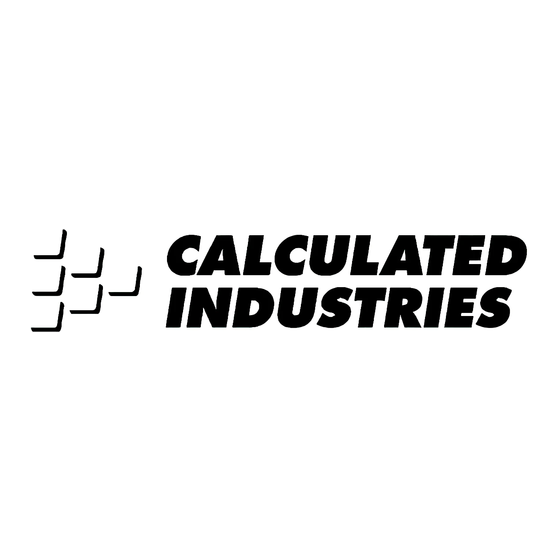













Need help?
Do you have a question about the Quilter's FabriCalc 8400 and is the answer not in the manual?
Questions and answers