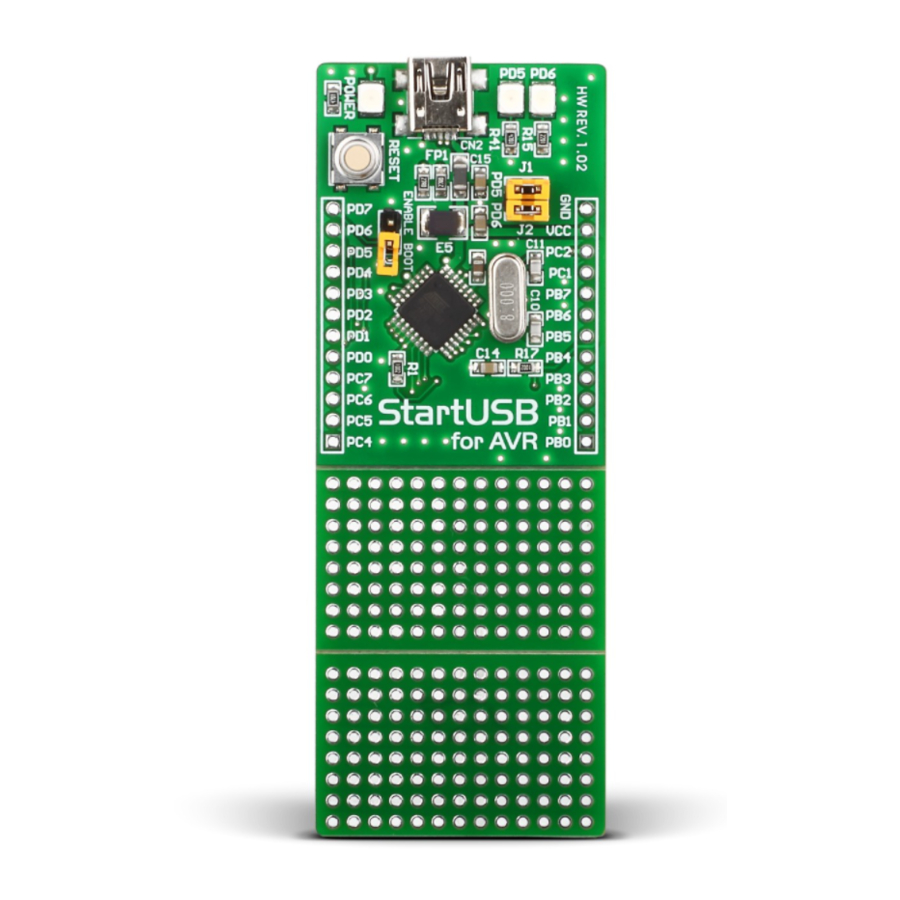
Advertisement
Quick Links
StartUSB for AVR
™
Manual
All MikroElektronika´s development systems represent irreplaceable
tools for programming and developing microcontroller-based devices.
Carefully chosen components and the use of machines of the last
generation for mounting and testing thereof are the best guarantee of
high reliability of our devices. Due to simple design, a large number of
add-on modules and ready to use examples, all our users, regardless
of their experience, have the possibility to develop their projects in a
fast and efficient way.
MikroElektronika
Advertisement

Summary of Contents for mikroElektronika StartUSB for AVR
- Page 1 StartUSB for AVR ™ Manual All MikroElektronika´s development systems represent irreplaceable tools for programming and developing microcontroller-based devices. Carefully chosen components and the use of machines of the last generation for mounting and testing thereof are the best guarantee of high reliability of our devices.
- Page 2 How to connect the development system? The StartUSB for AVR development system can be easily connected to a PC via a USB connector CN2, Figure 3. The microcontroller pins can be connected to a device via 1x12 connectors CN3 and CN4. An LED labelled POWER is used to indicate whether the board is turned on or off, whereas LEDs PD5 and PD6 can be configured to indicate the logic state on the PD5 and PD6 pins.
- Page 3 POWER FERRITE 100nF Figure 2: The StartUSB for AVR development system connection schematic How to program the microcontroller? A .hex code is loaded into the microcontroller via the bootloader program stored in the microcontroller memory. The Atmel FLIP application is used to transfer the .hex code from the PC to the microcontroller.
- Page 4 STEP 2: Connect StartUSB for AVR to your PC Attach StartUSB for AVR to a PC via a USB cable, Figure 3. A PC will automatically start driver installation for a new hardware. If the driver installation fails go one step back and find driver manually...
- Page 5 StartUSB for AVR STEP 4: Link the program with development system After Atmel FLIP is started press RESET button on the StartUSB for AVR development board. Click on the Select a Target Device button The Device Selection window will open...
- Page 6 StartUSB for AVR After the link is established all options and buttons will become active STEP 5: Browse for .hex code Click on the Load HEX File icon In the pop-up window browse for a .hex file Click on the OK button...
- Page 7 Information that .hex file verification is passed After the MCU programming is completed, the Atmel FLIP window will become inactive. Information that link with StartUSB for AVR is disabled (Communication OFF) NOTE: When the MCU programming is finished, remove jumper J3 (ENABLE BOOT) from the StarUSB for AVR development system.
- Page 8 2.54mm 93.11mm Figure 4: Dimensions of the StartUSB for AVR development system Adding FLIP to mikroC PRO for AVR compiler Follow the next few steps to add FLIP to mikroC PRO for AVR tools list. By doing so you can start programming of MCU on StartUSB for AVR directly from the compiler.
- Page 9 StartUSB for AVR STEP 2: Add tool parameters Rename Tool0 to StartUSB for AVR Click on the open button Find batchisp in the C:\Program Files\ Atmel\Flip 3.4.2\bin folder Click on the Open button A path to batchisp.exe file will appear in...
- Page 10 STEP 4: Uploade .hex file into MCU To upload .hex file we will use StartUSB for AVR that was created in step 2. Just press Ctrl+F2 (or chosen shortcut) and .hex file will be automatically transferred into the MCU, Figure 6.
- Page 11 StartUSB for AVR Figure 6: Uploading .hex file After uploading is over, a command line window (figure 6) will disappear which means that .hex file is uploaded. MikroElektronika...
- Page 12 StartUSB for AVR...
















Need help?
Do you have a question about the StartUSB for AVR and is the answer not in the manual?
Questions and answers