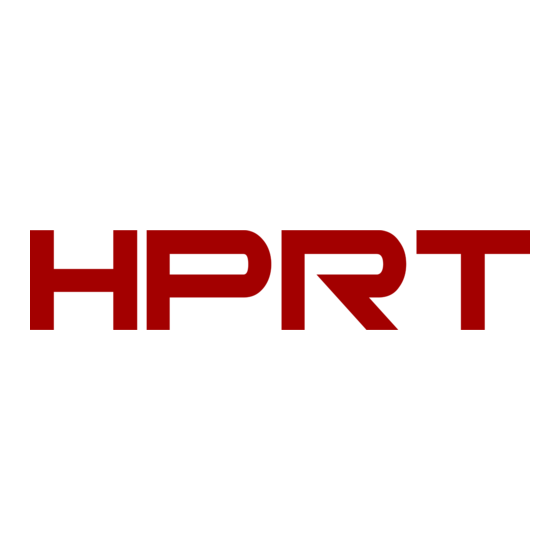
Summary of Contents for HPRT TP585L
- Page 1 TP585L User Manual Xiamen Hanin Electronic Technology Co.,Ltd. ADD: 5F, 8#, Aide Airport Industrial Park, Huli District, Xiamen, China Tel: +86-(0)592-5885991 Web: www.hprt.com...
-
Page 2: Table Of Contents
Content Statement............................5 Important Safety Instructions......................6 1 OVERVIEW............................8 1.1 Introductions........................8 1.2 The Main Features......................8 2 GETTING STARTED..........................9 2.1 Packing List..........................9 2.2 Appearance........................10 3 SPECIFICATIONS..........................11 3.1 Printer Specification......................11 3.2 Printing Media Specification.....................13 3.2.1 Continuous Thermal Paper Specification...............13 3.2.2 Notices........................13 3.3 Printing and Tearing Position.................... - Page 3 5 INTERFACES..........................20 5.1 USB............................20 5.2 Cash Drawer Interface...................... 20 5.3 Bluetooth.......................... 21 6 TROUBLESHOOTING........................22 6.1 Printer Not Working......................22 6.2 LED Indicator and Beeper Alarm..................22 6.3 Troubles Occur During Printing..................22 7 PRINTER CLEANING AND MAINTENANCE..................23 7.1 Cleaning Head........................23 7.2 Cleaning Sensors, Roller and/or Paper Path..............
- Page 4 8.3 Firmware Update......................57 9 WINDOWS DRIVER........................59 9.1 Information........................59 9.2 Operating System (OS) Environment................59 9.3 Windows Driver Preparation.................... 59 9.4 Windows Driver Installation..................... 60 9.5 Detailed Windows Driver Setting..................64 9.5.1 Printing Preferences....................64 9.5.2 Printer properties....................96 9.6 Uninstall Windows Driver....................98 10 DOWNLOADS..........................
-
Page 5: Statement
TP585L User Manual Statement This manual content may be altered without permission, and Xiamen Hanin Electronic Technology Co., Ltd. reserves the rights to make changes without notice in technology, spare parts, hardware and software of the products. If more information is needed about the products, please contact Xiamen Hanin Electronic Technology Co., Ltd. -
Page 6: Important Safety Instructions
TP585L User Manual Important Safety Instructions Safety Warning The print head will become very hot during printing, please do not touch the print-head and peripheral parts during printing and printing just finished. Please do not touch the print-head and connectors, in case that static damages the printer head. - Page 7 TP585L User Manual Other Precautions The copyright for this user manual and various other manuals is property of our company. Any copying or conversion into electronic form and saving of this material without the express written permission is strictly prohibited. Use of the information contained in this manual is not subject to any patent liability.
-
Page 8: Overview
TP585L User Manual 1 OVERVIEW 1.1 Introductions TP585L is a thermal receipt printer, featured by high print quality, high print speed, high stability, etc. It can be used in commercial POS system, food industry and occasions which need real-time field print receipts. -
Page 9: Getting Started
TP585L User Manual 2 GETTING STARTED 2.1 Packing List After receiving your printer, please check for possible shipping damage: 1) Check the outside of the box and the printer for possible damage. 2) Check whether you have received the following accessories together with the printer, if there are any items missing, please contact your local dealer. -
Page 10: Appearance
TP585L User Manual 2.2 Appearance Power/Feed Button Function ● Long press the power button about 3s to turn on/off the printer. ● When the printer is on, short press the feed button once to feed one line of paper. ● When the printer is off, long press the power button about 3s to turn on the printer and hold it until about 6s to print self-test page. -
Page 11: Specifications
TP585L User Manual 3 SPECIFICATIONS 3.1 Printer Specification Item Parameter Printing Method Direct thermal line printing Resolution 203 dpi, 8 dots/mm Printing Width 48mm Printing Parameter Printing Speed Max. 100mm/s Printing Density Adjustable from degree 1 to degree 4 (default degree 2) - Page 12 TP585L User Manual Parameter Item Paper Loading Front loading, Easy loading Standard thermal paper Paper Type Paper Width 57.5 ± 0.5 mm Paper Paper Thickness 0.05~0.08mm Paper Roll Diameter 60mm Max. Operating 0~40℃/20~85%RH Condition Storage -20~60℃/5~90%RH Reliability TPH Life 100 KM...
-
Page 13: Printing Media Specification
TP585L User Manual 3.2 Printing Media Specification 3.2.1 Continuous Thermal Paper Specification Paper Type : Standard thermal paper Paper Width : 57.5 ± 0.5 mm Paper Outer Diameter : Max. 60 mm Paper Thickness : 0.05 ~ 0.08mm Recommended paper:... -
Page 14: Printing And Tearing Position
TP585L User Manual 3.3 Printing and Tearing Position 3.3.1 Printing position 57.5±0.5mm Print Paper Paper width57.5±0.5mm Print area width 48mm 3.3.2 Tearing Position Tearing position Printing position Type Paper Tearing Position(L1) TP585L 11.6mm... -
Page 15: Installation And Usage
TP585L User Manual 4 INSTALLATION AND USAGE 4.1 Media Loading Caution, sharp edges To indicate that the marked item contains sharp edges and should not be touched without taking care. 1) Pull the cover open lever to open the front cover. - Page 16 TP585L User Manual 4) Tear the extra paper. Note: make sure the roll is entangled, otherwise it may cause paper jam or other failures.
-
Page 17: Power Connection
TP585L User Manual 4.2 Power Connection 1) Make sure the printer power is turned off. 2) Connect power adapter to printer 3) Connect power adapter to power cord. 4) Plug the other side of power cord into the socket outlet. -
Page 18: Cash Drawer Connection
TP585L User Manual 4.3 Cash Drawer Connection 1) Make sure the printer's power switch is turned off. 2) Connect the cash drawer cable into the cash drawer interface on the rear side of the printer. Warning: Cash drawer interface can only be connected to a voltage of 24V cash drawer device (can’t connect to the phone line, etc.) -
Page 19: Print Test
TP585L User Manual 4.5 Print Test 4.5.1 Print Self-Test The self-test checks the printer’s current settings, status and whether the printer has any problem. 1) Make sure the power is connected and paper is loaded properly. 2) Make sure the printer is off and top cover closes properly. -
Page 20: Interfaces
TP585L User Manual 5 INTERFACES TP585L supports cash drawer interface, USB interface and Bluetooth Interface (optional). 5.1 USB SIGNAL NAME VBUS Figure 5-1 5.2 Cash Drawer Interface SIGNAL NAME Drawer 1 Figure 5-2 DRSW Drawer 2 Electrical characteristics Driving voltage:DC 24V ... -
Page 21: Bluetooth
TP585L User Manual 5.3 Bluetooth Default name: BT Printer-XXXX Default password:1234 For Bluetooth Setting details, please scan the QR code below: POS Printer BT Connection Manual Note: The Bluetooth setting is only valid for the devices with Bluetooth functionality. -
Page 22: Troubleshooting
TP585L User Manual 6 TROUBLESHOOTING Your printer is very reliable, but occasionally problems may occur. This chapter provides information on some common problems you may encounter and how to solve them. If you encounter problems that you can not resolve, contact your dealer for assistance. -
Page 23: Printer Cleaning And Maintenance
TP585L User Manual 7 PRINTER CLEANING AND MAINTENANCE Print quality might be degraded by dust, foreign substance, adhesive substance, or other pollution materials stuck in the printer head or inside the printer. When dirty, clean the print head as follows: ※... -
Page 24: Utility Tool For Pos Instruction
TP585L User Manual 8 UTILITY TOOL FOR POS INSTRUCTION Utility Tool is applicable to the following operating system: Microsoft Windows 10 (32 bit/64 bit) Microsoft Windows 8 (32 bit/64 bit) Microsoft Windows 7 SP1 (32 bit/64 bit) ... -
Page 25: Utility Tool Installation
TP585L User Manual 8.1 Utility Tool Installation The following screens take Win 7 for example. 1) Open the installation package. 2) Choose “English” and click “OK”. 3) Choose “I accept the agreement”, then click “Next”. - Page 26 TP585L User Manual 4) Click “Next”. 5) Select start menu folder. Click “Next”.
- Page 27 TP585L User Manual 6) Click “Install”. 7) Click “Finish”. Utility is installed successfully.
-
Page 28: Using Utility Tool
TP585L User Manual 8.2 Using Utility Tool Warning: In different operating system, screen has a slight difference. Please operate it according to the tips. Take TP585L (Windows 7) for example. 8.2.1 Add/Modify/Delete/Connect Printer 8.2.1.1 Add printer 1) Click ”Add Printer”. -
Page 29: Modify Printer
TP585L User Manual 2) Choose the appropriate printer type and port. Then click “OK”. (Take TP585L for example.) 8.2.1.2 Modify printer 1) Choose the printer you want to modify in the list. Click “Modify Printer”. - Page 30 TP585L User Manual 2) Choose the new printer and new port. Then click “OK”. 3) The new printer is added successfully.
-
Page 31: Delete Printer
TP585L User Manual 8.2.1.3 Delete printer 1) Choose the printer you want to delete in the list and click “Delete Printer”. 2) Click “Yes”, then the printer is deleted. -
Page 32: Connection Test
TP585L User Manual 8.2.1.4 Connection Test 1) Choose the printer. Click “Connection Test”. - Page 33 TP585L User Manual 2) If the connection is successful, it will appear the following window. If the connection is unsuccessful, please connect the printer with computer. Notes: 1) Make sure printer is connected with computer and power on. 2) Make sure printer is loaded with paper.
-
Page 34: Functions
TP585L User Manual 8.2.2 Functions The utility function contains the following items: Printer Test Command Test Manage Images Download Fonts Parameter Setting Advanced Settings ... -
Page 35: Printer Test
TP585L User Manual 8.2.2.1 Printer Test 1) Self Test Click “Self Test” to see if the printer will print properly. 2) Print Test Text Click "Print Test Text", input the text you want to print. When you click "Print", the printer starts printing text content. - Page 36 TP585L User Manual 3) 2D Code Test QR Code ▲Model: 1~2 ▲Module size: 1~16 The larger the module value, the larger the printed QR code is, and the smaller the opposite. ▲Error correction level: 7%~30% The higher the error correction level, the more intensive the module graphics.
-
Page 37: Command Test
TP585L User Manual 8.2.2.2 Command Test In the command test, you can send command to the printer. Input text or hexadecimal data. Select a file or enter a command in the input box. 1)Click “Send by Text”, input text content. - Page 38 TP585L User Manual ▲Sending Recycle: When the interval is set to 3000ms (you can set the interval as needed), then click “Send”, the printer starts to recycle printing. Click “Stop” to stop the recycle printing.
- Page 39 TP585L User Manual 2)Click “Send by Hex”, input the content. (Convert text to HEX or send ESC command)
-
Page 40: Manage Images
TP585L User Manual 8.2.2.3 Manage Images 1) Click "Download" to add the image, if you want to print the picture, set the print location before clicking "Download mode of G" to print the picture. (It is recommended to use a picture... - Page 41 TP585L User Manual 2) Select the print location, center, left, and right. (Such as, left print). C:\Users\1993\Desktop\01.bmp Note: Total memory 556K, each bitmap should be below 40K.
- Page 42 TP585L User Manual 3) Delete Image. Note: Each time click "Download mode of G", an image list number will be generated. Click the image list, select "Delete selected image" will delete the image, click "Delete all Images", without clicking the list option to delete all the images in the list.
-
Page 43: Download Fonts
TP585L User Manual 8.2.2.4 Download Fonts Select the font from the existing file and click "Download". Note: After downloading the font successfully, you need to restart the printer to take effect. -
Page 44: Parameter Setting
TP585L User Manual 8.2.2.5 Parameter Setting 1) Click “Parameter Setting” to set “COM Config” (Only support the printers configured with serial interface), “Language And Charset Config”, “Buzzer”, “Save Paper” and “Other Config”. - Page 45 TP585L User Manual COM Config Click the items to set “Baud Rate”, “Data Bits”, “Stop Bits”, “Parity Check”, and “Flow Control”. • Baud Rate • Data Bits • Stop Bits • Parity Check...
- Page 46 TP585L User Manual • Flow Control Notes: 1) “COM Config” setting only supports the printers configured with serial port. 2) The value of the serial port parameter can be obtained according to the value of the Self-test page information. Language And Charset Config Click the items to set “Codepage”, “International Character”, “Language Mode”, “Chinese...
- Page 47 TP585L User Manual • International Character • Language Mode ( The default mode is “Chinese/Japanese/Korean”) • Chinese Mode...
- Page 48 TP585L User Manual Buzzer Buzzer Volume: Very Low/Low/Standard/loud Other Config Click the items to set “Print Density”, Paper Width”, “Auto Line Feed”, “DPI Mode”, and “USB Port Mode” • Print Density (default “level 2”) The print density value varies according to the paper material and it can be adjusted to suit your needs.
- Page 49 TP585L User Manual • Auto Line Feed • DPI Mode (Default “203DPI”) • USB Port Mode...
- Page 50 TP585L User Manual • Check the Virtual Serial Port ① Right-click the computer and select “Manage”. ② Click "Device Manager" to view the virtual port. (such as: COM2). (COM2)
- Page 51 TP585L User Manual ③ Return to the printer utility and click "Modify Printer".
- Page 52 TP585L User Manual ④ Change the port to "COM2". COM2...
- Page 53 TP585L User Manual 2 ) After finishing setting all the above parameters, click "Set", the printer would restart automatically, then the setting would take effect.
-
Page 54: Advanced Setting
TP585L User Manual 8.2.2.7 Advanced Setting Advanced Settings contain following items. Click the button and printer will execute the appropriate action. The change will take into effect after restarting the printer. Reduction Paper Setting Choose the item and click “Setting”. - Page 55 TP585L User Manual Reduction Line Feeds: 25%~75% The higher the reduction line feeds, the narrower the interval between two lines of characters. Reduction Height of Barcode: 25%~75% The bigger the reduction height of barcode, the smaller the height of the barcode.
- Page 56 TP585L User Manual Length of Print Click “Length of Print” to obtain the length of the paper that the printer has printed.
-
Page 57: Firmware Update
TP585L User Manual 8.3 Firmware Update 1) Click “FW Update”. - Page 58 TP585L User Manual 2) Select the dfu file. 3) When the “Device” appears “Printer”, click “Update”. 4) Update success. 5) Restart the printer to take the update into effect.
-
Page 59: Windows Driver
Microsoft Windows XP Professional SP3 (32 bit) Microsoft Windows Server 2012(64 bit) Microsoft Windows Server 2008 R2 9.3 Windows Driver Preparation The installation file name is HPRT POS Printer Driver-v-X.X.X.X.exe eg. : HPRT POS Printer Driver-v-2.7.1.8.exe... -
Page 60: Windows Driver Installation
Warning: Under different operating system, the screen has slight difference. Please operate it according to the tips. Take TP585L (Windows 7) as example. 1) Double click Windows Driver, and choose language. 2) Choose "I accept the agreement" and click "Next". - Page 61 TP585L User Manual 4) Click "Next".
- Page 62 5) Choose the matched type and port (USBxxx is for USB port, COMx is for serial port, LPTx is for parallel port). Choose the type and port of driver, such as "TP585L", "COM1". Click "Next". Note: If printer is already connected with computer by USB port, it only needs to click...
- Page 63 TP585L User Manual 6) Click "Finish". POS printer driver is installed successfully. 7) After installation, the icon will be found in "Start"→"Devices and Printers". Note: If you already installed the driver (No matter what kind of port), when you connect the printer with computer, it will create a USB port automatically.
-
Page 64: Detailed Windows Driver Setting
TP585L User Manual 9.5 Detailed Windows Driver Setting 9.5.1 Printing Preferences 1) Click "Start"→"Devices and Printers". Right click "TP585L" and choose "Printing preferences". - Page 65 TP585L User Manual 2) According to the different needs, choose "Paper"\"Offset"\"Rotate"\"Effect"\"Copies" in "Page".
- Page 66 TP585L User Manual ● Click on “Paper Name”. ● Click on "Manager", add or delete paper. ● Set direction of paper...
- Page 67 TP585L User Manual ● Click on "Advanced" to set "Save Paper", "Feed Paper", "Cash Drawer", "Custom Command", "Logo", "Buzzer", and "Code Page". ■ Save Paper...
- Page 68 TP585L User Manual ■ Feed Paper Feed Distance: 0/5/10/15/20mm (End Document)
- Page 69 TP585L User Manual ■ Cash Drawer ■ Custom Command...
- Page 70 TP585L User Manual ■ Logo Note: this setting need to be set in utility, here are the steps. ① Open the utility and click "Manage Images".
- Page 71 TP585L User Manual ② Click “Download”. ③ Click "Add" to add a logo. (BMP format is recommended)
- Page 72 TP585L User Manual ④ Select the print location, and then click "Download mode of G". (Such as: left print) ⑤ Return to image list to view the image number. Note: each time click "Download mode of G", an image list number will be generated.
- Page 73 TP585L User Manual ⑥ Select “Printer properties” in Devices and Printers, then click “Preference”.
- Page 74 TP585L User Manual ⑦ Click the “Advanced”, then click “Logo”.
- Page 75 TP585L User Manual ⑧ Set the printing time to print and click "OK". (Such as: Start Document) ⑨ Return to the logo setting in driver, also select "Print left". ⑩ Set the key Code according to the image number. (Such as: 0 0)
- Page 76 TP585L User Manual ⑪ Then click “OK”.
- Page 77 TP585L User Manual ⑫ Click “Print Test Page” to view the printing effect.
- Page 78 TP585L User Manual ■ Buzzer Buzzer times: 0/1/2/3/4/5 Buzzer Duration: 0.0/0.5/1/1.5/2/2.5/3.0 Sec Buzzer Interval: 0.0/0.5/1/1.5/2/2.5/3.0 Sec Note: This setting must be operated in Utility.
- Page 79 TP585L User Manual ■Code Page...
- Page 80 TP585L User Manual 3) Click "Watermark". Set watermark to print.
- Page 81 TP585L User Manual 4) Click "Halftone" to set the halftone.
- Page 82 TP585L User Manual 5) Set up the "Barcode" Assuming the font type of the main document is "Italics", if you want to convert the data "123456"to the barcode printing, the steps are as follows: ● Sets the data "123456" font type to a different font from the main document. Such as: Arial.
- Page 83 TP585L User Manual Open the Preference. ● If the document is open, you can set it in the document: file-print-preferences.
- Page 84 TP585L User Manual ① Add Barcode firstly.
- Page 85 TP585L User Manual ② Set the "Font Name" and the "Barcode Option".
- Page 86 TP585L User Manual ③ Click the "Printer Setting". ● Choose the "Display Language for Properties"...
- Page 87 TP585L User Manual ● Turn on the "Font Substitution", select the system text need to be replaced (for example, Arial), and then select the font you want to replace (for example, 01) and click Settings, and the replacement font will display "01".
- Page 88 TP585L User Manual...
- Page 89 TP585L User Manual...
- Page 90 TP585L User Manual...
- Page 91 TP585L User Manual ● If you do not have a barcode set, the action is as follows: ① Suppose you change the size of the data "123456", for example: ② Set the Printing preferences.
- Page 92 TP585L User Manual ③ Click the "Printer Setting". ● Choose the "Display Language for Properties". ④ Turn on the "Font Substitution".
- Page 93 TP585L User Manual ⑤ Select the "System Font", for example: Arial.
- Page 94 TP585L User Manual ⑥ Select the font to that you want to replace. ⑦ Click "Set".
- Page 95 TP585L User Manual...
-
Page 96: Printer Properties
TP585L User Manual 9.5.2 Printer properties 1) Click "Start"→"Devices and Printers". Right click "TP585L" and choose "Printer properties". 2) Choose "General", click on "Print Test Page", then it will print the current settings. - Page 97 TP585L User Manual 3) Set the "Ports" 4) Click "Advanced" to set the printing time.
-
Page 98: Uninstall Windows Driver
TP585L User Manual 9.6 Uninstall Windows Driver 1) Double click Windows Driver. 2) Choose "Uninstall printer driver", then click "Next". 3) Choose "TP585L", then click "Next". -
Page 99: Downloads
TP585L User Manual 10 DOWNLOADS 1) Open the website of HPRT: http://www.hprt.com/ 2) Choose “DOWNLOADS”, and choose “TP585L” for product model, then click “Download” to download what you need. -
Page 100: Attachment 1
TP585L User Manual ATTACHMENT 1 TP585L... -
Page 101: Attachment 2
TP585L User Manual ATTACHMENT 2 FCC WARNING This device complies with part 15 of the FCC Rules. Operation is subject to the following two conditions: (1) this device may not cause harmful interference, and (2) this device must accept any interference received, including interference that may cause undesired operation.

















Need help?
Do you have a question about the TP585L and is the answer not in the manual?
Questions and answers