Summary of Contents for Tascam VS-R264
- Page 1 VCDOC0035B VS-R264 VIDEO STREAMER/RECORDER VS-R265 4K/UHD VIDEO STREAMER/RECORDER REFERENCE MANUAL...
-
Page 2: Table Of Contents
Disconnecting USB storage .............8 4 - Using Streaming Dashboard..........9 Overview .....................9 Installing TASCAM DISCOVERY ............9 Connecting Streaming Dashboard to a VS-R264/VS-R265 ..9 Screen overviews .................. 10 Tab Area overview................10 Encoder Control page ................. 11 Encoder Audio Settings screen settings ........12 Encoder Settings screen settings .......... -
Page 3: Introduction
Other company names, product names and logos in this o Supports PoE Plus (Power over Ethernet Plus) Power supply document are the trademarks or registered trademarks of also can be done by the optional AC adapter(TASCAM PS- their respective owners. P1220E: sold separately) o Compact half-rack size. -
Page 4: Names And Functions Of Parts
This indicator shows the streaming status of this unit. Status Meaning The encoding/decoding functions are Unlit disabled (off ). The encoding/decoding functions are Blinking red enabled, but they have no streaming data. Lit blue Streaming is occurring normally. TASCAM VS-R264 / VS-R265... -
Page 5: Rear Panel
Connect a PS-P1220E AC adapter (sold separately) here when connected to a switching hub that does not support PoE Plus power supply. i Cord holder When using a PS-P1220E AC adapter (sold separately), hook its cord here to prevent accidental disconnection. TASCAM VS-R264 / VS-R265... -
Page 6: Preparation
7 mm of the protective sheaths from their ends. Tighten the Euroblock plug terminal screws. NOTE Confirm that the wires cannot be pulled out. Use an included wire band to attach the wires to the Euroblock plug tab. TASCAM VS-R264 / VS-R265... -
Page 7: Connecting Other Equipment
Supplying power with PoE Plus o Before making connections, turn this unit and all equipment Using a category 5E or higher LAN cable, connect the VS-R264/ to be connected off (standby). VS-R265 to a switching hub that supports PoE Plus power supply. -
Page 8: Inserting And Removing Sd Card
Never remove an SD card when data is being written. Doing so could cause data to be lost. Press the SD card in gently to make it to come forward. Pull the SD card out by hand. TASCAM VS-R264 / VS-R265... -
Page 9: Using Streaming Dashboard
Install the TASCAM DISCOVERY application that is on the this screen. included USB flash drive. i If the VS-R264/VS-R265 is off or it cannot be detected on the network, the following screen will appear. Connect the included USB flash drive to a computer. -
Page 10: Screen Overviews
4 - Using Streaming Dashboard Click the “Open” button for the VS-R264/VS-R265 you want Screen overviews to connect. Select the VS-R264/VS-R265 that you want to set or check When connected to Streaming Dashboard, the Encoder Control and log in to it. screen will open. -
Page 11: Encoder Control Page
Encoder Control page Indicator Pop-up message Meaning appearance The encoder is waiting All the encoder functions of VS-R264 and VS-R265 units on for video signal input. the current network can be controlled on the Encoder Control Confirm that the video screen. -
Page 12: Encoder Audio Settings Screen Settings
Constant Bitrate Fixed bit rate settings screen. Variable Bitrate (default) Variable bit rate o Click the button to save the settings. NOTE Click the button to close the settings screen without saving the settings. TASCAM VS-R264 / VS-R265... - Page 13 Optimal bit rate Highest quality resolution (kbps) bit rate (kbps) 3840x2160 3000 10000 1920x1080 2000 7000 1280x720 1500 5000 NOTE When the Quality/Latency item is set to High, the same low- quality bit rate is possible. TASCAM VS-R264 / VS-R265...
-
Page 14: Output Settings Screen Settings
Stream output using Wowza Cloud Wowza Streaming Cloud. Stream output using YouTube YouTube. Stream output using DaCast DaCast. NOTE RTMP streaming can be turned on and off using the STREAM button on the front of the unit. TASCAM VS-R264 / VS-R265... - Page 15 Manually input the IP address of the third-party decoder Range: 1024 - 49150 device. (see “If a unit cannot be found using TASCAM DISCOVERY” on page 10) Set the TTL (Time to Live) . Manually input the port number of the third-party decoder The recommended TTL value is “5”.
- Page 16 Timestamps will be added to file names when saved to external storage. FTP uploading is limited to recorded files. Previously recorded files cannot be uploaded to the FTP server. Current Storage Device This shows the storage currently selected for recording. TASCAM VS-R264 / VS-R265...
-
Page 17: Decoder Control Page
20) 2 Source This shows the decoder source selection status. i If a VS-R264/VS-R265 is the source, the device name will be shown. i If a third-party decoder is the source, “Other” will be shown. i If no source is set for the decoder, will be shown. -
Page 18: Decoder Audio Settings Screen Settings
Click the button to save the settings and close the saving the settings. settings screen. o Click the button to save the settings. NOTE Click the button to close the settings screen without saving the settings. TASCAM VS-R264 / VS-R265... -
Page 19: Decoder Stream Settings
TASCAM Source, Multicast IP address. o Source Encoder o Multicast Port Select the VS-R264/VS-R265 outputting the stream. Input the port number of the currently set video source. o Stream Type Check the third-party encoder device for the currently set port number. -
Page 20: Device Settings Screen
The password is blank when unit is shipped new. settings changed. If no password is set, settings will not be protected. Click the b button to show a list of all VS-R264/VS-R265 units connected to the network. Click the Confirm Password input field, making the cursor 2 Setting page display blink. -
Page 21: Network Page
“Static” will cause the cursor to blink and make changing the address possible. NOTE Clicking the button when the Address Assignment item is set to “Static” will cause the following pop-up message to appear. TASCAM VS-R264 / VS-R265... -
Page 22: Advanced Page
This resets the settings on the Encoder Control and Decoder Control screens to their factory default values. Click this area to show the names of all VS-R264/VS-R265 units connected to the network. Select the VS-R264/VS-R265 that will be reset to its default settings. -
Page 23: Hardware Reset Function
Audio Settings screen Volume Output Level 0 dB Decoders screen Mute Decoder Stream Settings Source Encoder Other Encoder screen Name [Model name]+[MAC address] General page Encoder Device Settings screen Device Roles Decoder Network page Address Assignment DHCP TASCAM VS-R264 / VS-R265... -
Page 24: Specifications
0 dBu=0.775 Vrms Control input/output Ethernet/PoE+ connector Connector: RJ-45 Transmission protocol: TCP/IP, UDP, HTTP Gigabit Ethernet standard: 1000BASE-T (IEEE 802.3ab) Cables: category 5e or faster STP cables USB port Connector: USB A-type 4-pin Protocol: USB 3.0 TASCAM VS-R264 / VS-R265... -
Page 25: Audio Performance
Other Audio performance Built-in AD converter performance Power Distortion (THD+N) PoE Plus Class 4 0.002% TASCAM PS-P1220E AC adapter (sold separately) S/N ratio Power consumption 102dB 12.2W Dimensions Built-in DA converter performance 214 × 44.5 × 136.1mm (W x H x D, including protrusions) -
Page 26: Dimensional Drawings
7.1mm 214.0mm 44.5mm 253.0mm Main unit with brackets installed o Illustrations in this manual might differ in part from the actual product. o Specifications and external appearance might be changed without notification to improve the product. TASCAM VS-R264 / VS-R265... - Page 28 TEAC CORPORATION https://tascam.jp/jp/ Phone: +81-42-356-9143 1-47 Ochiai, Tama-shi, Tokyo 206-8530 Japan TEAC AMERICA, INC. https://tascam.com/us/ Phone: +1-323-726-0303 10410 Pioneer Blvd. Suite #1 Santa Fe Springs, California 90670, U.S.A. TEAC UK Ltd. https://www.tascam.eu/en/ Phone: +44-1923-797205 Meridien House, Ground Floor,69 - 71, Clarendon Road, Watford, Hertfordshire, WD17 1DS, United Kingdom...
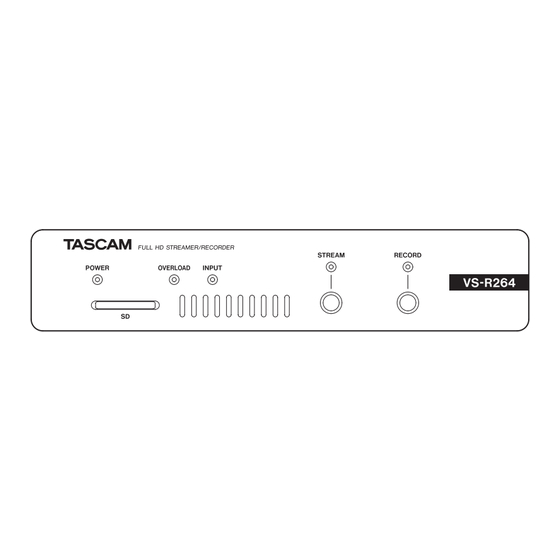


Need help?
Do you have a question about the VS-R264 and is the answer not in the manual?
Questions and answers