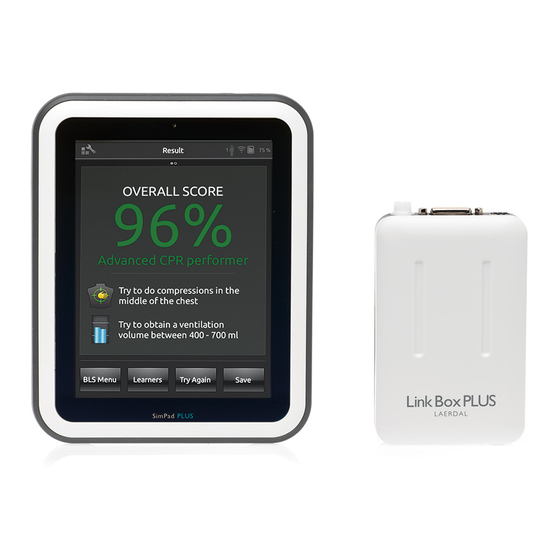
laerdal SimPad PLUS Quick Setup Manual
First time wifi setup for simulator router
Hide thumbs
Also See for SimPad PLUS:
- Important product information (104 pages) ,
- User manual (29 pages) ,
- Quick setup manual (7 pages)
Advertisement
Quick Links
First Time WiFi Setup for Simulator Router and SimPad PLUS
Intended Use
The recommended simulator setup for this router is: one simulator, one SimPad Plus and one PC with Patient Monitor (Optional).
Please follow this process in the right order to ensure an optimal connection.
If you need a more advanced setup with more simulators, contact your local IT support. Alternatively, contact Laerdal for further help.
1
Plug in and turn on router
Steady pink light
= ready
5
Select Simulator
7
Enter Network Name and password
Look under the router to find the name
of the network and the password.
NETGEAR
Orbi Router RBR20
WiFi Network Name (SSID):
Network Name:
Laerdalnet1234
(last four digits
Network Key (Password):
in MAC address)
XXXXXXXXXXXX
SERIAL
XXXXXXXXXXXX
ORBI LOGIN
MAC
XXXXXXXXXXXX
12V
1.5A
When the network is established, you can disconnect the network cable.
If you experience connection problems, repeat this process.
Important: Do not reset the router. This might require customer service from Laerdal.
www.laerdal.com
2
Turn on Simulator
Steady green light
= ready
NETGEAR
Orbi Router RBR20
WiFi Network Name (SSID):
Network Name:
Laerdalnet1234
Network Key (Password):
(last four digits
XXXXXXXXXXXX
in MAC address)
SERIAL
XXXXXXXXXXXX
ORBI LOGIN
MAC
XXXXXXXXXXXX
12V
1.5A
3
Turn on SimPad PLUS
6
Select WiFi network
Press and select
connected simulator.
Follow on-screen
instructions.
8
Connect to PC with Patient Monitor (Optional)
Turn on PC and open Laerdal Simulation Home, then
open "Network Selector". Select same WiFi network and
follow on-screen instructions.
© 2020 Laerdal Medical AS. All rights reserved.
Tanke Svilandsgate 30, 4002 Stavanger, Norway
T: (+47) 51 51 17 00
Printed in Norway
How-to-video
For an easy step by step video of this process
and language versions, go to:
www.laerdal.com/simulator-router
4
Connect SimPad and
Simulator with cable
Press and select
WiFi network.
Advertisement

Summary of Contents for laerdal SimPad PLUS
- Page 1 Intended Use How-to-video The recommended simulator setup for this router is: one simulator, one SimPad Plus and one PC with Patient Monitor (Optional). For an easy step by step video of this process Please follow this process in the right order to ensure an optimal connection.
- Page 2 Please follow this process in the right order to ensure an optimal connection. and language versions, go to: www.laerdal.com/simulator-router If you need a more advanced setup with more simulators, contact your local IT support. Alternativley, contact Laerdal for further help. Plug in and turn on router Turn on Simulator...
















Need help?
Do you have a question about the SimPad PLUS and is the answer not in the manual?
Questions and answers