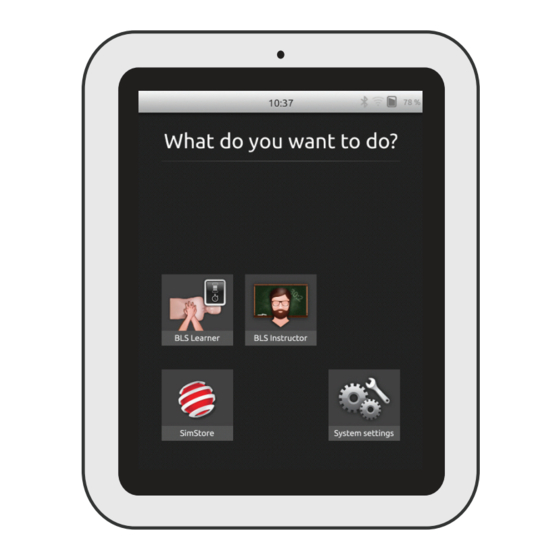
laerdal SimPad User Manual
An operating device used to control laerdal manikins and simulators and can be used with task trainers and standardized patients/with skillreporter
Hide thumbs
Also See for SimPad:
- Quick start manual (9 pages) ,
- Directions for use manual (36 pages) ,
- User manual (33 pages)
Table of Contents
Advertisement
Advertisement
Table of Contents

Summary of Contents for laerdal SimPad
- Page 1 SimPad with SkillReporter User Guide www.laerdal.com...
-
Page 2: Table Of Contents
Contents Intended Use Important Information Items Included SimPad Overview SimPad PLUS Overview Charge Battery Setup Manikin Setup Manikin Settings Home Screen Overview BLS Learner Mode BLS Instructor Mode QCPR Feedback BLS Settings Troubleshooting... -
Page 3: Intended Use
Intended Use Items Included This version of SimPad is installed with SkillReporter software for Basic Life Support (BLS) training. For feedback on CPR performance, use QCPR enabled manikins, such as Resusci Anne or Resusci Baby with QCPR. For more information visit www.laerdal.com/SimPad-SkillReporter... -
Page 4: Simpad Overview
SimPad Overview SimPad PLUS Overview Status LED Status LED On/Off On/Off Auxiliary button Auxiliary button Ethernet Ethernet Audio out Audio out... -
Page 5: Charge Battery
Note Ensure that the SimPad SkillReporter software and Resusci Anne QCPR manikin software is the most up to date version. Latest versions of all software and product downloads are available from the Download section of the product page www.laerdal.com/SimPad-SkillReporter. -
Page 6: Manikin Setup
The USB cable provides the most reliable connection when connecting SimPad to one manikin. When using the USB cable, the manikin is powered by SimPad. Use the power adaptor to avoid quick battery discharge when the manikin is powered by SimPad. - Page 7 Multi Manikin Router Setup It is recommended to use the Laerdal Router (purchased separately) to establish network. Start up the router completely (approx. 2 minutes) before starting up SimPad and manikins. Turn on the Manikin (ensure it is in WiFi mode)
- Page 8 (this should be the one Select Network that is turned on) If more than one manikin is selected, a prompt will appear to choose a network. The network enables communication between several manikins and SimPad. Tap to select Network Turn off the Manikin...
-
Page 9: Manikin Settings
Manikin Settings Home Screen Overview Manikin Information For detailed information about the manikin, tap and hold (2 seconds) on one of the connected manikins. Toggle between manikin status, manikin serial number, manikin software version, and number of compressions performed on that manikin during its lifetime. -
Page 10: Bls Learner Mode
BLS Learner Mode BLS Instructor Mode BLS Learner gives feedback on CPR performance for learners using a single manikin. BLS Instructor helps the instructor review learners’ performance on one or several Choose between Practice and Assessment, and between CPR (single rescuer or two- manikins, register events, and control defibrillation features (depending on manikin model). - Page 11 Practice CPR, Compressions only or Ventilations only. For CPR sessions, select either single To manage a large group of learners, import a list of names to SimPad. Connect SimPad to rescuer or two-rescuer. Participants in two-rescuer sessions are allowed less no flow time a computer, using the USB cable.
- Page 12 Defibrillation training with live defibrillators (manual and automatic) can be monitored by events are displayed in the timeline and stored in the session. SimPad with SkillReporter. Training can be performed in 3 ways: • ShockLink with Resusci Anne AED Manikin •...
-
Page 13: Qcpr Feedback
AED Trainer 2 and AED Trainer 3 SkillReporter displays real time CPR feedback Enable this feature in BLS settings by selecting the AED Trainer type. After correct training pad placement, SimPad can be used as a remote control for the AED trainer. Compression Compression... - Page 14 The initial result screen gives an overall score (if enabled in Settings) and advice on how to improve CPR performance. Tap or swipe screen for more details Indicates two main findings from the CPR performance For more details on the scoring, visit www.laerdal.com/qcpr.
- Page 15 QCPR Feedback QCPR Feedback Timeline Flow Fraction is not included in the overall score for Scenario training with AED or when events are registered (Response Check, Check Breathing, etc.). This is to allow for correct Performance data for the previous 30 seconds is displayed in the timeline. medical procedures, without having the overall score reduced.
-
Page 16: Bls Settings
• It may be connected to a network other than solutions. SimPad. To make it available for selection, press and hold the manikin’s toggle button. After two seconds a beep confirms that the manikin is reset. - Page 17 © 2016 Laerdal Medical AS. All rights reserved. Manufacturer: Laerdal Medical AS P.O. Box 377 Tanke Svilandsgate 30, 4002 Stavanger, Norway T: (+47) 51 51 17 00 Printed in USA www.laerdal.com...
















Need help?
Do you have a question about the SimPad and is the answer not in the manual?
Questions and answers