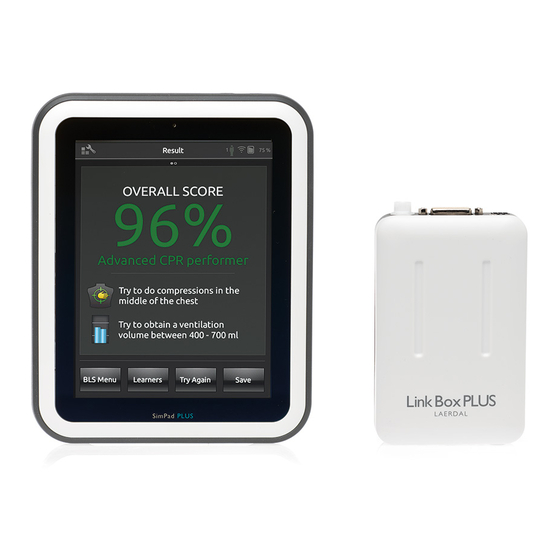
laerdal SimPad PLUS Wi-Fi Setup
Hide thumbs
Also See for SimPad PLUS:
- Important product information (104 pages) ,
- User manual (29 pages) ,
- Quick setup manual (7 pages)
Advertisement
Quick Links
First Time WiFi Setup for SimPad PLUS
For an optimal network solution, we recommend connecting your simulator and other devices to a dedicated WiFi network.
Before you connect to a new WiFi network, connect Simulator and SimPad PLUS with a network cable and follow this process.
1
Connect SimPad and
Simulator with cable
4
Select Simulator
5
Select WiFi Network
When network is established, you can disconnect the network cable. If you experience connection problems in future simulation
sessions, or if you want to connect to a new WiFi network, repeat this process.
2
Turn on Simulator
Steady green light
= Ready
6
Press and select
your preferred
WiFi network.
Follow on-screen
instructions.
Turn on PC and open Laerdal Simulation Home, then
open "Network Selector". Select same WiFi network as
Simulator, and follow on-screen instructions.
3
Turn on SimPad PLUS
Connect to PC with Patient Monitor (Optional)
Press and select
connected simulator.
Follow on-screen
instructions.
Advertisement

Summary of Contents for laerdal SimPad PLUS
- Page 1 For an optimal network solution, we recommend connecting your simulator and other devices to a dedicated WiFi network. Before you connect to a new WiFi network, connect Simulator and SimPad PLUS with a network cable and follow this process. Connect SimPad and...
- Page 2 Before you connect to a new WiFi network, connect Simulator and PC with a network cable and follow this process. Connect PC and Turn on Simulator Turn on PC and open Simulator with cable Laerdal Simulation Home Steady green light = Ready Select Simulator Open “Simulator &...
















Need help?
Do you have a question about the SimPad PLUS and is the answer not in the manual?
Questions and answers