Table of Contents
Advertisement
http://www.sun.com
http://www.sun.com
Owner's Guide
19-inch LCD Flat Panel Monitor
Moniteur à écran plat LCD de 19 pouces
19 Zoll LCD Flachbildschirm
Monitor de Pantalla Plana LCD de 19 pulgadas
Sun™ Monitor a schermo piatto LCD da 19 pollici
Översikt över 19-tums LCD-bildskärm
19-дюймовый плоскопанельный LCD-монитор
19형 LCD 평면 모니터
19インチ液晶フラッ トパネルモニター
19 英寸液晶平板显示器
19 吋 LCD 平面螢幕
Sun Microsystems, Inc.
Advertisement
Table of Contents

Summary of Contents for Sun Microsystems Computer Monitor
- Page 1 19 Zoll LCD Flachbildschirm Monitor de Pantalla Plana LCD de 19 pulgadas Sun™ Monitor a schermo piatto LCD da 19 pollici Översikt över 19-tums LCD-bildskärm 19-дюймовый плоскопанельный LCD-монитор 19형 LCD 평면 모니터 19インチ液晶フラッ トパネルモニター 19 英寸液晶平板显示器 19 吋 LCD 平面螢幕 Sun Microsystems, Inc.
-
Page 2: Table Of Contents
6. Specification ... 22 6-1.General ... 22 6-2.PowerSaver ... 24 6-3.Preset Timing Modes ... 25 7. Information ... 26 7-1.Terms ... 26 7-2.Regulatory ... 27 7-3.For Better Display ...32 7-4.Authority ...33 Copyright(c) 2004, Sun Microsystems, Inc. All rights reserved. X7144A... -
Page 3: Safety Instructions
Notational Conventions Prohibited Do not disassemble Do not touch Copyright(c) 2004, Sun Microsystems, Inc. All rights reserved. Safety Instructions - I Safety Instructions Important to read and understand at all times Disconnect the plug from the outlet... - Page 4 Do not excessively bend the plug and wire nor place heavy objects upon them, which could cause damage. Failure to do so may cause an electric shock or fire. Copyright(c) 2004, Sun Microsystems, Inc. All rights reserved. Safety Instructions - II Safety Instructions...
- Page 5 Failure to do so may cause an electric shock or fire. Do not connect too many extension cords or plugs to an outlet. This may cause a fire. Copyright(c) 2004, Sun Microsystems, Inc. All rights reserved. Safety Instructions - III Safety Instructions...
-
Page 6: Installation
Place the monitor on a flat and stable surface. The monitor can cause injury by falling. Set down the monitor carefully. It could be damaged or broken. Copyright(c) 2004, Sun Microsystems, Inc. All rights reserved. Safety Instructions - IV Safety Instructions... - Page 7 Safety Instructions - V Safety Instructions Installation Do not place the monitor face down. The LCD surface may be damaged. Copyright(c) 2004, Sun Microsystems, Inc. All rights reserved.
- Page 8 This may cause damage, electric shock or a fire. If a foreign substance gets into the monitor, disconnect the plug and then contact an authorized dealer Copyright(c) 2004, Sun Microsystems, Inc. All rights reserved. Safety Instructions - VI Safety Instructions...
- Page 9 For each hour of looking at the monitor, you should let your eyes rest for 5 minutes. This will reduce eye fatigue. Do not use or store inflammable substances near the monitor. This may cause an explosion or fire. Copyright(c) 2004, Sun Microsystems, Inc. All rights reserved. Safety Instructions - VII Safety Instructions...
- Page 10 Change the mode to energy save or set a screensaver to a moving picture when you need to be away from the monitor for an extended period of time. Copyright(c) 2004, Sun Microsystems, Inc. All rights reserved. Safety Instructions - VIII Safety Instructions...
-
Page 11: Introduction
Quick Setup Guide Please make sure the following items are included with your monitor. If any items are missing, contact your dealer. Warranty Card (Not available in all locations) User's Guide CD Copyright(c) 2004, Sun Microsystems, Inc. All rights reserved. -
Page 12: 2-2.Front
OFF when it is not needed, or when leaving it unattended for long periods. Copyright(c) 2004, Sun Microsystems, Inc. All rights reserved. Use this button for auto adjustment direct access. Use this button to Exit the active menu or the OSD. -
Page 13: 2-3.Rear
Connect the signal cable to the 15-pin, D-sub connector on the back of your monitor. a. Power on/off Switch Note: Connecting Your Monitor Copyright(c) 2004, Sun Microsystems, Inc. All rights reserved. for further information regarding cable connections. User’s Manual - 3 Introduction... -
Page 14: Setup
If you properly connect your monitor using the DVI connector but get a blank screen, check to see if the monitor status is set to analog. Press the Source button to have the monitor double-check the input signal source. Copyright(c) 2004, Sun Microsystems, Inc. All rights reserved. Rear of monitor User’s Manual - 4... -
Page 15: 3-2.Installing Vesa Compliant Mounting
Lay the LCD monitor face-down on a flat surface with a cushion beneath it to protect the screen. Remove the four screws and then remove the stand from the LCD monitor. Copyright(c) 2004, Sun Microsystems, Inc. All rights reserved. User’s Manual - 5 Setup... - Page 16 Align the Mounting Interface Pad with the holes in the Rear Cover Mounting Pad and secure it with the four screws that came with the arm-type base, wall mount hanger or other base. Copyright(c) 2004, Sun Microsystems, Inc. All rights reserved. User’s Manual - 6...
-
Page 17: On-Screen Display
Use this button to Exit the active menu or the OSD (On-Screen Display). These buttons allow you to highlight and adjust items in the menu. Use this button to open the OSD and activate a highlighted menu item. Copyright(c) 2004, Sun Microsystems, Inc. All rights reserved. User’s Manual - 7 On-Screen Display... - Page 18 Brightness Brightness Contrast Contrast Copyright(c) 2004, Sun Microsystems, Inc. All rights reserved. How to adjust Brightness Adjust the Brightness. 1. Push the Menu button. 2. Push the [-] button or [+] button until the Brightness screen is displayed. 3. Push the Menu button to open the Brightness adjustment screen.
-
Page 19: Image Lock
Image Lock Fine Coarse 1315 1315 Copyright(c) 2004, Sun Microsystems, Inc. All rights reserved. How to adjust Image Lock (Fine) Image Lock is used to fine tune and get the best image by removing noise that creates unstable images with jitter and shimmer. - Page 20 Position H-Position V-Position Position H-Position V-Position Copyright(c) 2004, Sun Microsystems, Inc. All rights reserved. How to adjust Position (H-Position) Follow these instructions to change the horizontal position of the monitor's entire display. 1. Push the Menu button. 2. Push the [-] button or [+] button until the Position screen is displayed.
-
Page 21: Geometry Reset
Reset Geometry Reset Color Reset Reset Geometry Reset Color Reset Copyright(c) 2004, Sun Microsystems, Inc. All rights reserved. How to adjust Reset (Geometry Reset) Geometry parameters are replaced with the factory default values. 1. Push the Menu button. 2. Push the [-] button or [+] button until the Reset screen is displayed. -
Page 22: Color Temperature
User Adjusted User Adjusted Reddish Bluish Color Control Color Control Copyright(c) 2004, Sun Microsystems, Inc. All rights reserved. How to adjust Color Temperature Color temperature is a measure of the "warmth"of the image colors. 1. Push the Menu button. 2. Push the [-] button or [+] button until the Color Temperature screen is displayed. - Page 23 Language Langusge Halftone Halftone Copyright(c) 2004, Sun Microsystems, Inc. All rights reserved. How to adjust Language Follow these steps to change the language used in the menu. You can choose one of Seven languages. (English, German, Spanish, French, Italian, Swedish, Russian) 1.
-
Page 24: Menu Position
Menu Position H-Position V-Position Menu Position H-Position V-Position Copyright(c) 2004, Sun Microsystems, Inc. All rights reserved. How to adjust Menu Position(H-Position) You can change the horizontal position where the OSD menu appears on your monitor. 1. Push the Menu button. -
Page 25: Menu Display Time
Auto Manual 64.0kHz 60Hz PP 1280 x 1024 Analog Copyright(c) 2004, Sun Microsystems, Inc. All rights reserved. How to adjust Menu Display Time The menu will automatically turn off if no adjustments are made for a certain time period. You can set the amount of time the menu will wait before it turns off. -
Page 26: Auto Adjustment
Auto Adjustment OSD Lock / Unlock Auto Adjustment Locked! Copyright(c) 2004, Sun Microsystems, Inc. All rights reserved. How to adjust Auto Adjustment Auto adjustment allows the monitor to self-adjust to the incoming video signal. The values of fine, coarse and position are adjusted automatically. - Page 27 Entertain Brightness Preset User Adjusted Text Internet Entertain Copyright(c) 2004, Sun Microsystems, Inc. All rights reserved. On-Screen Display How to adjust Brightness Preset 1. Push the Brightness Preset button. To select the different modes, press the Brightness Preset button repetedly.
-
Page 28: Troubleshooting
Information section or contact your dealer. Symptom No images on the screen. I cannot turn on the monitor. Copyright(c) 2004, Sun Microsystems, Inc. All rights reserved. Check List Is the power cord connected Check the power cord connection and properly? supply. - Page 29 (Do not exceed 76Hz when using the maximum resolution.) Note: If problems repeatedly occur, contact an authorized service center. Copyright(c) 2004, Sun Microsystems, Inc. All rights reserved. Check List Have you locked the On Unlock the OSD by pressing the MENU...
-
Page 30: 5-2.Self-Test Feature Check
Turn off your monitor and reconnect the video cable; then turn on both your computer and the monitor. If your monitor screen remains blank after using the previous procedure, check your video controller and computer system; your monitor is functioning properly. Copyright(c) 2004, Sun Microsystems, Inc. All rights reserved. User’s Manual - 20 Troubleshooting... - Page 31 If there is a message coming up on the screen or if the screen goes white, this means the monitor is in working condition. In this case, check the computer for trouble. Copyright(c) 2004, Sun Microsystems, Inc. All rights reserved. User’s Manual - 21 Troubleshooting...
-
Page 32: Specification
Dimensions (WxDxH) / Weight 416.3 x 208.0 x 450.5 mm / 6.1kg 416.3 x 57.9 x 342.0 mm (Without Stand) Copyright(c) 2004, Sun Microsystems, Inc. All rights reserved. GH19PS 19.0 inch diagonal 376.32 (14.815 inch) (H) x 301.056 (11.852 inch) (V) 0.294 (0.011 inch) (H) x 0.294 (0.011 inch) (V) - Page 33 Note: Design and specifications are subject to change without prior notice. Copyright(c) 2004, Sun Microsystems, Inc. All rights reserved. Temperature: 50°F ~ 104°F(10°C ~ 40°C) Humidity: 10% ~ 80%, non-condensing Temperature: -4°F ~113°F (-20°C ~ 45°C)
-
Page 34: 6-2.Powersaver
This monitor is EPA E used with a computer equipped with VESA DPMS (Digital Power Management System) functionality. As an E the E NERGY Copyright(c) 2004, Sun Microsystems, Inc. All rights reserved. Power saving mode EPA/ENERGY 2000 Green Green, Blinking Less than 42W Less than 2W ®... -
Page 35: 6-3.Preset Timing Modes
VESA, 1024 x 768 VESA, 1024 x 768 VESA, 1280 x 1024 VESA, 1280 x 1024 SUN, 1152 x 900 SUN, 1152 x 900 SUN, 1280 x 1024 Copyright(c) 2004, Sun Microsystems, Inc. All rights reserved. Vertical Frequency (kHz) (Hz) 37.500 75.000 37.861... -
Page 36: Information
Example:If the resolution is 1280 X 1024, this means the screen is composed of 1280 horizontal dots (horizontal resolution) and 1024 vertical lines (vertical resolution). Copyright(c) 2004, Sun Microsystems, Inc. All rights reserved. -
Page 37: 7-2.Regulatory
For 120 Volt applications, use only UL Listed detachable power cord with NEMA configuration 5-15P type (parallel blades) plug cap. For 240 Volt applications use only UL Listed Detachable power supply cord with NEMA configuration 6-15P type (tandem blades) plug cap. Copyright(c) 2004, Sun Microsystems, Inc. All rights reserved. User’s Manual - 27 Information... - Page 38 인 증 받 은 자 의 상 호 : 삼성전자 ( 주 ) 제 조 년 월 : 별도표기 제 조 사 / 제 조 국 가 : 삼성전자 ( 주 ) / 대한민국 Copyright(c) 2004, Sun Microsystems, Inc. All rights reserved. User’s Manual - 28 Information...
- Page 39 (e.g. acidic and climate- influencing emissions, radioactive waste), it is vital to save energy. Electronics equipment in offices is often left running continuously and thereby consumes a lot of energy. Copyright(c) 2004, Sun Microsystems, Inc. All rights reserved.
- Page 40 The relevant TCO'99 demand requires that plastic components weighing more than 25 grams must not contain flame retardants with organically bound bromine or chlorine. Flame retardants are allowed in the printed circuit boards since no substitutes are available. Copyright(c) 2004, Sun Microsystems, Inc. All rights reserved.
- Page 41 Lead can be found in picture tubes, display screens, solders and capacitors. Lead damages the nervous system and in higher doses, causes lead poisoning. The relevant TCO'99 requirement permits the inclusion of lead since no replacement has yet been developed. Copyright(c) 2004, Sun Microsystems, Inc. All rights reserved.
-
Page 42: 7-3.For Better Display
Change the mode to energy save or set a screensaver to moving picture when you need to be away from the monitor for an extended period of time. Copyright(c) 2004, Sun Microsystems, Inc. All rights reserved. User’s Manual - 32... -
Page 43: 7-4.Authority
Reproduction in any manner whatsoever without the written permission of Sun Microsystems, Inc. is strictly forbidden. Sun Microsystems, Inc. shall not be liable for errors contained herein or for incidental or consequential damages in connection with the furnishing, performance, or use of this material.
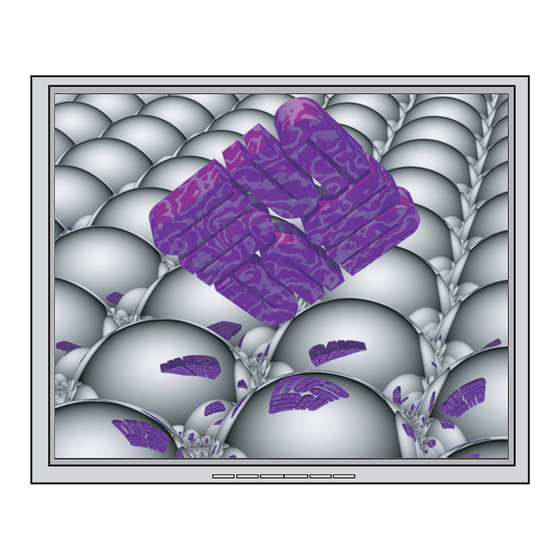








Need help?
Do you have a question about the Computer Monitor and is the answer not in the manual?
Questions and answers