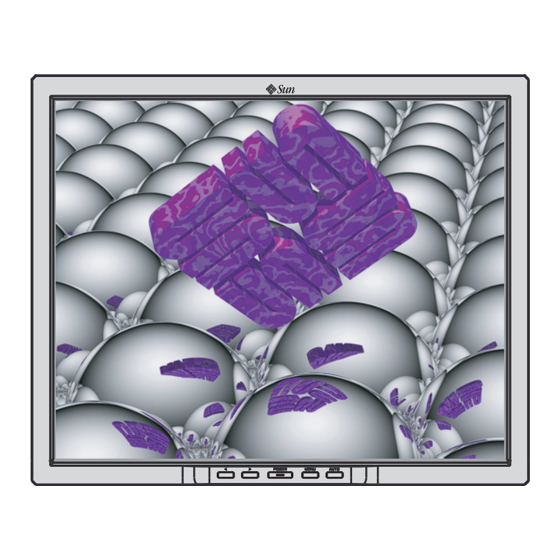
Summary of Contents for Sun Microsystems L7ZF
- Page 1 User's Guide Sun Part No. 875-3993-10 17-inch LCD Flat Panel Monitor Sun Microsystems, Inc.
-
Page 2: Table Of Contents
17-inch LCD Flat Panel Monitor L7ZF Content 1. Safety Instructions ........I 1-1.Notational ............I 1-2.Power ............... II 1-3.Installation ............IV 1-4.Clean .............. VI 1-5.Other .............. VII 2. Introduction ..........1 2-1.Unpacking ............1 2-2.Front ..............2 2-3.Rear ..............3 3. Setup ............4 3-1.Connecting Your Monitor ........ -
Page 3: Safety Instructions
Notational Conventions Prohibited Important to read and understand at all times Do not disassemble Disconnect the plug from the outlet Do not touch Grounding to prevent an electric shock Copyright(c) 2006, Sun Microsystems, Inc. All rights reserved. - Page 4 An improper ground may cause electric shock or equipment damage. Do not excessively bend the plug and wire nor place heavy objects upon them, which could cause damage. Failure to do so may cause an electric shock or fire. Copyright(c) 2006, Sun Microsystems, Inc. All rights reserved.
- Page 5 Failure to do so may cause an electric shock or fire. Do not connect too many extension cords or plugs to an outlet. This may cause a fire. Copyright(c) 2006, Sun Microsystems, Inc. All rights reserved.
- Page 6 This may cause damage to the product or human body. Place the monitor on a flat and stable surface. The monitor can cause injury by falling. Set down the monitor carefully. It could be damaged or broken. Copyright(c) 2006, Sun Microsystems, Inc. All rights reserved.
- Page 7 Safety Instructions - V Safety Instructions Installation Do not place the monitor face down. The LCD surface may be damaged. Copyright(c) 2006, Sun Microsystems, Inc. All rights reserved.
- Page 8 A dirty connector can cause an electric shock or fire. This may cause damage, electric shock or a fire. If a foreign substance gets into the monitor, disconnect the plug and then contact an authorized dealer Copyright(c) 2006, Sun Microsystems, Inc. All rights reserved.
- Page 9 For each hour of looking at the monitor, you should let your eyes rest for 5 minutes. This will reduce eye fatigue. Do not use or store inflammable substances near the monitor. This may cause an explosion or fire. Copyright(c) 2006, Sun Microsystems, Inc. All rights reserved.
- Page 10 Change the mode to energy save or set a screensaver to a moving picture when you need to be away from the monitor for an extended period of time. Copyright(c) 2006, Sun Microsystems, Inc. All rights reserved.
-
Page 11: Introduction
Signal cable - D-sub Signal cable - DVI Getting Started Guide Please make sure the following items are included with your monitor. If any items are missing, contact Base stand your dealer. Copyright(c) 2006, Sun Microsystems, Inc. All rights reserved. -
Page 12: 2-2.Front
PowerSaver described in the manual for further information regarding power saving functions. For energy conservation, turn your monitor OFF when it is not needed, or when leaving it unattended for long periods. Copyright(c) 2006, Sun Microsystems, Inc. All rights reserved. -
Page 13: 2-3.Rear
Connect the signal cable to the 15-pin, D-sub connector on the back of your monitor. a. Locking port For connecting Kensington compatible security devices. Note: Connecting Your Monitor for further information regarding cable connections. Copyright(c) 2006, Sun Microsystems, Inc. All rights reserved. -
Page 14: Setup
If you properly connect your monitor using the DVI connector but get a blank screen, check to see if the monitor status is set to analog. Select Digital input source to have the monitor double-check the input signal source. Copyright(c) 2006, Sun Microsystems, Inc. All rights reserved. -
Page 15: 3-2.Installing Vesa Compliant Mounting
Lay the LCD monitor face-down on a flat surface with a cushion beneath it to protect the screen. Remove the two screws and then remove the cover plate. Beneath the cover plate are two additional screws. Remove the two additional screws to detach the stand. Copyright(c) 2006, Sun Microsystems, Inc. All rights reserved. - Page 16 VESA compliant mounting pad. Align the VESA mount with the holes in the VESA compliant mounting pad and secure it with the four screws supplied with the arm-type base, wall mount hanger or other base. Copyright(c) 2006, Sun Microsystems, Inc. All rights reserved.
-
Page 17: On-Screen Display
Use this button to Exit the active menu or the OSD (On-Screen Display). Use this button to open the OSD and activate a highlighted menu item. Use this button for auto adjustment direct access, when the menu system is not active. Copyright(c) 2006, Sun Microsystems, Inc. All rights reserved. -
Page 18: Image Control
Phase: Adjusts the internal clock’s time lag in order to optimize the screen image. Sharpness: Controls image sharpness (only for resolutions less than 1280 × 1024 pixels). Copyright(c) 2006, Sun Microsystems, Inc. All rights reserved. -
Page 19: Osd Control
H. OSD Position: Controls the OSD menu’s horizontal position. V. OSD Position: Controls the OSD menu’s vertical position. OSD Timeout: Determines how long (in seconds) the OSD menu waits before closing automatically after no action has been performed. Copyright(c) 2006, Sun Microsystems, Inc. All rights reserved. - Page 20 Autoswitch: This option allows you to decide if the auto adjustment function should take effect after each change to the monitor’s resolution. Reset Yes: Resets the monitor to original factory settings. No: Exits the reset function without changing the settings. Copyright(c) 2006, Sun Microsystems, Inc. All rights reserved.
-
Page 21: Troubleshooting
DVI cable while the system is running as certain types of graphic cards do not send out video signals. Connect the DVI cable and then reboot the system. Copyright(c) 2006, Sun Microsystems, Inc. All rights reserved. - Page 22 2. Check if the scanning ratio of the video screen is set at 75Hz. (Do not exceed 75Hz when using the maximum resolution.) Note: If problems repeatedly occur, contact an authorized service center. Copyright(c) 2006, Sun Microsystems, Inc. All rights reserved.
-
Page 23: 5-2.Self-Test Feature Check
“No Signal!” message Is the signal cable connected to the monitor and the PC’s graphics port (see section “Connecting Your Monitor”)? Is the PC turned on (see your PC’s documentation)? Copyright(c) 2006, Sun Microsystems, Inc. All rights reserved. - Page 24 Check the sharpness setting (see chapter “OSD Menu Functions“, section “Sharpness“). Color problems If the colors are off (e.g. white is not really displayed as white etc), you should adjust the color temperature (see chapter “OSD Menu Functions”, section “Color”). Copyright(c) 2006, Sun Microsystems, Inc. All rights reserved.
-
Page 25: Specification
DVI-D to DVI-D connector, detachable Power Consumption 42 Watts maximum (37 Watts typical) Dimensions (WxDxH) / Weight 371.9 x 213.7 x 375 mm / 3.7kg 371.9 x 65.9 x 306.3 mm (Without Stand) Copyright(c) 2006, Sun Microsystems, Inc. All rights reserved. - Page 26 In most cases, monitor installation will proceed automatically, unless the user wishes to select alternate settings. Note: Design and specifications are subject to change without prior notice. Copyright(c) 2006, Sun Microsystems, Inc. All rights reserved.
-
Page 27: 6-2.Preset Timing Modes
56.476 70.069 75.000 VESA, 1024 x 768 60.023 75.029 78.750 VESA, 1024 x 768 VESA, 1280 x 1024 63.981 60.020 108.00 VESA, 1280 x 1024 79.976 75.025 135.00 SUN, 1152 x 900 Copyright(c) 2006, Sun Microsystems, Inc. All rights reserved. -
Page 28: Information
Example:If the resolution is 1280 X 1024, this means the screen is composed of 1280 horizontal dots (horizontal resolution) and 1024 vertical lines (vertical resolution). Copyright(c) 2006, Sun Microsystems, Inc. All rights reserved. -
Page 29: 7-2.For Better Display
If you view a fixed screen for an extended period of time, residual image or blurriness may appear. Change the mode to energy save or set a screensaver to moving picture when you need to be away from the monitor for an extended period of time. Copyright(c) 2006, Sun Microsystems, Inc. All rights reserved. -
Page 30: 7-3.Authority
Sun and its licensors, if any. Third-party software, including font technology, is copyrighted and licensed from Sun suppliers. Sun, Sun Microsystems, the Sun logo, and docs.sun.com are trademarks or registered trademarks of Sun Microsystems, Inc. in the U.S. and in other countries.









Need help?
Do you have a question about the L7ZF and is the answer not in the manual?
Questions and answers