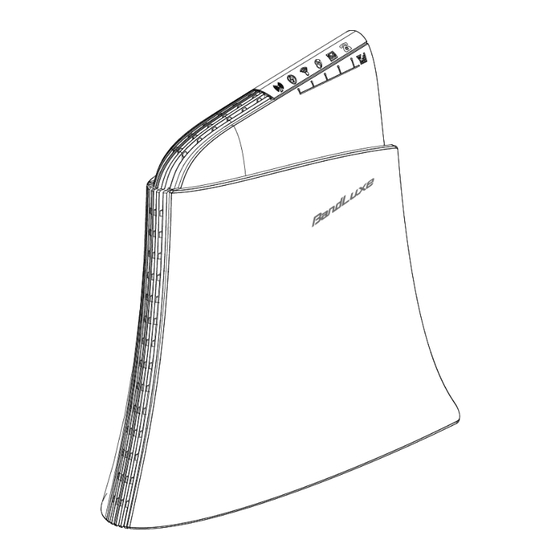
Table of Contents
Advertisement
Advertisement
Table of Contents

Summary of Contents for BandLuxe R560 Series
- Page 1 User Manual BandLuxe R560 Series LTE WLAN VoIP Home Router P/N: 65025200031 Rev.A...
-
Page 3: Table Of Contents
Table of Contents Introduction ............................3 Package Contents ............................3 Features ..............................3 Hardware Overview ........................... 4 Installation ............................6 Using Web-based Management ........................ 8 Status ............................... 10 Overview ..............................10 System ..............................11 Network .............................. 11 DHCP Leases ............................11 Local Network ............................. - Page 4 Device Configuration .......................... 33 Interface Configuration ........................36 Firewall ..............................43 Single Port Forward ..........................43 Port Trigger ............................45 Security Filter ............................47 DMZ Host ............................48 Network Filtering ..........................49 Port Range Forward ..........................51 UPNP ................................ 52 Advanced ............................53 Diagnostics ..............................
-
Page 5: Introduction
Package Contents R560 series LTE Home Router Power Adapter Features R560 series LTE Home Router Share LTE high speed mobile broadband access with multiple users Embedded LTE FDD/TDD modem for WAN access WLAN 802.11 b/g/n (2x2 MIMO) ... -
Page 6: Hardware Overview
Introduction Hardware Overview 4G External Antenna Connect 4G external antennas if needed Ports SIM Card Slot Insert SIM/USIM. Push-push type Power Switch Switch on/off the router Signal Strength Short press (1 second): Enable signal strength LED/WPS/Reset indication button Press for 3 seconds (< 10 seconds): Active WPS Long press (>10 seconds): Restore to factory default settings LAN Port... - Page 7 Introduction Power LED Solid when power is on; Flashing when firmware is being updated WiFi LED Solid when WiFi is on; Flashing during WiFi data transmission / Signal Strength LED WPS LED Flashing when WPS is in use /Signal Strength LED LED* Solid when there is unread SMS / Signal Strength Voice LED...
-
Page 8: Installation
Installation Installation 1. Connect the power adapter to the Router ( ) and connect it to an outlet. 2. Insert your SIM card in the Router ( ), making sure the SIM card orientation matches the SIM card slot, as shown in the picture. 3. - Page 9 Installation A. Wireless Connection (for Windows) To connect your PC to the Router via WiFi, in Microsoft Windows, go to Control Panel > Network Connections. Right click on Wireless Network Connection and choose View Available Wireless Networks. Select default SSID [VTel Wireless] and enter default password ((Default password can be found on the backside of device ).
-
Page 10: Using Web-Based Management
Installation 5. The router uses a web-based configuration utility. To access the configuration utility, open an internet browser (e.g.: Mozilla, Firefox, etc.) and enter the IP address [http://192.168.1.1] in the browser’s address bar. E nter the default username [admin] and the default password [admin]. Click to get access. - Page 11 Installation status area Note: If SIM Card PIN verification is needed, select Network > Mobile Internet > U/SIM PIN Management. Enter the PIN code into text box of “PIN Code Verification”. Click Verify. Mobile internet access will be enabled shortly thereafter.
-
Page 12: Status
Status Status This menu displays various status of the router. The associated submenu items are: Overview, System Log, Traffic Monitor, and Mobile Network. Overview The Overview submenu renders complete statistics of the router. -
Page 13: System
Status System Displays system information: Router model name, Router firmware version, modem firmware version, phone number (MDN), ICCID, MIN (MSID), PRL version, IMEI, MEID, and local time. Network Displays current network connection information of IPv4 WAN and/or IPv6 WAN: Type of network assignment (e.g. DHCP), network address, netmask, gateway, DNS addresses 1 &... -
Page 14: Traffic Monitor
Status Traffic Monitor Statistics Mobile Network The Mobile Network submenu displays mobile internet statistics. Signal Quality Displays signal strength of current mobile internet connection in dBm. - Page 15 Status U/SIM Status Displays current SIM card status: a) Read SIM Fail – No valid SIM card is inserted b) PIN Disable(Verified) – PIN protection is disabled while the SIM card status is verified; mobile internet service is available with this status. c) PIN Enable(No Verified/Retries:#) –...
-
Page 16: System
System System This menu is for system information and configurations. System System Click either on the “General Settings” or “Language and Style” tab to configure respective settings. General Settings Local Time – Displays current local time. To synchronize local time with the browser, click on Hostname –... -
Page 17: Time Synchronization
System Language and Style Language – Sets the desired display language and style of the router. Click select the desired display language and style. Time Synchronization Enable NTP client: Click on the checkbox to enable/disable. With this option enabled, two more options will appear – “Provide NTP server” and “NTP server candidates”. NTP server candidates 1/2: Enter the desired server candidates here. -
Page 18: Remote Access
System Remote Access This field specifies whether or not to allow remote access of this router. After changing password and/or specifying remote access, click . The screen will display a confirmation message after successful password change. Backup / Flash Firmware... -
Page 19: Backup / Restore
System Backup / Restore Download backup Here you can backup all current settings of the router to a TAR archive file on your computer or mobile device. Just click on . A dialog window will prompt you to open or save the archive file. Depending on the browser that you are using, the TAR archive file may be saved in the system download folder or the location of your choice. -
Page 20: Flash New Ipkg Package
System Flash new ipkg package This option allows you to upgrade this router with an updated IPKG package. Just click to find and select the IPKG package file. Then click ‘Open’. Confirm that the IPKG package filename appears beside the button and click on . -
Page 21: Services
Service Service VoIP The VoIP submenu allows you to configure and use VoIP (Voice over Internet Protocol). To use VoIP with your router, connect your landline telephones to the telephone ports of the router, then configure Line 1 / Line 2 settings below with the configuration settings obtained from your VoIP service provider. -
Page 22: Dynamic Dns
Service Dynamic DNS The Service menu hosts configuration options for DDNS (Dynamic Domain Name Service), which is a system that allows the domain name data held in a name server to be updated in real time. It allows an Internet domain name to be assigned to a computer with a varying (dynamic) IP address. -
Page 23: Network
Network Network Interfaces The Interfaces submenu allows interface configurations of different networks connected to this router. The configuration items are the same for each network with different default settings. Interface Overview Here you can see a brief network status summary for LAN (Local Area Network) and WAN (Wide Area Network). -
Page 24: Wwan Setting
Network The Mobile Internet submenu allows to setup and adjust mobile internet connections. It contains four setting tabs: WWAN Setting, U/SIM PIN Management, SIM Management, and Preferred Network. WWAN Setting Network Settings Roaming Enables or disables current roaming setting. Connection: APN Update: Displays the current APN (Access Point Name) version. -
Page 25: Uicc/Sim Pin Management
Network Auto APN Information This section displays automatic APN information. APN Profile Settings For Advanced Users This section allows you to establish your own APN profile settings. To establish a new APN profile, type in the new APN profile name in the text box and click on Enter the APN, username and password. - Page 26 Network Scenario 1: No mobile internet service Without a valid SIM card inserted into the router, a verification dialog will show the following SIM card status: The verification dialog will show the SIM status as “Read SIM Fail”; meaning that no valid SIM card is inserted.
- Page 27 Network Scenario 3: Mobile internet service enabled If a valid SIM card is inserted into the router with the PIN code verified, the configuration dialog will be ‘Settings’ and/or “Change PIN” to allow further SIM card management (click on after making changes): Setting SIM Status: Shows current SIM card status.
-
Page 28: Sim Management
Network Old PIN Code: Enter the old PIN code. New PIN code: Enter the new PIN code. New PIN code Enter the same new PIN code again for PIN code confirm: confirmation. Click on after making changes in ‘Setting’ and/or ‘Change PIN’ sections. SIM Management Here you can see the current SIM lock status. -
Page 29: Preferred Network
Network Preferred Network Here you can select the preferred mobile network type by clicking on choosing an option from the drop-down list. -
Page 30: Router
Network Router Router Settings Router IP Local IP Address: The default local IP address of this router is 192.168.1.1. If this address conflicts with another local network device, you can enter another local IP address here. Subnet Mask: Displays current Subnet Mask Device Name: The current device name is displayed in gray color. - Page 31 Network DHCP Service DHCP Server: Enables or disables the DHCP Server feature. Start IP Address: Specifies the last 3 digits of the first assigned client IP address. For example, the default value of 100 means that the first assigned client IP address will be 192.168.1.100; the next assigned client IP address will be 192.168.1.101;...
- Page 32 Network Static Leases This option allows fixed IP address and symbolic hostname assignments for DHCP clients. To add a static lease, click on Enter the desired hostname. Choose the desired MAC address and IPv4-Address. Click and select a rule from the drop-down list. If ‘--Custom—' is selected, the drop-down list will change to a text box where you then can enter a custom address.
-
Page 33: Advanced Routing Settings
Network Advanced Routing Settings Static Routing This option allows fixed network routing path assignment (as opposed to the initial adaptive routing). To add a static network routing path, click on . To remove any unwanted static network routing path, click on the corresponding button. - Page 34 Network IPv4-Gateway: If needed, a custom IPv4-Gateway address can be specified here. Metric: Specifies the network path priority number (usually associated with the network path’s administrative distance). The lower the metric number, the higher the priority of this static route in the network routing protocol.
-
Page 35: Wifi
Network WiFi This submenu item is for configuring all WiFi related settings. This router supports up to two WiFi SSIDs. The default SSID is as follows: Tab Name Corresponding SSID Default Password “VTel Wireless” VTel Wireless Please see the table below for conversion method. - Page 36 Network Wireless WiFi connection of the associated SSID is enabled. network is Click on to disable the WiFi connection of this SSID. enabled* Wireless WiFi connection of the associated SSID is disabled. network is To enable the WiFi connection of this SSID, click on disabled* *Note: The associated SSID is displayed either in the selected submenu tab under WiFi or in the WiFi category item Interface...
- Page 37 Network 10 (2.457 GHz) 11 (2.462 GHz) assigns a channel automatically Auto Normally one of the channels is selected, and no change is needed unless there are interference problems with other WiFi or Bluetooth devices that also use 2.4GHz frequency range for communications.
-
Page 38: Interface Configuration
Network Interface Configuration General Setup SSID To change the Service Set Identification (SSID), click on the text box and enter the new SSID (up to 32 alphanumeric characters) Mode Wireless operating mode of this router. Wireless Access Point Hide SSID Enable this option to make the wireless network unavailable to nearby WiFi clients. - Page 39 Network The encryption methods are: 1. No Encryption Data transmitted over wireless networks can be seen by others. 2. WEP Open System Wired Equivalent Privacy encryption with Open System authentication Key: Enter a password to secure the access to the SSID’s wireless network. 3.
- Page 40 Network 4. WPA2-PSK “WiFi Protected Access II – Pre-Shared Key” encryption Cipher: Specify the desired encryption protocol by clicking on and selecting an option from the drop-down list: Auto – The system automatically chooses the optimal encryption protocol. Force CCMP (AES) – Uses CCMP (AES) encryption exclusively (stronger than TKIP).
- Page 41 Network protocols. Key: Enter a password f to secure the access to the SSID’s wireless network. 6. WPA-EAP “WiFi Protected Access – Extensible Authentication Protocol” encryption Cipher: Specify the desired encryption protocol by clicking on and selecting an option from the drop-down list: Auto –...
- Page 42 Network Cipher: Specifies the desired encryption protocol by clicking and selecting an option from the drop-down list: Auto – The system automatically chooses the optimal encryption protocol. Force CCMP (AES) – Uses CCMP (AES) encryption exclusively (stronger than TKIP). Force TKIP – Uses TKIP encryption exclusively. Force TKIP and CCMP (AES) –...
- Page 43 Network *To add another MAC address to the list, click on to add a new drop-down list; then repeat the MAC address selection/specification. To remove a MAC address from the list, click on Advanced Settings This tab is for the adjustment of advanced settings of the WiFi connection. Fragmentation Maximum transmittable data packet frame size without Threshold...
- Page 44 Network Mode: Specifies the WPS setup mode PBC Mode - Push Button Configuration mode (Note: To use this setup method, the client must have a WPS button configured to PBC Mode too.) PIN Mode - Personal Identification Number mode (Note: To use this setup method, the client must have a WPS button configured to PBC Mode too.) After choosing PIN Mode, an additional text box item “PIN Code”...
-
Page 45: Firewall
Network Firewall Single Port Forward Single Port Forward Port Forwarding allows you to set up public services on your network, such as web servers, ftp servers, e-mail servers, and other specialized Internet applications. To forward a single port: 1. Name: Enter an application name for this port forwarding rule. 2. - Page 46 Network In the status area, the message Unapplied Change may appear next to “Operator Name” to indicate that the configuration changes are temporarily stored in the router. 7. More rules can be added to the Port Forward list by repeating steps 1 to 6. 8.
-
Page 47: Port Trigger
Network Port Trigger Port Trigger Port Triggering allows the Router to monitor outgoing data for specific port numbers. The Router remembers the IP address of the computer that sends the matching data, so that when the requested data returns through the Router, the data is pulled back to the proper computer according to the IP address and port mapping rules. - Page 48 Network 5. Click on . The port triggering rule you have just entered will be added to the Port Triggering list. In the status area, the message Unapplied Change may appear next to the “Operator Name” to indicate that configuration changes are stored in the Router.
-
Page 49: Security Filter
Network Security Filter Here you can make Firewall, Internet Filter, and Web Filters adjustments for network security. Firewall SPI Firewall Enable or Disable Stateful Packet Inspection (SPI) feature Protection: of the firewall. Internet Filter Filter Anonymous This filter blocks anonymous internet requests from Internet Requests: outside network. -
Page 50: Dmz Host
Network Filter Internet NAT This filter blocks local resource access via Network Redirection: Address Translation (NAT) redirection from other local computers. (i.e. External address). Filter IDENT This feature keeps Port 113 from being scanned by (Port113): devices outside of your local network. Web Filters Using the Web Filters feature, you may enable up to four specific filtering methods. -
Page 51: Network Filtering
Network (DMZ). DMZ Host feature allows you to specify the IP address of the computers that are placed outside the firewall of your network. In the text box, enter the last 3 digits of the DMZ host address (the prefix is 192.168.1 for this router) and click on The host IP address will be added to the DMZ Host list, which can be further disabled or enabled by clicking the ‘Enable’... - Page 52 Network (i.e. ). When the IP address entered becomes valid, the text color changes back to black (i.e. 4. Filter Source Port: Enter the Source Port number to be filtered. Click on and the IP filtering rule you have just entered will be added to the IP Filtering list.
-
Page 53: Port Range Forward
Network Port Range Forward Port Range Forward Port Range Forward allows you to set up public services on your network, such as Web servers, FTP servers, E-mail servers, and other specialized Internet applications. To forward a port range: 1. Name: Enter an application name for this port range forwarding rule. 2. -
Page 54: Upnp
In the status area, the message Unapplied Change may appear next to the “Operator Name” to indicate that configuration changes are stored in the Router. 6. More rules can be added to the Port Range Forward list by repeating steps 1-5. 7. -
Page 55: Advanced
Advanced Advanced Diagnostics This menu contains tools for effective network analysis and troubleshooting. Network Utilities Ping This feature allows you to check the status of a connection. 1. In the text box next to enter the IP address or URL that you want to ping, and then select its corresponding internet protocol by clicking either on IPv4 or IPv6 radial button. - Page 56 Advanced 1. In the text box next to enter the IP address or URL that you want to trace route, and then click to start the performance text. ‘Traceroute’ messages will appear below. NS Lookup This feature allows you to retrieve name server information. 1.
-
Page 57: Sms
Short Message Service – Allows mobile phones and network devices to exchange short text messages. New SMS Here you can write and send a new SMS message. Enter the recipient’s phone number in the field Phone number. Write the text message in the field Contents. To erase the written content click on . -
Page 58: Inbox
Inbox Here you can receive and read incoming SMS messages. To get messages from the server, click on . To remove unwanted messages, select the message(s) to delete and click on... -
Page 59: Outbox
Outbox Here you can see SMS messages that were sent out. To forward a particular SMS message, select only the message of interest without selecting others. Click on and an additional configuration item Forward SMS will appear on top of the configuration item Outbox. If necessary, modify the recipient’s phone number in the field Phone number or modify the message in the field Contents. -
Page 60: Draft
To remove SMS messages from Outbox, select the message(s) to be removed and click on Draft Here you can review and send out SMS messages drafts that were previously saved. - Page 61 To send a particular SMS draft message, select only the message of interest without selecting others. Click on and an additional configuration item Edit SMS will appear on top of the configuration item Draft. If necessary, modify the recipient’s phone number in the field Phone number or modify the message in the field Contents.
-
Page 62: Setting
Setting Here you can configure settings like Service center address and SMS backup. Setting Enter the service center phone number in the field Service Center Address and click . To clear the current phone number to enter a new one, click on Backup To back up SMS messages to your local computer, click on . - Page 63 To recover SMS messages from your local computer, click on Browse and select the ZIP file that you saved previously. Finally, click on...
-
Page 64: Help
Help Help Click on the corresponding link to download the latest Quick Start Guide and User Manual of this product. -
Page 65: Logout
Logout Logout Click on Logout to exit the Web configuration interface and to go back to the Login page. After a certain period of inactivity you will be automatically logout. After Note: clicking on any Menu item, you will be asked to re-login again. -
Page 66: Appendix A: Faq
Appendix A: FAQ Appendix A: FAQ Q: What should I know and how long does it take when I upgrade the firmware of the router or modem? A: 1. Upgrading the firmware requires some time. During that time, you must not turn off the power or interrupt the process. - Page 67 Appendix A: FAQ 1. If you are using WiFi, click on Network Connections and right click on Wireless Network Connections. Then click on Repair. 2. If you are using a Local Area Connection to connect the Router, click on Network Connections and right click on Local Area Connection. Then click on Repair.
- Page 68 Appendix A: FAQ 2. Please click on Reset the network adapter “Wireless Network Connection” and it will begin to repair. 3. If you are using a Local Area Connection to connect to the Router, please click on Network and Sharing Center > Manage network connections > Local Area Connection >...
- Page 69 Appendix A: FAQ Q: How can I have a long-time lease connection? A: Click on the menu tabs Network Router Router Setting. Under ’DHCP Service’, set Client Lease Time to a larger value (i.e. 120h = 120 hours = 5 days). Q: Why can’t I use the router in the office? A: Your router’s IP address might be in conflict with your office’s network settings.
- Page 70 Appendix A: FAQ 2. Click on the menu tabs Network Wi-Fi menu to access the ‘Wi-Fi’ submenu. Then click on the particular ESSID to select a different WiFi Channel under ’Device Configuration’. Q: I have connected my computer to the Router via LAN connection. Why can’t I access the router’s IP address ’http://192.168.1.1‘? A: Your computer’s IP address and DNS server address may have been assigned manually.
- Page 71 Appendix A: FAQ Q: How do I configure my router when I use xDSL? A: 1. On the GUI, go to Internet > Basic Setting > Ethernet Setting. Change the connection type to PPPoE. Enter the username and password provided by your ISP.
- Page 72 Appendix A: FAQ Q: Can I backup and restore all the settings of my router? A: Yes. Click on the menu tabs System Backup/Flash Firmware and click on . Follow the on-screen instructions to save the router settings as a TAR file in the desired location of our computer or mobile device.
-
Page 73: Appendix B: Specifications
Appendix B: Specifications Appendix B: Specifications Note: Specifications are subject to modification without prior notice. Physical WLAN 802.11 b/g/n (2x2 MIMO) Embedded, LTE Cellular modem FDD&TDD/DC-HSPA+/HSPA+/HSPA/WCDMA/EDGE/GPRS/GSM Dimensions 143.6 x 73.3 x 143 mm (LxWxH) Weight 180 g Interface Power On/Off Switch RJ45 Ports Two LAN ports, each port with LED indicators... - Page 74 Appendix B: Specifications Cellular embedded Yes, supporting LTE bands diversity antenna Cellular external main antenna port Cellular external diversity antenna port WiFi antenna Embedded Router Features Routing Static Routing, Dynamic Routing (RIP) Multiple VPN pass-through (IPSec, PPTP, L2TP), Internet Access Policy Security (Parental control), Stateless and SPI Firewall Single Port Forwarding, Port Range Forwarding, Port Range Triggering,...
- Page 75 Appendix B: Specifications WPS software button, SSID broadcast disable, Guest Network (Dual Other features SSID), Access control (MAC filter), WLAN on/off software switch. Status Indication 1x 3-color Network Status 1x Power (also multiplexed with signal strength) 1x WiFi (also multiplexed with signal strength) LED Display 1x WPS (also multiplexed with signal strength) 1x VoIP (also multiplexed with signal strength)
- Page 76 Appendix B: Specifications Operating 10% to 80% Non-Condensing Humidity Storage Humidity 5% to 90% Non-Condensing Certification RoHS...
-
Page 77: Appendix C: Important Safety Information And Glossary
Appendix C: Important Safety Information and Glossary Appendix C: Important Safety Information and Glossary Europe – EU Declaration of Conformity European Union Notice Products with CE marking comply with the R&TTE Directive (99/5/EC), the EMC Directive (2004/108/EC), and the Low Voltage Directive (2006/95/EC) issued by the Commission of the European Community. -
Page 78: Federal Communication Commission Interference Statement
Appendix C: Important Safety Information and Glossary ETSI EN 301 489-17 Electromagnetic compatibility and Radio spectrum Matters (ERM); Electromagnetic Compatibility (EMC) standard for radio equipment and services; Part 17: Specific conditions for 2.4 GHz wideband transmission systems. ETSI EN 301 908-1 & -2 Electromagnetic compatibility and Radio spectrum Matters (ERM);... -
Page 79: Glossary
Glossary Glossary 2G: Second-generation mobile networking technology. It represents a switchover from analog to digital networks; most 2G networks use GSM. 3G: Third-generation mobile networking technology that enables simultaneous transfer of voice and non-voice data; most 3G networks use WCDMA. 3.5G: A more recent standard of mobile networking technology;... - Page 80 Glossary LAN (Local Area Network): A data network with limited range but good bandwidth. Mbps (Megabits per second): A data flow measure; 1,048,576 bits/second. LTE (Long Term Evolution): High-speed mobile communication standard based on the GSM/EDGE and UMTS/HSPA network technologies. LTE provides downlink peak rates up to 300 Mbit/s and uplink peak rates up to 75 Mbit/s.




Need help?
Do you have a question about the R560 Series and is the answer not in the manual?
Questions and answers