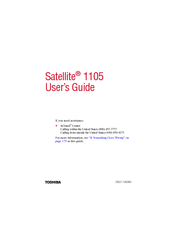Toshiba 1105 Laptop Charger Manuals
Manuals and User Guides for Toshiba 1105 Laptop Charger. We have 2 Toshiba 1105 Laptop Charger manuals available for free PDF download: User Manual, Operating Instructions Manual
Advertisement
Toshiba 1105 Operating Instructions Manual (224 pages)
Toshiba E-studio 905/1105/1355
Brand: Toshiba
|
Category: All in One Printer
|
Size: 9 MB
Table of Contents
Advertisement
Related Products
- Toshiba 110CS - Satellite - Pentium 100 MHz
- Toshiba 1100-S101
- Toshiba Satellite 1100
- Toshiba Satellite 110 Series
- Toshiba Satellite Radius 11 CL15W-C Series
- Toshiba Satellite Radius 11 L15W-C Series
- Toshiba Satellite Radius 11 CL1 C Series
- Toshiba Satellite Radius 11 CL10W-B
- Toshiba Satellite 1130-Z25
- Toshiba 1115-S123