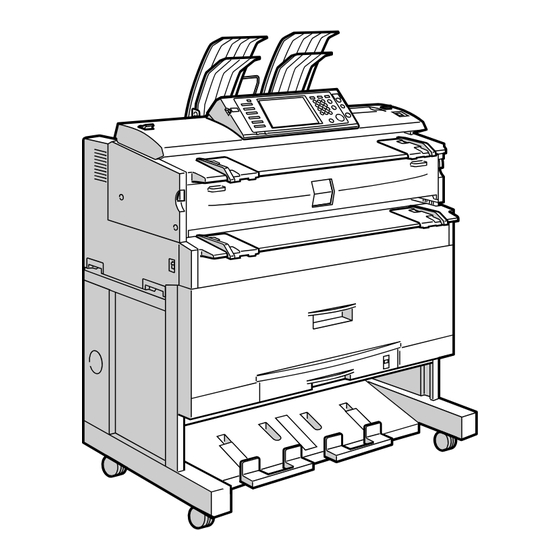
User Manuals: Ricoh Type W3600 Wide Format Copier
Manuals and User Guides for Ricoh Type W3600 Wide Format Copier. We have 4 Ricoh Type W3600 Wide Format Copier manuals available for free PDF download: Scanner Reference, Printer Reference, Network Manual, Supplement Manual
Advertisement
Advertisement



