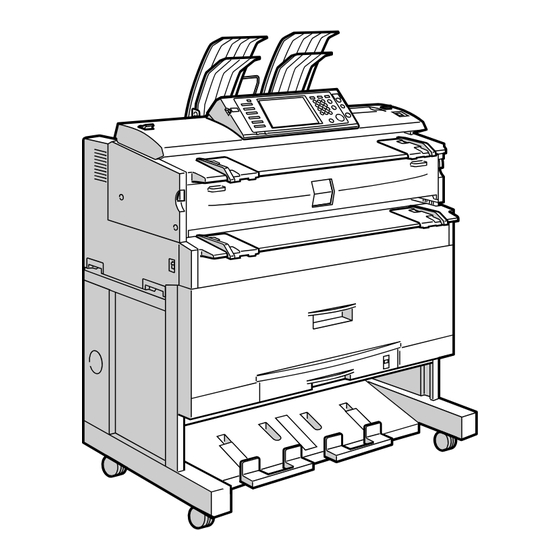
Ricoh Type W3600 Scanner Reference
Operating instructions
Hide thumbs
Also See for Type W3600:
- Supplement manual (104 pages) ,
- Printer reference (156 pages) ,
- Network manual (144 pages)
Table of Contents
Advertisement
Quick Links
Download this manual
See also:
Network Manual
Read this manual carefully before you use this machine and keep it handy for future reference. For safe and correct use, be sure to read the
Safety Information in "About This Machine" before using the machine.
Sending Scan Files by E-mail
1
Sending Scan Files to Folders
2
Storing Files Using the Scanner Function
3
Delivering Scan Files
4
Scanning Originals with the Network TWAIN Scanner
5
Various Scan Settings
6
7
Appendix
Operating Instructions
Scanner Reference
Advertisement
Table of Contents

Subscribe to Our Youtube Channel
Summary of Contents for Ricoh Type W3600
-
Page 1: Operating Instructions
Read this manual carefully before you use this machine and keep it handy for future reference. For safe and correct use, be sure to read the Safety Information in "About This Machine" before using the machine. Scanner Reference Sending Scan Files by E-mail Sending Scan Files to Folders Storing Files Using the Scanner Function Delivering Scan Files... - Page 2 Introduction This manual contains detailed instructions and notes on the operation and use of this machine. For your safety and benefit, read this manual carefully before using the machine. Keep this manual in a handy place for quick reference. Important Contents of this manual are subject to change without prior notice.
-
Page 3: Manuals For This Machine
❖ Copy/ Document Server Reference Explains Copier and Document Server functions and operations. Also refer to this manual for explanations on how to place originals. ❖ Printer Reference Explains Printer functions and operations. ❖ Scanner Reference Explains Scanner functions and operations. - Page 4 ❖ Network Guide Explains how to configure and operate the machine in a network environ- ment, and use the software provided. ❖ Other manuals • PostScript3 Supplement • UNIX Supplement • Manuals for DeskTopBinder Lite • DeskTopBinder Lite Setup Guide •...
-
Page 5: Table Of Contents
TABLE OF CONTENTS Manuals for This Machine ...i Notice ...1 How to Read This Manual ...2 Symbols ...2 About the Scanner Functions...3 Display Panel...4 Simplified Display...5 Confirmation Displays ...6 How to Start Scanning...10 Scanner Features...11 1. Sending Scan Files by E-mail Before Sending Scan Files by E-mail...13 Outline of Sending Scan Files by E-mail...13 Preparation for Sending by E-mail ...14... - Page 6 Specifying Scan to Folder Destinations ... 48 Selecting the Destination from the Machine’s Address Book... 48 Sending Files to a Shared Network Folder ...52 Sending Files to an FTP Server ...55 Sending Files to NetWare Server... 57 Registering the Path to the Selected Destination in the Address Book ...61 Simultaneous Storage and Sending by Scan to Folder ...62 3.
- Page 7 5. Scanning Originals with the Network TWAIN Scanner Before Using the Network TWAIN Scanner ...101 Outline of the Network TWAIN Scanner...102 Preparing to Use the Network TWAIN Scanner ...103 Installing the TWAIN Driver from the Supplied CD-ROM...104 Basic Network TWAIN Scanner Operation ...105 6.
- Page 8 Values of Various Set Items for Transmission/Storage/Delivery Function...148 Transmission Function ...148 Storage Function... 150 Network Delivery Function ...151 Specifications...152 INDEX... 153...
-
Page 9: Notice
Notice ❖ Declaration of Conformity Product Name: Printer/Scanner Controller + Copy Machine Model Number: Scanner Option Type W3600 Responsible party: Ricoh Americas Corporation Address: 5 Dedrick Place, West Caldwell, NJ 07006 Telephone number: 973-882-2000 This device complies with Part 15 of the FCC Rules. -
Page 10: How To Read This Manual
How to Read This Manual Symbols This manual uses the following symbols: Indicates important safety notes. Ignoring these notes could result in serious injury or death. Be sure to read these notes. They can be found in the "Safety Information" section of About This Ma- chine. -
Page 11: About The Scanner Functions
About the Scanner Functions This section describes functions you can use in the scanner mode. For details about each function, see respective chapters. ❖ Sending scanned files There are several methods you can use to send captured data as files to com- puters. -
Page 12: Display Panel
Display Panel This section explains the simplified display and three confirmation screens: Check Modes, Preview, and Transmission File Status. You can find explanations about the E-mail screen, Scan to Folder screen, list of stored files screen, or network delivery scanner screen in this manual. For de- tails, see "E-mail Screen", "Scan to Folder Screen", "List of Stored Files", and "Net- work Delivery Scanner Screen". -
Page 13: Simplified Display
Simplified Display This section explains how to switch to the simplified display. When you press the {Simplified Display} key, the screen changes from the initial display to the simplified display. Letters and keys are displayed at a larger size, making operations easier. ❖... -
Page 14: Confirmation Displays
Confirmation Displays This section explains three confirmation displays: Check Modes, Preview and Transmission File Status. Check Modes This section explains items that are displayed and how to display the Check Modes screen. Use the Check Modes screen to check scanning and transmission settings. Pressing [Check Modes] switches the screen from the initial scanner screen to the Check Modes screen. - Page 15 Preview Use the Preview screen to check that originals have been scanned correctly. This section explains about the Preview screen that can be used before sending files by e-mail or Scan to Folder, or delivering files. Before you start scanning, press [Preview]. If you scan originals while [Preview] is selected, the Preview screen appears.
- Page 16 Transmission File Status This section explains items that are displayed and how to display the Transmis- sion File Status screen. Use the Transmission File Status screen to check e-mail transmission, Scan to Folder, and delivery results. Press [Scanned Files Status] to display the Transmission File Status screen. Up to 9 transmission or delivery results are displayed at the same time.
- Page 17 Note ❒ You cannot check scanner function transmission results by pressing [Job List] at the bottom of the screen. To check transmission results, press [Scanned Files Status], and then display the Transmission File Status screen. ❒ Depending on security settings, some transmission results might not be dis- played.
-
Page 18: How To Start Scanning
How to Start Scanning Use one of the following two methods to start scanning: • Place originals • Press the {Start} key The default settings allow you to start scanning, storing, and delivering files by simply placing originals (without pressing the {Start} key). When you place originals, the {Start} key is unlit. -
Page 19: Scanner Features
Scanner Features This section explains Scanner Features settings. To display the Scanner Features screen, press the {User Tools / Counter} key. For detailed setting method, see General Settings Guide. ❖ General Settings Items Switch Title Update Delivery Server Destina- tion List Search Destination TWAIN Standby Time Destination List Display Priority 1... -
Page 20: Initial Settings
❖ Send Settings Items Compression (Black & White) Max. E-mail Size Divide & Send E-mail Insert Additional E-mail Info No. of Digits for Single Page Files Stored File E-mail Method ❖ Initial Settings Items Menu Protect Description Specify a compression method for files scanned. Select whether or not to limit the size of e-mail that has attachments. -
Page 21: Sending Scan Files By E-Mail
1. Sending Scan Files by E-mail You can attach scan files to e-mails and send them via connections such as LAN and the Internet. Before Sending Scan Files by E-mail This section explains the necessary preparations and the procedure for sending scan files by e-mail. -
Page 22: Preparation For Sending By E-Mail
Sending Scan Files by E-mail Preparation for Sending by E-mail This section explains the preparation and settings for sending scan files by e-mail. Connect the machine to the network. Connect the machine to the network using an Ethernet cable or wireless LAN (IEEE 802.11b). -
Page 23: E-Mail Screen
E-mail Screen This section explains the screen layout when sending scan files by e-mail. The function items displayed serve as selector keys. You can select or specify an item by pressing it. When you select or specify an item on the display panel, it is highlighted like ]. -
Page 24: Basic Operation For Sending Scan Files By E-Mail
Sending Scan Files by E-mail Basic Operation for Sending Scan Files by E-mail This section describes the basic operation for sending scan files by e-mail. Make sure that no previous settings remain. If a previous setting remains, press the {Clear Modes} key. If the network delivery scanner screen or Scan to Folder screen appears, switch to the E-mail screen. - Page 25 Specify the destination. You can specify multiple destinations. For details, see "Specifying E-mail Destinations". If necessary, press [Text] to enter the e-mail message. For details, see "Specifying the E-mail Message" If necessary, press [Subject] to specify the e-mail subject. For details, see "Specifying the E-mail Subject". To specify the e-mail sender, press [Sender Name].
- Page 26 Sending Scan Files by E-mail ❒ If you press [Preview] and then start scanning while [Preview] is highlighted, the Preview screen appears. You can use this screen to check how the orig- inals are scanned and the scan setting used for scanning. After checking the preview, you can specify whether to send the file or not.
-
Page 27: Switching To The E-Mail Screen
Switching to the E-mail Screen This section explains how to switch the screen to the E-mail screen. If the Scan to Folder screen is being displayed, press [E-mail] to switch to the E- mail screen. If the network delivery scanner screen is being displayed, switch to the E-mail screen as follows: Press [Delivery Dest.]. -
Page 28: Specifying E-Mail Destinations
Sending Scan Files by E-mail Specifying E-mail Destinations This section explains how to specify e-mail destinations. You can specify e-mail destinations by any of the following methods: • Select the destination from the machine’s address book • Enter the e-mail address directly •... - Page 29 Note ❒ Depending on the security setting, some destinations may not appear in the destination list. Selecting destinations by entering the registration numbers Select the destination from the machine’s address book using its registration number. Press [Reg. No.]. Using the number keys, enter the five-digit registration number assigned to the required destination.
- Page 30 Sending Scan Files by E-mail Searching the machine’s address book for the destination and selecting it This section explains how to search the machine’s address book for the destina- tion and select it. Press [Search Dest.]. To search by destination name, press [Name]. To search by e-mail address, press [E-mail Address].
- Page 31 Press [Start Search]. Destinations that match the search criteria are displayed. Select a destination. Select [To], [Cc], or [Bcc]. Press [OK]. Note ❒ If [LDAP Search] is set to [On] in [System Settings], check that [Address Book] in the upper part on the screen has been selected before executing the search.
-
Page 32: Entering An E-Mail Address Manually
Sending Scan Files by E-mail Entering an E-mail Address Manually This section explains how to enter an e-mail address manually. Press [Manual Entry]. The soft keyboard appears so you can enter the e-mail address. Enter the e-mail address. Press [OK]. Note ❒... -
Page 33: Selecting Destinations By Searching An Ldap Server
Selecting Destinations by Searching an LDAP Server This section explains how to search for an address registered in an LDAP server and specify it as an e-mail destination. Important ❒ To use this function, an LDAP server must be connected to the network. ❒... - Page 34 Sending Scan Files by E-mail Enter the beginning of the destination name. To search by e-mail address, enter the beginning of the destination address. Press [OK]. If necessary, press [Advanced Search], and then specify the detailed search criteria. By pressing [Advanced Search], you can search using criteria such as [Name], [E- mail Address], [Company Name], and [Department Name].
- Page 35 ❒ You can register multiple e-mail addresses in individual LDAP server ac- counts. However, only one e-mail address will be displayed as the search result. Usually, the address that was registered first on the LDAP server is the address that is displayed. ❒...
-
Page 36: Registering A Directly-Entered Destination In The Address Book
Sending Scan Files by E-mail Registering a Directly-Entered Destination in the Address Book This section explains how to register a directly entered destination in the ma- chine’s address book. You can also register a destination selected from the LDAP server. In the destination field, display the destination you want to register. -
Page 37: Specifying The E-Mail Sender
Specifying the E-mail Sender This section explains how to specify the e-mail sender. To send e-mail, you must specify the name of the sender. You can specify the e-mail sender by any of the following methods: • Select the sender from the sender list •... -
Page 38: Using A Registration Number To Specify A Sender Name
Sending Scan Files by E-mail Using a Registration Number to Specify a Sender Name Select the sender using the registration numbers specified by users in the ma- chine's address book. Press [Sender Name]. Press [Registration No.]. Using the number keys, enter the five-digit registration number assigned to the required destination. -
Page 39: Selecting The Sender By Searching The Machine's Address Book
Selecting the Sender by Searching the Machine’s Address Book This section explains how to select the sender by searching the machine’s ad- dress book. Press [Sender Name]. Press [Search]. To search by user name, press [Name]. To search by e-mail address, press [E-mail Address]. The soft keyboard appears. - Page 40 Sending Scan Files by E-mail Press [Start Search]. Destinations that match the search criteria are displayed. Select the sender. Press [OK]. Note ❒ Search criteria that appear in [Advanced Search], such as [Name], [E-mail Ad- dress], and [Folder Name], are registered in the machine’s address book. For details, see General Setting Guide.
-
Page 41: Specifying The E-Mail Subject
Specifying the E-mail Subject You can specify the subject for an e-mail when sending a file by e-mail. Press [Subject]. The soft keyboard appears. Enter the subject. Press [OK]. Specifying the E-mail Subject... -
Page 42: Specifying The E-Mail Message
Sending Scan Files by E-mail Specifying the E-mail Message This section explains how to specify the e-mail message. The message can be created in the following ways: • Select the registered e-mail message from the list • Enter the message directly Important ❒... -
Page 43: Manual Entry Of A Message
Manual Entry of a Message You can enter the message manually. Press [Text]. Press [Manual Entry]. The soft keyboard appears so you can enter the message. Enter the message. Press [OK] twice. Specifying the E-mail Message... -
Page 44: Simultaneous Storage And Sending By E-Mail
Sending Scan Files by E-mail Simultaneous Storage and Sending by E-mail This section explains how to store a file and simultaneously send it by e-mail. Press [Store File]. Select [Send & Store]. If necessary, specify the stored file's information, such as [User Name], [File Name], and [Password]. -
Page 45: Sending The Url By E-Mail
Sending the URL by E-mail This section explains how to send the URL of a scanned file by e-mail. Use this function if network restrictions prevent you sending attachments by e-mail. In [Scanner Features], select [Send URL Link] under [Stored File E-mail Method]. For details about specifying the setting, see General Settings Guide. - Page 46 Sending Scan Files by E-mail...
-
Page 47: Sending Scan Files To Folders
2. Sending Scan Files to Folders Using the Scan to Folder function, you can send scan files over the network to shared folders, FTP server folders, or NetWare folders. Before Sending Files by Scan to Folder This section describes the preparations and procedure for sending files by Scan to Folder. - Page 48 Sending Scan Files to Folders Sending files to an FTP server This machine You can send scan files to FTP server folders. To send scan files to FTP server folders, use the FTP protocol. FTP server The FTP server is a server that provides file transfer services among computers on the same network.
- Page 49 Sending files to a NetWare server This machine You can send scan files to NetWare fold- ers. To send scan files to NetWare fold- ers, use the NCP protocol. NetWare Server You can use this server to share files over the network via NetWare.
-
Page 50: Preparation For Sending By Scan To Folder
Sending Scan Files to Folders Preparation for Sending by Scan to Folder This section describes the preparations and settings for sending scan files by Scan to Folder. Important ❒ Files can be sent to shared folders on client computers. ❒ Files can also be sent to FTP servers if any exist on the network. ❒... -
Page 51: Registering Destination Folders In The Address Book
Registering Destination Folders in the Address Book You can register the addresses of frequently-used destination folders in the ad- dress book. Register the folder addresses in [Address Book Management] under [Administrator Tools] from [System Settings]. These addresses can also be registered as groups. -
Page 52: Scan To Folder Screen
Sending Scan Files to Folders Scan to Folder Screen This section describes the screen layout when sending scan files by Scan to Folder. The function items displayed serve as selector keys. You can select or specify an item by pressing it. When you select or specify an item on the display panel, it is highlighted like [ Destination field The specified destination appears. -
Page 53: Basic Operations When Using Scan To Folder
Basic Operations When Using Scan to Folder This section describes the basic operations involved in using Scan to Folder. Make sure that no previous settings remain. If a previous setting remains, press the {Clear Modes} key. If the network delivery scanner screen or E-mail screen appears, switch to the Scan to Folder screen. - Page 54 Sending Scan Files to Folders Specify the destination. You can specify multiple destinations. For details, see "Specifying Scan to Folder Destinations". Place originals. Press the {Start} key, if scanning does not start automatically. If you are scanning batches, place the next originals. For details, see "Scanning Multiple Pages into a Single File".
-
Page 55: Switching To The Scan To Folder Screen
Switching to the Scan to Folder Screen This section explains how to switch to the Scan to Folder screen. If the E-mail screen is being displayed, press [Folder] to switch to the Scan to Folder screen. If the network delivery scanner screen is being displayed, switch to the Scan to Folder screen as follows: Press [Delivery Dest.]. -
Page 56: Specifying Scan To Folder Destinations
Sending Scan Files to Folders Specifying Scan to Folder Destinations This section explains how to specify Scan to Folder destinations. You can send a file by Scan to Folder by any of the following methods: • Select a destination registered in the machine’s address book •... - Page 57 Selecting a destination registered in the destination list Select the destination from the destination list. In the destination list, press the key including the destination name. The key of the selected destination is highlighted, and the destination appears in the destination field at the top of the screen. If the target destination does not appear, take one of the following steps: •...
- Page 58 Sending Scan Files to Folders Searching the machine’s address book for the destination and selecting it This section explains how to search the machine’s address book for the destina- tion and select it. Press [Search Dest.]. To search by destination name, press [Name]. To search by path, press [Folder Name].
- Page 59 If necessary, press [Advanced Search], and then specify the detailed search criteria. By pressing [Advanced Search], you can search using criteria such as [Name], [E- mail Address], and [Folder Name]. You can also search by combining the [Beginning Word] or [End Word] criteria with the other criteria.
-
Page 60: Sending Files To A Shared Network Folder
Sending Scan Files to Folders Sending Files to a Shared Network Folder This section explains how to specify the destination when sending files to a shared network folder. Important ❒ The shared folder must have been created on the client computer in advance. ❒... - Page 61 Press [OK]. Depending on the destination setting, enter the user name for logging on to the client computer. Press [Manual Entry] to the right of the user name field to display the soft key- board. Depending on the destination setting, enter the password for logging on to the client computer.
- Page 62 Sending Scan Files to Folders Specifying the path by browsing the network for destinations You can browse computers on the network for the destination folder, and then specify the path. Press [Manual Entry]. Press [SMB]. Press [Browse Network] under the path name field. Domains or workgroups on the network appear.
-
Page 63: Sending Files To An Ftp Server
Note ❒ If authentication is required to access the folder, the login screen appears. Enter the user name and password. ❒ If you change the protocol after entering the path name, user name, or password, a confirmation message appears. ❒ Up to 100 computers or shared folders can be displayed. ❒... - Page 64 Sending Scan Files to Folders Press [Manual Entry] on the right side of the path field. Enter the path for the folder. The following is an example of a path where the folder name is "user" and the subfolder name is "lib": user\lib. Press [OK].
-
Page 65: Sending Files To Netware Server
Sending Files to NetWare Server This section explains how to specify destinations when sending files to a Net- Ware server. The NetWare folder of the destination can be specified in an NDS tree or on a NetWare Bindery server, depending on the NetWare environment. Consult your administrator. - Page 66 Sending Scan Files to Folders Enter the path for the folder. If you set the connection type to [NDS], the NDS tree name is "tree", the name of the context including the volume is "context", the volume name is "volume", and the folder name is "folder", the path will be "\\tree\volume.context\folder".
- Page 67 Specifying the path by browsing to the destination on a NetWare server Specify the path by browsing to the destination folder in an NDS tree or on a NetWare Bindery server. Press [Manual Entry]. Press [NCP]. Select the connection type. Press [NDS] to specify a folder in the NDS tree.
- Page 68 Sending Scan Files to Folders ❒ If the selected NDS tree or NetWare Bindery server requires authentica- tion, a login screen appears. Enter a user name and password for logging on to the NDS tree or NetWare Bindery server. If you log on to the NDS tree, enter a user name, and then enter the name of the context containing the user object.
-
Page 69: Registering The Path To The Selected Destination In The Address Book
Registering the Path to the Selected Destination in the Address Book This section explains how to register folder paths you have entered manually or specified by browsing the network to the machine's address book. In the destination field, display the destination you want to register. Press [Prg. -
Page 70: Simultaneous Storage And Sending By Scan To Folder
Sending Scan Files to Folders Simultaneous Storage and Sending by Scan to Folder This section explains how to store a file and simultaneously send it by Scan to Folder. Press [Store File]. Make sure that [Send & Store] is selected. If necessary, specify file data, such as [User Name], [File Name], and [Password]. -
Page 71: Storing Files Using The Scanner Function
3. Storing Files Using the Scanner Using the scanner function, you can store scan files in the machine, and then send the stored files by e-mail or Scan to Folder. Before Storing Files This section outlines file storage under the scanner function and provides relat- ed cautions. - Page 72 Storing Files Using the Scanner Function Note ❒ Stored files will be deleted after a set period. For details about specifying the period, see General Settings Guide. ❒ Files stored under the scanner function cannot be printed from the machine’s control panel.
-
Page 73: Basic Operation For Storing Scan Files
Basic Operation for Storing Scan Files This section describes the basic operation for storing scan files. Make sure that no previous settings remain. If a previous setting remains, press the {Clear Modes} key. Press [Store File]. Press [Store Only]. If necessary, specify file information, such as [User Name], [File Name], and [Password]. - Page 74 Storing Files Using the Scanner Function Note ❒ Depending on the security setting, [Access Privileges] may appear instead of [User Name]. For details about specifying [Access Privileges], consult the administrator. ❒ By pressing [Send & Store], you can simultaneously store scan files and send them.
-
Page 75: Specifying File Information For A Stored File
Specifying File Information for a Stored File You can specify data for a stored file, such as user name, file name, and pass- word. By specifying data for a stored file, you can search for the file by user name or file name, or protect the file with a password to prevent other people from ac- cessing the file. -
Page 76: Specifying A File Name
Storing Files Using the Scanner Function Specifying a File Name This section explains how to change the name of a stored file. A stored file is allocated a name starting with "SCAN" followed by a 4-digit number. • Example: SCAN0001 You can change this file name. -
Page 77: Specifying A Password
Specifying a Password You can specify a password for the stored file. Important ❒ Do not forget the password. If you forget it, consult the system administrator of the machine. By specifying a password, you can ensure that only the people who know the password can view the file. -
Page 78: Displaying The List Of Stored Files
Storing Files Using the Scanner Function Displaying the List of Stored Files This section describes the list of stored files. Using the list of stored files, you can delete stored files or change the file data. List of Stored Files This section describes how the list of stored files is displayed. -
Page 79: Searching The List Of Stored Files
Note ❒ You cannot display thumbnails of stored files whose original sizes are larger than 18 × 24 inch or A2. ❒ Depending on the security setting, some files may not appear in the list. ❒ Files stored under functions other than the scanner function do not appear on this screen. - Page 80 Storing Files Using the Scanner Function Searching by file name You can search for a stored file by its file name. Press [Select Stored File]. Press [File Name]. The soft keyboard appears. Enter the file name. For information about how to enter characters, see About This Machine. Press [OK].
-
Page 81: Checking Stored Files
Checking Stored Files You can display the Preview screen and check a stored file on the machine or from the client computer. Checking a Stored File Selected from the List This section explains how to preview a file selected from the list of stored files. Press [Select Stored File]. - Page 82 Storing Files Using the Scanner Function Stored file preview screen [Zoom Out], [Zoom In] In previewing, you can reduce or enlarge the file image. [←][→][↑][↓] You can scroll the preview screen. [Switch] You can switch to a preview of another page.
-
Page 83: Checking Stored Files From A Client Computer
❒ To view stored files from a client computer, you must first make the required IP address settings using DeskTopBinder or Web Image Monitor. You can also check files stored under the copier, Document Server, and printer functions. Using DeskTopBinder Lite to display stored files The stored files are displayed and can be checked on a client computer using DeskTopBinder Lite. -
Page 84: Sending A Stored File
Storing Files Using the Scanner Function Sending a Stored File This section explains how to send a stored file. Stored files can be sent by e-mail, Scan to Folder, or the network delivery scanner. Note ❒ There are two methods of sending stored files by e-mail. Settings made under [Scanner Features] determine which method is used. - Page 85 If necessary, switch to the E-mail, Scan to Folder, or network delivery scan- ner screen. For details about switching the screen, see "Switching to the E-mail Screen", "Switching to the Scan to Folder Screen", or "Switching to the Network Deliv- ery Scanner Screen".
-
Page 86: Managing Stored Files
Storing Files Using the Scanner Function Managing Stored Files This section explains how to delete stored files and how to change the data for stored files. Deleting a Stored File This section explains how to delete a stored file. Press [Select Stored File]. The list of stored files appears. -
Page 87: Changing Data For A Stored File
Note ❒ Files waiting for delivery cannot be deleted. ❒ You can also delete files stored in the machine by accessing the machine from a client computer using Web Image Monitor or DeskTopBinder. For detail about Web Image Monitor, see Web Image Monitor Help. For details about DeskTopBinder, see the manuals supplied with DeskTopBinder. - Page 88 Storing Files Using the Scanner Function Select the file containing the file information you want to change. If you select a password-protected stored file, a screen for entering the pass- word appears. Enter the password, and then press [OK]. Press [Change User Name]. Enter a new user name.
- Page 89 Changing a file name You can change the file name of a stored file. Press [Select Stored File]. The list of stored files appears. Press [Manage / Delete File]. Select the file containing the file information you want to change. If you select a password-protected stored file, a screen for entering the pass- word appears.
- Page 90 Storing Files Using the Scanner Function Changing a password Enter the password for accessing the stored file. Important ❒ Be sure not to forget the password. If you forget it, consult the system admin- istrator of the machine. Press [Select Stored File]. The list of stored files appears.
-
Page 91: Delivering Scan Files
4. Delivering Scan Files Using the ScanRouter delivery software, you can deliver by various methods scan files produced by the machine. Before Delivering Files This section describes the necessary preparations and the procedure for using the network delivery scanner. Important ❒... -
Page 92: Preparing To Deliver A File
Delivering Scan Files Preparing to Deliver a File This section describes the preparations and settings for delivering scan files. Important ❒ To use the network delivery scanner function, you need a delivery server on which the optional the ScanRouter delivery software is installed. For details about the ScanRouter delivery software, see the manuals supplied with the ScanRouter delivery software. -
Page 93: Installing Desktopbinder Lite From The Supplied Cd-Rom
Installing DeskTopBinder Lite from the Supplied CD-ROM This section explains how to install DeskTopBinder Lite on a client computer from the supplied "Scanner Drivers and Utilities" CD-ROM. To view or receive files delivered to the in-trays, you must install DeskTopBind- er Lite on the client computer. -
Page 94: Network Delivery Scanner Screen
Delivering Scan Files Network Delivery Scanner Screen This section describes the screen layout when using the network delivery scan- ner. The function items displayed serve as selector keys. You can select or specify an item by pressing it. When you select or specify an item on the display panel, it is highlighted like [ Destination Field The specified destination appears. -
Page 95: Basic Operation For Delivering Files
Basic Operation for Delivering Files This section describes the basic operation for delivering scan files using the net- work delivery scanner. Important ❒ You must register destinations and senders in advance using the ScanRouter delivery software installed on the delivery server. Make sure that no previous settings remain. - Page 96 Delivering Scan Files Specify the destination. You can specify multiple destinations. For details, see "Specifying Delivery Destinations". If necessary, press [Subject] to specify the e-mail subject. For details, see "Specifying the Subject of the E-mail to Be Transmitted via the Delivery Server".
- Page 97 Basic Operation for Delivering Files Reference p.90 “Switching to the Network Delivery Scanner Screen” p.107 “Various Scan Settings” p.120 “Adjusting Image Density” p.121 “Setting Original Orientation” p.91 “Specifying Delivery Destinations” p.99 “Specifying the Subject of the E-mail to Be Transmitted via the Deliv- ery Server”...
-
Page 98: Switching To The Network Delivery Scanner Screen
Delivering Scan Files Switching to the Network Delivery Scanner Screen This section explains how to switch the screen to the network delivery scanner screen. If the E-mail screen or Scan to Folder screen is being displayed, switch to the net- work delivery scanner screen. -
Page 99: Specifying Delivery Destinations
Specifying Delivery Destinations This section explains how to specify delivery destinations. Selecting Destinations Registered in the Delivery Server’s Address Book This section explains how to select destinations registered in the delivery serv- er’s address book You can select a delivery destination registered in Destination List of the deliv- ery server by any of the following methods: •... - Page 100 Delivering Scan Files Selecting destinations by entering their registration numbers You can select a sender by entering its Short ID number. Press [Reg. No.]. Using the number keys, enter the three-digit registration number, and then press the {q} key. You can also enter a registration number of fewer than three digits. Example: To enter 009 Press the {9} key, and then press the {q} key.
- Page 101 Selecting destinations by searching the delivery server’s destination list In the delivery server’s Destination List, you can search for destinations and select them. Press [Search Dest.]. To search by destination name, press [Name]. To search by comment, press [Comment]. The soft keyboard appears. You can also search by combining [Name] and [Comment].
- Page 102 Delivering Scan Files Note ❒ The Comment search function searches for destinations by comment informa- tion, which is a registration item required by the ScanRouter delivery software. ❒ By pressing [Details], you can view details about the selected destinations. ❒ Up to 100 destinations can be displayed as search results. ❒...
-
Page 103: Specifying The Sender
Specifying the Sender This section explains how to specify the e-mail sender when sending a file by e- mail via the delivery server. You can specify the sender by any of the following methods: • Select the sender from the sender list •... -
Page 104: Selecting The Sender By Entering The Registration Number
Delivering Scan Files Selecting the Sender by Entering the Registration Number Select a sender by entering its Short ID number (registered using the ScanRouter delivery software). For details about how to set Short IDs, see the manuals sup- plied with the ScanRouter delivery software. Press [Sender Name]. -
Page 105: Selecting A Sender By Searching The Delivery Server's Destination List
Selecting a Sender by Searching the Delivery Server’s Destination List This section explains how to select a sender by searching the delivery server’s Destination List. Press [Sender Name]. Press [Search]. To search by destination name, press [Name]. To search by comment, press [Comment]. The soft keyboard appears. - Page 106 Delivering Scan Files If necessary, press [Advanced Search], and then specify the detailed search criteria. By pressing [Advanced Search], you can search by [Name] and [Comment]. You can also search by combining the [Beginning Word] or [End Word] criteria with the other criteria.
-
Page 107: Specifying The Subject Of The E-Mail To Be Transmitted Via The Delivery Server
Specifying the Subject of the E-mail to Be Transmitted via the Delivery Server Specifying the Subject of the E-mail to Be Transmitted via the Delivery Server This section explains how to specify the e-mail subject when sending a file by e- mail via the delivery server. -
Page 108: Simultaneous Storage And Delivery
Delivering Scan Files Simultaneous Storage and Delivery This section explains how to store a file and simultaneously deliver it. Press [Store File]. Make sure that [Send & Store] is selected. If necessary, specify file data, such as [User Name], [File Name], and [Password]. For details, see "Specifying File Information for a Stored File". -
Page 109: Scanning Originals With The Network Twain Scanner
5. Scanning Originals with the Network TWAIN Scanner The TWAIN driver allows you to scan originals into a client computer over a net- work. Before Using the Network TWAIN Scanner The TWAIN driver allows you to scan originals on the machine from a client computer via the network. -
Page 110: Outline Of The Network Twain Scanner
Scanning Originals with the Network TWAIN Scanner Outline of the Network TWAIN Scanner This section outlines the network TWAIN scanner function. In the TWAIN scanner mode, you can share this machine among multiple com- puters. Therefore, you don't have to prepare a special computer for scanner or reconnect the scanner and each computer every time you need to use it. -
Page 111: Preparing To Use The Network Twain Scanner
Preparing to Use the Network TWAIN Scanner This section describes the preparations and settings for using the machine as a network TWAIN scanner. Important ❒ To use the network TWAIN scanner, an application that supports the scan- ner, such as DeskTopBinder Lite, must be installed on the computer. Desk- TopBinder Lite is on the supplied CD-ROM. -
Page 112: Installing The Twain Driver From The Supplied Cd-Rom
Scanning Originals with the Network TWAIN Scanner Installing the TWAIN Driver from the Supplied CD-ROM This section explains how to install the TWAIN driver on a client computer from the supplied "Scanner Drivers and Utilities" CD-ROM. To use the network TWAIN scanner, you must install the TWAIN driver on a cli- ent computer. -
Page 113: Basic Network Twain Scanner Operation
Basic Network TWAIN Scanner Operation This section describes the basic operation for scanning with the network TWAIN scanner. Important ❒ To use the network TWAIN scanner, a TWAIN-compliant application, such as DeskTopBinder and the TWAIN driver must be installed on the client com- puter. - Page 114 Scanning Originals with the Network TWAIN Scanner Note ❒ If you have already selected a scanner, you do not need to select the scan- ner unless you want to change it. ❒ Using DeskTopBinder, you can edit and print scan files. For more informa- tion about DeskTopBinder, see DeskTopBinder manuals.
-
Page 115: Various Scan Settings
6. Various Scan Settings This section describes various scan settings. Specifying Scan Settings This section explains how to make scan settings. Press [Scan Settings]. Specify resolution, scan size, and other settings, as required. For details about individual scan settings, see "Scan Settings". Press [OK]. -
Page 116: Scan Settings
Various Scan Settings Scan Settings This section describes the items for Scan Settings. Scan Type Select a scan type that is appropriate for your original. ❖ [Text] Appropriate to increase OCR readability using an OCR-compliant application. ❖ [Text / Line Art] Standard black and white originals containing mainly characters. -
Page 117: Edit
❖ [Custom Size] Scans in a specified size. You can specify the dimensions (width and height) of the scan area in inch. For details, see "Scanning Custom Size Originals". Note ❒ You can specify original sizes of 8.3 inch (X1 and Y1) or larger in [Custom Size]. Reference p.110 “Scanning Custom Size Originals”... -
Page 118: Scanning Custom Size Originals
Various Scan Settings Scanning Custom Size Originals This section explains the procedures for setting custom sizes and how to place originals whose sizes do not match any template sizes. There are two methods of setting custom size to scan originals: •... - Page 119 Press [Scan Settings]. Press [Scan Size]. Press [Custom Size]. Press [Auto Detect]. Select X1 under [Original Size], enter the width of the original using the number keys, and then press the {q} key. When you use the Auto Detect function, you can enter a value only in X1. Specify a value between 8.3 and 36.0 inch.
- Page 120 Various Scan Settings Press [OK]. Check the value of Scan Area (X3) and [Auto Detect] are displayed, and then press [OK].
- Page 121 To specify the length and width of an original Use the following procedure to scan the entire area of an original by specifying the width and length of the original under Original Size (X1 and Y1) and Scan Size (X3 and Y3). The following procedure is based on the example original shown below.
- Page 122 Various Scan Settings Specify Original Size (X1 and Y1) using the number keys, and then press the {q} key. For example, set X1 to 17.0 inch and Y1 to 11.0 inch. Set Start Position (X2 and Y2) to 0 inch. For example, set X2 and Y2 to 0 inch, and then press the {q} key.
-
Page 123: Scanning Part Of An Original
Scanning Part of an Original This section explains how to set a custom size for scanning an area within an original. Important ❒ Depending on the default setting of [Start Position] or [Scan Area], you might not be able to make settings for [Original Size] before other items. If this is the case, first make settings for [Start Position] or [Scan Area], and then [Original Size]. - Page 124 Various Scan Settings Specify Original Size (X1 and Y1) using the number keys, and then press the {q} key. For example, set X1 to 11.0 inch and Y1 to 9.0 inch. Specify Start Position (X2 and Y2) using the number keys, and then press the {q} key.
-
Page 125: How To Set Originals To Scan Them By Custom Size
How to Set Originals to Scan Them by Custom Size This section explains how to place originals you want to scan at Custom Size. ❖ Original Orientation setting Under [Original Orientation], select [ orientation of your original. To display [Original Orientation], on the initial scan- ner screen, press [Orig. - Page 126 Various Scan Settings When Original Orientation is [ ATF012S Reference p.121 “Setting Original Orientation”...
-
Page 127: Waiting For Additional Originals
Waiting for Additional Originals This sections explains about the standby mode for additional originals when you scan multiple pages as a single file. If you select [Next Original Wait], the machine waits indefinitely for the next origi- nal. When you want to finish scanning originals and start sending or storing the files, press the {q} key. -
Page 128: Adjusting Image Density
Various Scan Settings Adjusting Image Density This section explains how to adjust image density. To adjust image density, press [W] or [V], at the left and right of [Auto Density]. These buttons increase or decrease the image density in single increments up to 7. Selecting [Auto Density] corrects scanning density to improve resolution of paper types such as non-white paper like newspaper or transparent originals. -
Page 129: Setting Original Orientation
Setting Original Orientation This section explains how to correctly display the top/bottom orientation of scanned originals on a client computer screen. Press [Orig. Orientation]. Press a key that indicates the same orientation as the original. Press [OK]. To correctly display the top/bottom orientation of scanned originals on a cli- ent computer, the placement of originals and the settings made on the control panel must match. - Page 130 Various Scan Settings Original orientation Top edge of original is on the left ATF015S Align the original so that its top edge is on your right, turn it rightward or leftward, and then place it face down. Bottom edge of original is placed first ATF017S Align the original, turn it rightward or left- ward, and then place it face down.
-
Page 131: Scanning Multiple Pages Into A Single File
Scanning Multiple Pages into a Single File You can scan multiple pages into a single file. Select the standby mode for additional originals from the following: • Wait a specified length of time for next originals (Time limit set) • Wait indefinitely for next originals (No time limit set) Note ❒... - Page 132 Various Scan Settings To scan additional originals, place them within the specified time. Repeat this step until all originals are scanned. If you change settings while the machine is waiting for additional originals, the countdown stops. If you place an original, it is scanned, and the count- down for placing additional originals starts.
-
Page 133: When A Time Limit Is Not Specified For Additional Originals
When a Time Limit Is Not Specified for Additional Originals Specify the scan settings and orientation for your original. Select [Next Original Wait]. For details about selecting [Next Original Wait], see "Waiting for Additional Originals". Make the necessary settings for sending by e-mail or Scan to Folder, stor- ing, or delivering. -
Page 134: Setting File Type And File Name
Various Scan Settings Setting File Type and File Name This section explains the procedure for setting file type, file name, and security for PDF files. Setting File Type This section explains the procedure for setting the file type of a file you want to send. -
Page 135: Setting File Name
Select a file type. Press [OK]. Note ❒ In some cases, even if [Compression (Black & White)] is set to [On] in [Scanner Features], the file size may be bigger than the one when [Compression (Black & White)] is set to [Off]. Setting File Name This section explains the procedure for setting a file name. - Page 136 Various Scan Settings Press [Send File Type / Name]. Press [File Name]. The soft keyboard appears. Enter a file name. Press [OK] twice.
- Page 137 Changing the starting digit of file name serial numbers A single-page file is assigned a serial number after the file name. The starting number of this serial number can be changed as follows: Press [Send File Type / Name]. Press [Change] to the right of the entry box. Using the number keys, enter the starting digit of the serial number.
-
Page 138: Security Settings To Pdf Files
Various Scan Settings Security Settings to PDF Files This section explains security settings for PDF files. Use security settings to prevent unauthorized access to PDF files. Important ❒ Security settings can be made for PDF files only. Encrypting PDF files Set a password to protect and encrypt a PDF file . - Page 139 In [Password], press [Enter]. Enter a password, and then press [OK]. The password entered here will be required to open the PDF file. Enter the password again, and then press [OK]. In [Encryption Level], select [40 bit] or [128 bit]. Press [OK] twice.
- Page 140 Various Scan Settings Changing security permissions for PDF files Set a Master Password to restrict unauthorized printing, changing, copying, or extracting of a PDF file's content. Only users who have the Master Password can reset or change these restrictions. Important ❒...
- Page 141 In [Password], press [Enter]. Enter a password, and then press [OK]. The password entered here will be required to change the security settings of the PDF file. Enter then password again, and then press [OK]. Select the security permission setting. You can specify the following security settings: •...
-
Page 142: Programs
Various Scan Settings Programs You can register frequently used settings in the machine memory and recall them for future use. Note ❒ You can register up to 10 programs for the scanner mode. ❒ Programs are not deleted by turning the power off or by pressing the {Clear Modes} key unless the content is deleted or newly registered. -
Page 143: Recalling A Registered Content
Select the number of the program in which you want to register the set- tings. Program numbers with m already have settings in them. Enter the program name. Press [OK]. The Program screen reappears. When the settings are successfully registered, m appears on the left side of the registered program number and the pro- gram name appears on the right side. -
Page 144: Changing A Registered Program
Various Scan Settings Changing a Registered Program To change the settings registered to a program: Press the {Program} key. Press [B Recall]. Press the number of the program you want to change. Change settings of the program. Press the {Program} key. Press the number of the program whose settings you changed or the number of a different program in which you want to register the changed settings. -
Page 145: Deleting A Program
Deleting a Program To delete a registered program: Press the {Program} key. Press [Delete]. Press the number of the program you want to delete. Press [Yes]. The program is deleted, and the initial screen reappears after a moment. Changing the Registered Program Name To change the name of a registered program: Press the {Program} key. -
Page 146: Registering Initial Values For Initial Display
Various Scan Settings Registering Initial Values for Initial Display This section explains how to set defaults for the initial screen, which appears when the machine is turned on or when settings are cleared or reset. The following settings can be registered as defaults: Scan Settings, Original Ori- entation, File Type, Store File, Preview, and Reception Notice. -
Page 147: Scan Settings When Using As A Twain Scanner
Scan Settings When Using as a Twain Scanner This section explains how to specify original orientation when you are using the machine as a TWAIN scanner. Setting Original Orientation When Using as a TWAIN Scanner To correctly display the top/bottom orientation of scanned originals on a client computer, the placement of originals and the settings made in the Scanner Con- trol dialog box must match. - Page 148 Various Scan Settings Note ❒ Originals are normally rectangular ( ) or horizontally long ( ). However, the table above uses squares to make original orientation easier to under- stand. Even if the actual shape of the original is different, the combination of original orientation and the orientation specified on the scanner driver does not change.
-
Page 149: Appendix
7. Appendix The appendix details specifications of the scanner function and explains supple- mentary settings. Relationship between Resolution and Scan Size This section explains the relationship between resolution and scan size. Resolution and scan size are inversely related. The higher the resolution (dpi) is set, the smaller the area that can be scanned. -
Page 150: When Using The E-Mail, Scan To Folder, Storing, Or Network Delivery Function
Appendix When Using the E-mail, Scan to Folder, Storing, or Network Delivery Function This section explains the relationship between resolution and scan size when us- ing the e-mail, Scan to Folder, storing, or network delivery scanner function. ❖ Double Letter, Legal, Letter, and A1 - A4 All combinations up to 600 dpi can be scanned. - Page 151 Width (inch) Architec- 24.0 ture E Engineer- 22.0 ing D Architec- 18.0 ture C Engineer- 17.0 ing C Architec- ture A • : You can select [ ], [ original. • : You can select [ ] or [ • Unmarked: You can only select [ nal.
-
Page 152: When Using As A Twain Scanner
Appendix When Using as a TWAIN Scanner This section explains the relationship between resolution and scan size when us- ing the machine as a TWAIN scanner. The maximum resolution available for scanning is determined by the original's horizontal measurement (width). For example, the width of an A0 ×... -
Page 153: Software Supplied On Cd-Rom
Software Supplied on CD-ROM This section explains the applications on the supplied CD-ROM. Auto-Run Program This section explains the auto-run program. When the CD-ROM is inserted into a client computer running Windows 95/98/Me/2000/XP, Windows Server 2003, or Windows NT 4.0, the installer starts up automatically (auto run) to install various software. -
Page 154: Desktopbinder Lite
Appendix DeskTopBinder Lite This section tells you the file path to DeskTopBinder Lite, the DeskTopBinder Lite system requirements, and the applications that are installed with DeskTop- Binder Lite. DeskTopBinder is installed on the client computers to integrate and manage var- ious kinds of files such as scan files, files created with applications, and existing scan files. - Page 155 ❖ Software installed with DeskTopBinder Lite • Auto Document Link Auto Document Link on the client computer monitors in-trays of the deliv- ery server periodically, retrieves files delivered to in-trays, and notifies the user of delivery. • Function Palette Function Palette allows you to use DeskTopBinder functions such as Scan using TWAIN scanner, or Print without starting DeskTopBinder.
-
Page 156: Values Of Various Set Items For Transmission/Storage/Delivery Function
Appendix Values of Various Set Items for Transmission/Storage/Delivery Function This section explains the values of various transmission/storage/delivery func- tion settings. Note ❒ Depending on the type or settings of the file or original, you may not be able to specify the destination or enter the maximum number of characters stated below. - Page 157 Scan to Folder The following table tells you the maximum values of the Scan to Folder function settings. Item Number of path name charac- ters on SMB Number of user name charac- ters on SMB Number of password charac- ters on SMB Number of server name charac- ters on FTP Number of path name charac-...
-
Page 158: Storage Function
Appendix Storage Function The following table tells you the maximum values of the storage function settings. Item Number of file name characters 64 alphanumeric charac- Number of user name characters 20 alphanumeric charac- Number of password characters 4-8 digit number Number of stored files you can select at the same time Storable number of files... -
Page 159: Network Delivery Function
Network Delivery Function The following table tells you the values of setting items for the network delivery scanner function. Item Number of subject line charac- ters Number of e-mail address char- acters Number of addresses you can specify at the same time Sendable file size Values of Various Set Items for Transmission/Storage/Delivery Function Maximum value... -
Page 160: Specifications
Appendix Specifications The following table tells you the specifications of the scanner. Scan method Scan speed Image sensor type Scan type Interface Original sizes that can be scanned Basic scanning resolution Selectable scanning resolutions when using the E-mail/Scan to Folder/Network delivery scanner function Selectable scanning resolution when using TWAIN scanner... -
Page 161: Index
INDEX Address book Advanced search Auto density Auto Detect Auto-run program Bindery CD-ROM Change file name password user name Confirmation displays check modes Preview Transmission File Status CSV file Custom Size Delete Deleting a stored file Delivering files Delivery server DeskTopBinder Lite Destination list Display... - Page 162 Managing stored files Manual Entry e-mail address message path for the folder path of the NetWare server Mirror Image NetWare Network delivery Next Original Wait Next Original Wait Setting Notice Original orientation Password changing security permissions encrypting Photo Positive / Negative Preparation e-mail Scan to Folder...
- Page 163 Sending the URL Send settings Serial number Set Wait Time Simultaneous storage SmartDeviceMonitor for Admin SMTP server Specifications Specifying e-mail message e-mail subject sender Specifying destinations delivery e-mail Scan to Folder Specifying the path Specifying the sender Start scanning Storage Store Only Storing Storing scan files...
- Page 164 B286-6704...
- Page 165 Copyright © 2007...
- Page 166 EN USA B286-6704...









Need help?
Do you have a question about the Type W3600 and is the answer not in the manual?
Questions and answers