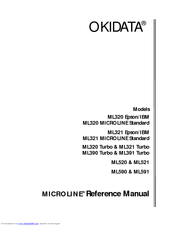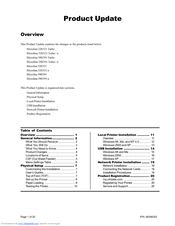Oki ML321 Epson/IBM Manuals
Manuals and User Guides for Oki ML321 Epson/IBM. We have 9 Oki ML321 Epson/IBM manuals available for free PDF download: User Manual, Reference Manual, Safety & Warranty, Installation Manual, Product Update, Quick Start
Oki ML321 Epson/IBM User Manual (226 pages)
High Performance 10/100 Base-T Ethernet Network Print Server
Brand: Oki
|
Category: Print Server
|
Size: 0 MB
Table of Contents
Advertisement
Oki ML321 Epson/IBM Reference Manual (180 pages)
Oki MICROLINE ML521: Reference Guide
Table of Contents
Advertisement
Oki ML321 Epson/IBM Safety & Warranty (32 pages)
ML320/ML321 Safety/Warranty/Regulatory Guide
Table of Contents
Oki ML321 Epson/IBM Product Update (20 pages)
Oki MICROLINE ML521: Product Support Bulletin
Table of Contents
Oki ML321 Epson/IBM Installation Manual (28 pages)
OkiLAN 6130 Network Card Installation Guide
Brand: Oki
|
Category: Network Card
|
Size: 0 MB
Table of Contents
Oki ML321 Epson/IBM Installation Manual (8 pages)
OkiLAN 6120 Install and Regulatory Guide
Brand: Oki
|
Category: Print Server
|
Size: 0 MB
Table of Contents
Advertisement