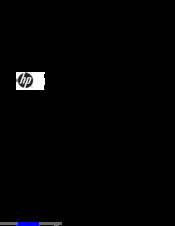HP Z1 G2 Manuals
Manuals and User Guides for HP Z1 G2. We have 4 HP Z1 G2 manuals available for free PDF download: Maintenance And Service Manual, User Manual, Technical White Paper, Product End-Of-Life Disassembly Instructions
Advertisement
Advertisement
Advertisement