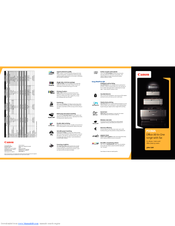Canon MX320 Manuals
Manuals and User Guides for Canon MX320. We have 9 Canon MX320 manuals available for free PDF download: Manual, Getting Started, Setting Up, Brochure
Advertisement
Canon MX320 Getting Started (49 pages)
Brand: Canon
|
Category: All in One Printer
|
Size: 6.39 MB
Table of Contents
Advertisement
Canon MX320 Manual (16 pages)
Setting Up Your MX320 In Default Mode (Tel Priority Mode) Without An Answering Machine
Canon MX320 Setting Up (16 pages)
Default Mode (Tel Priority Mode) Without An Answering Machine DSL/Cable Modem Connection
Brand: Canon
|
Category: Answering Machine
|
Size: 0.73 MB
Canon MX320 Brochure (2 pages)
Office All-In-One range with fax
Brand: Canon
|
Category: All in One Printer
|
Size: 0.55 MB
Advertisement