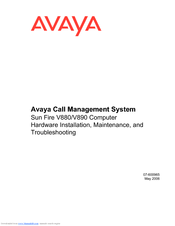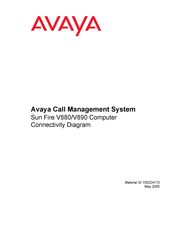Avaya Sun Fire V880 Manuals
Manuals and User Guides for Avaya Sun Fire V880. We have 3 Avaya Sun Fire V880 manuals available for free PDF download: Installation & Maintenance, Connectivity Diagram
Avaya Sun Fire V880 Installation & Maintenance (208 pages)
Hardware Installation, Maintenance, and Troubleshooting
Table of Contents
Advertisement
Avaya Sun Fire V880 Installation & Maintenance (208 pages)
Avaya Call Management System Computer Hardware Installation, Maintenance, and Troubleshooting
Table of Contents
Advertisement
Advertisement