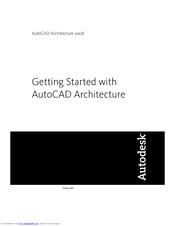Autodesk AutoCAD Architecture 2008 Manuals
Manuals and User Guides for Autodesk AutoCAD Architecture 2008. We have 2 Autodesk AutoCAD Architecture 2008 manuals available for free PDF download: User Manual, Getting Started Manual
Autodesk AutoCAD Architecture 2008 User Manual (2268 pages)
User Guide
Table of Contents
-
-
Introduction43
-
New Features44
-
Finding Help57
-
-
Feedback60
-
-
-
-
Tools84
-
-
Grip Tips101
-
Grip Color102
-
Trigger Grips103
-
Grip Constraints105
-
-
In-Place Editing106
-
-
-
-
About Templates148
-
-
-
-
-
Moving a Project226
-
Levels244
-
Divisions248
-
Categories250
-
Constructs257
-
Elements271
-
Views282
-
Plotting Sheets302
-
-
-
-
-
Layer Management442
-
-
Renaming a Layer447
-
Deleting a Layer447
-
Properties for449
-
-
-
Display Sets494
-
-
-
-
-
-
Style Manager530
-
Creating a Style536
-
Renaming a Style537
-
Purging Styles538
-
Style Manager540
-
-
-
Materials542
-
-
-
-
-
Tool Catalogs579
-
Display Control579
-
-
-
Quick Slice674
-
-
-
Object Viewer676
-
-
Chapter 18 Walls
685-
Creating a Wall690
-
Editing Walls696
-
Merging Walls708
-
Joining Walls709
-
Filleting Walls710
-
Chamfering Walls711
-
-
Wall Styles762
-
-
-
Curtain Walls790
-
-
-
-
-
-
-
-
Facet Deviation940
-
-
-
-
-
AEC Polygons1018
-
Editing AEC Polygons1022
-
AEC Polygon Styles1034
-
Advertisement
Autodesk AutoCAD Architecture 2008 Getting Started Manual (46 pages)
Getting Started
Table of Contents
-
Index
45
Advertisement
Related Products
- Autodesk AUTOCAD 2008 - PREVIEW GUIDE
- AUTODESK AUTOCAD 2010 -
- AUTODESK AUTOCAD 2010 - STAND-ALONE
- AUTODESK AUTOCAD 2010 - PREVIEW GUIDE
- AUTODESK AUTOCAD ELECTRICAL -
- AUTODESK AUTOCAD ELECTRICAL 2005
- AUTODESK AUTOCAD 2006
- AUTODESK AUTOCAD ELECTRICAL 2010
- Autodesk AutoCAD Electrical 2008
- Autodesk AutoCAD Mechanical 2009