Table of Contents
Advertisement
Quick Links
Download this manual
See also:
User Manual
Advertisement
Table of Contents

Summary of Contents for PolyVision ?no
-
Page 1: User Guide
ēno interactive whiteboard ™ user guide Part number 370-0330-00 ©2010 PolyVision Corporation All rights reserved... - Page 2 Information in this document is subject to change without notice. Reproduction in any manner without written permission of PolyVision Corporation is forbidden. PolyVision is a registered trademark of Steelcase, Inc. ēno, Walk-and- Talk and Lightning are trademarks of PolyVision Corporation. Webster is a registered trademark of PolyVision Corporation.
-
Page 3: Table Of Contents
Install the control icons........16 Install the PolyVision driver ....... . 17 System requirements . - Page 4 The PolyVision driver ........
- Page 5 Index ........... 57 PolyVision...
-
Page 6: Welcome
Welcome Welcome ® Congratulations on your purchase of a PolyVision ēno™ interactive whiteboard. Projection Previous Next Keyboard Pen / Cursor Pen Style Red Pen Blue Pen Green Pen Black Pen Narrow Pen Medium Pen Wide Pen Solid Pen Dashed Pen... -
Page 7: Multiple Ēno Users
ēno interactive whiteboard or on the ēno mini. (Refer to “Using ēno interactive whiteboards” on page 26.) Register your PolyVision product By registering your product, you receive enhanced customer service with information on software upgrades. To register your PolyVision product: Register on-line at: http://register.polyvision.com PolyVision... -
Page 8: Installing Ēno Interactive Whiteboards
ēno 2610 can also be mounted on a mobile stand available from your PolyVision dealer. If you use the mobile stand option, follow the mounting instructions provided with the mobile stand, then proceed to “Install the PolyVision driver”. -
Page 9: Mounting Ēno 2610 And 2810 To A Wall
5. Connect a projector to the computer. (Refer to “Getting started in projection mode” on page 24.) 6. Test the ēno whiteboard. (Refer to “Get started using ēno interactive whiteboards” on page 26.) Mounting ēno 2610 and 2810 to a wall You need to provide the following tools: PolyVision... -
Page 10: What Comes In The Box
5. four (2610) or six (2810) #8 x 0.5 Phillips pan-head self-drilling screws 6. four (2610) or six (2810) #8 x 1.75 Phillips pan-head zinc-plated screws 7. four (2610) or six (2810) wall anchors 8. PolyVision driver installation CD t for Re - No A Be 0/ 1/... -
Page 11: Mount The Ēno 2610 And 2810 Whiteboard On The Wall
1. Choose a location on the wall with convenient access to your computer and a projector connection. 2. Where possible, locate wall studs and select drill-hole locations that align with wall studs. Sheetrock anchors are provided in case studs cannot be used. PolyVision... - Page 12 2810) drill-hole locations. 52" (1321mm) ēno 2610 32" (812mm) 32" (812mm) ēno 2810 5. If you are mounting to a sheetrock wall, install four (ēno 2610) or six (ēno 2810) sheetrock anchors in the wall at the marked hole locations. PolyVision...
-
Page 13: Mount The Brackets To The Wall
Installing ēno interactive whiteboards Mount the brackets to the wall To mount the wall brackets: 1. If you are mounting to sheetrock, fasten the two (ēno 2610) or three (2810) mounting brackets to the wall anchors, as shown. PolyVision... - Page 14 Installing ēno interactive whiteboards If you are mounting to concrete or brick, fasten the two (ēno 2610) or three (2810) mounting brackets to the wall, as shown. PolyVision...
-
Page 15: Mount The Whiteboard To The Wall Brackets
Mount the whiteboard to the wall brackets To mount the whiteboard: 1. With the help of an assistant, lift the whiteboard and hang it from the wall brackets, as shown. t for - No A Be 0/ 1/ 0 #0 PolyVision... -
Page 16: Magnetically Mounting Ēno Click Whiteboards (2650 And 2850)
Magnetically mounting ēno click whiteboards (2650 and 2850) Two people are needed to magnetically mount and remove the ēno click whiteboards (2650 and 2850) from a metal surface such as another whiteboard or blackboard. You need to provide the following: PolyVision... -
Page 17: What Comes In The Box
ēno stylus kit containing the stylus, battery, two extra stylus tips, and Bluetooth adapter PolyVision driver installation CD Preparing to magnetically mount ēno click ēno click interactive whiteboards fasten to any metal surface, including most blackboards and whiteboards, using strong, secure magnets that cause no damage to the surface. -
Page 18: Magnetically Mounting The Ēno Click
ēno click whiteboard is level and in the desired position. 2. Move the bottom edge of the ēno click whiteboard toward the surface and allow its magnets to engage with the magnetic surface. PolyVision... - Page 19 4. Use a bubble level to test that the ēno click whiteboard is level. If it is not, remove it using instructions below, then re-mount it. E2210 #080900/1/A Beta - Not for Resale PolyVision...
-
Page 20: Removing The Magnetically-Mounted Ēno Click Whiteboard
ēno click whiteboard simultaneously to pull its bottom edge away from the magnetic surface. 2. Pivot the bottom edge of the ēno click whiteboard up until it is at an angle of about 40 degrees relative to the floor. The upper magnets disengage at this angle. PolyVision... -
Page 21: Install The Control Icons
Install the control icons ēno control icons provide interactive features and functions when you tap them with the ēno stylus. The control icons are magnetic so you can fasten them to any metal surface, including the ēno whiteboard. PolyVision... -
Page 22: Install The Polyvision Driver
USB port Your Linux system must have: Ubuntu 9.10 or Fedora 11 or later 600 MB free disk space 512 MB Ram USB port PolyVision driver installation To install the PolyVision driver: 1. Locate the PolyVision driver installation CD. PolyVision... - Page 23 NOTE: You have the opportunity to pair the Bluetooth signal from the stylus with the computer at the end of the PolyVision driver installation process. Refer to “Preparing to use ēno” on page 20. When installation is complete, a message appears on your computer screen and the PolyVision driver icon appears in your system tray (Windows or Linux) or menu extras (Macintosh).
- Page 24 Install the PolyVision driver The PolyVision driver runs unobtrusively in the background whenever your computer is on. For information about configuring PolyVision driver options, refer to “Configuring PolyVision driver options” on page 35. PolyVision...
-
Page 25: Preparing To Use Ēno
ēno is ready to use after you: add batteries to the stylus pair the stylus Bluetooth signal with a computer that has the PolyVision driver installed (refer to “Install the PolyVision driver” on page 17) connect a projector to the computer Add batteries The ēno stylus and eraser require batteries. -
Page 26: Pair The Ēno Stylus Bluetooth Signal With Your Computer
The PolyVision driver that you installed on the computer includes built-in features that makes it easy to pair the stylus with the computer regardless of whether you are using the PolyVision Bluetooth adapter or if you want to use your computer’s built-in Windows, Linux or Apple Bluetooth capability. -
Page 27: Unpairing The Ēno Stylus
If the stylus is paired to a computer that has the PolyVision Bluetooth adapter is plugged in, or if the computer uses built-in Windows Bluetooth capability, you can unpair the stylus using the PolyVision driver. -
Page 28: Led Status Summary
Preparing to use ēno 2. Choose “Configure the PolyVision driver” from the menu. 3. Click the “Hardware” tab. 4. Turn on the ēno stylus by removing the cap. 5. Select the ēno stylus in the list of pens in the “Hardware” tab. -
Page 29: Getting Started In Projection Mode
NOTE: If this is the first use of the ēno whiteboard, if the computer has just rebooted, or if the PolyVision driver has just been launched, then tap the whiteboard instead of the projection mode control icon. The alignment window shown below projects from the computer to the whiteboard. - Page 30 When alignment is complete, you are ready to begin interacting with your computer. The alignment between your projector and the PolyVision driver is important. PolyVision offers three levels of alignment: good, better, best. The default is “better” alignment. If you need to change the correspondence between the position of the cursor and the point of contact when you tap the whiteboard, refer to “Choosing alignment...
-
Page 31: Using Ēno Interactive Whiteboards
1. Make sure the computer and projector are connected and turned on. (Refer to "Getting started in projection mode" on page 24.) 2. Make sure the latest version of the PolyVision driver is installed on the computer. ēno requires PolyVision driver 1.8 or later. (Refer to "Install the PolyVision driver"... - Page 32 10. To save a copy as a file in the computer “My Documents” folder, tap the save control icon. (Refer to "Printing and saving" on page 31.) 11. To type, tap the keyboard control icon and tap the on-screen keyboard. (Refer to "Using the on-screen keyboard" on page 29.) PolyVision...
-
Page 33: Ēno Interactive Whiteboard Control Icons
Prints a copy of the whiteboard. Saves a copy of the whiteboard contents as a file in the My Documents folder (or where configured). Toggles “projection mode” on / off. The first use starts the on-screen alignment (calibration) process. 580-0202-03 PolyVision... -
Page 34: Control Icon Options
You can access the functions of the control icons in two ways: by tapping the control icons with the stylus by configuring the PolyVision driver to project the control icons in a movable window that you tap with the stylus (Refer to "Using on-screen tools"... -
Page 35: Writing And Erasing With The Ēno Stylus
NOTE: The PolyVision driver enables you to configure the red control icon to function as the spotlight or reveal feature rather than as the red ink color. To change the function of the red control icon, refer to "Spotlight and reveal options"... -
Page 36: Changing The Pen Style
To preserve and distribute your work, you can print or save a snapshot of the whiteboard. To print: Tap the Print control icon. The PolyVision driver sends a snapshot to the printer connected to the computer. To save a snapshot in a graphics file on your computer: Tap the Save control icon. -
Page 37: Spotlight And Reveal Options
3. Drag the spotlight around the screen to focus attention on that portion of the screen. 4. To re-shape the spotlight into an ellipse, drag the circle from any of the four cardinal points around the edge of the circle. PolyVision... -
Page 38: Revealing Your Work
Revealing your work To use the reveal tool: 1. Configure the red pen color for the reveal option. (Refer to "Projection options" on page 40.) 2. Tap the red control icon.The screen becomes black except one strip at the top. PolyVision... -
Page 39: Opening A Blank Window For Writing
To display a blank window for writing: Choose the Previous (left) arrow. You can choose Previous up to four times to open up to four blank windows. To return to the projected computer desktop: Choose the Next (right) arrow until the computer desktop appears. PolyVision... -
Page 40: The Polyvision Driver
The PolyVision driver is always available and running in the background after you install it on your computer. Configuring PolyVision driver options The PolyVision driver is ready to use as soon as it is installed. You can change the default options at any time. To configure PolyVision driver options: 1. -
Page 41: General Options
“Left Handed Cursor”: Enable or disable the left-handed cursor. “Desktop Alert”: Enable this option to see an alert window appear on your computer desktop while you write or draw on the PolyVision product. The alert window shows what you are drawing. As soon as you stop drawing, the window fades off. -
Page 42: Save Options
“Reset Notifications”: If a user disables Print and Save notifications, click this option to reset and enable them again. “Disable searching COM ports”: Prevents the PolyVision driver from searching for devices that are communicating via the computer's serial COM ports. NOTE: If the whiteboard is communicating using the IR or Bluetooth wireless option, the search for COM ports should NOT be disabled. -
Page 43: Draw Options
Draw options To configure pen options: Click “Drawing.” You see these options: “Startup Pen Style”: Specify the pen style that is used when the PolyVision driver launches on your computer. “Remember last used”: The PolyVision driver remembers the last active pen style and uses it when the program is next launched. -
Page 44: Print Options
The PolyVision driver “Use the default pen style”: The factory default pen style is a medium black line. Click “Select the default pen style” to select a new default pen style. Print options To configure print options: Click “Print.” You see these options: “Select Printer”: Specify the printer used when you print a snapshot. -
Page 45: Projection Options
The PolyVision driver Projection options To configure projection alignment options that apply when your device enters projection mode: Click “Projection.” You see these options: “Alignment Points”: Choose between three levels of projection alignment: good, better, and best. The more points you choose, the more accurately the cursor will be controlled from the whiteboard in projection mode. -
Page 46: Hardware Options
The PolyVision driver Hardware options To view the PolyVision hardware products communicating with the computer: Click “Hardware.” To view and change settings for a PolyVision product: Select a product or pen to view or edit its settings in the lower section of the window. -
Page 47: Status Of The Polyvision Driver
To change the number of alignment points: 1. Click the PolyVision driver icon in you computer system menu bar or system tray (refer to "Configuring PolyVision driver options" on page 35). -
Page 48: Using On-Screen Tools
To use on-screen tools: 1. Click the PolyVision driver icon in the system tray (Window or Linux) or menu extras (Macintosh). The PolyVision driver menu appears. 2. Choose “Show On Screen Icon Strip” from the menu to toggle on and off the display of a functional on-screen tool window. -
Page 49: Checking For Updates
To update the PolyVision driver: 1. Click the PolyVision driver icon in the system tray (Windows or Linux) or menu extras (Macintosh). The PolyVision driver menu appears. 2. Choose “Check for Updates” from the menu when your computer is connected to the Internet. -
Page 50: To Uninstall The Polyvision Driver On A Macintosh
The PolyVision driver 3. Choose “PolyVision driver” from the menu. 4. Choose “Remove the PolyVision driver.” To uninstall the PolyVision driver on a Macintosh To uninstall the PolyVision driver using a Macintosh: 1. Navigate to “Applications” and then to “PolyVision.”... -
Page 51: Care And Maintenance
2. Firmly push the replacement tip into the stylus until it snaps into place. How to obtain replacement parts Replacement parts are available directly from PolyVision. Call 1.800.620.7659 (POLY) in the USA, 678.542.3100 from elsewhere in North America, or +32 (0)89 32 31 30 in Europe. You can also send e-mail to info@polyvision.com. - Page 52 Coordinate storage of data with your IT Department. When preparing for Fall classes: Test this product early in the Fall preparation process. Connect the computer to the Internet so that the PolyVision driver can acquire automatic software updates that may have been issued during the Summer break.
-
Page 53: Technical Support
PolyVision USA Technical Support: Phone: 1.800.620.7659 (POLY), 678.542.3100 24-hour support Monday through Friday. E-mail: support@polyvision.com Internet: www.polyvision.com Or, outside the USA contact PolyVision Europe/Asia Technical Support: Phone: +32 (0)89 32 31 30 E-mail: business.center@polyvision.com Internet: www.polyvision.com Compliance FCC compliance This equipment has been tested and found to comply with the limits for a Class B digital device, pursuant to Part 15 of the FCC Rules. -
Page 54: Weee Compliance
Technical support 2004/108/EC EMC Directive EN55022:2003 Class B (EMC) EN55024:2003 (EMI) EN301489-17 V1.2.1:2002 EN301489-1 V1.4.1:2002 1995/5/EC R&TTE Directive EN300328-2 V1.6.1:2004 (RF) IEC 60825-1 Class 1 LED WEEE compliance WEEE Directive 2002/96/EC PolyVision... -
Page 55: Warranty
During the warranty period, and upon proof of purchase, the product will be repaired or replaced (with the same or similar model) at PolyVision's option, without charge for either parts or repair labor. Shipping costs will apply. Please keep your original sales receipt or delivery invoice for proof of purchase. - Page 56 Shipping charges to and from our factory or authorized repair depot. HOW TO GET WARRANTY SERVICE If you experience a problem with this product, contact your local dealer or PolyVision Product Support (800.620.POLY in the USA, or +32 (0)89 32 31 30 in Europe) to resolve the problem.
- Page 57 Warranty compatible with many systems. The specific suitability of a product for a specific purpose or application must be determined by the customer and is not warranted by PolyVision Corporation. PolyVision...
-
Page 58: Appendix 1: Ēno Bluetooth Pairing Options
Bluetooth on the computer Pairing ēno using the PolyVision driver The PolyVision driver can automatically pair the computer with the stylus if you are using the PolyVision Bluetooth adapter or the built-in Windows, Linux, or Apple Bluetooth capability. - Page 59 Pairing ēno using built-in Windows, Linux or Apple Bluetooth If your computer includes the built-in Windows, Linux or Apple Bluetooth capability and you choose not to use the PolyVision driver to automatically pair the stylus, you can pair the stylus just as you would any other Bluetooth device.
- Page 60 After entering the PIN code, the stylus should pair to your com- puter. To determine if the pairing is successful and there is wireless communication between the PolyVision driver installed on your computer and the ēno stylus: 1. Turn on the ēno stylus by removing the cap.
- Page 61 Appendix 1: ēno Bluetooth pairing options 2. On your computer, click the PolyVision driver icon that appears in your system tray (Windows or Linux) or menu extras (Macintosh). 3. Choose “Configure the PolyVision driver” from the menu. 4. Click the “Hardware” tab. The stylus should be listed as a hardware device.
- Page 62 Enable desktop alert window Enable Per User Settings LED status indicators ēno Linux cursor control install PolyVision driver ink color system requirements ēno click uninstall the PolyVision driver components Low Battery Warning mounting instructions removing the whiteboard tools required Make Sounds Index...
- Page 63 Pair Stylus removing parts replacement Start PolyVision driver Permanently-Mounted Projector Startup Pen Style PolyVision driver stylus checking for updates battery replacement exit LED status indicators installation stylus tip replacement...
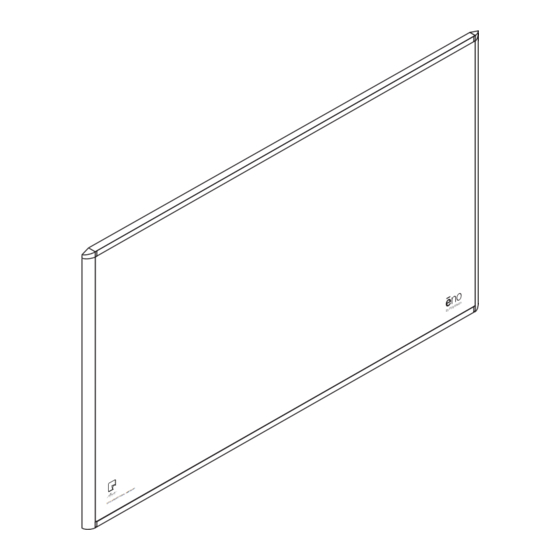






Need help?
Do you have a question about the ?no and is the answer not in the manual?
Questions and answers