Subscribe to Our Youtube Channel
Summary of Contents for KVH Industries TracVision S3
- Page 1 A Guide to TracVision S3 owner's manual Installation Instructions • User's Guide • Technical Manual •...
- Page 2 The following information applies to Revision A1 of the TracVision S3 Owner’s Manual (KVH Part Number 54-0182). Your TracVision S3 includes four small mounting plates for mounting the antenna unit on a vehicle. These plates replace the large mounting plate described in the manual.
- Page 3 Choosing the Best Location A note has been added to caution against mounting the antenna on a curved surface. • Be sure to mount the antenna on a horizontal surface. When placed flat on the mounting surface, the mounting plates should be less than ⁄...
- Page 4 A Guide to TracVision S3 – ADDENDUM Figure 2-3 Vehicle Centerline Proper Orientation of the Antenna Unit Baseplate Connectors Mounting Plate Front/Rear (1 of 4) of Vehicle Top View Side View Mounting Plate Arrows 4. While the antenna is in place, mark a location on...
- Page 5 10. When the antenna unit is installed with the connectors facing the rear of the vehicle, the drain holes are located as shown in Figure 2-4. Figure 2-4 Baseplate Connectors Facing Rear of Vehicle – Factory-drilled Drain Hole Locations Front of Vehicle Factory-drilled Drain Hole Positions...
- Page 6 A Guide to TracVision S3 – ADDENDUM 11. Cut the tie-wraps holding the antenna unit to the forward shipping restraint (see Figure 2-6). Figure 2-6 tie-wraps used Shipping Restraint to secure LNB arm Nuts and Washers Forward Shipping Restraint (Arranged for Shipping) Shipping Restraint 12.
- Page 7 Step 4) in the vehicle’s roof. 15. Proceed to Section 2.3, “Wiring the TracVision S3 System,” to wire the TracVision S3 system. The radome will be placed back on the baseplate using the hardware removed in Step 9 after wiring and...
-
Page 8: Tracvision S3 System Overview
TracVision S3 Owner’s Manual Addendum (ECO #5846) The following information applies to Revision A1 of the TracVision S3 Owner’s Manual (KVH Part Number 54-0182). TracVision S3 System Overview Figure 1-1 The baseplate connectors have been changed to make installation easier. -
Page 9: Wiring The Tracvision S3 System
Wiring the TracVision S3 System The baseplate connectors have been changed to make installation easier. TracVision S3 Cable Ports Figure 2-14 shows the antenna unit’s exterior baseplate cable ports, consisting of two RF connectors (ports #1 and #4) and two liquid-tight fittings (ports #2 and #3). -
Page 10: Wiring The Antenna Unit Power Cable
The RF signal cable is fitted with an F-type connector at only one When shipped from the factory, the antenna’s RF connectors are end and should be attached to TracVision S3 and the IRD as protected with caps. Leave the cap follows: installed on the RF2 connector 1. - Page 11 Installing Two IRDs and TVs (North American Systems Only) To connect a second TV and IRD to the TracVision S3 system, you must connect a second RF cable to the Antenna Unit baseplate connector labeled RF2. The other end of the RF cable should be run down into the vehicle and connected directly to the second IRD.
- Page 12 ® . This manual provides detailed instructions on the proper installation, use, and maintenance of your TracVision S3 system. Throughout this manual, important information is marked for your attention by these icons: A helpful tip that either directs you to...
- Page 13 ® ® , and TracNet ™ TracVision , KVH are official trademarks of KVH Industries, Inc. ® DIRECTV is an official trademark of DIRECTV, Inc., a unit of GM Hughes Electronics. ™ DISH Network is an official trademark of EchoStar Communications Corporation.
-
Page 14: Table Of Contents
Digital Satellite Television ......1-1 TracVision S3 System Overview ......1-2 1.2.1 TracVision S3 Components . - Page 15 Using Your TracVision S3 ..... . .3-1 Turning on the System ....... .3-1 Changing Channels and Switching to the Second Satellite .
- Page 16 List of Figures Figure 1-1 TracVision S3 System Configuration ....1-2 Figure 1-2 Primary Components of the TracVision S3 ... .1-3 Figure 2-1 Antenna Blockage .
- Page 17 Front Cover .......2-13 Figure 2-23 Connecting the RF Cable to TracVision S3 ...2-14 Figure 2-24a-d Attaching the KVH-provided F-connector to an RF Cable .
- Page 18 (U.S.-style LNB Required) ..... . .1-2 Table 1-3 TracVision S3 Packing List ..... .1-4 Table 2-1 Installation Process .
-
Page 19: Introduction
N. America (US DISH Network): choice to the library. Echo_119 & None When configuring the TracVision S3 you may choose a pair of Refer to Section 2.4, “Selecting the Active Satellite,”... -
Page 20: Tracvision S3 System Overview
Echo_148 Expressvu TracVision S3 System Overview A complete satellite TV system includes the TracVision S3 connected to an IRD, and a television set. A desktop or laptop computer is used to configure the system for satellite selection and conduct diagnostics. With the optional TV/SAT Switch, satellite selection can be done at the press of a button, without requiring a computer. -
Page 21: Tracvision S3 Components
Introduction 1.2.1 TracVision S3 Components Figure 1-2 identifies the primary components of the TracVision S3. The European configuration includes a single port LNB while the North American system uses a dual-output LNB. Figure 1-2 Primary Components of the TracVision S3... -
Page 22: Materials Provided With Tracvision S3
*** A complete listing of kitpack contents is provided in Section 2.2, “Mounting the Antenna Unit.” 1.3.1 Additional Materials Required for TracVision S3 Use To make full use of your new TracVision S3 and receive satellite TV on the road, you will need to provide/purchase the following: • Television, •... -
Page 23: Installation
Installation Installation TracVision S3 is designed for simple installation and setup. Just follow these easy steps: Step Refer to Section... Table 2-1 Installation Process 1. Choose the hardware locations 2. Mount the Antenna Unit 3. Wire system components 4. Select active satellite 5. -
Page 24: Choosing The Best Location
TracVision S3. the gray baseplate, never by the radome or any portion of the Table 2-2 lists the materials provided in the TracVision S3 kitpack. antenna assembly! Most of these components will be used in the installation process. - Page 25 The liquid-tight connectors on 3. Position Antenna Unit in desired location on the TracVision S3 may face either centerline of the vehicle with baseplate and forward or backward along the mounting plate arrows facing in the same centerline of the vehicle for more direction (either forward or backward).
-
Page 26: Figure 2-5 Mounting The Unit On A Curved Surface
A Guide to TracVision S3 6. Remove additional nuts and washers connecting baseplate and shipping restraints to the mounting plate. The positions of all three shipping restraints are pictured in Figure 2-4. Figure 2-4 Rotating Plate Shipping Restraint TracVision S3 Shipping Restraints... - Page 27 Installation 11. With the corners secured, use the mounting plate as a template to mark and drill the remaining nineteen ⁄ " (5 mm)-holes through the roof of the vehicle. Remove plate and clean roof surface. The dimensions of the baseplate and locations of the drill holes are shown in Figure 2-6.
- Page 28 A Guide to TracVision S3 Figure 2-7 Connectors Facing Rear of Vehicle – Factory-drilled Drain Hole Locations Front of Vehicle Factory-drilled Drain Hole Positions 15a.(Alternate Drain Holes) If the Antenna Unit is installed with the connectors facing the front of the vehicle, drill out ⁄...
-
Page 29: Figure 2-9 Forward Shipping Restraint Storage
Shipping Restraint 18. Proceed to Section 2.3, “Wiring the TracVision S3 System,” to wire the TracVision S3 system. The radome will be placed back on the baseplate using the hardware removed in Step 2 after wiring and initializing the system. -
Page 30: Wiring The Tracvision S3 System
TracVision S3 Baseplate service loop. All service loops • When attaching cables to the TracVision S3 should be stored within the terminal connector strips, make sure the insulation vehicle’s cable access. is stripped back approximately ⁄... - Page 31 TracVision S3 Baseplate A switchplate has been provided to serve as the hub of the TracVision S3 wiring (with the exception of the RF cable, which will be connected to the IRD). This switchplate includes an ON/OFF switch and a DB9 maintenance port for easy access to the Antenna Unit’s software and diagnostics.
-
Page 32: Wiring The Antenna Data Cable
Antenna Unit and out through the panel cutout. 4. Run a cable from vehicle’s power (11-16 Vdc) through the panel cutout. You are now ready to wire the TracVision S3 system to the switchplate connectors and vehicle power. 2.3.1 Wiring the Antenna Data Cable TracVision S3 will not function properly unless you connect the antenna data cable (Cable #32-0630-30). -
Page 33: Wiring The Antenna Unit Power Cable
Not Used WHT/GRN Not Used 2.3.2 Wiring the Antenna Unit Power Cable TracVision S3 will not function properly unless you connect the power cable (Cable #32-0590-30). Power Cable-to-Baseplate Terminals Wiring Process Figure 2-19 1. Feed the cable up to the roof and through the... -
Page 34: Connecting To Vehicle Power
A Guide to TracVision S3 Power Cable-to-Switchplate Wiring Process Find the TracVision S3 power cable (Cable #32-0590-30) where it comes through the panel cutout made earlier. Wire the Antenna Before connecting the Antenna Unit Unit power cable to the switchplate connectors as indicated in to vehicle power, remove the Figure 2-20. -
Page 35: Connecting The Ird Ground Wire
Installation 2.3.4 Connecting the IRD Ground Wire A grounding wire (Cable #32-0583-50) has been provided to connect your IRD to a suitable ground and protect the system. Attach the grounding wire to any suitable screw on the rear panel of the IRD with a good contact with the IRD chassis. The other end should be connected to a suitable ground, ideally the ground connector on the switchplate (see Figure 2-21). -
Page 36: Connecting The Antenna Rf Signal Cable To The Ird
2.3.6 Connecting the Antenna RF Signal Cable to the IRD The RF signal cable is fitted with an F-type connector at only one end and should be attached to TracVision S3 and the IRD as follows: When shipped from the factory, the 1. -
Page 37: Installing Two Irds And Tvs (North American Systems Only)
2.3.6.1 Installing Two IRDs and TVs (North American Systems Only) To connect a second TV and IRD to the TracVision S3 system, you KVH recommends the use of must connect a second RF cable to the RF2 connector within the RG-6 or RG-11 (75 ohms) cable for RF wiring. -
Page 38: Figure 2-25 Installing Three Or More Irds Using An Active Multiswitch (North American Systems Only)
Out 4 IRD #1 IRD #2 IRD #3 IRD #4 TracVision S3 has the capability to switch from one satellite to another when you choose TV channels that are carried by your two selected satellites. However, the use of an active multiswitch may interfere with 1. -
Page 39: Selecting The Active Satellite
Installation Selecting the Active Satellite As noted previously, TracVision S3 can track a variety of DVB- compatible and DSS satellites. The system contains a preprogrammed library of European and North American satellites. It also has two open slots that you may use to program two additional satellites of your choice. -
Page 40: Installing Your Selected Satellites
A Guide to TracVision S3 The satellites listed in TracVision S3’s preprogrammed satellite library will be sufficient for most users. However, if you wish to install one or two user-defined satellites, proceed to Section 2.4.2, “Programming User-defined Satellites.” After configuring the user- defined satellites, return to the satellite installation process in Section 2.4.1, “Installing Your Selected Satellites.”... - Page 41 Once the data connection has been made between the PC and the ASTRA2N 28.2˚ E ASTRA2N TracVision S3, you must assign the satellites you wish to have in the satellite pair. On the maintenance screen, put the antenna in ASTRA2S 28.2˚ E...
-
Page 42: Programming User-Defined Satellites
@L,A<cr> ZAP<cr> 2.4.2 Programming User-defined Satellites The TracVision S3 satellite library has two open slots that you may use to program two user-defined satellites in case you want to install/watch a satellite that is not in the KVH predefined list. - Page 43 Installation Entering User-defined Satellite Data Once the link between the PC and the TracVision S3 is established as described in Section 2.4, “Selecting the Active Satellite,” it is necessary to provide initial longitude data regarding the user-defined satellite. To do so, enter the...
-
Page 44: Default Transponder Values
• vertical low • horizontal high • horizontal low TracVision S3 requires that the data fields for all four transponder categories be provided. If the selected satellite does not have information for one or more of the transponder categories, default information should be entered in the fields as follows:... -
Page 45: Table
Installation An Example of Configuring a User-defined Satellite The following is an example of configuring the fictional YOURSAT 101 as the USER1 configured satellite. Prior to configuring this satellite or any others, be certain to get the most up-to-date information from one of the sources previously discussed. -
Page 46: Setting The Skew Angle (European Systems Only)
4. Tighten the wing nut and LNB clamp to secure the LNB. Checking Out the System To complete the TracVision S3 installation, it will be necessary to verify that the system functions properly. Critical to ensuring that the system is configured and operating properly is to check the system startup routine to ensure that the system is operating within normal parameters. - Page 47 • 1 start bit • 1 stop bit • no flow control 3. Apply power to the TracVision S3 system and allow the system to complete full initialization. Data should be scrolling on the PC display to identify any system problems detected. If no data is seen, recheck your connections and the terminal software setup.
-
Page 48: Configuring Tracvision S3 For Remote Satellite Dish Operation
The wiring option for the remote dish is very simple and should be installed when the TracVision S3 is installed. A high-quality “A/B switch” should be used to change from TracVision S3 dish reception to remote antenna operation. -
Page 49: Changing Geographic Location
Changing Geographic Location If you move from Europe to North America, or from North America to Europe, you will need to modify your TracVision S3 system to receive satellite TV signals in the new geographic area. To begin receiving satellite signals in the new area, perform the following steps. -
Page 50: Using Your Tracvision S3
Using Your TracVision S3 Using Your TracVision S3 For TracVision S3 to receive the satellite signals, the antenna must have a clear line of sight to the satellite. If you only receive intermittent signals or the antenna cannot find the satellite, check around your vehicle for any objects that could be blocking the signal, such as trees, buildings, highway overpasses, etc. -
Page 51: Changing Channels And Switching To The Second Satellite
Changing Channels and Switching to the Second Satellite TracVision S3 can have a pair of satellites installed, either one of which can be the active satellite selection. There are several methods to select whether your TracVision S3 will track Satellite A or B. -
Page 52: Watching Television
TracVision S3 to be turned on. You may turn off the TracVision S3 unit to avoid unnecessary use of power. Because the LNB receives its power... -
Page 53: Troubleshooting
Causes and Remedies for Common Operational Issues There are a number of common issues that can affect the signal reception quality or the operation of the TracVision S3. The following sections address these issues and potential solutions. 54-0182 Rev. A1... -
Page 54: Blown Fuse Or Improper Wiring
Refer to Section 2.1, “Choosing the Best Location,” make certain that the TracVision S3 unit is in the optimal location. Simply moving the vehicle to clear an external obstruction will also restore signal quality. -
Page 55: Dew Or Rain Pooling On Dome
4.1.7 Type of Multiswitch Used (North American Systems Only) An active (not passive) multiswitch must always be used to connect the TracVision S3 system to multiple IRDs. Refer to Section 2.3.6, “Connecting the Antenna RF Signal Cable to the IRD”... -
Page 56: Stationary Use Only
A Guide to TracVision S3 4.1.8 Stationary Use Only Your TracVision S3 antenna was designed for stationary use only. As such, the antenna will track the desired satellite while your vehicle is parked, but not while the vehicle is in motion. -
Page 57: Maintenance Port Parser Commands
• 1 start bit • 1 stop bit • no flow control 3. Apply power to the TracVision S3 system and allow the system to complete full initialization. Data should be scrolling on the PC display to identify any system problems detected. If no data is seen, recheck your connections and the terminal software setup. -
Page 58: Maintenance
TracVision S3 will be required returning the warranty card included with the product to KVH during any troubleshooting or within 30 days of purchase, or by providing a copy of a dated service calls. -
Page 59: Replaceable Parts
LNB (N. American System) 19-0056 Switchplate 02-1023 * Baseplate assembly with single-output LNB ** Baseplate assembly with dual-output LNB It is recommended that all other technical difficulties be resolved by returning the TracVision S3 unit to an authorized service provider. -
Page 60: Field Replaceable Unit Procedures
The procedures radome or any portion of the refer to labeled items presented on the following isometric antenna assembly! diagrams, which are based on KVH assembly drawings. Figure 5-1 Antenna, PCB, and Rotating Plate RF Board Cover... -
Page 61: Figure 5-3 Antenna Assembly
A Guide to TracVision S3 Figure 5-3 Wing Screw and Washer Antenna Assembly LNB Clamp LNB Styles Reflector Bracket N. American European Figure 5-4 Rotating Plate Close-up of RF Detector and PCB RF Board... -
Page 62: Pcb Removal And Replacement
5. Remove the PCB cover. To get the necessary clearance, rotate the linear actuator up 90º while lifting the PCB cover – Fig. 5-5. TracVision S3 is equipped with a 6. Remove cable connectors from PCB. Figure 5-6 on 5x20 mm, 3.15-amp, 250 volt fast-... -
Page 63: Rf Detector/Dvb Decoder
A Guide to TracVision S3 Figure 5-6 PCB and RF Detector Board RF Connector to IRD Connector Locations RF Board RF Connector to LNB Fuse Limit Switches Cable Wrap Gyro RF Board Elevation Motor Azimuth Motor 7. The PCB is mounted to the rotating plate with 9 pan head screws. -
Page 64: Antenna Lnb Replacement
Maintenance 6. Installation of the replacement RF Detector is the reverse of this procedure. Be sure that the RF cables are restored to their original positions. Be sure that the center conductor pin is centered in the connector before tightening the collar. 5.4.3 Antenna LNB Replacement Estimated Time to Repair: ⁄... -
Page 65: Preparation For Shipment
A Guide to TracVision S3 Preparation for Shipment If it is necessary to repack the Antenna Unit for shipment, the shipping restraints removed or stowed during installation must be replaced. Follow these steps to reinstall the restraints. When rotating the azimuth 1. - Page 66 Maintenance 5. Place the entire Antenna Unit into its shipping box using the original packaging material, as illustrated in Figure 5-10. Figure 5-10 Repackaging the TracVision S3 Foam Inserts Base Support Shipping Box 54-0182 Rev. A1...
-
Page 67: Appendix A System Specifications
System Specifications Appendix A System Specifications Physical Characteristics Table A-1 TracVision S3 System Power 11-16 volts DC @ 2.5 amps nominal, Specifications 3.5 amps peak Dimensions/Weight 32" (81 cm) wide x 14.5" (37 cm) high, 33 lbs (15 kg) European System: Single Output N. -
Page 68: Appendix B Functional Block Diagram
Functional Block Diagram Appendix B Functional Block Diagram TracVision S3 Antenna Unit Components/Wiring In-vehicle Components Terminal Connectors Elevation Mechanism Azimuth Mechanism RF DVB RF2 (N. American Systems Only) Decoder Switchplate Elevation Motor Maint. Connector CPU/Motor Driver/ Azimuth Power Supply Motor... -
Page 69: Appendix C Switchplate Template
Switchplate Template Appendix C Switchplate Template 54-0182 Rev. A1... -
Page 70: Appendix D Startup Data Sequence
TracVision S3. This sequence can be recorded using the data port and a PC. ?PGM KVH TracVision S3 Rev X - Version X.XX - Serial Number XXXXXXXX RF: ZAP *** Initializing RF Controller *** RF: S,A,V,U,V... - Page 71 A Guide to TracVision S3 RF: Y,0X0000-----------------------------------Indicates positive satellite identification *** Tracking DSS_101 ***-----------------------Identifies satellite currently tracked +POS: 175.3 33.9 2564 (TV broadcast image should be available) +POS: 175.3 33.9 2502 +POS: 175.3 33.9 2497 +POS: 175.3 33.9 2488 +POS: 175.3 33.9 2496...
-
Page 72: Appendix E Maintenance Port Parser Commands
Appendix E Maintenance Port Parser Commands TracVision S3 system parser commands are parsed when the system receives an ASCII carriage return (Hex 0D). An ASCII line feed (Hex 0A) is permitted but is ignored in any transmitted command. All system responses are terminated with an ASCII carriage return followed by a line feed and ending with either an acknowledge character (ASCII >... -
Page 73: Manual Positioning Commands
A Guide to TracVision S3 Find Skew Angle for Currently Selected Satellite Function: calculates necessary LNB skew based on latitude, longitude, and selected satellite Command: SKEWANGLE* Argument: none Response: displays skew angle * Before this command can function properly, you must perform the GPS Position command detailed in Section E.6... - Page 74 Maintenance Port Parser Commands Azimuth CW Step Function: commands a 0.1 deg CW manual step in azimuth angle Command: Argument: none Response: echoes the command Azimuth CCW Step Function: commands a 0.1 deg CCW manual step in azimuth angle Command: Argument: none Response:...
-
Page 75: Operational Commands
A Guide to TracVision S3 Operational Commands To execute the following commands, first put the Antenna Unit in idle mode by typing HALT and pressing “ENTER.” After the system comes to a halt, type DEBUGON and press “ENTER” to enter programming mode. -
Page 76: Rf Board Commands
Maintenance Port Parser Commands Analog Signal Strength Report Function: reports signal strength from RF detector circuit in A/D counts (000-FFF Hex) Command: SIGLEVEL Argument: none Response: Signal Strength = xxxx RF Board Commands Serial Communications, Status/Polarization Report, Tone Changes Table E-5 RF Board Commands Function: start serial communications, reports status &... -
Page 77: Installation Commands
A Guide to TracVision S3 Set RF Tracking Parameters Function: sets RF tracking parameter Command: @SATCONFIG,X,N,F,S,C,ID,P,B,D<cr> Response: Echoes the input data Where: @SATCONFIG = directs data to the RF Board X = satellite location A or B N = satellite table # (98 & 99 are slots for user-... - Page 78 Maintenance Port Parser Commands Select Active Satellite Table E-6 Installation Commands Function: switch antenna tracking to/from satellite A and B Command: @L,x Where: x = A or B (as defined during the SATINSTALL process) Set/Report GPS Position Function: reports or sets default GPS position Command: GPS<cr>...
-
Page 79: Debug Commands
A Guide to TracVision S3 Configure Longitude of a User-configurable Satellite Function: configures one of the user-configurable satellites with the longitude provided Command: SATCONFIG,USERX,YYY,Z,D,L Response: if valid pair, echoes the input data if invalid pair, returns error message Where: X = 1 or 2... - Page 80 It is the customer’s responsibility to verify the date of purchase by returning the warranty card included with the product to KVH within 30 days of purchase, or by providing a copy of a dated sales receipt for the KVH product under warranty with the warranty claim.
- Page 81 Ved Klaedebo 12 2970 Hoersholm Denmark Phone: (401) 847-3327 Fax: (401) 849-0045 Phone: +45 45 160 180 Fax: +45 45 867 077 E-Mail: info@kvh.com Internet: www.kvh.com E-Mail: info@kvh.dk Internet: www.kvh.com ® and TracVision ® are registered trademarks of KVH Industries, Inc.
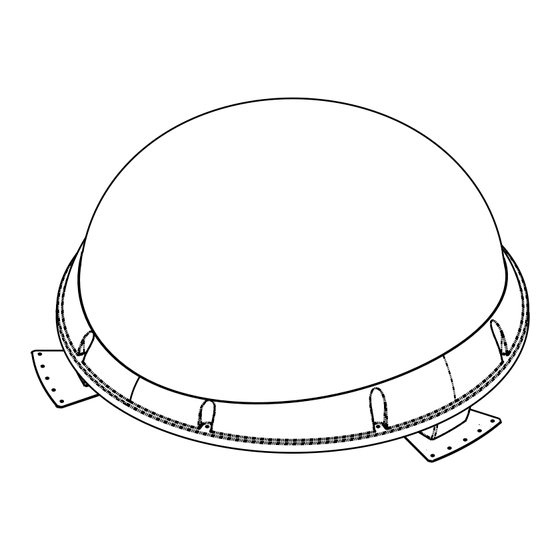














Need help?
Do you have a question about the TracVision S3 and is the answer not in the manual?
Questions and answers