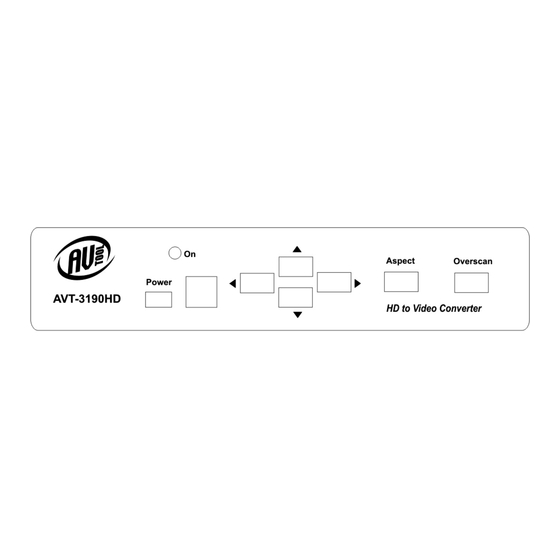
Table of Contents
Advertisement
Advertisement
Table of Contents

Summary of Contents for AV TOOL AVT-3190HD
- Page 1 AV Toolbox Instruction Manual AVT-3190HD PC/HDTV to Video Scan Converter...
-
Page 3: Table Of Contents
Table Of Contents Introduction Specifications Package Contents Connecting the Hardware Operating The Unit Troubleshooting Limited Warranty Regulatory Compliance Contact Information... -
Page 4: Introduction
INTRODUCTION Thanks for purchasing this AVT-3190HD PC/HDTV to Video Scan Converter product from AV Toolbox. The AVT-3190HD is designed to facilitate the conversion of PC video or HDTV video to either NTSC or PAL video standard outputs or component outputs. AV Toolbox offers a full line of high quality... - Page 5 FEATURES The AVT-3190HD Scan Converter has many features that enable it to perform in a superior manner. Among those features you will find: • Switchable PC or HDTV Inputs • NTSC or PAL Outputs, Composite, S-Video or Component (YCbCr) • Supports PC Inputs up to UXGA (1600x1200@60Hz) •...
-
Page 6: Specifications
2.0 SPECIFICATIONS Video Input Connectors HDTV Video 3x RCA Female (Loops to Output) 1x HD-15 Female (Loops to Output) Video Output Connectors Composite 1x RCA Female S-Video 4-pin Mini-DIN Female Component 3x RCA Female HDTV Video 3x RCA Female (Looping From Input) 1x HD-15 Female (Looping From Input) Input Signal Characteristics HDTV Inputs Resolution Supported... -
Page 7: Package Contents
CHECKING PACKAGE CONTENTS Before attempting to use this unit, please check the packaging and make certain the following items are contained in the shipping carton: • 1x AVT-3190HD Scan Converter • 1x AC Power Adapter • 1x HD-15 to HD-15 VGA Cable •... -
Page 8: Connecting The Hardware
CONNECTING THE HARDWARE Please study the drawings below and become familiar with the inputs, outputs and control locations on the AVT-3190HD. AVT-3190HD Front Panel The Power Button switches between “Standby” and “On”. When the unit is turned on, the LED marked “On” above and slightly to the right of the power switch will illuminate. -
Page 9: Operating The Unit
Operating the AVT-3190HD Operating the AVT-3190HD is intuitive and easily learned. The operation at the unit itself is accomplished via buttons mounted within the case. Although easily learned, controlling the unit via these buttons is a rather limited way to operate the unit because all functions are not available from these buttons. - Page 10 OUTPUT: Toggles between Composite, S-Video and Component Outputs POWER: Switches between “On” and “Standby” OVERSCAN: Toggles FREEZE: Causes the Between over scanned image being displayed to and under scanned freeze. normal image. BUTTONS 1-9: When the Zoom button is pressed, the picture is divided into nine zones.
- Page 11 The Four Buttons shown below––Zoom, Aspect, Pos/Pan and Size/Exp–– control picture manipulations and the arrowed buttons work in conjunction with these four buttons to do the actual manipulations. The Default Button (in the middle of the arrow button matrix) returns the following parameters to factory presets: Zoom, Position, Size and Picture Adjustments.
- Page 12 Along the right side and bottom of the remote control there are several control buttons. The functions are: CONTRAST, BRIGHTNESS, COLOR & SHARP: These buttons, allow adjustments to be made to the labeled signal parameters. Pressing a button causes the arrow buttons to become active and those buttons are used to make the actual adjustments.
- Page 13 5.1 RS-232 Operation Software is included to allow control of the AVT-3190HD via a computer. The operation under RS-232 control is explained below. 5.1.1 Installation of the Software (Windows 98/ME/2000/XP) • Place CD in appropriate drive and execute the setup.exe function from the CD.
- Page 14 Icon Number Meaning Connection Status - If grey, there is no connection Prompt Text Power On Indicator System Reset Zoom Magnifier Over/Under Scan Option Aspect Pan/Position Expand/Size Output Format Screen Freeze Video Settings RS-232 Com Port in use Close Minimize System Tray About Selecting Zoom will cause a sub menu to appear where the actual adjustments...
- Page 15 Selecting Position/Pan or Size/Expand will cause a sub menu to appear where the actual adjustments are made. The functionality is just like the remote control for the sub-panel wherein the arrows control the same things that the remote control did. (The upward facing arrow at the lower right returns you to the main menu.) Selecting Video Settings on the main menu will call up another sub-panel where the actual adjustment can be made.
- Page 16 Clicking the Magnifier icon will call up a sub-panel that allows adjustment of picture size. This only works when in the PC mode. Clicking 1.5 magnifies the image 1.5 times. Selecting 2.0 results in a 2X magnification. Clicking “S” generates an undersize image and B yields a ”Big” frame.
-
Page 17: Troubleshooting
6.0 Troubleshooting Other than checking for faulty cables, the only common problem would be choosing a wrong Output Setting. Make sure the AVT-3190HD is capable of handling the resolution and refresh rate selected and make sure the output format selected (Composite, S-Video or YCbCr) is correct for the type of cable and connector being used at the output. -
Page 18: Limited Warranty
website: http://tvone.crmdesk.com. Create a technical support request on the site and our support team will respond within a short period of time. LIMITED WARRANTY LIMITED WARRANTY – With the exceptions noted in the next paragraph, AV Toolbox warrants the original purchaser that the equipment it manufactures or sells will be free from defects in materials and workmanship for a period of one year from the date of purchase. -
Page 19: Regulatory Compliance
8.0 REGULATORY COMPLIANCE This product complies with the relevant standards for CE and FCC approval. The Power Adaptor/Supply has been tested for compliance with: UL, CSA and CE standards. CONTACT INFORMATION Should you have questions or require assistance with this product in areas not covered by this manual, please contact us at the location shown below: AV Toolbox 1350 Jamike Drive... - Page 20 AV Toolbox 1350 Jamike Drive Erlanger, Ky, 41018 859.282.7303...


Need help?
Do you have a question about the AVT-3190HD and is the answer not in the manual?
Questions and answers