Table of Contents
Advertisement
Advertisement
Table of Contents

Summary of Contents for GReddy e-01
- Page 1 Instruction Manual...
- Page 2 Overboosting may cause damage to the engine. • Be sure to find out what the safe boost pressure is for your vehicle. • GReddy Performance Products, Inc. is not responsible for any engine damage caused by overboosting (increased boost). • Never tune the e-manage while the vehicle is moving.
- Page 3 • Improper tuning of the e-Manage may cause damage to the engine. • GReddy Performance Products, Inc. will not be responsible for any damage caused by improper installation or tuning. • Tuning should be performed only by a experienced technician who fully understands the vehicle’s fuel management and...
- Page 4 2. Parts List Display unit Controller Center unit Controller holder Display base Display bracket Power harness 1/4 Cap bolt Double sided tape Hex wrench (3mm) Hex wrench (5mm) M4 CAP bolt x2 M4 nut x2 e-01 SD card Instruction Manual Valve unit...
- Page 5 2. Parts List Pressure sensor Valve unit harness Pressure harness (2.5m) (2.5m) 6ø Hose fitting x2 Hose clamp Three way fitting Rubber washer 4ø Hose (1m) 6ø Hose (1m) M4 Bolt M6 Bolt x2 Valve bracket Important! The Display unit is packaged with the SD card already inserted. Tools required for installation: •...
-
Page 6: Product Features
Take Boost feature. This feature can be used with the Optional Remote Switching System (sold separately). Important! Standard A/B USB cable is required in order to link the e-01 to the e-Manage unit. This is available at any computer supply retailer. - Page 7 Before Installation • Make sure the engine has cooled down before working under the hood. • Take the key out of the ignition switch and disconnect the negative terminal of the battery. • Before mounting the Valve unit and the Pressure sensor, be sure the supplied vacuum hose is long enough to reach them.
- Page 8 Installation Diagram Diagram 1: Vehicle with factory boost controlling solenoid valve Dual Port Actuator Disconnect the connector and the vacuum lines off from the solenoid valve and plug up the all the vacuum ports. Engine Engine Before Turbo Turbo solenoid valve Air cleaner Air cleaner Intercooler...
- Page 9 Installation Diagram Diagram 2: Vehicle with factory boost controlling solenoid valve Single port actuator Disconnect the connector and the vacuum lines off from the solenoid valve and plug up the all the vacuum ports. Engine Engine Before Turbo Turbo solenoid valve Air cleaner Air cleaner Intercooler...
- Page 10 Installation Diagram Pressure Sensor Installation Fuel pressure regulator Connector must Point Down Intake Manifold Orifice (1) Mount the Pressure sensor to the body near the fuel regulator using the supplied bracket and bolt. (2) Cut the vacuum line on the fuel regulator and install the supplied three way-fitting.
- Page 11 Installation Diagram Valve Installation (Actuator type) Actuator To Turbo compressor housing or pressure source (1) Remove all the plastic plugs from the Valve unit (2) Install the 6ø Hose fitting on to "NO" and "COM" port on the Valve unit. (3) Install the Valve bracket using the supplied M4 bolts.
- Page 12 Installation Diagram Valve Installation (External wastegate type) To Turbo compressor housing or pressu source (1) Install the 6ø Hose fitting onto "CN" and "COM" port on the Valve unit. (2) Install the Valve bracket using the supplied M4 Bolts. Then, secure the Valve assembly to the body using the supplied M6 Bolt and Rubber washer.
- Page 13 Wiring Procedures Display unit Display unit Controller Controller Valve unit harness Pressure sensor harness Center unit Center unit Option (yellow) RPM signal (brown) Ground (black) Power V12(red) (1) Connect the Pressure sensor harness and the Valve unit harness to the Valve unit and the Pressure sensor that was installed in the engine compartment.
- Page 14 • Improper connection and routing of the harnesses and hoses can damage the unit and the sensors, which can cause engine damage. • GReddy Performance Products, Inc. is not responsible for any engine damage caused by improper installation.
- Page 15 5. Display unit and Controller Functions Controller features SET knob • Used to change, select and confirm settings • Used to change display mode MENU button • Used to go to Menu mode from display mode • Used to cancel out during setup SHIFT button •...
- Page 16 5. Display unit and Controller Functions Controller features A BOOST Used to set up boost settings B SET UP Used to change the initial setting, Warning and Peak Hold features. Also used to setup the optional signal harness and Warning gauges when installed with this unit.
- Page 17 5. Display unit and Controller Functions Short cut By pressing the MENU button with the up or down key of the 4- way navigation button, you can scroll to A BOOST, B DISPLAY or C e-manage without going through the main menu screen. MENU + MENU + MENU +...
- Page 18 6. Initial Setting CAR SELECT (B-1) When installed for the first time, the unit will automatically go to this Initial Setting mode. The boost controller feature will still operate without performing this setup, but without confirming the rpm, throttle position and vehicle speed signal, the RPM OFFSET feature will not operate.
- Page 19 2. AUTO/MANUAL & SET boost AUTO - - - Auto learning mode. This feature will automatically program the e-01 for best boost response and consistant boost curve. See next page for the learning procedure. Select this mode and input the desired boost setting.
- Page 20 A-1 SET BOOST Learning Procedure (only for AUTO mode) This step will program the correction value necessary to achieve the desired boost setting. (1) Select AUTO mode and input the target boost value. AUTO.P will indicate phase 1 in the upper right corner of the display.
- Page 21 A-2 OVER TAKE BOOST Over Take Boost setting This feature is used to boost over the SET boost setting. The kept high boost mode that can be turned on for a set amount of time or on constantly. *See page 35 for operation of this feature. 1.TIME 1~99 - - - Input Over Take Boost operation time.
- Page 22 A-3 RPM OFFSET RPM OFFSET This feature can adjust boost control rate at 8-rpm points to prevent boost falling off and achieve consistant boost pressure throughout the rpm curve. This is where the adjustment starts. (1) HI / LO BOOST, OVER TAKE This feature can be turned on/off for each boost setting.
- Page 23 B-1 CAR Select Initial setting can be changed. See Initial Setting on page 17. B-2 WARNING Warning setting Input warning point for the boost and external input signal to turn on the LED and alarm. Set the Limiter to turn down the boost when the pressure exceeds the warning point.
- Page 24 B-3 PEAK HOLD PEAK HOLD setting This feature can store the highest data recorded and display the data in the Display mode. The Peak Hold type can be selected. 1. PEAK HOLD The Peak Hold type can be can be selected. PEAK - - - - - Display the highest boost monitored.
- Page 25 B-4 ANALOG INPUT Analog signal Input This feature is used to monitor the analog input signal with the optional External Input Signal Harness (sold separately). See page 27 for throttle input signal setup. • Use this feature to display useful data such as Air/Fuel Ratio and throttle position.
- Page 26 B-5 PULSE INPUT This feature is used to monitor the pulse input signal with the optional External Input Signal Harness (sold separately). 1. NAME Input name to label each input signal channel. Input up to 8 letters. 2. UNIT Select the unit for the input signal. Select a blank space if proper unit is not one of the options.
- Page 27 B-6 ANALOG OUTPUT ANALOG OUTPUT This feature will allow the user to clamp the optional input signal at a minimum or maximum signal value and output these signals for different purposes. Use the optional External Input Signal Harness (sold separately) and select one to use as output signal. 1.
- Page 28 B –7 THROTTLE THROTTLE setting Set up this feature to display the rpm data in the Display Mode. The rpm signal can be inputted by using the optional External Input Signal Harness (sold separately) or through the e-manage unit. SELECT Select the rpm input signal source.
- Page 29 B-8 WARNING METER WARNING METER This feature can be used to input the signal from GReddy Warning Gauges using the optional Data Link Cable. (sold separately) 1. METER TYPE Select the meter type. 2. UNIT Select the unit for the selected meter type.
- Page 30 B-10 LCD LCD screen setup Use this feature to adjust the brightness and contrast. 1. BACK LIGHT By using the illumination sensor, the brightness can be adjusted for daytime and nighttime. (1) DAY TIME Adjust the Daytime brightness (2) NIGHT TIME Adjust the Nighttime brightness 2.
- Page 31 B-11 PROGRAM Program Information Use this feature to check the version type of the Display, Center Unit and e-manage system. Center unit update button e-manage update button e-manage Update (Communication program download) • This is necessary to communicate with e-manage. •...
- Page 32 (4) Reconnect the 12 pin Ignition harness back to the e-manage unit. ERROR MESSAGE If an error occur any time during the operation of the e-01, the following message will apear. • If the engine is running, the unit will not update. Turn the engine off and re-update the unit.
- Page 33 C DISPLAY This feature can display 3 input signals at real time such as boost, rpm, and Throttle position data. There are 4 different display format to choose from, Digital, Graph, Gauge, and Bar graph. HI, LO boost selection, SET BOOST , GAIN, START BOOST can be adjusted in this mode.
- Page 34 C DISPLAY Important! • The e-manage data in display data list can be selected but, the data will not display without the e-manage linked. • Setup the Parameter in e-manage to display the e-manage data. Moving the Channels -EXAMPLE- to swap CH2 item in to CH1 spot, (1) Move the cursor and hi-light CH2.
- Page 35 C DISPLAY Changing Setting in display mode Pres the SET knob HI / LO Pres the SET knob Pres the SET knob GAIN Pres the SET knob START BOOST Pres the SET knob Cursor will disapear PEAK HI, LO boost selection, SET BOOST , GAIN, START BOOST can be adjusted in any of the Digital, Graph, Gauge, and Bar graph display mode.
- Page 36 C DISPLAY OVER TAKE BOOST operation (1) Set up the OVER TAKE BOOST feature. See page (2) While in Display mode, press the SHIFT button to go to OVER TAKE BOOST mode. • How to scroll through 4 different Display types Use LEFT and RIGHT button on the 4-way navigation button...
- Page 37 C DISPLAY Recording and Playback Data All of the input signals can be recorded and played back in the Display or e-manage Map screen mode. 1. Record 3 hours of input signals (including the e-manage signals) can be recorded while in the Display mode. How to Record REC indicator (1) To start recording, press the...
- Page 38 C DISPLAY 2. Play Back Play back the recorded data in the display mode. If you pause the play back and change the Display mode to e-manage Map display screen, the recorded e-manage data can be played back. (1) Hold down the SET knob for 2 second to go to Play Back mode.
- Page 39 C –1 DIGITAL Digital Display CH1~3 data will display in digital format. Solenoid indicator BOOST SELECT GAIN START BOOST Peak Point C –2 BAR-GRAPH BAR-Graph Display CH1~3 data will display in digital format. CH1 Data will display in Bar Graph format PEAK POINT WARNING POINT...
- Page 40 C-3 GRAPH Graph Display CH1~3 data will display in digital format. CH 1 will display in Graph format C-4 METER GAUGE Display CH1~3 data will display in digital format. CH 1 will display in Gauge format PEAK POINT WARNING POINT...
- Page 41 This Harness is used when controlling the ignition timing. • GReddy Pressure Sensor GReddy pressure sensor can be used for the scale of each Map table. This is used when the factory system exceeds the Air Flow Meter or MAP sensor capacity.
- Page 42 D e-manage Operation 1. Zoom Map screen in and out Press SET knob while holding down SHIFT button. Press SET knob while holding down SHIFT button. 2. Inputting Values Move the cursor to the target cell using the 4-way navigation button, and press SET knob to select the cell.
- Page 43 D e-manage Operation 4. Selecting multiple cells To input a value to a block of cells, hi light the cells by holding down the SHIFT button while moving the cursor with the 4-way navigation button. 5. Map Trace This feature will hi-light the cell that is currently reading.
- Page 44 Flow Meter’s capacity. The factory ECU will continue to read off the Air Flow Meter, but the e-Manage system will work off the GReddy pressure sensor. 2. AIRFLOW CHANGE • When the Airflow meter or MAP sensor is upgraded, check the Sensor Type from the "Vehicle Specific ECU wire location chart", and...
- Page 45 D-1 PARAMETER 4. Map Select Place check marks on the features you need to program. IGNITION MAP • This allows the tuner to adjust the factory ignition timing. ADD INJECTOR MAP • This is used to increase the factory injector’s fuel injection by adding to the factory programmed injector duty cycle.
- Page 46 D-2 AIRFLOW ADJ. MAP Airflow Adjustment Setting • This is used to adjust the input signal of the Air Flow Meter or MAP Sensor to the ECU for fuel enrichment. • This setting will add to the Air-Flow Adjust Volume (A.A.V) RPM Setup on the main unit.
- Page 47 D-3 IGNITION MAP Ignition Adjustment Map This allows the tuner to adjust the factory ignition timing. • Since this is a "piggy back" system, a "0" value inputted in any map table will be same as the factory ECU setting, and any value other than "zero"...
- Page 48 D-4 ADD. INJECTOR MAP Additional Injection Setting • This is used to increase the factory injector’s fuel injection by adding to the factory programmed injector duty cycle. • This feature is required if Boost Limiter Cut feature is used. • The additional range is 0-100%. However, the duty cycle of the injector cannot exceed 100%.
- Page 49 D-5 SUB INJECTOR MAP Sub Injector Setting o This feature can be used if the application requires more fuel than the main injectors can provide. o This feature will drive additional sub-injectors once every two rpm signal pulse. (For 4 cyl., twice every two rev., and for 6cyl., three times every two rev.) o Either injector duty cycle or duration can be selected as the numerical value in Map table.
- Page 50 D-6 BOOST LIMITER CUT Boost Limiter Cut Setting • This is used to eliminate the factory fuel cut by ECU due to the increase of the intake air flow. • The Air Flow Meter or MAP sensor input signal to the ECU can be clamped.
- Page 51 D-7 ANTI ENGINE STALL Anti Engine Stall Setting • This feature is used to stabilize the rough idle due to the turbo compressor surge, blow-off valve vented out to the atmosphere or use of a high lift camshaft. • Input the Throttle Position in degrees. This will allow the values below the inputted value (throttle opening) to be recognized as accelerator OFF (fully closed).
- Page 52 D-8 VTEC VTEC Setting This is used to set the VTEC setting without going in to the Main Unit. The VTEC setting with e-01 will over ride the setting on the e- manage Unit. 1. VTEC SHIFT POINT • Lo->Hi - - - VTEC turns on.
- Page 53 Main Unit. 2. Export Used to export all the data to the Main Unit. When the e-01 and e-manage is linked, they are communicating at real time. When a setting is changed, it will send it to e-manage automatically.
- Page 54 D-11 INITIALIZE This will reset all of the e-manage settings. To reset the e-01 settings, see page 31 B-12 INITIALIZE D-12 PASSWORD This allows the tuner set up password to apply security lock to the data in the main unit.
- Page 55 7. e-manage ERROR CODES CODE Error Error Description No Injector pulse from all Not receiving an injector signal No Injector 1 pulse Not receiving injector signal I/J CH-1 No Injector 2 pulse Not receiving injector signal I/J CH-2 No Injector 3 pulse Not receiving injector signal I/J CH-3 No Injector 4 pulse Not receiving injector signal I/J CH-4...
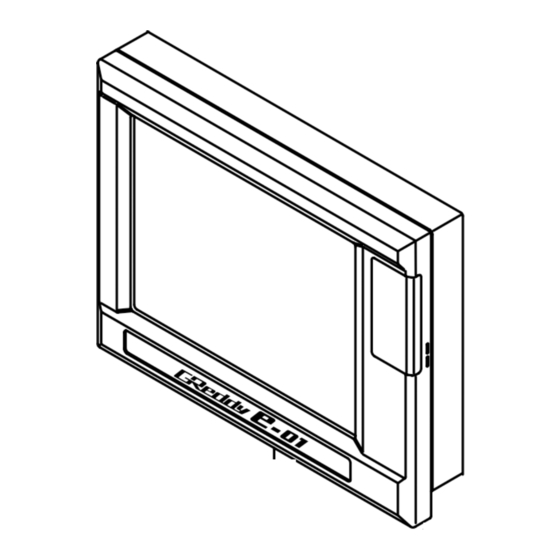

Need help?
Do you have a question about the e-01 and is the answer not in the manual?
Questions and answers