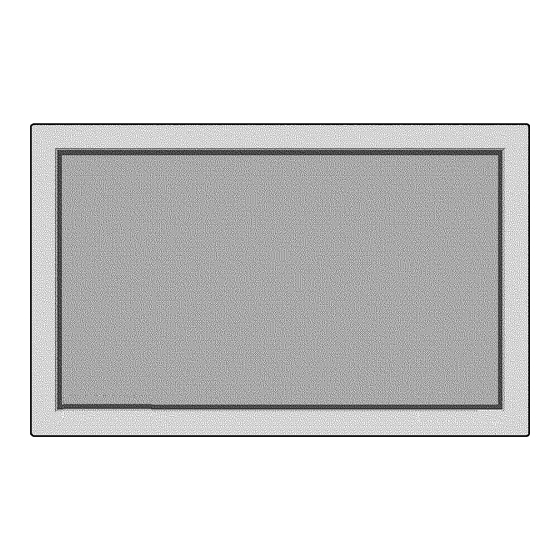
Table of Contents
Advertisement
Quick Links
Download this manual
See also:
Service Manual
TOSHIBA
OWNER'SMANUAL
PLASMAMONITOR
,
,
,
,
,
,,
,
, '
,
,
,
,
,
,
,
,
,
, ,,
, ' ,I
,,
H,'
,
i
,
I
, ,,',,
, ,H,",
,, '
H'
,
,
,,
,
,
,,,
I, h I i
i
, i,,lI'
,,i
I
,
,,i' i,',', ,,,,
, ,',," , I
,
ii
liiii
h ,l,,,,,,,,,,, H
,i
',,, ,, ,H,
,,,
,,
,
,h,
,
,,,,,,
,
,,HI
,
, ',
iH,i,,
,
,,
,
'1 ,H,h
''
h
,,
,,,
,',
i
' i,
, I
H,I
,
'
,
',,
,, , , ,
, ,
, ,
,il
' ,,
,ll,
"
, '
,
'
,,, ,
,
, '
,
'
,
,
'
,,'
,
, ,
,,
,
,
'
,
"
I
,'
, ]
'l,
,
,
, '
, ,,
' ,
,
'
i
,, ,
,
,,
,,',
i',
,, ,I
'
h
,,,
,
,
H, I
,li,'i,i
, ,I
H
I I
H
,, ,
',h',
HH,,
,
',H,
,'
,,i
,
,,
, ',,'
,
,,
,HH'
,
,"H 'i" H'
iihH'
"
',i'
'
"'
'
,
', ,,' ' ' '
,
' ,, '
'
i,
I'
''
I'
,'''
',
'
,',
,1'
'
,
'H
'
'
' ,H
'
Advertisement
Table of Contents

Summary of Contents for Toshiba 50XP26H
- Page 1 TOSHIBA OWNER'SMANUAL PLASMAMONITOR I, h I i " , ,, ,, , ,,', ,, ,I , ,, , ' ,I , ,,',, , ,H,", ,, ' H, I ,li,'i,i , ,I ,, , , i,,lI' ,,i' i,',', ,,,, , ,',," , I...
- Page 2 FCC Rules. These limits are designed to provide 7. Do not a_empt to service or repair the unit. Toshiba is not reasonable protection against harmful interference when liable for any bodily harm or damage caused if unqualified...
- Page 3 Recommendations to avoid or minimize phosphor bum-in NOTE: When you connect a computer to this monitor, attach Like all phosphor-based display devices and all other gas the supplied ferrite cores. If you do not do this, this plasma displays, plasma monitors can be susceptible monitor will not conform to mandatory FCC standards.
-
Page 4: Table Of Contents
Contents OSM Controls ..........How to Attach Options to the Plasma Monitor ..I Menu Operations ........... Introduction ............. Pidure Settings Menu ..........Introdudionto the Adjusting the picture ..........Plasma Monitor ............2 Selting the picture mode according to the Thefeaturesyou'll enjoy include:....... -
Page 5: How Toattach O Ptions Totheplasma M Onitor
(Wall mount unit, Stand, etc.) * See page 2. • For correct installation and mounting it is strongly recommended to use a trained, authorized Toshiba dealer. Failure follow correct mounting procedures could result in damage to the IDrawing B I equipment or injury to the installer. -
Page 6: Introduction
Component source for the 5BNC terminal. When selecting an RGB input, the Toshiba plasma monior is a seamless Nend of cutting-_ge source is switched to the RGB input (3); when selecting visual technology and sophisticated design. At 50-inches,... -
Page 7: Part Names Und Function
Part Names Function Front View (_) PROCEED (_) POWER/STANDBY indicator Sets the On-Screen Menu (OSM) mode and displays When the power is on ......Lights green. 1he main menu, When the power is in the standby mode ... Lights red. VOLUME DOWN and UP... -
Page 8: Rear View/Terminal Board
Rear View/Terminal Board A EXT SPEAKER L and R CONTROL LOCK Connect speakers here. Maintain the correct polarity. When "CONTROL LOCK" is set "ON", the buttons on 1he set's control panel do not function. B VIDEOI, 2, 3 REMOTE CONTROL Connect VCR's, DVD's or Laser Discs, etc. -
Page 9: Remote Control
Remote Control O RGB/PC ® Press this button to select RGB/PC as the source. RGB/PCI ,, RGB/PC2-_ RGB/PC3_ RGB/PC can also be selected using the INPUT SELECT button on the monitor. The input switches as follows each time the button is pressed: VIDEO1 _>... -
Page 10: Baltery Installation And Replacement
O DISPLAY Battery Installation and Replacement Displays the source settings on the screen. Insert the 2 "AAA" batteries, making sure to set them in with the proper polarity. OFF TIMER Activates the off timer for the unit. 1 .Press and open the cover. MULTI Press this button to select a screen mode from among single mode, side by side, and picture... -
Page 11: Using The Wired Remote Control Mode
Using the wired remote control mode Operating Range * Use the remote control within a distance of about 5 m] Connect the supplied remote cable to the remote control's 16ft. from the front of the monitor's remote control sensor remote jack and the "REMOTE CONTROL" terminal on the monitor. -
Page 12: Installation
Installation VCR or Laser Disc Player Tovideoinputson theplasmamonitor DocumentCamera IBM VGAor Compatibles Macintoshor Compatibles (Desk t optype) Monitoradapter f or Macintosh halcable (supplied) ToMiniD-Sub 15pinconnector ontheplasma m onitor An imagemay notbe displayed correctlyifa videosourcelikea DVDPlayer VCRis connected to theDVDterminals Personal computer with a digital RGB output... -
Page 13: Connecting Your Pcor Macintoshcomputer
ConnectingYour PCor Macintosh Computer Connecting Your Document Camera Connecting your PC or Macintosh computer m your plasma You can connect your plasma monitor to a document camera. To do so, simply: monitor will enable you to di_lay your computer's sc_en image for an impressive presentation. -
Page 14: Externalspeakerconnections
External Speaker Connections External speakers (option) may be connected to the plasma To connect external speakers directly to the plasma monitor: monitor to reproduce sound from VIDEO, DVD or RGB signal sources, i. Strip the ends of the speaker wires. 2. -
Page 15: For 15 Pin Rgb(Analog)
Pin Assignments and Signal Levels for 1 5 pin RGB (Analog) Blue Ground Green ground No connection No connection _ATA _i_i_!_! Horizontal sync or Composite sync VeN_A! _ Data clock Pin Configuration and Signal of the RGB 3 IN Connector (DVI Connector) The unit is equipped with a type of connector... -
Page 16: Basic Operations
Basic Operations DIGITAL ZOOM POWER To turn the unit ON and OFF: Digital zoom specifies the picture position and enlarges the picture, i. Plug the power cord into an active AC power outlet. i. Press the POINTER button to display the pointer. -
Page 17: Off Timer
To cancel the off timer: OFF TIMER To set the off timer: i. Press the OFF TIMER button twice in a row. The off timer can be set to turn the power off after 30, 60, 2. The off timer is canceled. 90 or 120 minutes. -
Page 18: Wide Operutions
WIDE Operations STADIUM size screen Watching with a wide screen (manual) With this function, you can select one of four screen sizes. When watching videos or digital video discs i. Press the WIDE button on the remote control, 2. Within 3 seconds Press the WIDE button again. -
Page 19: Watching Computer Images With O Wide Screen
FULL size screen Watching computer images with wide screen Switch to the wide screen mode to expand the 4 : 3 image to fill the entire screen, i, Press the WIDE button on the remote control 2, Within 3 seconds ... Press the WIDE button again. -
Page 20: Multiscreen Operutlons
MULTI SCREEN Operations Operations in the Side-by-side mode Showing a couple of pictures on the screen at the same time To change the picture size, press the cursor _l or I_ button. * An RGB-input picture may not be displayed in these modes, depending on the input signal specifications. -
Page 21: Operations In The Picture-In-Picture Mode
Operations in the Picture-in-picture mode Selecting the input signals to be displayed To move the position of the sub screen, press the cursor • i. Press the SELECT button to make the desired picture or • button. active. 2. Press the RGB/PC, VIDEO, or DVD/HD button. -
Page 22: Menu Operations
Controls OSM(0n Screen Menu) Menu Operations 5. The change is stored until you adjust it again. 6. Repeat steps 2 - 5 to adjust an additional item, or press The OSM window is displayed with respect to the the EXIT button on the remote control to return to the screen as shown on the diagram. - Page 23 Mainmenu Sub menu Functions Default Reset PICTURE CONTRAST Adjusts the contrast. Center BRIGHTNESS Adjusts the brightness. Center SHARPNESS Adjusts the sharpness. Centefll COLOR Adjusts the color. Center TiNT Adjusts the tint. Center PICTUREMODE Sets the picture mode according to the VIDEO environment and MEMORY image software.
-
Page 24: Pidure Settings Menu
Picture Settings Menu 4. Once the adjustment is completed... Press dae EXIT button to return to the main menu. Adjusting the picture To delete the main menu, press the EXIT button once The contrast, brightness, sharpness, color and tint can be more. -
Page 25: Brightness Of The Room
Setting the picture mode according to the 4. Once the adjustment is completed... brightness of the room Press the EXIT button to return to the main menu, To There are four picture modes that can be used effectively delete the main menu, press the EXIT button once more. according to the environment in which you are viewing the display. -
Page 26: Setting The Color Temperature
Setting the color temperature 4. Once the setting is completed... Use this procedure to set color tone produced by the plasma Press the EXIT button to return to the main menu. display, To delete the main menu, press the EXIT button once more. -
Page 27: Adjusting The Cdor M The Desired Quality
4. Press the PROCEED button. Adjusting the color to the desired quality Use this procedure to adjust the white balance for bright The "WHITE BALANCE" screen appears. pictures and dark pictures to achieve the desired color 5. Use the • and • buttons to select "RED-GAIN". -
Page 28: Reducing Noise In The Picture
Reducing noise in the picture 4. Once the setting is completed... Press the EXIT button to return to the main menu. Use these settings if the picture has noise due to poor reception or when playing video tapes on which 1he picture To delete 1he main menu, press the EXIT button once quality is poor. -
Page 29: Sound Settings Menu
Sound Settings Menu To continue adjusting the sound ... Repeat from step 2, Adjusting treble, bass left/right 4. Once the adjustment is completed... balance Press the EXIT button to return to the main menu. To The treble, bass and left/right balance can be adjusted to delete the main menu, press the EXIT button once more. -
Page 30: Screen Settings Menu
Screen Settings Menu 3. Adjust using the • and • buttons, Adjusting the Position, Size, Rne Picture, Picture Adj The position of the image can be adjusted and flickering of the image can be corrected. Example: Adjusting the vertical position in the normal mode Press the PROCEED... -
Page 31: Function Settings Menu
Function Settings Menu Information Setting the on-screen menu • Adjusting the Auto Picture When using the monitor for presentations, etc., the monitor ON ....The Picture ADJ and Fine Picture can be set so that the input source, screen mode, etc., do adjustments are made automatically. -
Page 32: Adjusting The Position Of The Menu Display
Adjusting the position of the menu display 3. To adjust the position... Use these operations lo adjust the position of the menus Adjust using the • and I_ buttons, that appear on the screen, Example: Adjusting the position of the menu display Press the PROCEED button... -
Page 33: Setting The Power Management For Computer Images
Setting the power management for computer images Information This energy-saving (power management) function • Power management function automatically reduces the monitor's power consumption if no operation is performed for a certain amount of time. * The power management function automatically reduces the monitor's power consumption if the computer's Example: Turning the power management function on keyboard or mouse is not operated for a certain amount... -
Page 34: Power/Standby Indicator
POWER/STANDBY indicator Green Not activated. Horizontal and vertical synchronizing Picture already signals are present from the computer. No horizontal synchronizing signals Operate the keyboard or mouse. The Standby Orange Activated. are sent from the computer, picture reappears immediately. No vertical synchronizing signals are Operate the keyboard... -
Page 35: Setting The Gray Level For The Sides Of Fhe Screen
Setting the picture to suit the movie Setting the gray level for the sides of the screen The film image is automatically discriminated Use this procedure to set the gray level for 1he parts on the projected in an image mode suited to 1he picture. screen on which nothing is displayed when the screen... -
Page 36: Selting Rgb3 Adj
Setting RGB3 ADJ. Reducing burn-in of the screen When the picture input from the RGB3 input terminal is The brightness of the screen, the position of the picture, distorted, select the most appropriate setting from among positive/negative mode and screen wiper are adjusted to reduce burn-in of the screen. -
Page 37: Setting The Time For "Inverse
Setting the time for "INVERSE" 5. Once the setting is completed... Press the EXIT button to return to the FUNCTION Set the "INVERSE" or "WHITE" display time and the "WAITING TIME", menu. To exit the main menu, press the EXIT button twice. Example: Setting so that the INVERSE mode starts in 30 minutes and proceeds for one and a half hours. -
Page 38: Seuing The Time For "Screen Wiper
The 2nd line of the "WORKING TIME": Setting the time for "SCREEN WIPER" Set the "SCREEN WIPER" operation time, "WAITING [_ 0M _-> 3M <-+6M <-_9M <-_... _-> 57M _] TIME", and "SPEED". The 1st line of the "WAITING TIME": Example: Setting sothat the SCREEN WIPER mode _=_0H <-_IH<-_2H <-_3H _-_.. -
Page 39: Reseldng To The Default Values
The 2nd line of the "WORKING TIME": Resetting to the default values Use these operations to restore all the picture adjustments, [_OM ,_ 3M ,_-+ 6 M ,_ 9M <-_... ,_ 57M<_ audio settings, to the factory default values. The 1st line of the "WAITING TIME": Refer to page 19 for items to be reset. -
Page 40: Options Settings Menu
Setting the BNC connectors Options Settings Menu Select whether to set the input of 1he 5 BNC connectors to RGB or component. Setting the allocation of the audio connectors Setting the AUDIO 1, 2, and 3 connectors to the desired Example: Set the BNC SELECT mode to "COMP."... -
Page 41: Select Screen
Setting a computer image to the correct Information select screen • RGB SELECT modes With the computer image, select the RGB Select mode for a moving image such as (video) mode, wide mode or One of these 6 modes must be selected in order to digital broadcast. -
Page 42: Screen Size
Setting high definition images to the suitable Setting the picture size for RGB input signals screen size Use this procedure to switch the setting to "ON" or "OFF", Use this procedure to set whelher the number of vertical Example: Setting the "ON" mode to "OFF" lines of the input high definition image is 1035 or 1080. -
Page 43: Information Menu
Information Menu Setting the language for the menus The menu display can be set lo one of seven languages: Japanese, English, German, French, Swedish, Italian or Checking the frequencies, polarities of input Spanish. signals, and resolution Use this function to check the frequencies and polarities Example: Setting the menu display to "DEUTSCH"... -
Page 44: Setting The Video Signal Fo_Tnat
Setting the video signal format 4. Once the setting is completed... Press the EXIT button to return to the main menu. Use these operations to set the video signal format. To delete 1he main menu, press the EXIT button once Example: Setting the video signal format to "3.58 more. -
Page 45: External Control
External Control Communication Format Application These specifications cover the communications conffol of the plasma monitor by external equipment, C°mma°dl Connections Connections are made as described below. Command 2 External equipment plasma monitor e.g,, Personal computer Datalength Data Check sum Command Command i, along with command 2, is a number... - Page 46 Command Reference List 01. Power ON Function The external control equipment switches onthepower oftheplasma m onitor. CMDI CMD2 LEN Transmission Data 0I. PowerON 02, PowerOFF 03. inputSwitchChaRge 04. VOLUME GainData The plasma monitor returns the following A CK when thepower isswitched on. 05.
- Page 47 04. VOLUME Gain Data Function The external control equipment changes theVOLUME gain data oftheplasma DATAO0:USER PICTURE G ainFlag monitor. DATAOI: CONTRAST GainFtag Transmission Data 08. BRIGHT Gain Data Function DATA00: USER SOUND GainFlag The external control equipment changes theBRIGHT gain data oftheplasme DATA01:VOLUMEGain F lag monitor.
- Page 48 10. COLOR Gain Data 13. COLOR TEMP SELECT Function Function The external control equipment changes theCOLOR g ain data oftheplasma Theexternal control equipment changes theCOLOR T EMP of theplasma monitor. monitor. Transmission Data Transmission Data DATAO0:0OH: 1 DATA00: USER PICTURE G ainFlag 0IH:2 DATA01: COLOR GainFlag DATA02: COLOR Gain...
- Page 49 15. GREEN Gain Data 17. NR MODE Set Function Function The external control equipment changes theGREEN Gain Data oftheplasma Theexternal control equipment sets theNR (Noise Reduction) mode ofthe monitor. Note that t hiscommand canbe accepted only when PRO isselected plasma m onitor. from COLOR TEMP.
- Page 50 23. H. POSITION Gain Data 20. BALANCE Gain Data Function Function Theexternal control equipment changes theH.POSITION gain data of the The external control equipment changes the BALANCE gain data o ftheplasma plasma m onitor, monitor. Trans_ssion Data Transmission Data DATAOO: U SER PICTURE G ain Flag DATAO0:USER PICTURE G ainFlag DATA01: H.
- Page 51 26. AUTO PICTURE Select 28. CLOCK Gain Data Function Function The external control equipment switches onor offtheAUTO PICTURE ofthe The external control equipment changes theCLOCK g ain data (ratio o ffrequency ptasma m onitor, division) oftheptasma m onitor. Transmission Data Transmission Data DATAO0:USER PICTURE G ainFtag DATAOO: U SER PICTURE G ainFlag...
- Page 52 30. OSM ADJ. Gain Data 33. CINEMA MODE Set Function Function Theexternal control equipment sets theposition oftheOSMmenu ofthe The external control equipment switches onor offtheCINEMA MODE ofthe plasma m onitor, plasma m onitor, Transmission Data Transmission Data DATAO0:CINEMA MODE Set 0IH: ON DATA00: OSMADJ,GainFlag DATAOl: OIH:I...
- Page 53 36. INVERSE 38. RESET Function Function The external control equipment sets theiNVERSE (inverse ofimage b rightness) Theexternal control equipment resets theuseradiustment oftheplasma monitor. and theWHITE o ftheplasma m onitor, Transmission Data Transmission Data DATA00 : INVERSE/WHITE A¢K 00H:Nooperation 01H:ON(iNVERSE) 02H:OFF 03H: WHITE 39.
- Page 54 40. BNC SELECT 43. PICTURE SIZE Select Function Function The external control equipment sets theBNC SELECT oftheplasme m onitor, The external control equipment sets thePICTURE SiZE SELECT otthe piasme monitor. Transmission Data Transmission Data DATAOO: B NCSELECT OlH: RGB DATA00: 0IH: ON O2H: C omponent 02H:OFF The plasma monitor returns thefollowingACKwhensetting theBNC SELECT:...
- Page 55 45. COLOR SYSTEM Select The display r eturns t he following A CK. Function The external control equipment sets t heC0LOR SYSTEM oftheplasma monitor, Transmission Data DATA00: Multi Screen 00H:Singlescreen 0IH: SidebySide1(Same sizescreen) DATA00: 0IH: 3.58NTSC 02H:SidebySide2(Leftscreen smaller) 02H:4.43NTSC 03H:Picture inPicture subscreen LI 03H:PAL 04H:Picture inPicture subscreen R1 04H:SECAM...
- Page 56 RESOLUTION 47. FREQUENCY Request Function DATA07: Dots(Low-order b yte) 00H:0 (Nosignal:00H) Theexternal control equipment inquires t heHorizontal frequency, Vertical FFH: 2 56 frequency, Horizontal sync polarity, Vertical sync polarity, Mode, and Resolution DATA08: Dots(High-order b yte) 0OH: 2 57(Nosignal:00H) oftheplasme monitor, Transmission Data DATA09: Lines(Low-order b yte) 00H:0 (Nosignal:00H)
- Page 57 FOH: q 6 DATA05: SHARPNESS Gain 49. VIDEO ADJ Request Function FFH:-01 The display r eturns t hevideo adjustments information bytheexternal control 00H:0 equipment's request. Transmission Data 0IH:+0I IOH:+16 A¢K DATA06: CONTRAST Gain CCH: - 52 D8H:-40 DATAOO: R ED Gain(Bias) FFH:*01 00H:0 FFH:q...
- Page 58 50. Audio Select Request 52. MODEL NAME Request Function Function The external control equipment inquires t hecurrent combinations ofaudio The external control equipment inquires theproduct c ode oftheplasma m onitor. and videoinputs f ortheplasma m onitor, _nsmission Data Transmission Data The plasma m onitor returns thefollowing A CK: The plasma m onitor returns t hefollowing A CK: DATAO0 : 1stcharacter of theproduct c ode...
-
Page 59: Table Of Signals Supported
Table of Signals Supported Supported resolution • When the screen mode is NORMAL, each signal is converted to a 1024 dots×768 lines signal. (Except *2,3,4) • When the screen mode is TRUE, the picture is displayed in the original resolution. •... - Page 60 * 1 Only when using a graphic accelerator board that is capable of displaying 852 × 480. *2 This signal is converted to a 1024 dots × 640 lines signal, *3 The picture is displayed in the original resolution. *4 The aspect ratio is 5:4. This signal is converted to a 960 clots ×...
-
Page 61: Troubleshooting
Troubleshooting If the picture quality is poor or there some other problem, check the adjustments, c _erations, etc., before requesting service. Picture is disturbed. • [s a connected component set directly in Leave some space between the display and Sound is noisy, front or at the side of the display? the connected components.












Need help?
Do you have a question about the 50XP26H and is the answer not in the manual?
Questions and answers